2017 NISSAN QUEST navigation system
[x] Cancel search: navigation systemPage 205 of 520
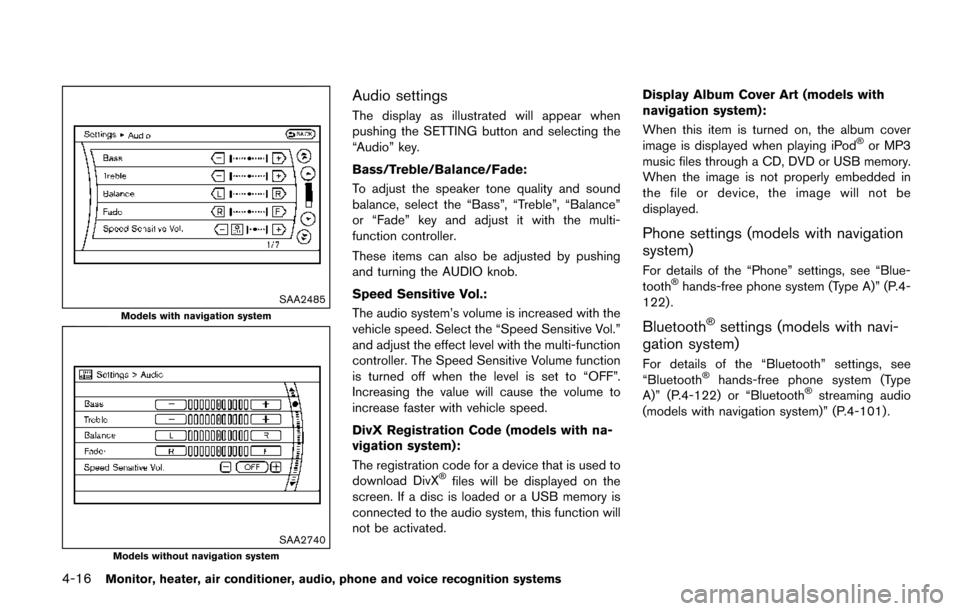
4-16Monitor, heater, air conditioner, audio, phone and voice recognition systems
SAA2485
Models with navigation system
SAA2740Models without navigation system
Audio settings
The display as illustrated will appear when
pushing the SETTING button and selecting the
“Audio” key.
Bass/Treble/Balance/Fade:
To adjust the speaker tone quality and sound
balance, select the “Bass”, “Treble”, “Balance”
or “Fade” key and adjust it with the multi-
function controller.
These items can also be adjusted by pushing
and turning the AUDIO knob.
Speed Sensitive Vol.:
The audio system’s volume is increased with the
vehicle speed. Select the “Speed Sensitive Vol.”
and adjust the effect level with the multi-function
controller. The Speed Sensitive Volume function
is turned off when the level is set to “OFF”.
Increasing the value will cause the volume to
increase faster with vehicle speed.
DivX Registration Code (models with na-
vigation system):
The registration code for a device that is used to
download DivX
�Šfiles will be displayed on the
screen. If a disc is loaded or a USB memory is
connected to the audio system, this function will
not be activated. Display Album Cover Art (models with
navigation system):
When this item is turned on, the album cover
image is displayed when playing iPod
�Šor MP3
music files through a CD, DVD or USB memory.
When the image is not properly embedded in
the file or device, the image will not be
displayed.
Phone settings (models with navigation
system)
For details of the “Phone” settings, see “Blue-
tooth�Šhands-free phone system (Type A)” (P.4-
122) .
Bluetooth�Šsettings (models with navi-
gation system)
For details of the “Bluetooth” settings, see
“Bluetooth�Šhands-free phone system (Type
A)” (P.4-122) or “Bluetooth�Šstreaming audio
(models with navigation system)” (P.4-101).
Page 206 of 520
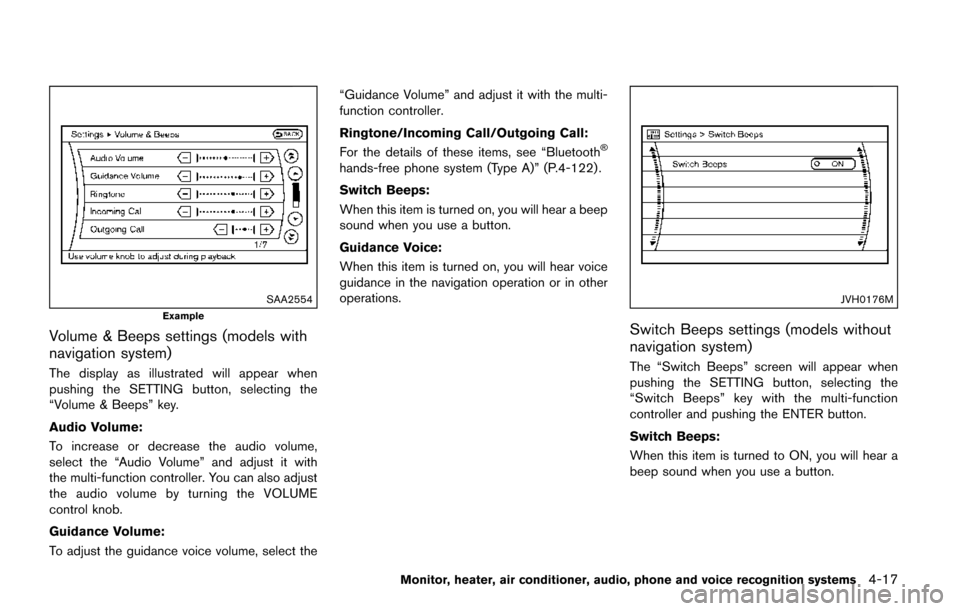
SAA2554
Example
Volume & Beeps settings (models with
navigation system)
The display as illustrated will appear when
pushing the SETTING button, selecting the
“Volume & Beeps” key.
Audio Volume:
To increase or decrease the audio volume,
select the “Audio Volume” and adjust it with
the multi-function controller. You can also adjust
the audio volume by turning the VOLUME
control knob.
Guidance Volume:
To adjust the guidance voice volume, select the“Guidance Volume” and adjust it with the multi-
function controller.
Ringtone/Incoming Call/Outgoing Call:
For the details of these items, see “Bluetooth
�Š
hands-free phone system (Type A)” (P.4-122) .
Switch Beeps:
When this item is turned on, you will hear a beep
sound when you use a button.
Guidance Voice:
When this item is turned on, you will hear voice
guidance in the navigation operation or in other
operations.
JVH0176M
Switch Beeps settings (models without
navigation system)
The “Switch Beeps” screen will appear when
pushing the SETTING button, selecting the
“Switch Beeps” key with the multi-function
controller and pushing the ENTER button.
Switch Beeps:
When this item is turned to ON, you will hear a
beep sound when you use a button.
Monitor, heater, air conditioner, audio, phone and voice recognition systems4-17
Page 207 of 520

4-18Monitor, heater, air conditioner, audio, phone and voice recognition systems
SAA2917
Models with navigation system
SAA2079Models without navigation system
REAR DISPLAY settings (if so equipped)
The “Rear Display” screen will appear when
pushing the SETTING button, selecting the
“Rear Display” key.
Rear Display (models with navigation sys-
tem)/Rear Display Open (models without
navigation system):
When this item is turned to ON, the rear display
opens. When the ignition switch is pushed to
the ACC or ON position, the rear display is
flipped down automatically.
When the ignition switch is pushed to the OFF
position, the rear display is closed automatically
if ON is selected.
The rear display can also be opened or closed
using the remote controller. (See “NISSAN
Mobile Entertainment System (MES)” (P.4-
110) .)
SAA2115
Display settings (models without navi-
gation system)
The “Display” screen will appear when pushing
the SETTING button on the control panel.
Display:
To turn off the screen, push the ENTER button
and turn the “ON” indicator off.
When any mode button is pushed with the
screen off, the screen turns on for further
operation. The screen will turn off automatically
5 seconds after the operation is finished.
To turn on the screen, set this item to the “ON”
position or push the “
OFF” button.
Page 208 of 520
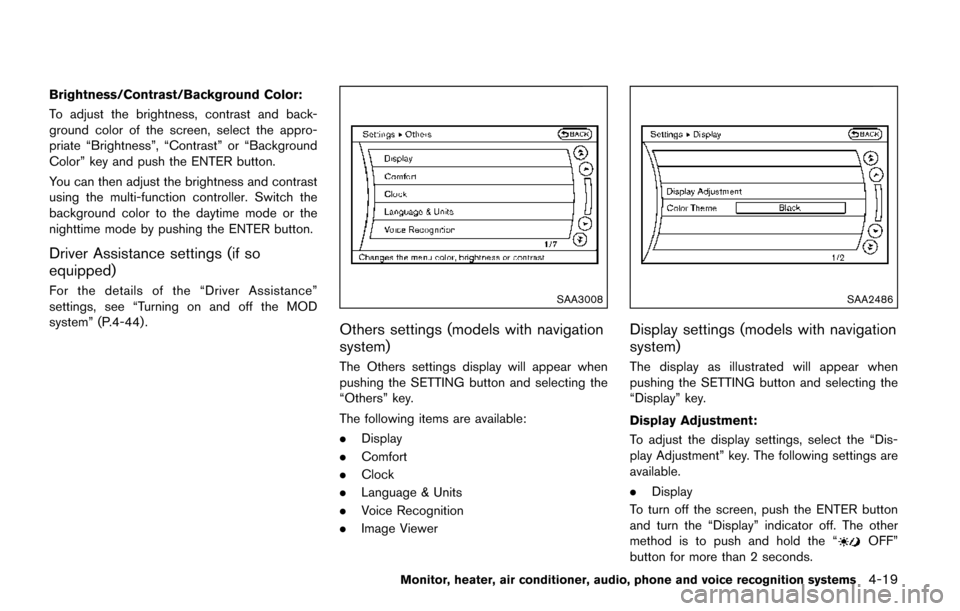
Brightness/Contrast/Background Color:
To adjust the brightness, contrast and back-
ground color of the screen, select the appro-
priate “Brightness”, “Contrast” or “Background
Color” key and push the ENTER button.
You can then adjust the brightness and contrast
using the multi-function controller. Switch the
background color to the daytime mode or the
nighttime mode by pushing the ENTER button.
Driver Assistance settings (if so
equipped)
For the details of the “Driver Assistance”
settings, see “Turning on and off the MOD
system” (P.4-44) .SAA3008
Others settings (models with navigation
system)
The Others settings display will appear when
pushing the SETTING button and selecting the
“Others” key.
The following items are available:
.Display
. Comfort
. Clock
. Language & Units
. Voice Recognition
. Image Viewer
SAA2486
Display settings (models with navigation
system)
The display as illustrated will appear when
pushing the SETTING button and selecting the
“Display” key.
Display Adjustment:
To adjust the display settings, select the “Dis-
play Adjustment” key. The following settings are
available.
.Display
To turn off the screen, push the ENTER button
and turn the “Display” indicator off. The other
method is to push and hold the “
OFF”
button for more than 2 seconds.
Monitor, heater, air conditioner, audio, phone and voice recognition systems4-19
Page 209 of 520
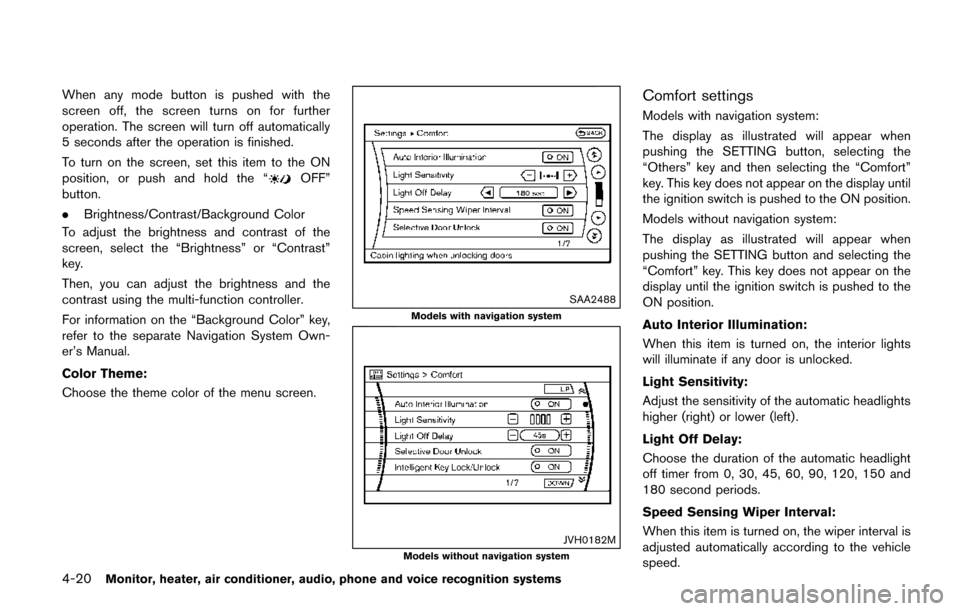
4-20Monitor, heater, air conditioner, audio, phone and voice recognition systems
When any mode button is pushed with the
screen off, the screen turns on for further
operation. The screen will turn off automatically
5 seconds after the operation is finished.
To turn on the screen, set this item to the ON
position, or push and hold the “
OFF”
button.
. Brightness/Contrast/Background Color
To adjust the brightness and contrast of the
screen, select the “Brightness” or “Contrast”
key.
Then, you can adjust the brightness and the
contrast using the multi-function controller.
For information on the “Background Color” key,
refer to the separate Navigation System Own-
er’s Manual.
Color Theme:
Choose the theme color of the menu screen.
SAA2488
Models with navigation system
JVH0182MModels without navigation system
Comfort settings
Models with navigation system:
The display as illustrated will appear when
pushing the SETTING button, selecting the
“Others” key and then selecting the “Comfort”
key. This key does not appear on the display until
the ignition switch is pushed to the ON position.
Models without navigation system:
The display as illustrated will appear when
pushing the SETTING button and selecting the
“Comfort” key. This key does not appear on the
display until the ignition switch is pushed to the
ON position.
Auto Interior Illumination:
When this item is turned on, the interior lights
will illuminate if any door is unlocked.
Light Sensitivity:
Adjust the sensitivity of the automatic headlights
higher (right) or lower (left) .
Light Off Delay:
Choose the duration of the automatic headlight
off timer from 0, 30, 45, 60, 90, 120, 150 and
180 second periods.
Speed Sensing Wiper Interval:
When this item is turned on, the wiper interval is
adjusted automatically according to the vehicle
speed.
Page 210 of 520

Slide Driver Seat Back on Exit (if so
equipped):
When this item is turned on, the driver’s seat
moves backward for easy exit if the ignition
switch is in the OFF position and the driver’s
door is opened. After getting into the vehicle and
pushing the ignition switch to the ACC position,
the driver’s seat moves to the previous position.
Selective Door Unlock:
When this item is turned on, only the driver’s
door is unlocked first after the door unlock
operation. When the door handle request switch
on the driver’s or front passenger’s side door is
pushed to be unlocked, only the corresponding
door is unlocked first. All the doors can be
unlocked if the door unlock operation is per-
formed again within 60 seconds.
When this item is turned off, all the doors will be
unlocked after the door unlock operation is
performed once.
Intelligent Key Lock/Unlock:
When this item is turned on, door lock/unlock
function by pushing the door handle request
switch will be activated.
Return All Settings to Default:
Select this item and then select “YES” to return
all settings to the default.
SAA2487
Models with navigation system
SAA3675Models without navigation system
Clock settings
Models with navigation system:
The display as illustrated will appear when
pushing the SETTING button and selecting the
“Others” key, and then selecting the “Clock” key.
Models without navigation system:
The display as illustrated will appear when
pushing the SETTING button and selecting the
“Clock” key.
The clock settings display cannot be operated
while driving. Stop the vehicle in a safe place
and apply the parking brake before setting the
clock.
On-screen Clock:
When this item is turned on, a clock is always
displayed in the upper right corner of the screen.
This clock will indicate the time almost exactly
because it is always adjusted by the GPS
system (models with navigation system) .
Clock Format (24h):
When this item is turned on, the 24-hour clock is
displayed. When this item is not turned on, the
12-hour clock is displayed.
Offset (hour)/(min) (models with naviga-
tion system)/Clock Adjust (models without
navigation system):
Adjust the time by increasing or decreasing per
Monitor, heater, air conditioner, audio, phone and voice recognition systems4-21
Page 211 of 520
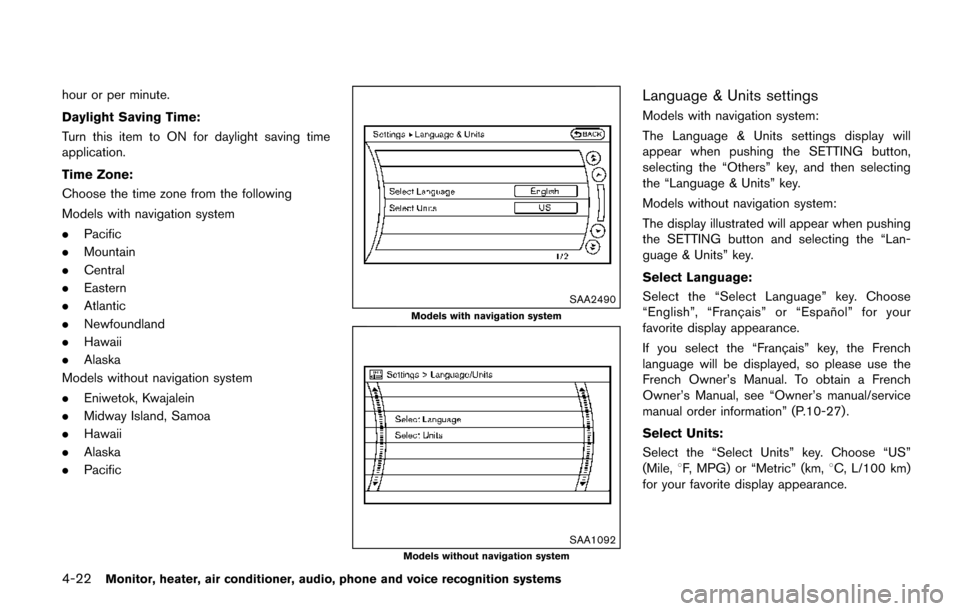
4-22Monitor, heater, air conditioner, audio, phone and voice recognition systems
hour or per minute.
Daylight Saving Time:
Turn this item to ON for daylight saving time
application.
Time Zone:
Choose the time zone from the following
Models with navigation system
.Pacific
. Mountain
. Central
. Eastern
. Atlantic
. Newfoundland
. Hawaii
. Alaska
Models without navigation system
. Eniwetok, Kwajalein
. Midway Island, Samoa
. Hawaii
. Alaska
. Pacific
SAA2490
Models with navigation system
SAA1092Models without navigation system
Language & Units settings
Models with navigation system:
The Language & Units settings display will
appear when pushing the SETTING button,
selecting the “Others” key, and then selecting
the “Language & Units” key.
Models without navigation system:
The display illustrated will appear when pushing
the SETTING button and selecting the “Lan-
guage & Units” key.
Select Language:
Select the “Select Language” key. Choose
“English”, “Franc¸ ais” or “Espan ˜
ol” for your
favorite display appearance.
If you select the “Franc¸ ais” key, the French
language will be displayed, so please use the
French Owner’s Manual. To obtain a French
Owner’s Manual, see “Owner’s manual/service
manual order information” (P.10-27) .
Select Units:
Select the “Select Units” key. Choose “US”
(Mile, 8F, MPG) or “Metric” (km, 8C, L/100 km)
for your favorite display appearance.
Page 212 of 520
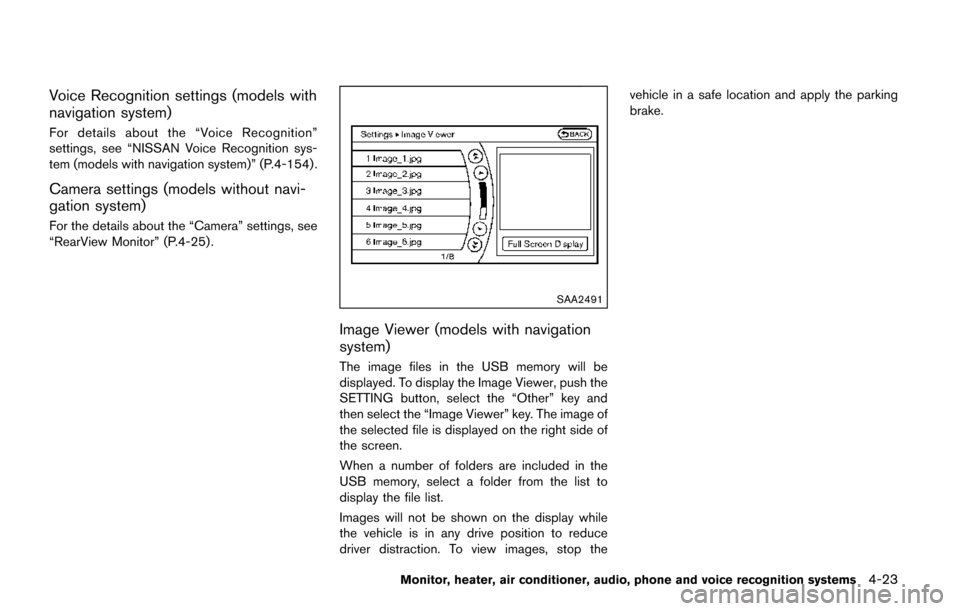
Voice Recognition settings (models with
navigation system)
For details about the “Voice Recognition”
settings, see “NISSAN Voice Recognition sys-
tem (models with navigation system)” (P.4-154) .
Camera settings (models without navi-
gation system)
For the details about the “Camera” settings, see
“RearView Monitor” (P.4-25) .
SAA2491
Image Viewer (models with navigation
system)
The image files in the USB memory will be
displayed. To display the Image Viewer, push the
SETTING button, select the “Other” key and
then select the “Image Viewer” key. The image of
the selected file is displayed on the right side of
the screen.
When a number of folders are included in the
USB memory, select a folder from the list to
display the file list.
Images will not be shown on the display while
the vehicle is in any drive position to reduce
driver distraction. To view images, stop thevehicle in a safe location and apply the parking
brake.
Monitor, heater, air conditioner, audio, phone and voice recognition systems4-23