Page 294 of 520
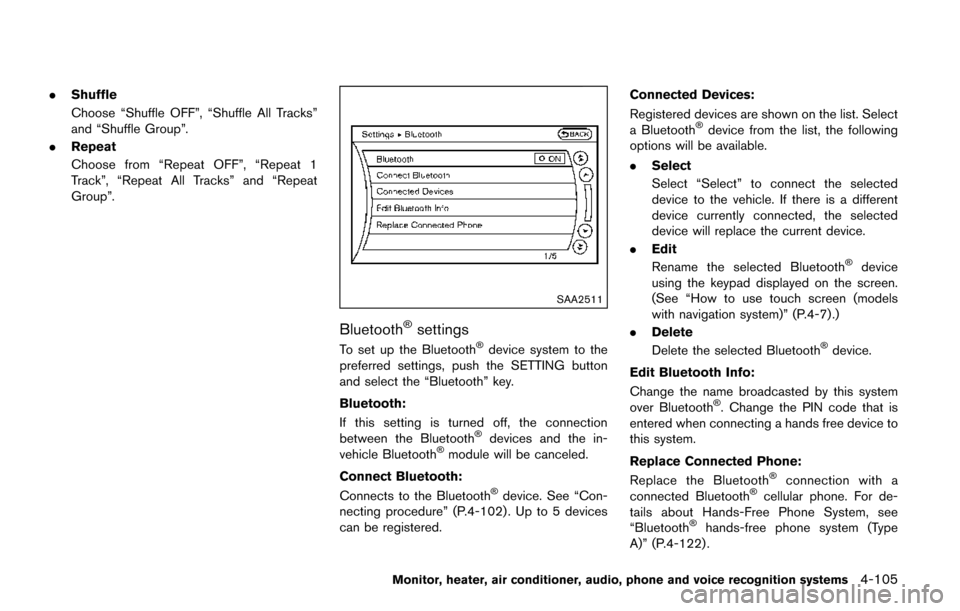
.Shuffle
Choose “Shuffle OFF”, “Shuffle All Tracks”
and “Shuffle Group”.
. Repeat
Choose from “Repeat OFF”, “Repeat 1
Track”, “Repeat All Tracks” and “Repeat
Group”.
SAA2511
Bluetooth�Šsettings
To set up the Bluetooth�Šdevice system to the
preferred settings, push the SETTING button
and select the “Bluetooth” key.
Bluetooth:
If this setting is turned off, the connection
between the Bluetooth
�Šdevices and the in-
vehicle Bluetooth�Šmodule will be canceled.
Connect Bluetooth:
Connects to the Bluetooth
�Šdevice. See “Con-
necting procedure” (P.4-102) . Up to 5 devices
can be registered. Connected Devices:
Registered devices are shown on the list. Select
a Bluetooth
�Šdevice from the list, the following
options will be available.
. Select
Select “Select” to connect the selected
device to the vehicle. If there is a different
device currently connected, the selected
device will replace the current device.
. Edit
Rename the selected Bluetooth
�Šdevice
using the keypad displayed on the screen.
(See “How to use touch screen (models
with navigation system)” (P.4-7) .)
. Delete
Delete the selected Bluetooth
�Šdevice.
Edit Bluetooth Info:
Change the name broadcasted by this system
over Bluetooth
�Š. Change the PIN code that is
entered when connecting a hands free device to
this system.
Replace Connected Phone:
Replace the Bluetooth
�Šconnection with a
connected Bluetooth�Šcellular phone. For de-
tails about Hands-Free Phone System, see
“Bluetooth
�Šhands-free phone system (Type
A)” (P.4-122) .
Monitor, heater, air conditioner, audio, phone and voice recognition systems4-105
Page 295 of 520
4-106Monitor, heater, air conditioner, audio, phone and voice recognition systems
SAA3601
AUXILIARY INPUT JACKS (if so
equipped)
The auxiliary input jacks are located on the
center console. NTSC/PAL compatible devices
such as video games, camcorders and portable
video players can be connected to the auxiliary
jacks. Compatible audio devices, such as some
MP3 players, can also be connected to the
system through the auxiliary jacks.
The auxiliary jacks are color coded for identifica-
tion purposes.
.Yellow - video input
. White - left channel audio input .
Red - right channel audio input
Before connecting a device to a jack, turn off the
power of the portable device.
With a compatible device connected to the
jacks, push the DISC·AUX button repeatedly
until the display switches to the AUX mode.
SAA2496
Models with navigation system
JVH0185MModels without navigation system
Page 296 of 520
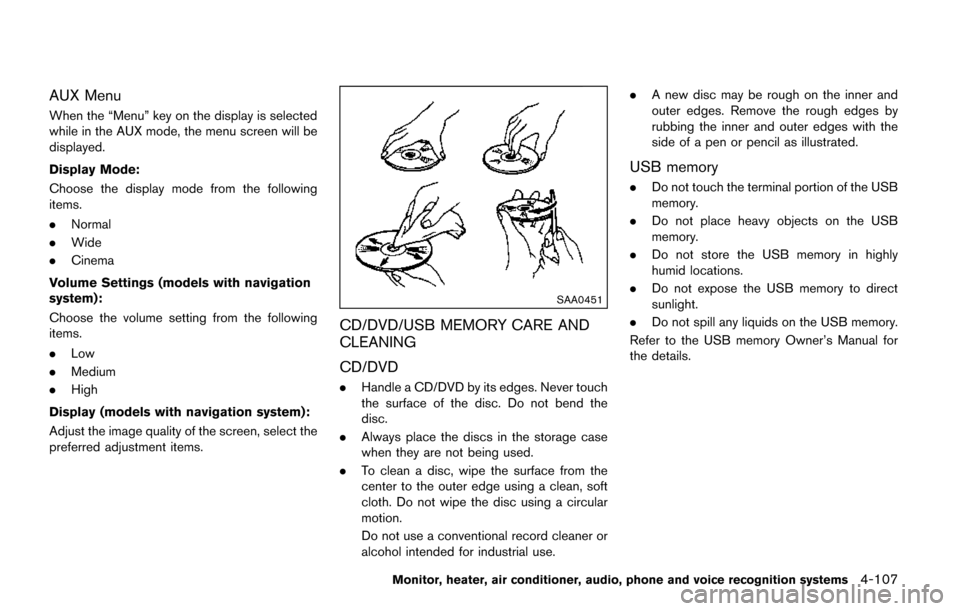
AUX Menu
When the “Menu” key on the display is selected
while in the AUX mode, the menu screen will be
displayed.
Display Mode:
Choose the display mode from the following
items.
.Normal
. Wide
. Cinema
Volume Settings (models with navigation
system):
Choose the volume setting from the following
items.
. Low
. Medium
. High
Display (models with navigation system):
Adjust the image quality of the screen, select the
preferred adjustment items.
SAA0451
CD/DVD/USB MEMORY CARE AND
CLEANING
CD/DVD
. Handle a CD/DVD by its edges. Never touch
the surface of the disc. Do not bend the
disc.
. Always place the discs in the storage case
when they are not being used.
. To clean a disc, wipe the surface from the
center to the outer edge using a clean, soft
cloth. Do not wipe the disc using a circular
motion.
Do not use a conventional record cleaner or
alcohol intended for industrial use. .
A new disc may be rough on the inner and
outer edges. Remove the rough edges by
rubbing the inner and outer edges with the
side of a pen or pencil as illustrated.
USB memory
.Do not touch the terminal portion of the USB
memory.
. Do not place heavy objects on the USB
memory.
. Do not store the USB memory in highly
humid locations.
. Do not expose the USB memory to direct
sunlight.
. Do not spill any liquids on the USB memory.
Refer to the USB memory Owner’s Manual for
the details.
Monitor, heater, air conditioner, audio, phone and voice recognition systems4-107
Page 297 of 520
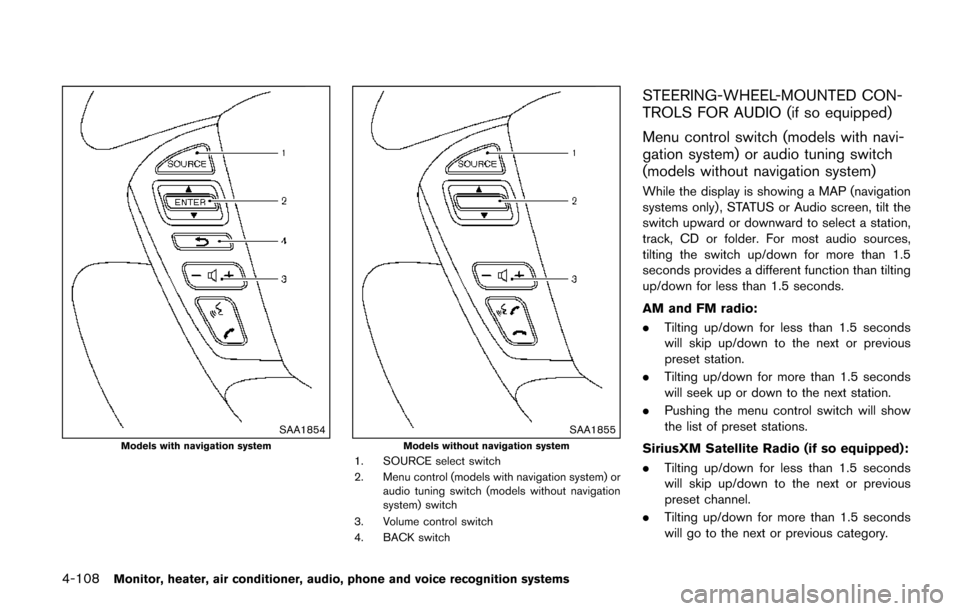
4-108Monitor, heater, air conditioner, audio, phone and voice recognition systems
SAA1854Models with navigation systemSAA1855Models without navigation system1. SOURCE select switch
2. Menu control (models with navigation system) oraudio tuning switch (models without navigation
system) switch
3. Volume control switch
4. BACK switch
STEERING-WHEEL-MOUNTED CON-
TROLS FOR AUDIO (if so equipped)
Menu control switch (models with navi-
gation system) or audio tuning switch
(models without navigation system)
While the display is showing a MAP (navigation
systems only) , STATUS or Audio screen, tilt the
switch upward or downward to select a station,
track, CD or folder. For most audio sources,
tilting the switch up/down for more than 1.5
seconds provides a different function than tilting
up/down for less than 1.5 seconds.
AM and FM radio:
. Tilting up/down for less than 1.5 seconds
will skip up/down to the next or previous
preset station.
. Tilting up/down for more than 1.5 seconds
will seek up or down to the next station.
. Pushing the menu control switch will show
the list of preset stations.
SiriusXM Satellite Radio (if so equipped):
. Tilting up/down for less than 1.5 seconds
will skip up/down to the next or previous
preset channel.
. Tilting up/down for more than 1.5 seconds
will go to the next or previous category.
Page 302 of 520
SAA3609
Volume control:
Turn the volume control knob to adjust the
volume.
The headphones will automatically be turned off
within approximately 5 minutes if there is no
infrared signal input during that period. To
prevent the battery from being discharged, keep
the power turned off when not in use.
If the sound from the headphones is not clear it
may be because:
.of an infrared communication device or
cellular phone, turn down the headphone
volume or stop using the headphones, or .
the headphones maybe out of the range of
the transmitter installed in the rear flip-down
display screen. This is not a malfunction, or
. the sound may be interrupted temporarily
when there is an obstacle between the
headphones and the transmitter. Remove
the obstacle, such as opaque materials,
hands, hair, etc.
SAA3610Models with navigation system
Monitor, heater, air conditioner, audio, phone and voice recognition systems4-113
Page 303 of 520
4-114Monitor, heater, air conditioner, audio, phone and voice recognition systems
SAA3704Models without navigation system
Remote controller
The remote controller has the following controls:
.Models with navigation system
1) REAR DISPLAY OPEN/CLOSE button 2) DVD button
3) Joystick
4) AUX button
5) ENTER button
6) DISP button
7) SPEAKER VOLUME CONTROL button
(
or)
8) TRACK/CHANNEL button
(
or)
9) DISPLAY TILT button
(
or)
10) USB button (if so equipped)
11) BACK button
12) SOUND button
13) Keypad (Some models do not have a Commercial Skip button.)
. Models without navigation system
1) REAR DISPLAY OPEN/CLOSE button
2) DVD button
3) Joystick
4) AUX button
5) ENTER button
6) DISP button
7) SPEAKER VOLUME CONTROL button
(
or) 8) TRACK/CHANNEL button
(
or)
9) DISPLAY TILT button
(
or)
10) BACK button
11) SOUND button
12) Keypad
See “Remote controller operation” (P.4-120) for
the function of each buttons.
Page 305 of 520
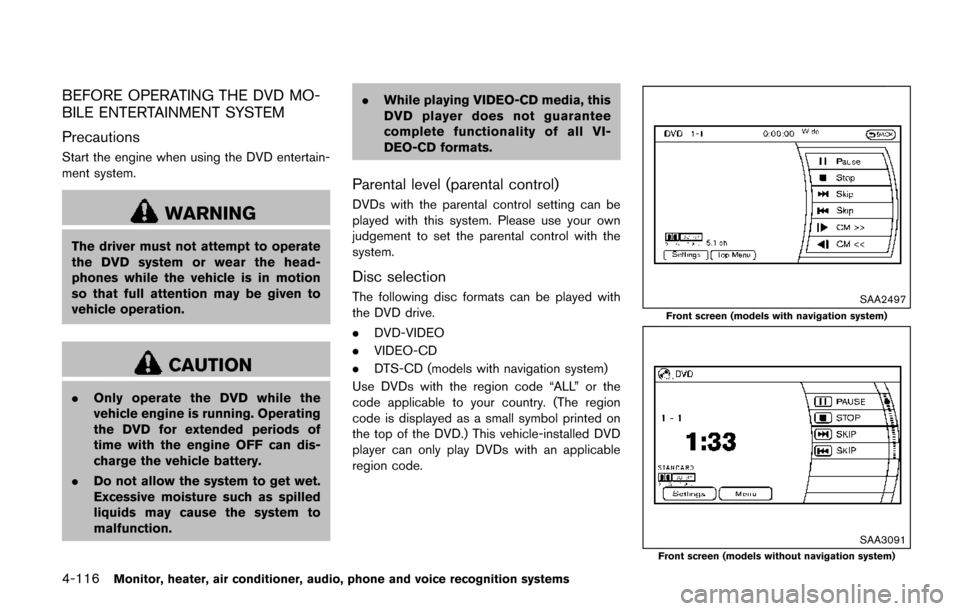
4-116Monitor, heater, air conditioner, audio, phone and voice recognition systems
BEFORE OPERATING THE DVD MO-
BILE ENTERTAINMENT SYSTEM
Precautions
Start the engine when using the DVD entertain-
ment system.
WARNING
The driver must not attempt to operate
the DVD system or wear the head-
phones while the vehicle is in motion
so that full attention may be given to
vehicle operation.
CAUTION
.Only operate the DVD while the
vehicle engine is running. Operating
the DVD for extended periods of
time with the engine OFF can dis-
charge the vehicle battery.
. Do not allow the system to get wet.
Excessive moisture such as spilled
liquids may cause the system to
malfunction. .
While playing VIDEO-CD media, this
DVD player does not guarantee
complete functionality of all VI-
DEO-CD formats.
Parental level (parental control)
DVDs with the parental control setting can be
played with this system. Please use your own
judgement to set the parental control with the
system.
Disc selection
The following disc formats can be played with
the DVD drive.
.DVD-VIDEO
. VIDEO-CD
. DTS-CD (models with navigation system)
Use DVDs with the region code “ALL” or the
code applicable to your country. (The region
code is displayed as a small symbol printed on
the top of the DVD.) This vehicle-installed DVD
player can only play DVDs with an applicable
region code.SAA2497
Front screen (models with navigation system)
SAA3091Front screen (models without navigation system)
Page 307 of 520
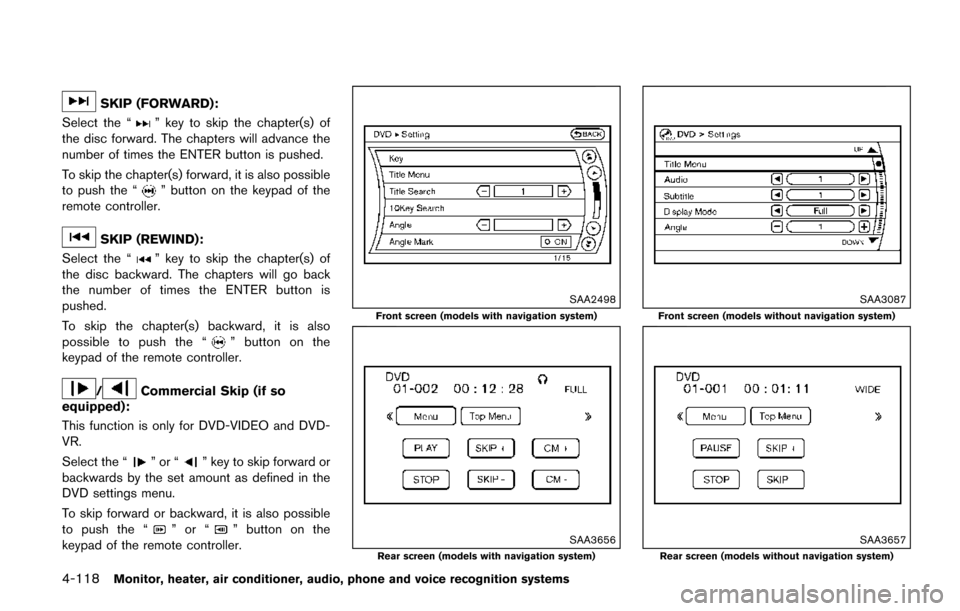
4-118Monitor, heater, air conditioner, audio, phone and voice recognition systems
SKIP (FORWARD):
Select the “
” key to skip the chapter(s) of
the disc forward. The chapters will advance the
number of times the ENTER button is pushed.
To skip the chapter(s) forward, it is also possible
to push the “
” button on the keypad of the
remote controller.
SKIP (REWIND):
Select the “
” key to skip the chapter(s) of
the disc backward. The chapters will go back
the number of times the ENTER button is
pushed.
To skip the chapter(s) backward, it is also
possible to push the “
” button on the
keypad of the remote controller.
/Commercial Skip (if so
equipped):
This function is only for DVD-VIDEO and DVD-
VR.
Select the “
”or“” key to skip forward or
backwards by the set amount as defined in the
DVD settings menu.
To skip forward or backward, it is also possible
to push the “
”or“” button on the
keypad of the remote controller.
SAA2498
Front screen (models with navigation system)
SAA3656Rear screen (models with navigation system)
SAA3087
Front screen (models without navigation system)
SAA3657Rear screen (models without navigation system)