2017 NISSAN PATHFINDER climate control
[x] Cancel search: climate controlPage 28 of 40
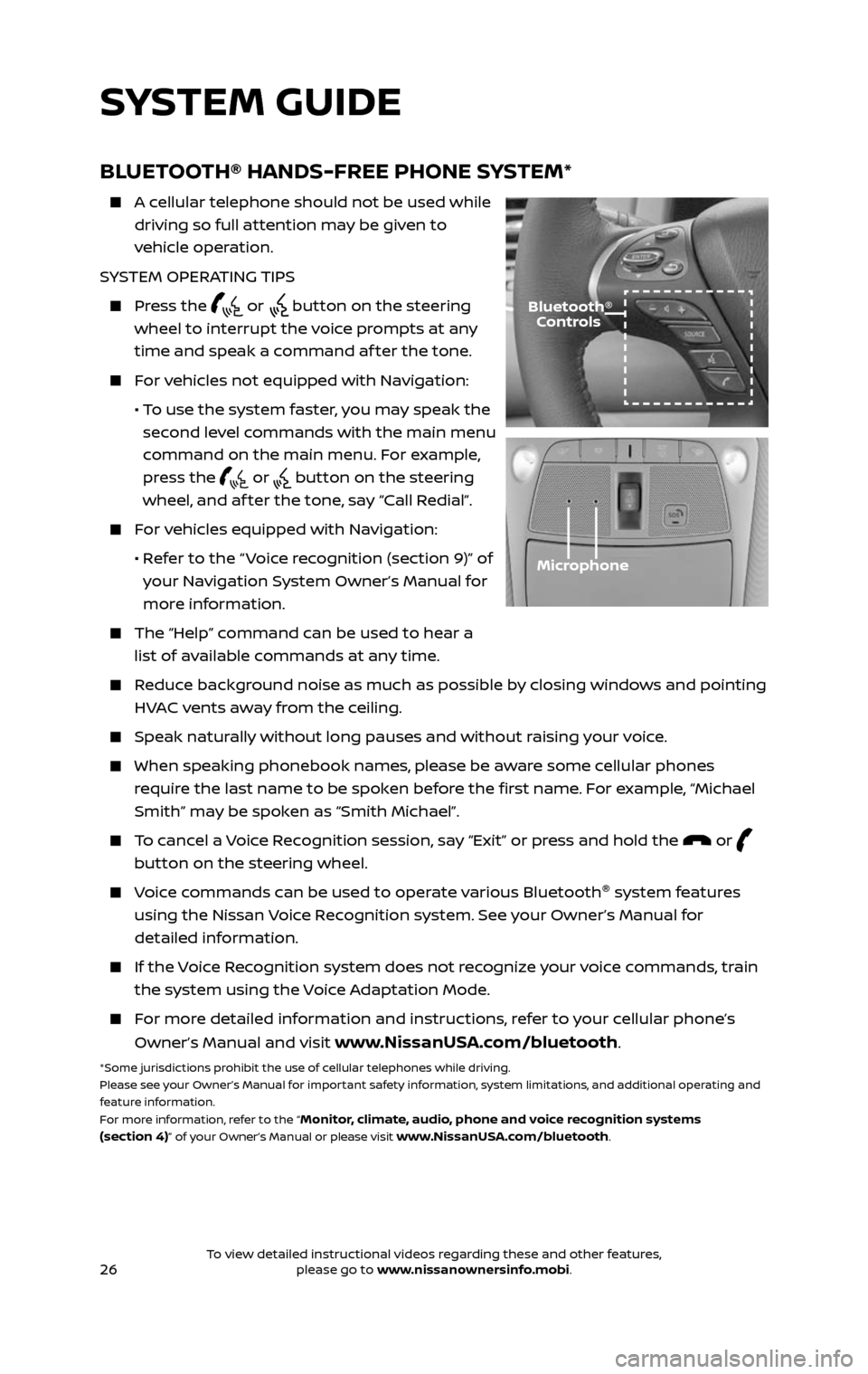
26
BLUETOOTH® HANDS-FREE PHONE SYSTEM*
A cellular telephone should not be used while
driving so full attention may be given to
vehicle operation.
SYSTEM OPERATING TIPS
Press the or button on the steering
wheel to interrupt the voice prompts at any
time and speak a command af ter the tone.
For vehicles not equipped with Navigation:
• To use the system faster, you may speak the
second level commands with the main menu
command on the main menu. For example,
press the
or button on the steering
wheel, and af ter the tone, say “Call Redial”.
For vehicles equipped with Navigation:
• Refer to the “ Voice recognition (section 9)” of
your Navigation System Owner’s Manual for
more information.
The “Help” c ommand can be used to hear a
list of available commands at any time.
Reduce background noise as much as possible by closing windows and pointing
HVAC vents away from the ceiling.
Speak naturally without long pauses and without raising your voice.
When speaking phonebook names, please be aware some cellular phones
require the last name to be spoken before the first name. For example, “Michael
Smith” may be spoken as “Smith Michael”.
To cancel a Voice Recognition session, say “Exit” or press and hold the or
button on the steering wheel.
Voice commands can be used to operate various Bluetooth®
system features
using the Nissan Voice Recognition system. See your Owner’s Manual for
detailed information.
If the Voice Recognition system does not recognize your voice commands, train
the system using the Voice Adaptation Mode.
For more detailed information and instructions, refer to your cellular phone’s
Owner’s Manual and visit www.NissanUSA.com/bluetooth.
*Some jurisdictions prohibit the use of cellular telephones while driving.
Please see your Owner’s Manual for important safety information, system limitations, and additional operating and
feature information.
For more information, refer to the “
Monitor, climate, audio, phone and voice recognition systems
(section 4)” of your Owner’s Manual or please visit www.NissanUSA.com/bluetooth.
Microphone
Bluetooth® Controls
SYSTEM GUIDE
2485215_17b_Pathfinder_pQRG_111816b.indd 2611/18/16 1:45 PM
To view detailed instructional videos regarding these and other features, please go to www.nissanownersinfo.mobi.To view detailed instructional videos regarding these and other features, please go to www.nissanownersinfo.mobi.
Page 30 of 40
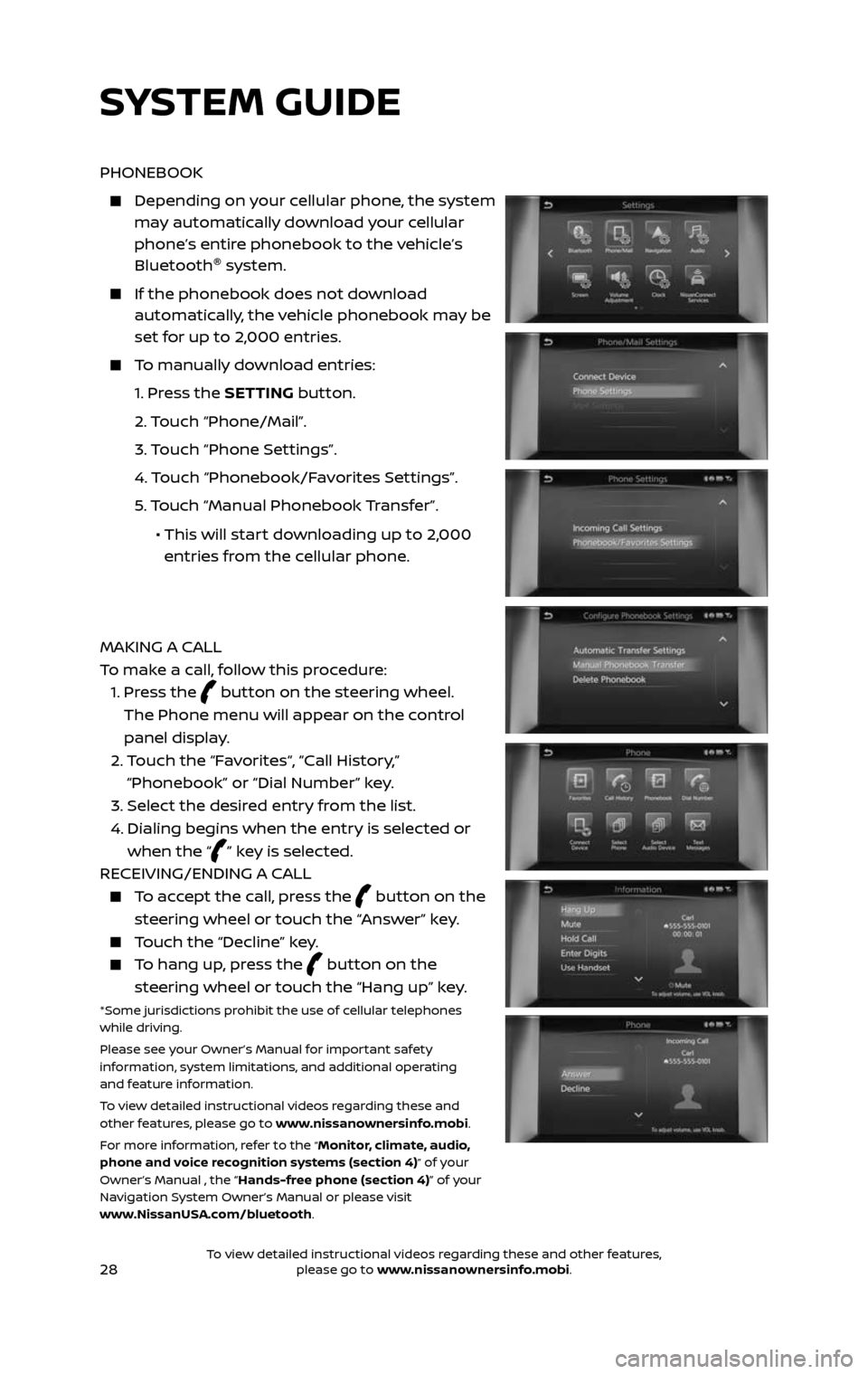
28
PHONEBOOK
Depending on your cellular phone, the system may automatically download your cellular
phone’s entire phonebook to the vehicle’s
Bluetooth®
system.
If the phonebook does not do wnload automatically, the vehicle phonebook may be
set for up to 2,000 entries.
To manually download entries:
1. Press the SETTING button.
2. Touch “Phone/Mail”.
3. Touch “Phone Settings”.
4. Touch “Phonebook/Favorites Settings”.
5. Touch “Manual Phonebook Transfer”.
• This will start downloading up to 2,000
entries from the cellular phone.
MAKING A CALL
To make a call, follow this procedure:
1. Press the button on the steering wheel.
The Phone menu will appear on the control
panel display.
2. Touch the “Favorites“, “Call History,”
“Phonebook” or “Dial Number” key.
3. Select the desired entry from the list.
4. Dialing begins when the entr y is selected or
when the “” key is selected.
RECEIVING/ENDING A CALL
To accept the call, press the button on the
steering wheel or touch the “Answer” key.
Touch the “Decline” key.
To hang up, press the button on the
steering wheel or touch the “Hang up” key.
*Some jurisdictions prohibit the use of cellular telephones
while driving.
Please see your Owner’s Manual for important safety
information, system limitations, and additional operating
and feature information.
To view detailed instructional videos regarding these and
other features, please go to www.nissanownersinfo.mobi.
For more information, refer to the
“Monitor, climate, audio,
phone and voice recognition systems (section 4)” of your
Owner’s Manual , the “Hands-free phone (section 4)” of your
Navigation System Owner’s Manual or please visit
www.NissanUSA.com/bluetooth.
SYSTEM GUIDE
2485215_17b_Pathfinder_pQRG_111816b.indd 2811/18/16 1:45 PM
To view detailed instructional videos regarding these and other features, please go to www.nissanownersinfo.mobi.To view detailed instructional videos regarding these and other features, please go to www.nissanownersinfo.mobi.
Page 33 of 40

31
BLUETOOTH® STREAMING AUDIO*
If you have a compatible Bluetooth® device with streaming audio (A2DP
and AVRCP profiles), you can set up the wireless connection between your
Bluetooth® device and your vehicle’s audio system. This connection allows you
to listen to audio from the Bluetooth® device using your vehicle’s speakers.
A cellular telephone should not be used while driving so full attention may be
given to vehicle operation.*
To use your connected Bluetooth® device to stream audio, it will need to be
connected as an audio device. The following procedure will initially connect a
Bluetooth® device as an audio player and allow you to switch between devices.
1. Press the SETTING button on the control
panel and touch the “Bluetooth” key on
the display.
2. Touch the “Connect Device” key.
3. Touch the “Add New (X/5) Free” key.
4. The “C onnect Device“ screen will display.
5. Initiate connecting from the device.
Once your Bluetooth® device has been
connected as an audio device:
• Press the MEDIA button on the
control panel.
• Selec t the “Source” key.
• Selec t the “Bluetooth Audio” key.
Bluetooth® c onnectivity issues can usually
be resolved with a reboot of your cellular
phone if you do not regularly turn off your
cellular phone. Otherwise, try updating your
cellular phone with the latest sof tware.
*Some jurisdictions prohibit the use of cellular telephones while driving.
Please see your Owner’s Manual for important safety information, system limitations, and additional operating and
feature information.
For more information, refer to the “
Monitor, climate, audio, phone and voice recognition systems
(section 4)” of your Owner’s Manual or the “Audio system (section 3)” of your Navigation System Owner’s
Manual or please visit www.NissanUSA.com/bluetooth.
2485215_17b_Pathfinder_pQRG_111816b.indd 3111/18/16 1:45 PM
To view detailed instructional videos regarding these and other features, please go to www.nissanownersinfo.mobi.To view detailed instructional videos regarding these and other features, please go to www.nissanownersinfo.mobi.
Page 34 of 40

32
NAVIGATION SYSTEM (if so equipped)
Your Navigation
System can calculate
a route from your
current location to a
preferred destination.
The real-time map
display and turn-by-
turn voice guidance
will lead you along
the route.
The Navigation
System will continually
update your vehicle’s
position. If you have
deviated from the
original route, it
will recalculate the
route from your
current location.
To help promote safe driving, some functions cannot be operated or have
limited operation when the vehicle speed is above
5 mph (8 km/h). The on-screen text and keys for these restricted functions will
be grayed-out or muted and cannot be selected while driving. These functions
will become available again when the vehicle speed is reduced to 5 mph (8
km/h). Voice commands may be available for some of the restricted functions.
For more information, refer to the “Monitor, climate, audio, phone and voice
recognition systems (section 4)” of your Owner’s Manual.
1 Touch-screen display
2 Multi-function controller – Turn to highlight an item on the screen and
press
ENTER to select the highlighted item. On the map screen, turn to
adjust the map scale. To scroll the map, push the controller in the direction you
want to scroll.
3 S TAT U S – Press multiple times to display audio information, air conditioner
status, fuel economy or navigation directions.
4 NAVI – Press to access the guidance control functions such as guidance
cancellation, route priority, or waypoint setting on the route.
5 INFO (Information) – Press to display the vehicle, traffic (if so equipped), weather
(if so equipped) or Voice Recognition information.
6 – Press to switch between the day screen (bright) and the night screen
(dark). Press and hold the button to turn the display off. Press again to turn the
display on.
7 MAP – Press to display the map. While following a programed route, press
multiple times to change the type of route information.
8 SETTING – Press to access the system settings.
1
3
7
9
2
456
10
8
SYSTEM GUIDE
2485215_17b_Pathfinder_pQRG_111816b.indd 3211/18/16 1:45 PM
To view detailed instructional videos regarding these and other features, please go to www.nissanownersinfo.mobi.To view detailed instructional videos regarding these and other features, please go to www.nissanownersinfo.mobi.
Page 36 of 40
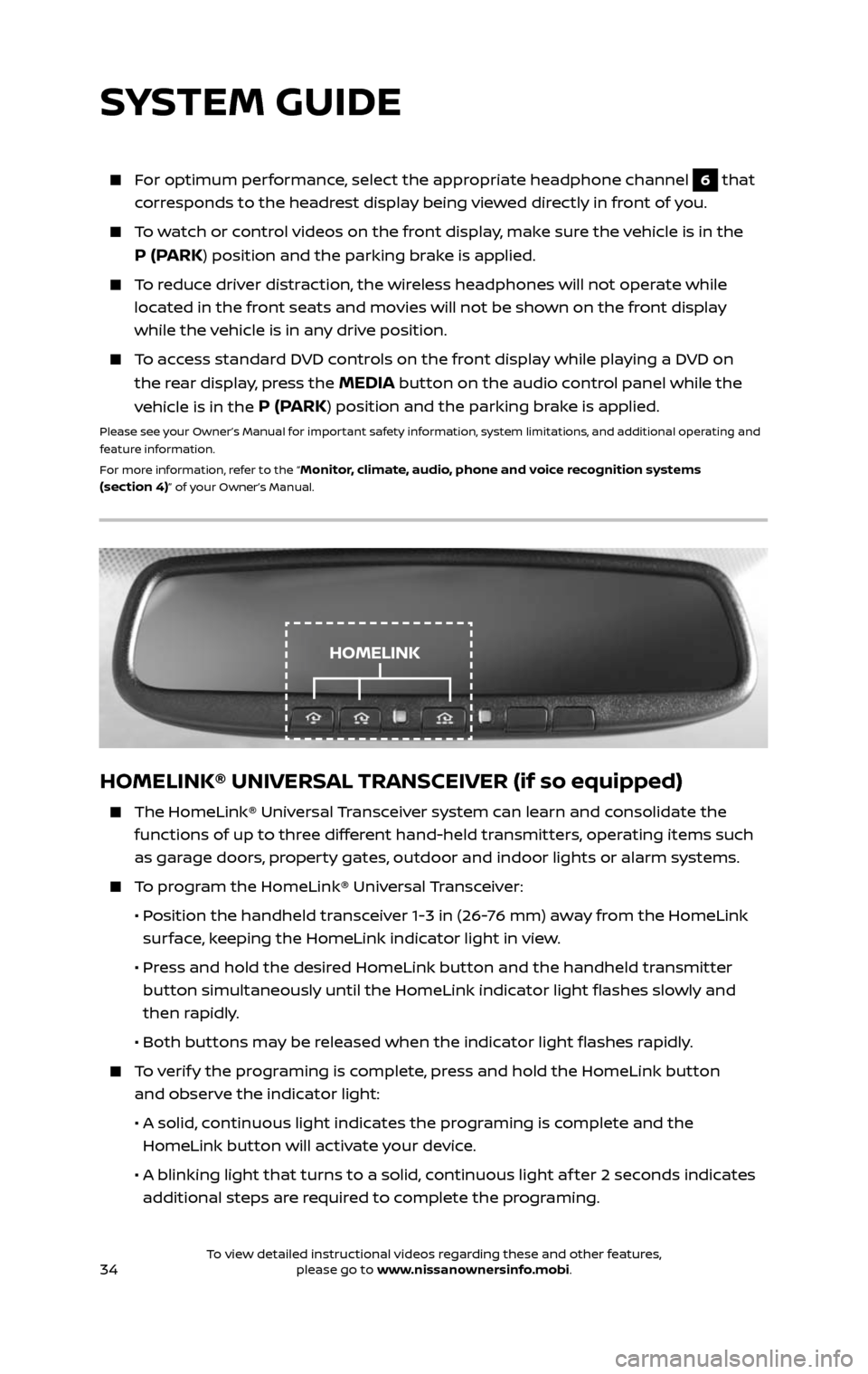
34
HOMELINK® UNIVERSAL TRANSCEIVER (if so equipped)
The HomeLink® Universal Transceiver system can learn and consolidate the
functions of up to three different hand-held transmitters, operating items such
as garage doors, property gates, outdoor and indoor lights or alarm systems.
To program the HomeLink® Universal Transceiver:
• Position the handheld transceiver 1-3 in (26-76 mm) away from the HomeLink
surface, keeping the HomeLink indicator light in view.
• Press and hold the desired HomeLink button and the handheld transmitter
button simultaneously until the HomeLink indicator light flashes slowly and
then rapidly.
• Both but tons may be released when the indicator light flashes rapidly.
To verify the programing is complete, press and hold the HomeLink button
and observe the indicator light:
• A solid , continuous light indicates the programing is complete and the
HomeLink button will activate your device.
• A blinking light that turns to a solid , continuous light af ter 2 seconds indicates
additional steps are required to complete the programing.
For optimum performance, select the appropriate headphone channel 6 that
corresponds to the headrest display being viewed directly in front of you.
To watch or control videos on the front display, make sure the vehicle is in the
P (PARK) position and the parking brake is applied.
To reduce driver distraction, the wireless headphones will not operate while
located in the front seats and movies will not be shown on the front display
while the vehicle is in any drive position.
To access standard DVD controls on the front display while playing a DVD on
the rear display, press the MEDIA button on the audio control panel while the
vehicle is in the
P (PARK) position and the parking brake is applied.
Please see your Owner’s Manual for important safety information, system limitations, and additional operating and
feature information.
For more information, refer to the “
Monitor, climate, audio, phone and voice recognition systems
(section 4)” of your Owner’s Manual.
SYSTEM GUIDE
HOMELINK
2485215_17b_Pathfinder_pQRG_111816b.indd 3411/18/16 1:45 PM
To view detailed instructional videos regarding these and other features, please go to www.nissanownersinfo.mobi.