2017 NISSAN PATHFINDER climate settings
[x] Cancel search: climate settingsPage 5 of 40

3
MOVING OBJECT DETECTION (MOD) (if so equipped)
The MOD system helps inform the driver of
moving objects around the vehicle.
The system will operate when the shif t
lever is in the D (DRIVE), N (NEUTRAL),
R (REVERSE) or P (PARK)
position
and the vehicle is driven at speeds of
approximately 5 mph (8 km/h) or less.
If the MOD system detec ts moving objects, a yellow frame will be displayed on
the camera image.
When the following is displayed:
• Blue MOD icon 4; the system is active.
• Gray MOD icon; the system is not active.
• No MOD icon; the system is off. The indicator will also be off if all of the
warning systems are deactivated using the Settings menu.
The MOD system will not operate if the trunk is open.
Please see your Owner’s Manual for important safety information, system limitations, and additional operating and
feature information.
For more information, refer to the “
Monitor, climate, audio, phone and voice recognition systems
(section 4)” of your Owner’s Manual.
SiriusXM TRAFFIC AND SiriusXM TRAVEL LINK
(if so equipped)
Your vehicle’s Navigation System is equipped
with SiriusXM Travel Link and SiriusXM
Traffic capabilities.
Press the INFO button to access SiriusXM
Travel Link and SiriusXM Traffic.
SiriusXM Travel Link provides access to
real-time weather information and forecasts,
nearby fuel prices, movie listings, sports
scores and stock quotes.
SiriusXM Traffic provides information that
may help to avoid delays due to traffic
incidents. Traffic jams, roadwork, road
closures around the current location, etc., are
represented graphically on the map by icons
depicting the nature of the event. Incidents
on the route are automatically displayed as they are approached.
Please see your Owner’s Manual for important safety information, system limitations, and additional operating and
feature information.
For more information, refer to the “
Information (section 5)” of your Navigation System Owner’s Manual.
4
2485215_17b_Pathfinder_pQRG_111816b.indd 311/18/16 1:44 PM
To view detailed instructional videos regarding these and other features, please go to www.nissanownersinfo.mobi.To view detailed instructional videos regarding these and other features, please go to www.nissanownersinfo.mobi.
Page 11 of 40
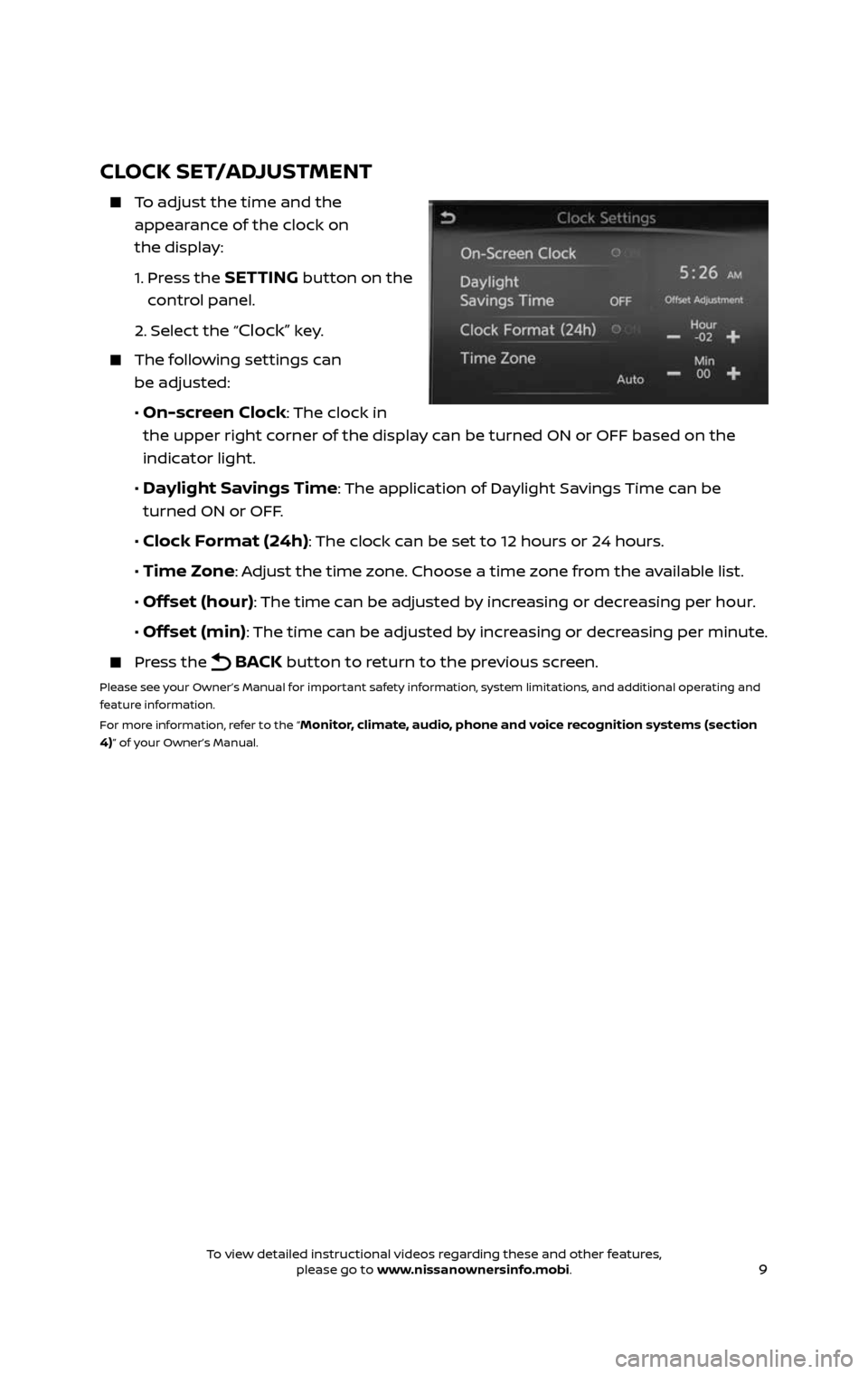
9
CLOCK SET/ADJUSTMENT
To adjust the time and the
appearance of the clock on
the display:
1. Press the SETTING button on the
control panel.
2. Select the “Clock” key.
The following settings can
be adjusted:
• On-screen Clock: The clock in
the upper right corner of the display can be turned ON or OFF based on the
indicator light.
• Daylight Savings Time: The application of Daylight Savings Time can be
turned ON or OFF.
• Clock Format (24h): The clock can be set to 12 hours or 24 hours.
• Time Zone: Adjust the time zone. Choose a time zone from the available list.
• Offset (hour): The time can be adjusted by increasing or decreasing per hour.
• Offset (min): The time can be adjusted by increasing or decreasing per minute.
Press the BACK button to return to the previous screen.
Please see your Owner’s Manual for important safety information, system limitations, and additional operating and
feature information.
For more information, refer to the “
Monitor, climate, audio, phone and voice recognition systems (section
4)” of your Owner’s Manual.
2485215_17b_Pathfinder_pQRG_111816b.indd 911/18/16 1:44 PM
To view detailed instructional videos regarding these and other features, please go to www.nissanownersinfo.mobi.To view detailed instructional videos regarding these and other features, please go to www.nissanownersinfo.mobi.
Page 20 of 40
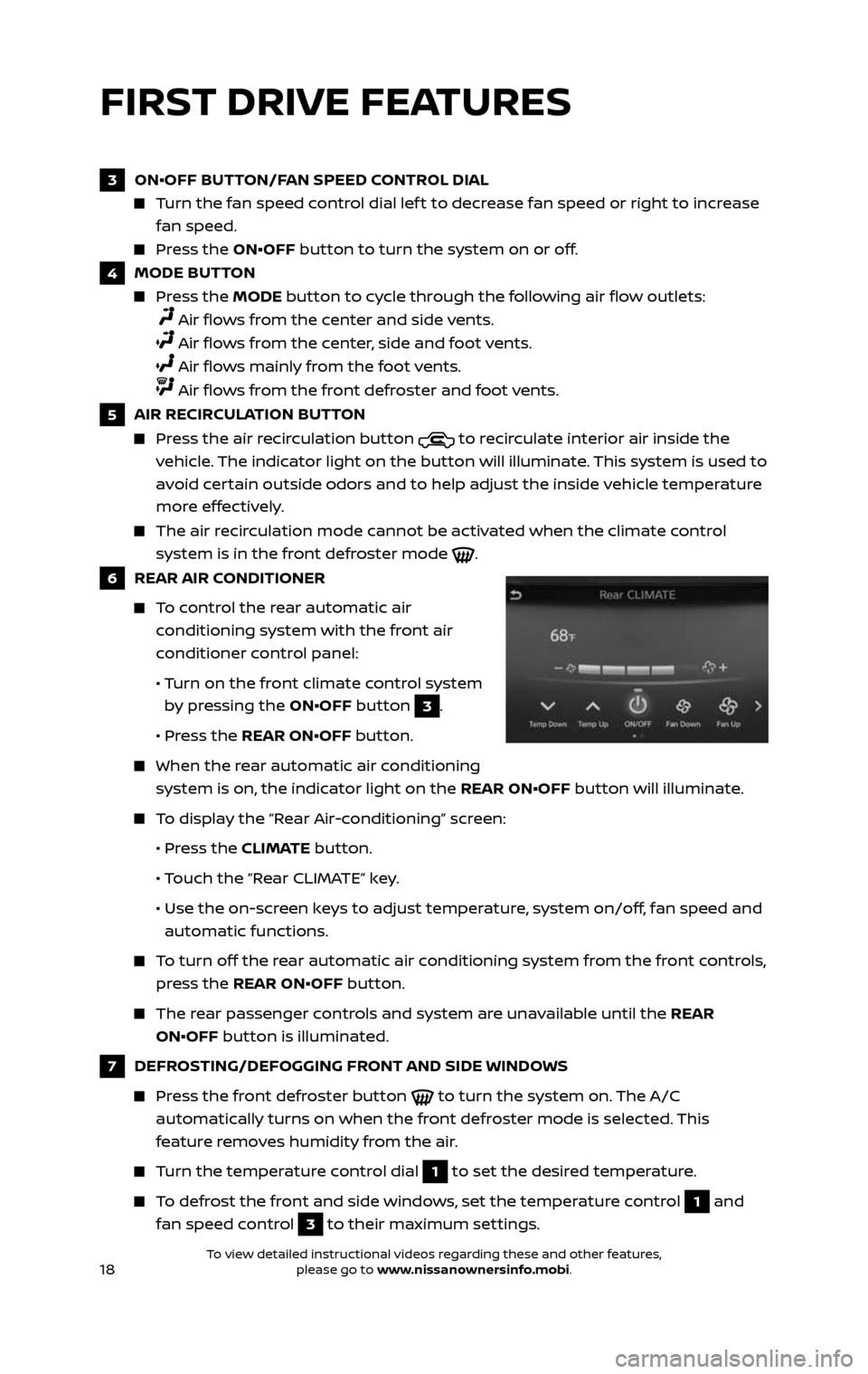
18
FIRST DRIVE FEATURES
3 ON•OFF BUTTON/FAN SPEED CONTROL DIAL
Turn the fan speed control dial lef t to decrease fan speed or right to increase
fan speed.
Press the ON•OFF button to turn the system on or off.
4 MODE BUTTON
Press the MODE button to cycle through the following air flow outlets:
Air flows from the center and side vents.
Air flows from the center, side and foot vents.
Air flows mainly from the foot vents.
Air flows from the front defroster and foot vents.
5 AIR RECIRCULATION BUTTON
Press the air recirculation button to recirculate interior air inside the
vehicle. The indicator light on the button will illuminate. This system is used to
avoid certain outside odors and to help adjust the inside vehicle temperature
more effectively.
The air recirculation mode cannot be activated when the climate control
system is in the front defroster mode .
6 REAR AIR CONDITIONER
To control the rear automatic air
conditioning system with the front air
conditioner control panel:
• Turn on the front climate control system
by pressing the ON•OFF button 3.
• Pr ess the REAR ON•OFF button.
When the r ear automatic air conditioning
system is on, the indicator light on the REAR ON•OFF button will illuminate.
To display the “Rear Air-conditioning” screen:
• Press the CLIMATE button.
• Touch the “Rear CLIMATE” key.
• Use the on-scr een keys to adjust temperature, system on/off, fan speed and
automatic functions.
To turn off the rear automatic air conditioning system from the front controls,
press the REAR ON•OFF button.
The rear passenger controls and system are unavailable until the REAR
ON•OFF button is illuminated.
7 DEFROSTING/DEFOGGING FRONT AND SIDE WINDOWS
Press the front defroster button to turn the system on. The A/C
automatically turns on when the front defroster mode is selected. This
feature removes humidity from the air.
Turn the temperature control dial 1 to set the desired temperature.
To defrost the front and side windows, set the temperature control 1 and
fan speed control
3 to their maximum settings.
2485215_17b_Pathfinder_pQRG_111816b.indd 1811/18/16 1:45 PM
To view detailed instructional videos regarding these and other features, please go to www.nissanownersinfo.mobi.To view detailed instructional videos regarding these and other features, please go to www.nissanownersinfo.mobi.
Page 30 of 40
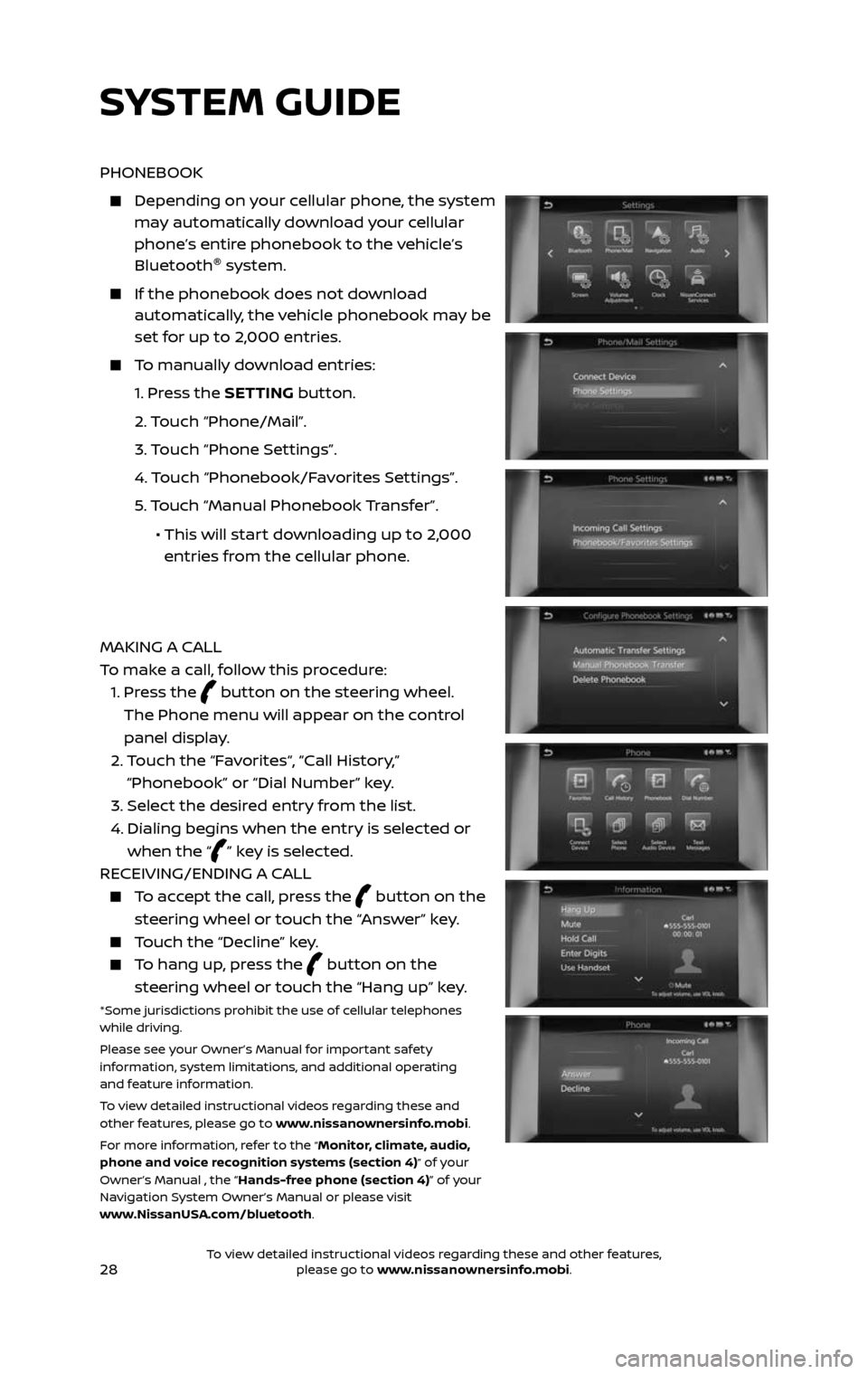
28
PHONEBOOK
Depending on your cellular phone, the system may automatically download your cellular
phone’s entire phonebook to the vehicle’s
Bluetooth®
system.
If the phonebook does not do wnload automatically, the vehicle phonebook may be
set for up to 2,000 entries.
To manually download entries:
1. Press the SETTING button.
2. Touch “Phone/Mail”.
3. Touch “Phone Settings”.
4. Touch “Phonebook/Favorites Settings”.
5. Touch “Manual Phonebook Transfer”.
• This will start downloading up to 2,000
entries from the cellular phone.
MAKING A CALL
To make a call, follow this procedure:
1. Press the button on the steering wheel.
The Phone menu will appear on the control
panel display.
2. Touch the “Favorites“, “Call History,”
“Phonebook” or “Dial Number” key.
3. Select the desired entry from the list.
4. Dialing begins when the entr y is selected or
when the “” key is selected.
RECEIVING/ENDING A CALL
To accept the call, press the button on the
steering wheel or touch the “Answer” key.
Touch the “Decline” key.
To hang up, press the button on the
steering wheel or touch the “Hang up” key.
*Some jurisdictions prohibit the use of cellular telephones
while driving.
Please see your Owner’s Manual for important safety
information, system limitations, and additional operating
and feature information.
To view detailed instructional videos regarding these and
other features, please go to www.nissanownersinfo.mobi.
For more information, refer to the
“Monitor, climate, audio,
phone and voice recognition systems (section 4)” of your
Owner’s Manual , the “Hands-free phone (section 4)” of your
Navigation System Owner’s Manual or please visit
www.NissanUSA.com/bluetooth.
SYSTEM GUIDE
2485215_17b_Pathfinder_pQRG_111816b.indd 2811/18/16 1:45 PM
To view detailed instructional videos regarding these and other features, please go to www.nissanownersinfo.mobi.To view detailed instructional videos regarding these and other features, please go to www.nissanownersinfo.mobi.
Page 34 of 40

32
NAVIGATION SYSTEM (if so equipped)
Your Navigation
System can calculate
a route from your
current location to a
preferred destination.
The real-time map
display and turn-by-
turn voice guidance
will lead you along
the route.
The Navigation
System will continually
update your vehicle’s
position. If you have
deviated from the
original route, it
will recalculate the
route from your
current location.
To help promote safe driving, some functions cannot be operated or have
limited operation when the vehicle speed is above
5 mph (8 km/h). The on-screen text and keys for these restricted functions will
be grayed-out or muted and cannot be selected while driving. These functions
will become available again when the vehicle speed is reduced to 5 mph (8
km/h). Voice commands may be available for some of the restricted functions.
For more information, refer to the “Monitor, climate, audio, phone and voice
recognition systems (section 4)” of your Owner’s Manual.
1 Touch-screen display
2 Multi-function controller – Turn to highlight an item on the screen and
press
ENTER to select the highlighted item. On the map screen, turn to
adjust the map scale. To scroll the map, push the controller in the direction you
want to scroll.
3 S TAT U S – Press multiple times to display audio information, air conditioner
status, fuel economy or navigation directions.
4 NAVI – Press to access the guidance control functions such as guidance
cancellation, route priority, or waypoint setting on the route.
5 INFO (Information) – Press to display the vehicle, traffic (if so equipped), weather
(if so equipped) or Voice Recognition information.
6 – Press to switch between the day screen (bright) and the night screen
(dark). Press and hold the button to turn the display off. Press again to turn the
display on.
7 MAP – Press to display the map. While following a programed route, press
multiple times to change the type of route information.
8 SETTING – Press to access the system settings.
1
3
7
9
2
456
10
8
SYSTEM GUIDE
2485215_17b_Pathfinder_pQRG_111816b.indd 3211/18/16 1:45 PM
To view detailed instructional videos regarding these and other features, please go to www.nissanownersinfo.mobi.To view detailed instructional videos regarding these and other features, please go to www.nissanownersinfo.mobi.