2017 NISSAN PATHFINDER ad blue
[x] Cancel search: ad bluePage 2 of 40
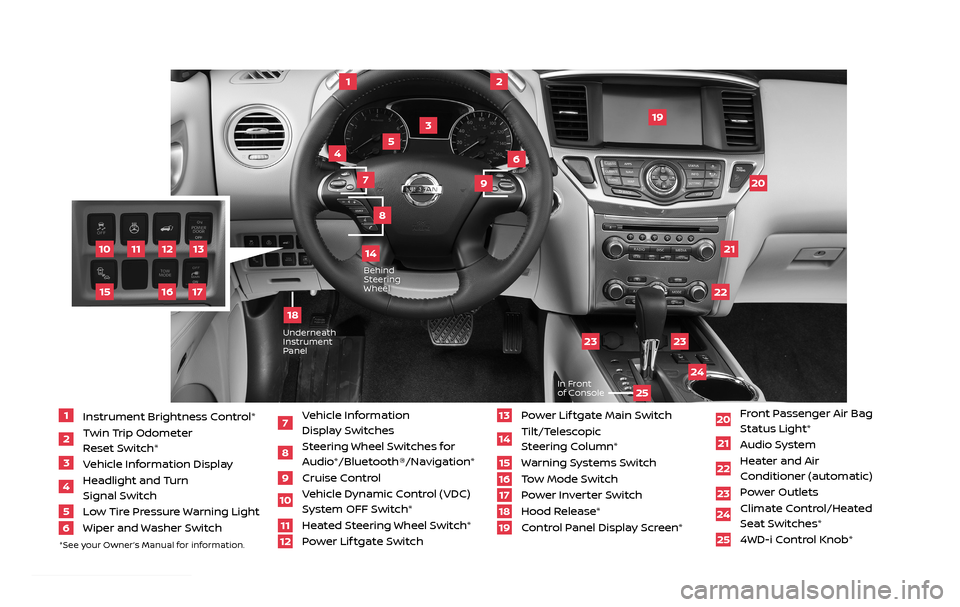
11
2
12
2122
20
23
23
24
3
4
5
10
16
1
6
7
19
8
17
Behind Steering
Wheel
13
14
1 Instrument Brightness Control*2 Twin Trip Odometer
Reset Switch*
3 Vehicle Information Display4 Headlight and Turn
Signal Switch
5 Low Tire Pressure Warning Light6 Wiper and Washer Switch
7 Vehicle Information
Display Switches
8 Steering Wheel Switches for Audio*/Bluetooth®/Navigation*
9 Cruise Control
10 Vehicle Dynamic Control (VDC)
System OFF Switch*
11 Heated Steering Wheel Switch*12 Power Lif tgate Switch
13 Power Lif tgate Main Switch14 Tilt/Telescopic
Steering Column*
15 Warning Systems Switch16 Tow Mode Switch17 Power Inverter Switch18 Hood Release*
19 Control Panel Display Screen*
20 Front Passenger Air Bag
Status Light*
21 Audio System22 Heater and Air
Conditioner (automatic)
23 Power Outlets
24 Climate Control/Heated
Seat Switches*
25 4WD-i Control Knob*
*See your Owner’s Manual for information.
UnderneathInstrument
Panel
In Front
of Console
25
15
9
18
2485215_17b_Pathfinder_pQRG_111816b.indd 311/18/16 1:44 PM
Page 3 of 40
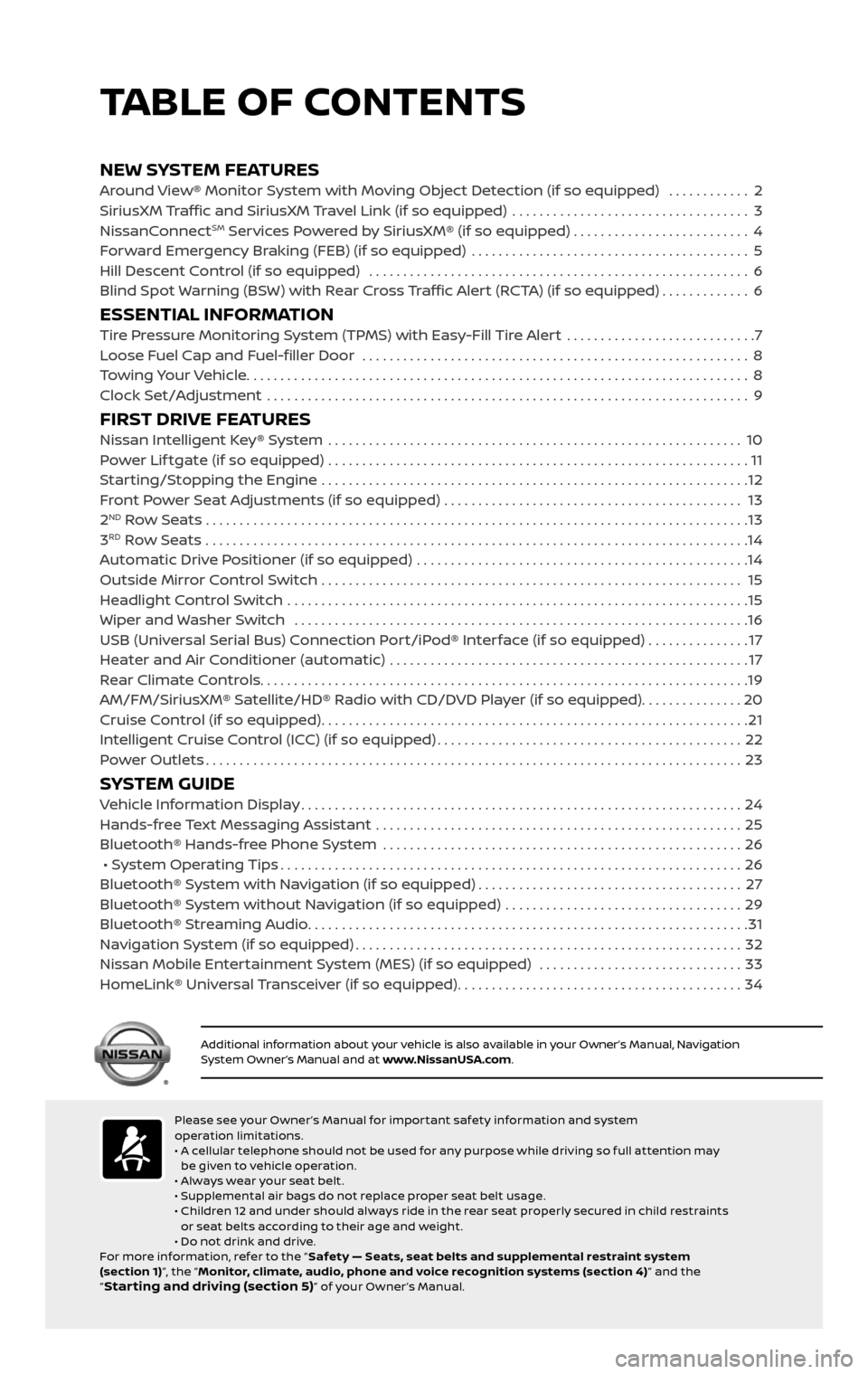
NEW SYSTEM FEATURESAround View® Monitor System with Moving Object Detection (if so equipped) ............2
SiriusXM Traffic and SiriusXM Travel Link (if so equipped) ...................................3
NissanConnectSM Services Powered by SiriusXM® (if so equipped) . . . . . . . . . . . . . . . . . . . . . . . . . . 4
Forward Emergency Braking (FEB) (if so equipped) .........................................5
Hill Descent Control (if so equipped) ........................................................6
Blind Spot Warning (BSW) with Rear Cross Traffic Alert (RCTA) (if so equipped).............6
ESSENTIAL INFORMATIONTire Pressure Monitoring System (TPMS) with Easy-Fill Tire Alert ............................7
Loose Fuel Cap and Fuel-filler Door .........................................................8
Towing Your Vehicle........................................................................\
..8
Clock Set/Adjustment .......................................................................\
9
FIRST DRIVE FEATURESNissan Intelligent Key® System .............................................................10
Power Lif tgate (if so equipped) ..............................................................11
Starting/Stopping the Engine ...............................................................12
Front Power Seat Adjustments (if so equipped) ............................................ 13
2ND Row Seats . . . . . . . . . . . . . . . . . . . . . . . . . . . . . . . . . . . .\
. . . . . . . . . . . . . . . . . . . . . . . . . . . . . . . . . . . .\
. . . . . . . . 13
3RD Row Seats ........................................................................\
........14
Automatic Drive Positioner (if so equipped) .................................................14
Outside Mirror Control Switch .............................................................. 15
Headlight Control Switch ....................................................................15
Wiper and Washer Switch ...................................................................16
USB (Universal Serial Bus) Connection Port/iPod® Interface (if so equipped) ...............17
Heater and Air Conditioner (automatic) .....................................................17
Rear Climate Controls........................................................................\
19
AM/FM/SiriusXM® Satellite/HD® Radio with CD/DVD Player (if so equipped)...............20
Cruise Control (if so equipped)...............................................................21
Intelligent Cruise Control (ICC) (if so equipped).............................................22
Power Outlets........................................................................\
.......23
SYSTEM GUIDEVehicle Information Display.................................................................24
Hands-free Text Messaging Assistant ......................................................25
Bluetooth® Hands-free Phone System .....................................................26
• System Operating Tips....................................................................26
Bluetooth® System with Navigation (if so equipped).......................................27
Bluetooth® System without Navigation (if so equipped) ...................................29
Bluetooth® Streaming Audio.................................................................31
Navigation System (if so equipped).........................................................32
Nissan Mobile Entertainment System (MES) (if so equipped) ..............................33
HomeLink® Universal Transceiver (if so equipped)..........................................34
TABLE OF CONTENTS
Please see your Owner ’s Manual for impor tant safety information and system
operation limitations.
• A cellular telephone should not be used for any purpose while driving so full attention may
be given to vehicle operation.
• Always wear your seat belt.
• Supplemental air bags do not replace proper seat belt usage.
• Children 12 and under should always ride in the rear seat properly secured in child restraints
or seat belts according to their age and weight.
• Do not drink and drive.
For more information, refer to the “ Safety — Seats, seat belts and supplemental restraint system
(section 1) ”, the “Monitor, climate, audio, phone and voice recognition systems (section 4) ” and the
“
Star ting and driving (section 5)” of your Owner ’s Manual.
Additional information about your vehicle is also available in your Owner’s Manual, Navigation System Owner’s Manual and at www.NissanUSA.com.
1 Instrument Brightness Control*2 Twin Trip Odometer
Reset Switch*
3 Vehicle Information Display4 Headlight and Turn
Signal Switch
5 Low Tire Pressure Warning Light6 Wiper and Washer Switch
7 Vehicle Information
Display Switches
8 Steering Wheel Switches for Audio*/Bluetooth®/Navigation*
9 Cruise Control10 Vehicle Dynamic Control (VDC)
System OFF Switch*
11 Heated Steering Wheel Switch*12 Power Lif tgate Switch
13 Power Lif tgate Main Switch14 Tilt/Telescopic
Steering Column*
15 Warning Systems Switch16 Tow Mode Switch17 Power Inverter Switch18 Hood Release*19 Control Panel Display Screen*
20 Front Passenger Air Bag
Status Light*
21 Audio System22 Heater and Air
Conditioner (automatic)
23 Power Outlets 24 Climate Control/Heated
Seat Switches*
25 4WD-i Control Knob*
*See your Owner’s Manual for information.
2485215_17b_Pathfinder_pQRG_111816b.indd 411/18/16 1:44 PM
Page 5 of 40

3
MOVING OBJECT DETECTION (MOD) (if so equipped)
The MOD system helps inform the driver of
moving objects around the vehicle.
The system will operate when the shif t
lever is in the D (DRIVE), N (NEUTRAL),
R (REVERSE) or P (PARK)
position
and the vehicle is driven at speeds of
approximately 5 mph (8 km/h) or less.
If the MOD system detec ts moving objects, a yellow frame will be displayed on
the camera image.
When the following is displayed:
• Blue MOD icon 4; the system is active.
• Gray MOD icon; the system is not active.
• No MOD icon; the system is off. The indicator will also be off if all of the
warning systems are deactivated using the Settings menu.
The MOD system will not operate if the trunk is open.
Please see your Owner’s Manual for important safety information, system limitations, and additional operating and
feature information.
For more information, refer to the “
Monitor, climate, audio, phone and voice recognition systems
(section 4)” of your Owner’s Manual.
SiriusXM TRAFFIC AND SiriusXM TRAVEL LINK
(if so equipped)
Your vehicle’s Navigation System is equipped
with SiriusXM Travel Link and SiriusXM
Traffic capabilities.
Press the INFO button to access SiriusXM
Travel Link and SiriusXM Traffic.
SiriusXM Travel Link provides access to
real-time weather information and forecasts,
nearby fuel prices, movie listings, sports
scores and stock quotes.
SiriusXM Traffic provides information that
may help to avoid delays due to traffic
incidents. Traffic jams, roadwork, road
closures around the current location, etc., are
represented graphically on the map by icons
depicting the nature of the event. Incidents
on the route are automatically displayed as they are approached.
Please see your Owner’s Manual for important safety information, system limitations, and additional operating and
feature information.
For more information, refer to the “
Information (section 5)” of your Navigation System Owner’s Manual.
4
2485215_17b_Pathfinder_pQRG_111816b.indd 311/18/16 1:44 PM
To view detailed instructional videos regarding these and other features, please go to www.nissanownersinfo.mobi.To view detailed instructional videos regarding these and other features, please go to www.nissanownersinfo.mobi.
Page 17 of 40
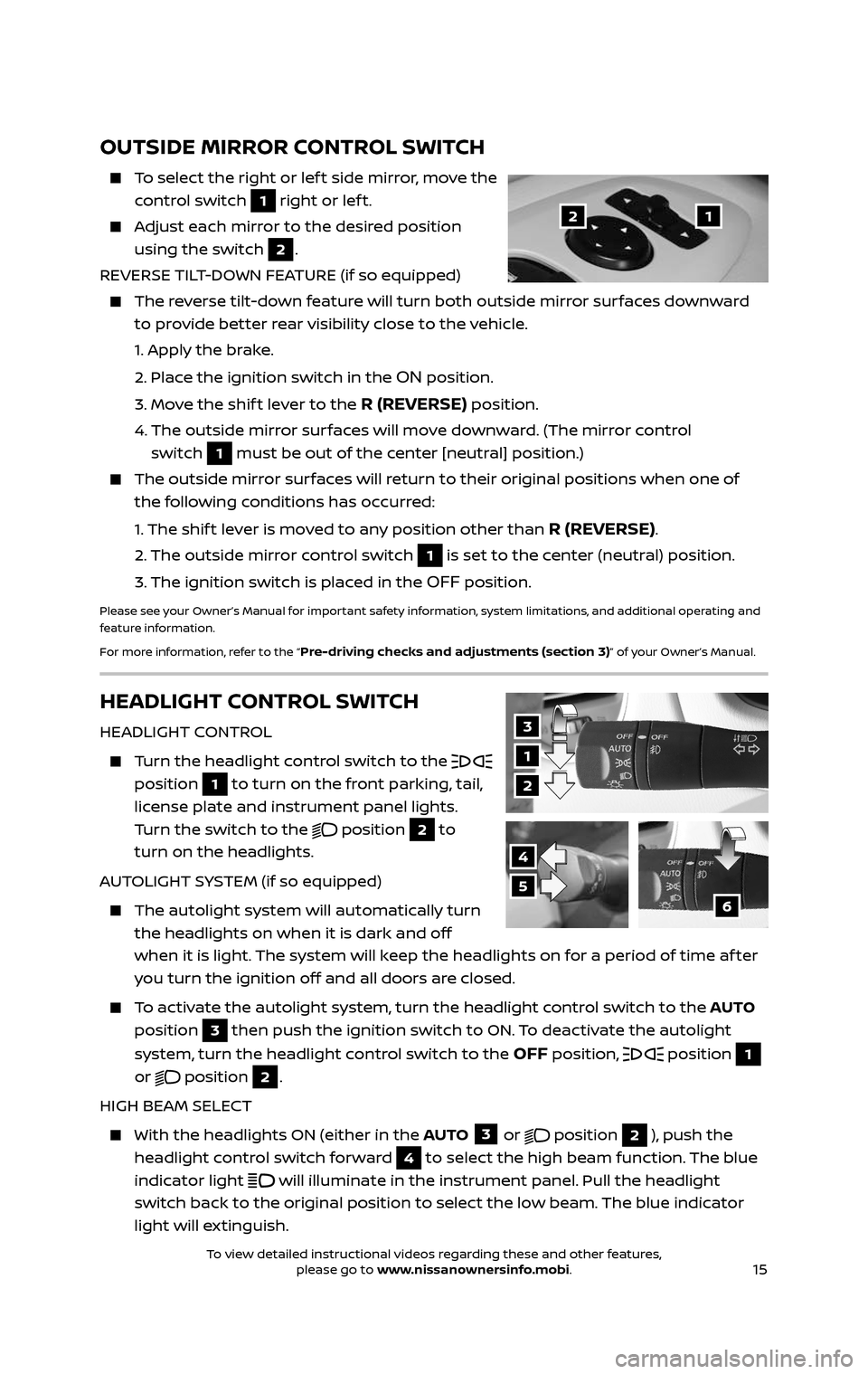
15
OUTSIDE MIRROR CONTROL SWITCH
To select the right or lef t side mirror, move the
control switch 1 right or lef t.
Adjust each mirror to the desired position
using the switch 2.
REVERSE TILT-DOWN FEATURE (if so equipped)
The reverse tilt-down feature will turn both outside mirror surfaces downward
to provide better rear visibility close to the vehicle.
1. Apply the brake.
2. Place the ignition switch in the ON position.
3. Move the shif t lever to the R (REVERSE) position.
4. The outside mirr or surfaces will move downward. (The mirror control
switch
1 must be out of the center [neutral] position.)
The outside mirr or surfaces will return to their original positions when one of
the following conditions has occurred:
1. The shift lever is moved to any position other than R (REVERSE).
2. The outside mirr or control switch 1 is set to the center (neutral) position.
3. The ignition switch is plac ed in the OFF position.
Please see your Owner’s Manual for important safety information, system limitations, and additional operating and
feature information.
For more information, refer to the “
Pre-driving checks and adjustments (section 3)” of your Owner’s Manual.
12
HEADLIGHT CONTROL SWITCH
HEADLIGHT CONTROL
Turn the headlight control switch to the
position 1 to turn on the front parking, tail,
license plate and instrument panel lights.
Turn the switch to the
position 2 to
turn on the headlights.
AUTOLIGHT SYSTEM (if so equipped)
The autolight system wil l automatically turn
the headlights on when it is dark and off
when it is light. The system will keep the headlights on for a period of time af ter
you turn the ignition off and all doors are closed.
To activate the autolight system, turn the headlight control switch to the AUTO
position
3 then push the ignition switch to ON. To deactivate the autolight
system, turn the headlight control switch to the
OFF position, position 1
or
position 2.
HIGH BEAM SELECT
With the he adlights ON (either in the AUTO 3 or position 2 ), push the
headlight control switch forward
4 to select the high beam function. The blue
indicator light
will illuminate in the instrument panel. Pull the headlight
switch back to the original position to select the low beam. The blue indicator
light will extinguish.
3
1
2
4
56
2485215_17b_Pathfinder_pQRG_111816b.indd 1511/18/16 1:45 PM
To view detailed instructional videos regarding these and other features, please go to www.nissanownersinfo.mobi.To view detailed instructional videos regarding these and other features, please go to www.nissanownersinfo.mobi.
Page 27 of 40
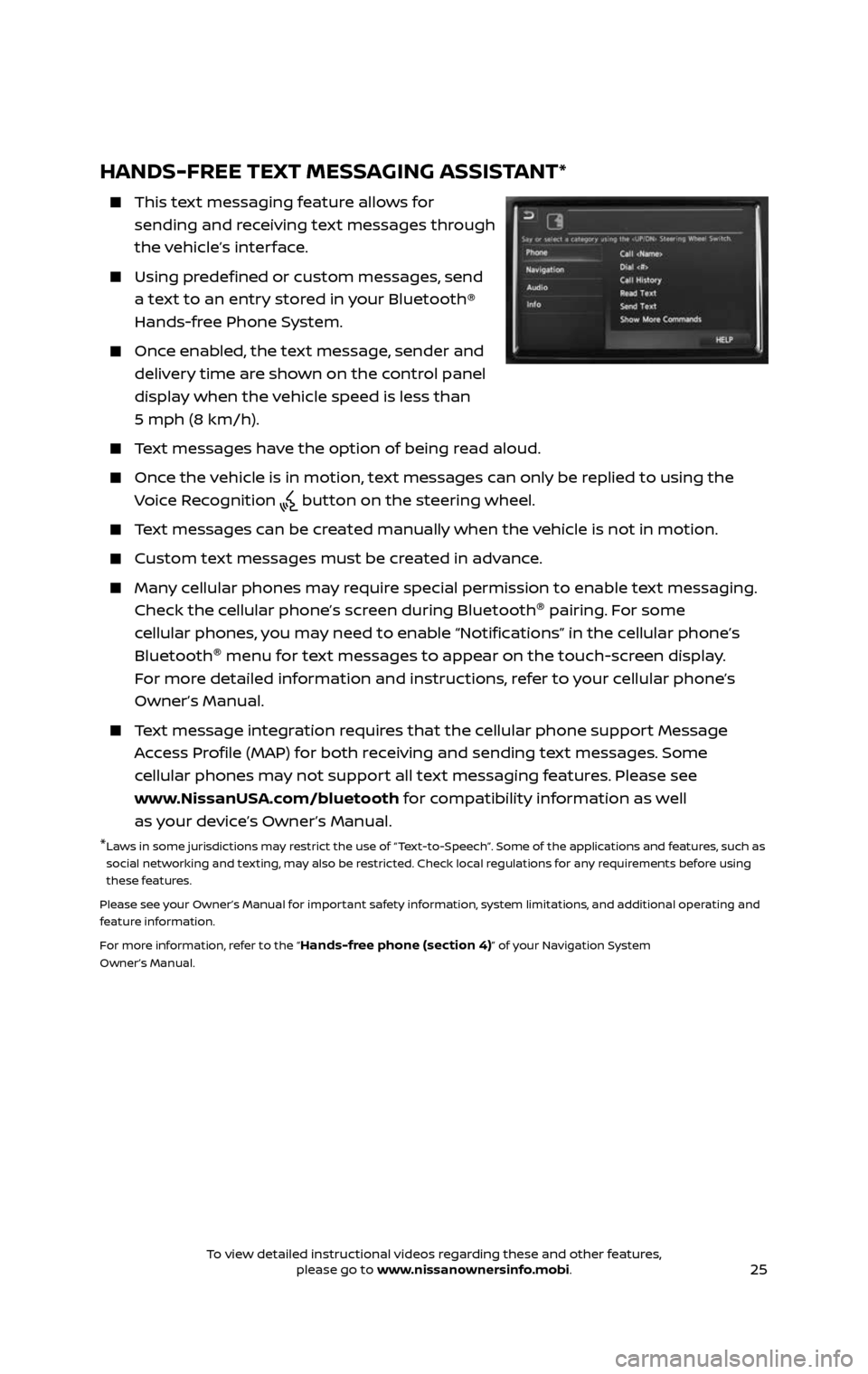
25
HANDS-FREE TEXT MESSAGING ASSISTANT*
This text messaging feature allows for
sending and receiving text messages through
the vehicle’s interface.
Using predefined or custom messages, send
a text to an entry stored in your Bluetooth®
Hands-free Phone System.
Once enabled, the text message, sender and
delivery time are shown on the control panel
display when the vehicle speed is less than
5 mph (8 km/h).
Text messages have the option of being read aloud.
Once the vehicle is in motion, text messages can only be replied to using the
Voice Recognition button on the steering wheel.
Text messages can be created manually when the vehicle is not in motion.
Custom text messages must be created in advance.
Many cellular phones may require special permission to enable text messaging.
Check the cellular phone’s screen during Bluetooth ®
pairing. For some
cellular phones, you may need to enable “Notifications” in the cellular phone’s
Bluetooth ®
menu for text messages to appear on the touch-screen display.
For more detailed information and instructions, refer to your cellular phone’s
Owner’s Manual.
Text message integration requires that the cellular phone support Message
Access Profile (MAP) for both receiving and sending text messages. Some
cellular phones may not support all text messaging features. Please see
www.NissanUSA.com/bluetooth for compatibility information as well
as your device’s Owner’s Manual.
* Laws in some jurisdictions may restrict the use of “Text-to-Speech”. Some of the applications and features, such as
social networking and texting, may also be restricted. Check local regulations for any requirements before using
these features.
Please see your Owner’s Manual for important safety information, system limitations, and additional operating and
feature information.
For more information, refer to the “
Hands-free phone (section 4)” of your Navigation System
Owner’s Manual.
2485215_17b_Pathfinder_pQRG_111816b.indd 2511/18/16 1:45 PM
To view detailed instructional videos regarding these and other features, please go to www.nissanownersinfo.mobi.To view detailed instructional videos regarding these and other features, please go to www.nissanownersinfo.mobi.
Page 28 of 40
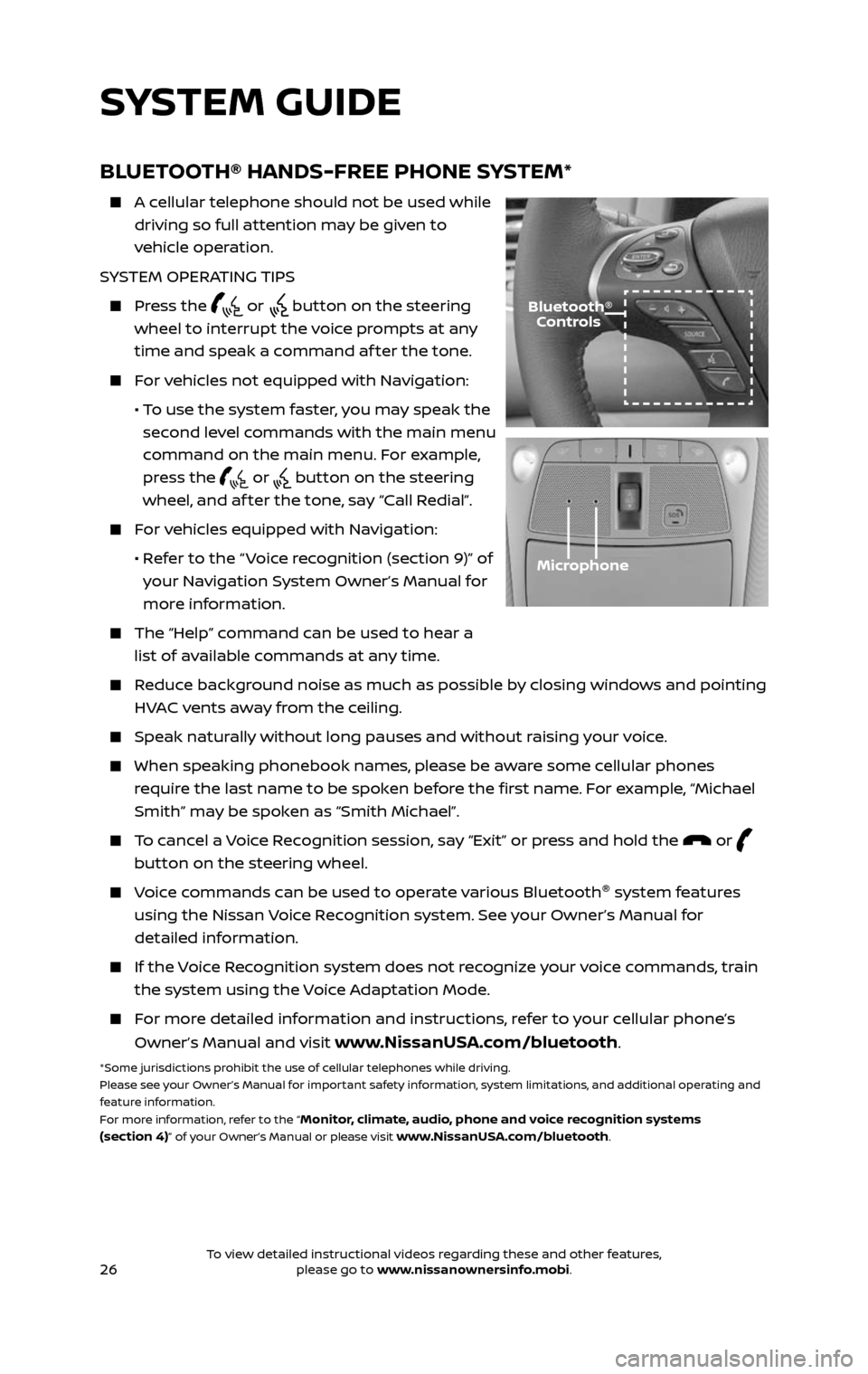
26
BLUETOOTH® HANDS-FREE PHONE SYSTEM*
A cellular telephone should not be used while
driving so full attention may be given to
vehicle operation.
SYSTEM OPERATING TIPS
Press the or button on the steering
wheel to interrupt the voice prompts at any
time and speak a command af ter the tone.
For vehicles not equipped with Navigation:
• To use the system faster, you may speak the
second level commands with the main menu
command on the main menu. For example,
press the
or button on the steering
wheel, and af ter the tone, say “Call Redial”.
For vehicles equipped with Navigation:
• Refer to the “ Voice recognition (section 9)” of
your Navigation System Owner’s Manual for
more information.
The “Help” c ommand can be used to hear a
list of available commands at any time.
Reduce background noise as much as possible by closing windows and pointing
HVAC vents away from the ceiling.
Speak naturally without long pauses and without raising your voice.
When speaking phonebook names, please be aware some cellular phones
require the last name to be spoken before the first name. For example, “Michael
Smith” may be spoken as “Smith Michael”.
To cancel a Voice Recognition session, say “Exit” or press and hold the or
button on the steering wheel.
Voice commands can be used to operate various Bluetooth®
system features
using the Nissan Voice Recognition system. See your Owner’s Manual for
detailed information.
If the Voice Recognition system does not recognize your voice commands, train
the system using the Voice Adaptation Mode.
For more detailed information and instructions, refer to your cellular phone’s
Owner’s Manual and visit www.NissanUSA.com/bluetooth.
*Some jurisdictions prohibit the use of cellular telephones while driving.
Please see your Owner’s Manual for important safety information, system limitations, and additional operating and
feature information.
For more information, refer to the “
Monitor, climate, audio, phone and voice recognition systems
(section 4)” of your Owner’s Manual or please visit www.NissanUSA.com/bluetooth.
Microphone
Bluetooth® Controls
SYSTEM GUIDE
2485215_17b_Pathfinder_pQRG_111816b.indd 2611/18/16 1:45 PM
To view detailed instructional videos regarding these and other features, please go to www.nissanownersinfo.mobi.To view detailed instructional videos regarding these and other features, please go to www.nissanownersinfo.mobi.
Page 29 of 40
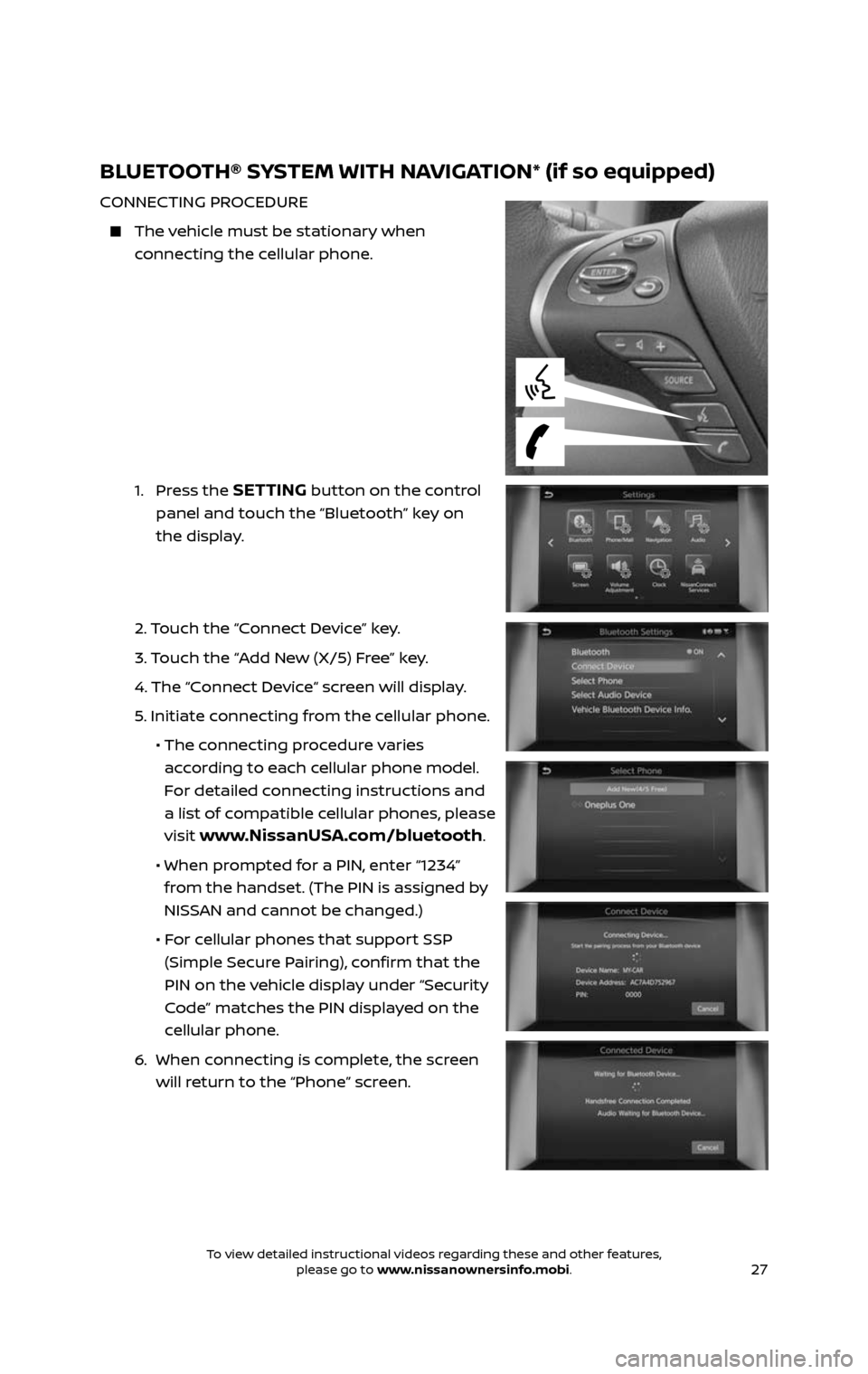
27
BLUETOOTH® SYSTEM WITH NAVIGATION* (if so equipped)
CONNECTING PROCEDURE
The vehicle must be stationary when
connecting the cellular phone.
1. Press the SETTING button on the control
panel and touch the “Bluetooth” key on
the display.
2. Touch the “Connect Device” key.
3. Touch the “Add New (X/5) Free” key.
4. The “C onnect Device“ screen will display.
5. Initiate connecting from the cellular phone.
• The c onnecting procedure varies
according to each cellular phone model.
For detailed connecting instructions and
a list of compatible cellular phones, please
visit
www.NissanUSA.com/bluetooth.
• When pr ompted for a PIN, enter “1234”
from the handset. (The PIN is assigned by
NISSAN and cannot be changed.)
• For cellular phones that support SSP
(Simple Secure Pairing), confirm that the
PIN on the vehicle display under “Security
Code” matches the PIN displayed on the
cellular phone.
6. When c onnecting is complete, the screen
will return to the “Phone” screen.
2485215_17b_Pathfinder_pQRG_111816b.indd 2711/18/16 1:45 PM
To view detailed instructional videos regarding these and other features, please go to www.nissanownersinfo.mobi.To view detailed instructional videos regarding these and other features, please go to www.nissanownersinfo.mobi.
Page 30 of 40
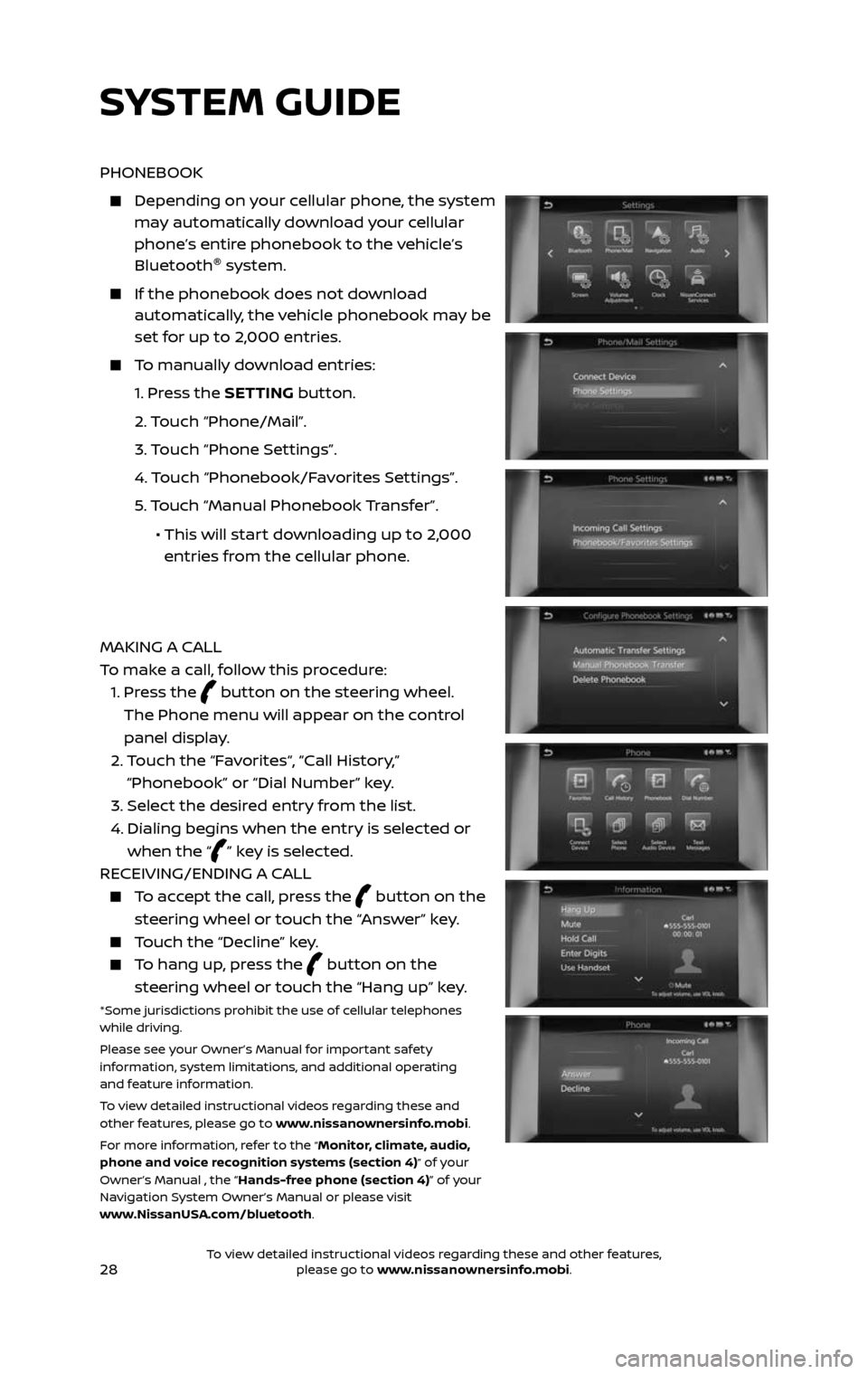
28
PHONEBOOK
Depending on your cellular phone, the system may automatically download your cellular
phone’s entire phonebook to the vehicle’s
Bluetooth®
system.
If the phonebook does not do wnload automatically, the vehicle phonebook may be
set for up to 2,000 entries.
To manually download entries:
1. Press the SETTING button.
2. Touch “Phone/Mail”.
3. Touch “Phone Settings”.
4. Touch “Phonebook/Favorites Settings”.
5. Touch “Manual Phonebook Transfer”.
• This will start downloading up to 2,000
entries from the cellular phone.
MAKING A CALL
To make a call, follow this procedure:
1. Press the button on the steering wheel.
The Phone menu will appear on the control
panel display.
2. Touch the “Favorites“, “Call History,”
“Phonebook” or “Dial Number” key.
3. Select the desired entry from the list.
4. Dialing begins when the entr y is selected or
when the “” key is selected.
RECEIVING/ENDING A CALL
To accept the call, press the button on the
steering wheel or touch the “Answer” key.
Touch the “Decline” key.
To hang up, press the button on the
steering wheel or touch the “Hang up” key.
*Some jurisdictions prohibit the use of cellular telephones
while driving.
Please see your Owner’s Manual for important safety
information, system limitations, and additional operating
and feature information.
To view detailed instructional videos regarding these and
other features, please go to www.nissanownersinfo.mobi.
For more information, refer to the
“Monitor, climate, audio,
phone and voice recognition systems (section 4)” of your
Owner’s Manual , the “Hands-free phone (section 4)” of your
Navigation System Owner’s Manual or please visit
www.NissanUSA.com/bluetooth.
SYSTEM GUIDE
2485215_17b_Pathfinder_pQRG_111816b.indd 2811/18/16 1:45 PM
To view detailed instructional videos regarding these and other features, please go to www.nissanownersinfo.mobi.To view detailed instructional videos regarding these and other features, please go to www.nissanownersinfo.mobi.