Page 319 of 555
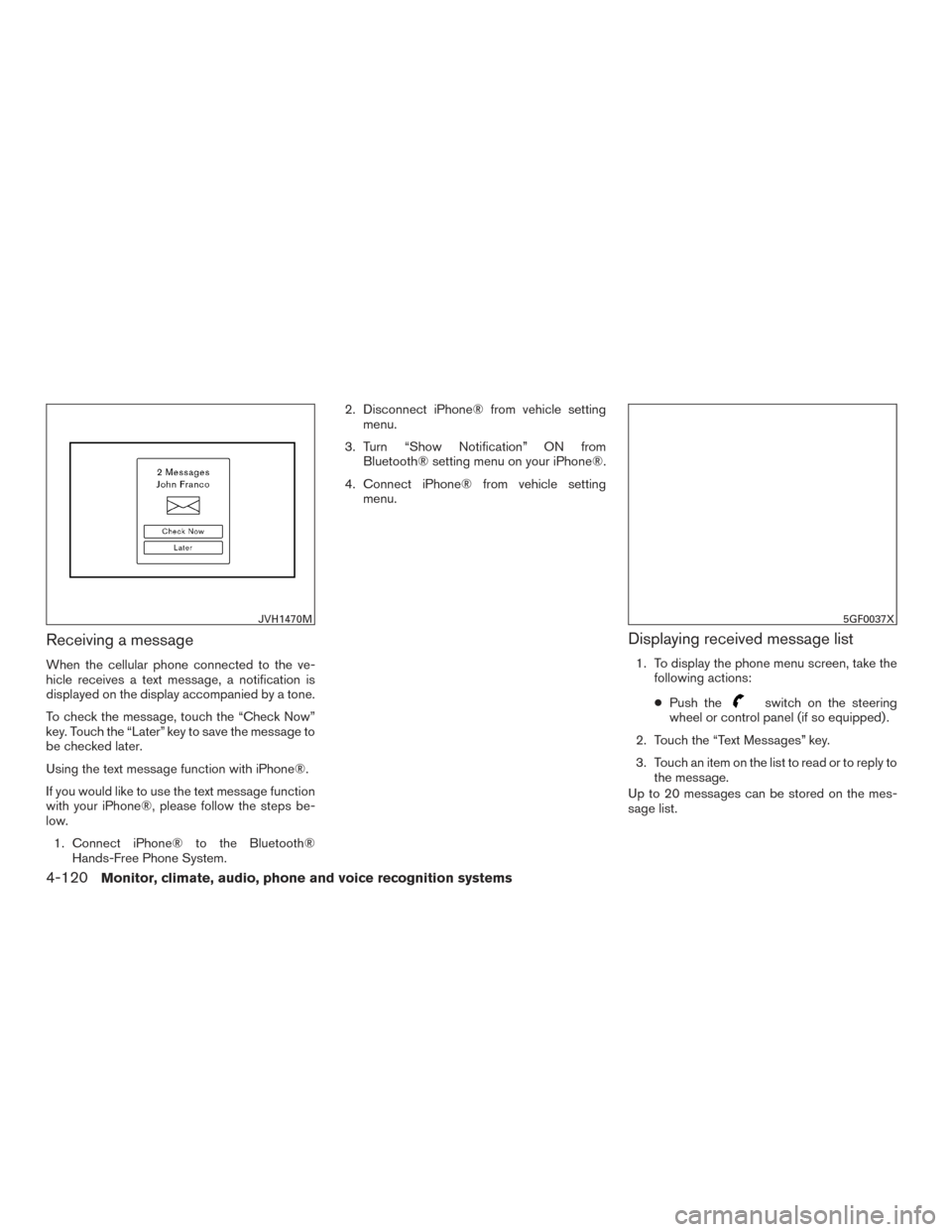
Receiving a message
When the cellular phone connected to the ve-
hicle receives a text message, a notification is
displayed on the display accompanied by a tone.
To check the message, touch the “Check Now”
key. Touch the “Later” key to save the message to
be checked later.
Using the text message function with iPhone®.
If you would like to use the text message function
with your iPhone®, please follow the steps be-
low.1. Connect iPhone® to the Bluetooth® Hands-Free Phone System. 2. Disconnect iPhone® from vehicle setting
menu.
3. Turn “Show Notification” ON from Bluetooth® setting menu on your iPhone®.
4. Connect iPhone® from vehicle setting menu.
Displaying received message list
1. To display the phone menu screen, take thefollowing actions:
● Push the
switch on the steering
wheel or control panel (if so equipped) .
2. Touch the “Text Messages” key.
3. Touch an item on the list to read or to reply to the message.
Up to 20 messages can be stored on the mes-
sage list.
JVH1470M5GF0037X
4-120Monitor, climate, audio, phone and voice recognition systems
Page 320 of 555
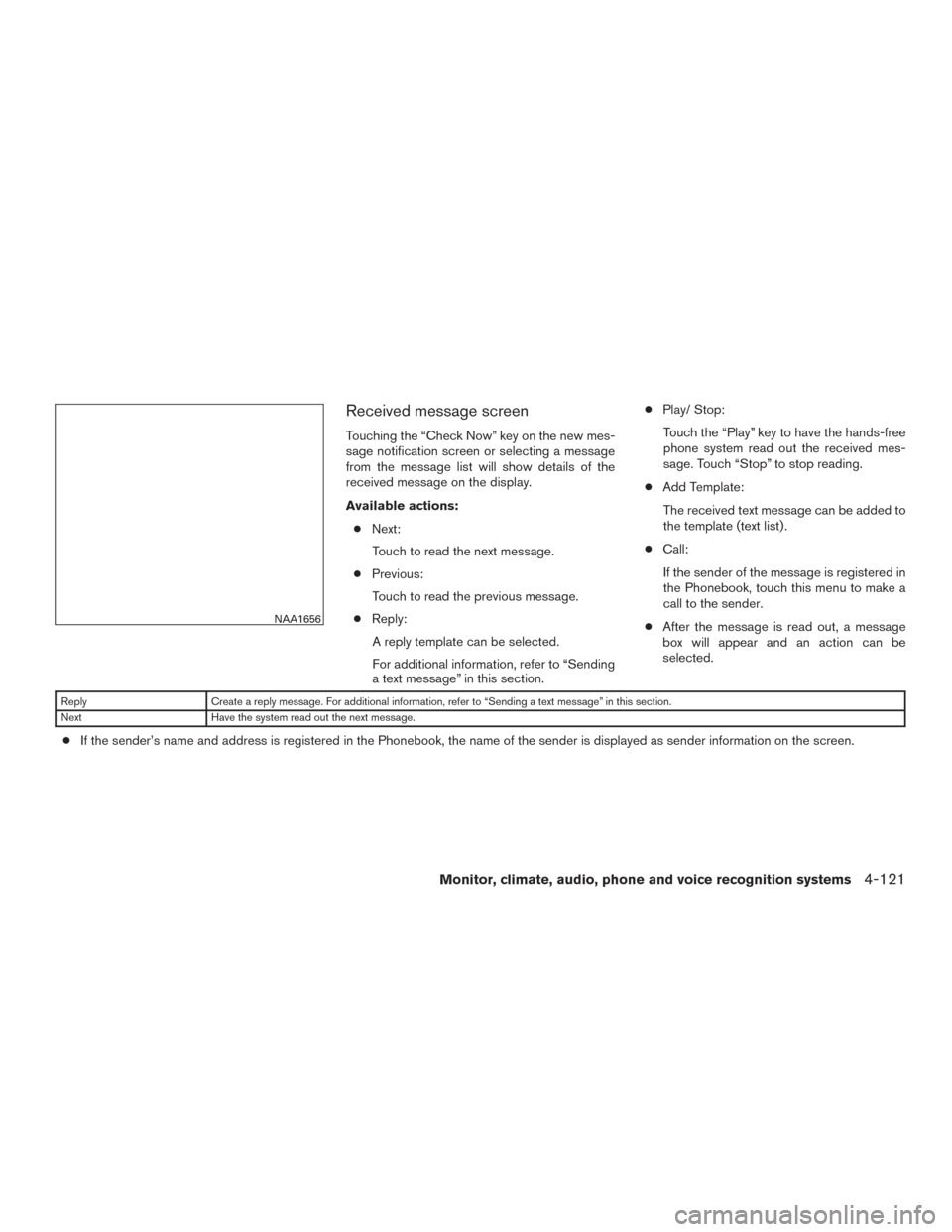
Received message screen
Touching the “Check Now” key on the new mes-
sage notification screen or selecting a message
from the message list will show details of the
received message on the display.
Available actions:● Next:
Touch to read the next message.
● Previous:
Touch to read the previous message.
● Reply:
A reply template can be selected.
For additional information, refer to “Sending
a text message” in this section. ●
Play/ Stop:
Touch the “Play” key to have the hands-free
phone system read out the received mes-
sage. Touch “Stop” to stop reading.
● Add Template:
The received text message can be added to
the template (text list) .
● Call:
If the sender of the message is registered in
the Phonebook, touch this menu to make a
call to the sender.
● After the message is read out, a message
box will appear and an action can be
selected.
Reply Create a reply message. For additional information, refer to “Sending a text message” in this section.
Next Have the system read out the next message.
●If the sender’s name and address is registered in the Phonebook, the name of the sender is displayed as sender information on the screen.
NAA1656
Monitor, climate, audio, phone and voice recognition systems4-121
Page 321 of 555
Sending a text message
To display the phone menu screen, take the fol-
lowing actions:1. Push the
switch on the steering wheel
or on the control panel (if so equipped) .
2. Touch the “Text Message” key.
3. Touch the “Compose Message” key.
The following items are available.
Available item Action
To Keypad
Type in the address of the recipient using the keypad. Touch the “OK” key to confirm the
address.
Phonebook Select a recipient from the phonebook and touch the “OK” key to confirm.
Template Select from list
Select an item from the message list. The selected text will be added to the message to be
sent.
Edit Text Message Replies Select an item in the message list to be edited. Use the keypad to edit the text and touch the “OK” key to complete editing.
Send Touch to send the message.
5GF0003X
4-122Monitor, climate, audio, phone and voice recognition systems
Page 325 of 555
Phonebook
Information in the phonebook on cellular phones
can be downloaded. For additional information,
refer to “Phone and text message settings” in this
section.1. Push the
switch.
2. Touch the “Phonebook” key and select from the list.
This can be viewed on the display and used to
make calls or send text messages.
Favorites
Up to 40 phone numbers can be transferred to
the favorites list from a cellular phone.
1. Push the
switch.
2. Touch the “Favorites” key and select from the list.
It can be viewed on the display and used to make
calls or send text messages. Voice Tag:
A custom voice tag can be recorded for phone
numbers on the favorites list and used to dial the
number by speaking it.
1. Push theswitch.
2. Touch the “Favorites” key.
3. Select an item from the list.
4. Touch the “Voice Tag” key.
5GF0021X5GF0022X5GF0023X
4-126Monitor, climate, audio, phone and voice recognition systems
Page 327 of 555
BLUETOOTH® INFORMATION
Information about the connected Bluetooth® de-
vice can be viewed.1. Press the SETTING button.
2. Touch the “Bluetooth” key.
3. Touch the “Vehicle Bluetooth Device Info.” key.
The following items are available.Available item Action
Device Name The name of the connected Bluetooth® device is
displayed. Touch the “Device Name” key to display the
keyboard input screen for editing.
Enter PIN Code The passkey of the connected Bluetooth® device is
displayed. Touch the “Enter PIN Code” key to display the
keyboard input screen.
Device Address The device address of the connected Bluetooth® device
is displayed.
4-128Monitor, climate, audio, phone and voice recognition systems
Page 328 of 555
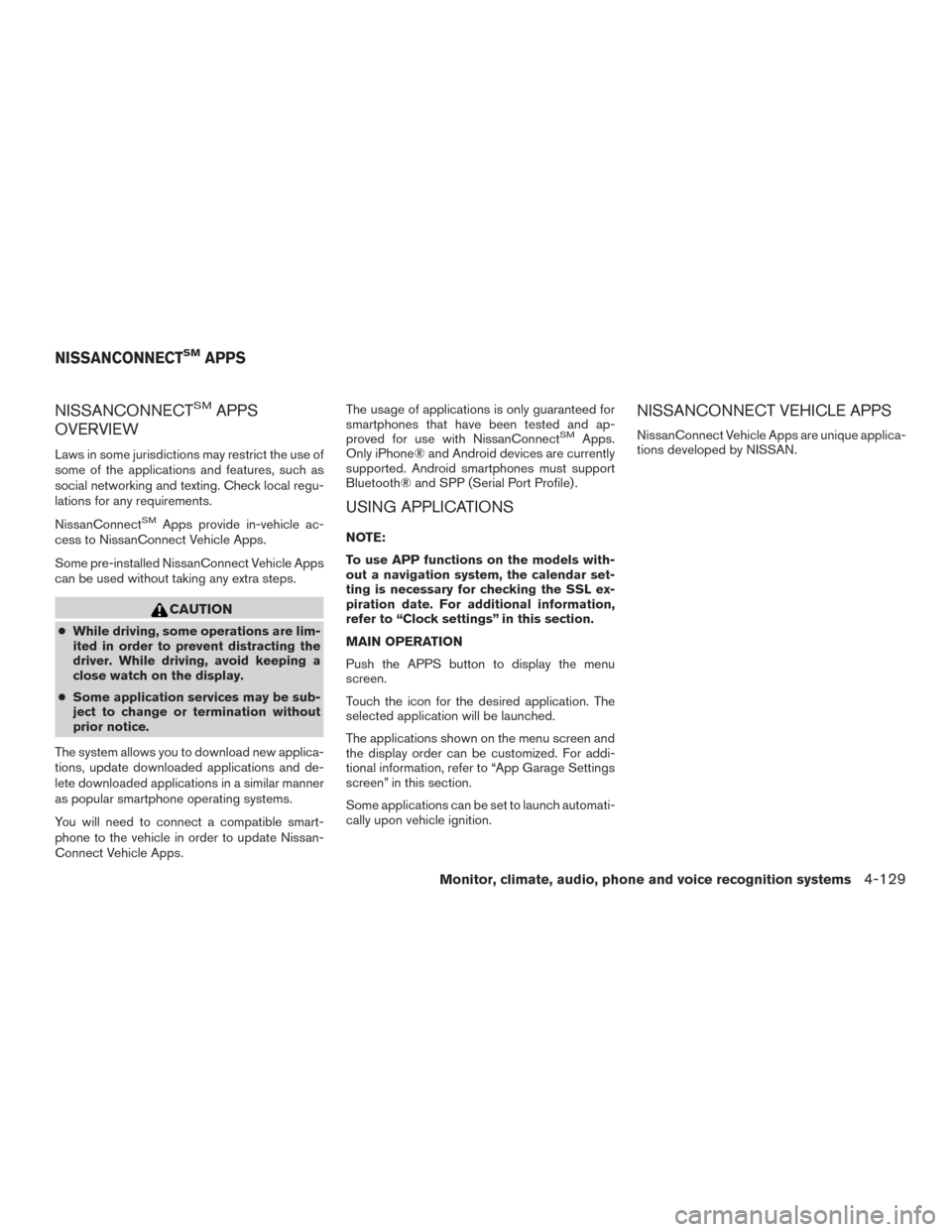
NISSANCONNECTSMAPPS
OVERVIEW
Laws in some jurisdictions may restrict the use of
some of the applications and features, such as
social networking and texting. Check local regu-
lations for any requirements.
NissanConnect
SMApps provide in-vehicle ac-
cess to NissanConnect Vehicle Apps.
Some pre-installed NissanConnect Vehicle Apps
can be used without taking any extra steps.
CAUTION
● While driving, some operations are lim-
ited in order to prevent distracting the
driver. While driving, avoid keeping a
close watch on the display.
● Some application services may be sub-
ject to change or termination without
prior notice.
The system allows you to download new applica-
tions, update downloaded applications and de-
lete downloaded applications in a similar manner
as popular smartphone operating systems.
You will need to connect a compatible smart-
phone to the vehicle in order to update Nissan-
Connect Vehicle Apps. The usage of applications is only guaranteed for
smartphones that have been tested and ap-
proved for use with NissanConnect
SMApps.
Only iPhone® and Android devices are currently
supported. Android smartphones must support
Bluetooth® and SPP (Serial Port Profile) .
USING APPLICATIONS
NOTE:
To use APP functions on the models with-
out a navigation system, the calendar set-
ting is necessary for checking the SSL ex-
piration date. For additional information,
refer to “Clock settings” in this section.
MAIN OPERATION
Push the APPS button to display the menu
screen.
Touch the icon for the desired application. The
selected application will be launched.
The applications shown on the menu screen and
the display order can be customized. For addi-
tional information, refer to “App Garage Settings
screen” in this section.
Some applications can be set to launch automati-
cally upon vehicle ignition.
NISSANCONNECT VEHICLE APPS
NissanConnect Vehicle Apps are unique applica-
tions developed by NISSAN.
NISSANCONNECTSMAPPS
Monitor, climate, audio, phone and voice recognition systems4-129
Page 329 of 555
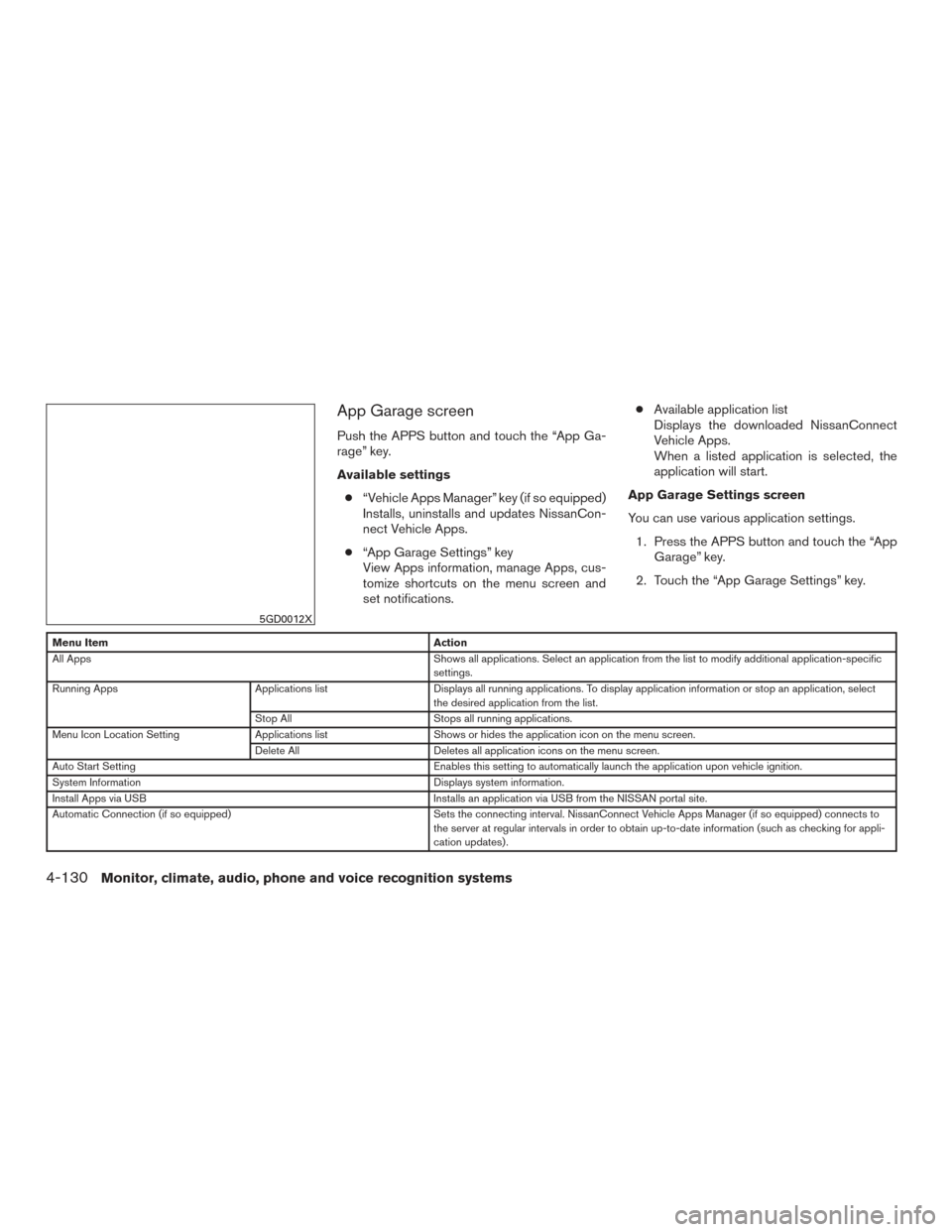
App Garage screen
Push the APPS button and touch the “App Ga-
rage” key.
Available settings● “Vehicle Apps Manager” key (if so equipped)
Installs, uninstalls and updates NissanCon-
nect Vehicle Apps.
● “App Garage Settings” key
View Apps information, manage Apps, cus-
tomize shortcuts on the menu screen and
set notifications. ●
Available application list
Displays the downloaded NissanConnect
Vehicle Apps.
When a listed application is selected, the
application will start.
App Garage Settings screen
You can use various application settings. 1. Press the APPS button and touch the “App Garage” key.
2. Touch the “App Garage Settings” key.
Menu Item Action
All Apps Shows all applications. Select an application from the list to modify additional application-specific
settings.
Running Apps Applications listDisplays all running applications. To display application information or stop an application, select
the desired application from the list.
Stop All Stops all running applications.
Menu Icon Location Setting Applications listShows or hides the application icon on the menu screen.
Delete All Deletes all application icons on the menu screen.
Auto Start Setting Enables this setting to automatically launch the application upon vehicle ignition.
System Information Displays system information.
Install Apps via USB Installs an application via USB from the NISSAN portal site.
Automatic Connection (if so equipped) Sets the connecting interval. NissanConnect Vehicle Apps Manager (if so equipped) connects to
the server at regular intervals in order to obtain up-to-date information (such as checking for appli-
cation updates) .
5GD0012X
4-130Monitor, climate, audio, phone and voice recognition systems
Page 330 of 555
Menu ItemAction
Network Notification (if so equipped) If the Network Notification key is on, a pop-up message is displayed when a network connection is
established.
Installation Notification (if so equipped) If the Install Notification key is on, a pop-up message is displayed when a new application is
installed.
Factory Data Reset Discards the downloaded or stored application data.
Monitor, climate, audio, phone and voice recognition systems4-131