2017 NISSAN PATHFINDER navigation
[x] Cancel search: navigationPage 48 of 164
![NISSAN PATHFINDER 2017 R52 / 4.G Navigation Manual — [By Name]:The Address Book entries are displayed
in alphabetic order.
— [By Icon]: By selecting a particular icon, a list that
contains only the Address Book entries
associated with that icon is NISSAN PATHFINDER 2017 R52 / 4.G Navigation Manual — [By Name]:The Address Book entries are displayed
in alphabetic order.
— [By Icon]: By selecting a particular icon, a list that
contains only the Address Book entries
associated with that icon is](/manual-img/5/542/w960_542-47.png)
— [By Name]:The Address Book entries are displayed
in alphabetic order.
— [By Icon]: By selecting a particular icon, a list that
contains only the Address Book entries
associated with that icon is displayed.
— [By Group]: By selecting a particular group (family,
friends, leisure, etc.) , the selected group
is displayed at the top of the list.
.When [Store] is touched, a new locationcan be stored.
5. Touch [Start] to start route guidance.
Voice command
1. Push <
>located on the steering-wheel.
2. After the tone sounds, speak a command.
To set the destination from the Stored Locations:
“ Stored Locations”
SEARCHING FROM HISTORY
A previous destination can be set as the
destination. Up to 100 previous destinations will be
automatically stored. If the number of previous
destinations exceeds 100, the oldest one will be
replaced by the newest one.
1. Push
2. Touch [Destination Menu].
3. Touch [Previous Destinations]. A list screen is displayed.
4. Touch the previous start point or the previous destination from the list.
5. Touch [Start] to start route guidance.
Voice command
1. Push <
>located on the steering-wheel.
2. After the tone sounds, speak a command.
To display the previous destinations list:
“Previous Destinations”
USING JOURNEY PLANNER
It is possible to set the route according to the
route plan created in advance by the NISSAN
Owner’s Portal Website.
INFO:
Use of NissanConnect
SMServices features is
dependent upon a valid subscription and the
telematics device being in operative condition, as
well as cellular connectivity, navigation map data
and GPS satellite signal reception being avail-
able.
1. Push
2. Touch [Destination Menu].
3. Touch [Journey Planner]. The system will connect to the NissanConnect
SMServices
Data Center and display the Journey Planner
list screen.
4-12
4. Setting destination
Page 52 of 164
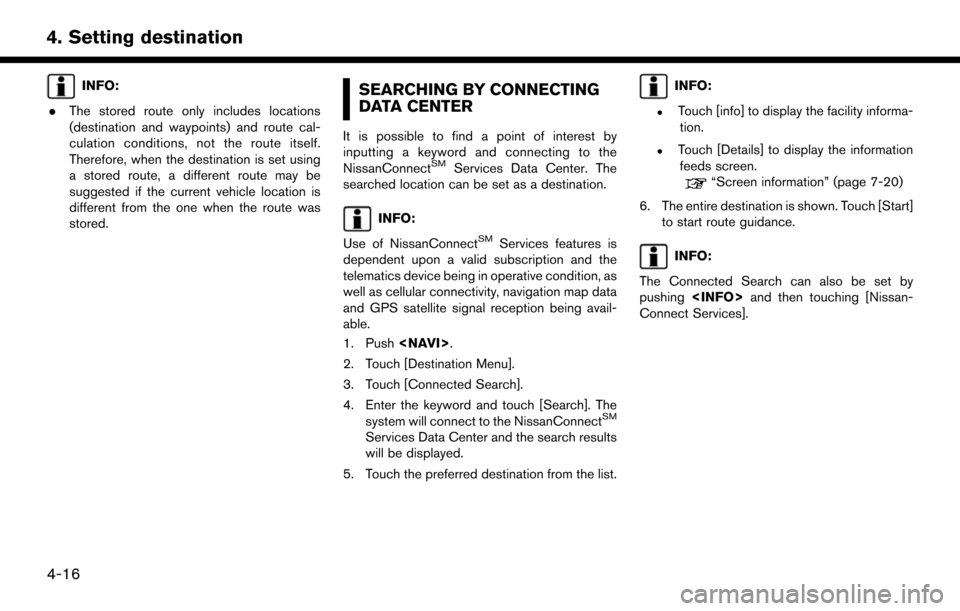
INFO:
. The stored route only includes locations
(destination and waypoints) and route cal-
culation conditions, not the route itself.
Therefore, when the destination is set using
a stored route, a different route may be
suggested if the current vehicle location is
different from the one when the route was
stored.SEARCHING BY CONNECTING
DATA CENTER
It is possible to find a point of interest by
inputting a keyword and connecting to the
NissanConnect
SMServices Data Center. The
searched location can be set as a destination.
INFO:
Use of NissanConnect
SMServices features is
dependent upon a valid subscription and the
telematics device being in operative condition, as
well as cellular connectivity, navigation map data
and GPS satellite signal reception being avail-
able.
1. Push
2. Touch [Destination Menu].
3. Touch [Connected Search].
4. Enter the keyword and touch [Search]. The system will connect to the NissanConnect
SM
Services Data Center and the search results
will be displayed.
5. Touch the preferred destination from the list.
INFO:
.Touch [info] to display the facility informa- tion.
.Touch [Details] to display the informationfeeds screen.
“Screen information” (page 7-20)
6. The entire destination is shown. Touch [Start] to start route guidance.
INFO:
The Connected Search can also be set by
pushing
Connect Services].
4-16
4. Setting destination
Page 53 of 164
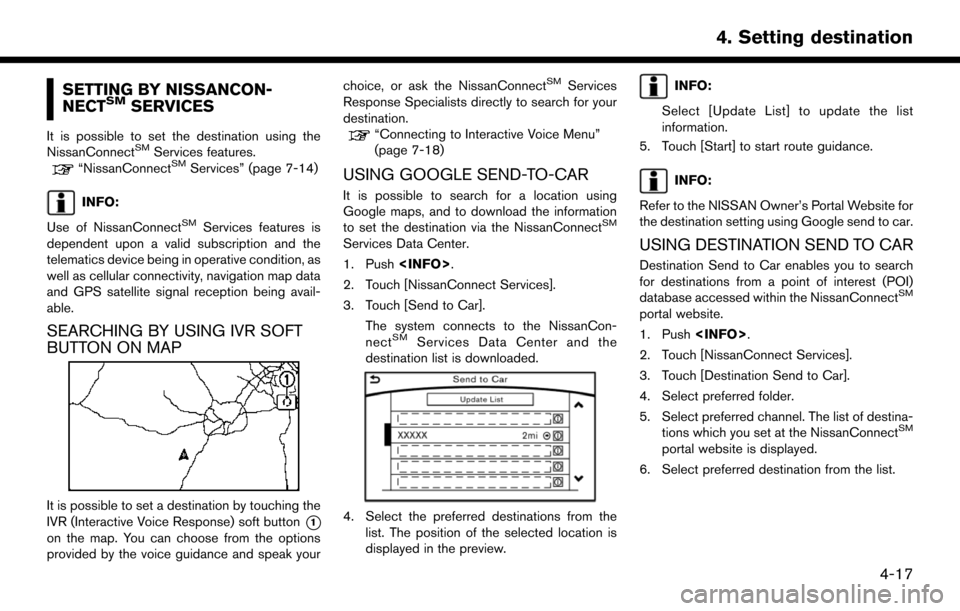
SETTING BY NISSANCON-
NECTSMSERVICES
It is possible to set the destination using the
NissanConnectSMServices features.“NissanConnectSMServices” (page 7-14)
INFO:
Use of NissanConnect
SMServices features is
dependent upon a valid subscription and the
telematics device being in operative condition, as
well as cellular connectivity, navigation map data
and GPS satellite signal reception being avail-
able.
SEARCHING BY USING IVR SOFT
BUTTON ON MAP
It is possible to set a destination by touching the
IVR (Interactive Voice Response) soft button
*1
on the map. You can choose from the options
provided by the voice guidance and speak your choice, or ask the NissanConnect
SMServices
Response Specialists directly to search for your
destination.
“Connecting to Interactive Voice Menu”
(page 7-18)
USING GOOGLE SEND-TO-CAR
It is possible to search for a location using
Google maps, and to download the information
to set the destination via the NissanConnect
SM
Services Data Center.
1. Push
2. Touch [NissanConnect Services].
3. Touch [Send to Car].
The system connects to the NissanCon-
nect
SMServices Data Center and the
destination list is downloaded.
4. Select the preferred destinations from the list. The position of the selected location is
displayed in the preview.
INFO:
Select [Update List] to update the list
information.
5. Touch [Start] to start route guidance.
INFO:
Refer to the NISSAN Owner’s Portal Website for
the destination setting using Google send to car.
USING DESTINATION SEND TO CAR
Destination Send to Car enables you to search
for destinations from a point of interest (POI)
database accessed within the NissanConnect
SM
portal website.
1. Push
2. Touch [NissanConnect Services].
3. Touch [Destination Send to Car].
4. Select preferred folder.
5. Select preferred channel. The list of destina- tions which you set at the NissanConnect
SM
portal website is displayed.
6. Select preferred destination from the list.
4-17
4. Setting destination
Page 58 of 164
![NISSAN PATHFINDER 2017 R52 / 4.G Navigation Manual ABOUT ROUTE GUIDANCE
After setting the route, select [Start] to start route
guidance.
Throughout route guidance, the system navi-
gates you through the guide points using visual
and voice guidance.
CA NISSAN PATHFINDER 2017 R52 / 4.G Navigation Manual ABOUT ROUTE GUIDANCE
After setting the route, select [Start] to start route
guidance.
Throughout route guidance, the system navi-
gates you through the guide points using visual
and voice guidance.
CA](/manual-img/5/542/w960_542-57.png)
ABOUT ROUTE GUIDANCE
After setting the route, select [Start] to start route
guidance.
Throughout route guidance, the system navi-
gates you through the guide points using visual
and voice guidance.
CAUTION
.The navigation system’s visual and
voice guidance is for reference pur-
poses only. The contents of the
guidance may be inappropriate de-
pending on the situation.
. Follow all traffic regulations when
driving along the suggested route
(e.g., one-way traffic) .
“Route guidance” (page 9-8)
VOICE GUIDANCE DURING ROUTE
GUIDANCE
Basics of voice guidance
Voice guidance announces which direction to
turn when approaching an intersection for which
a turn is necessary.
Example of voice guidance
*1“In about one quarter mile (400 meters) ,
right (left) turn.”
“Right (left) turn ahead.”*2“In about one quarter mile (400 meters)
freeway entrance on your right onto (road
number and direction) .”
“Freeway entrance on your right onto (road
5-2
5. Route guidance
Page 59 of 164
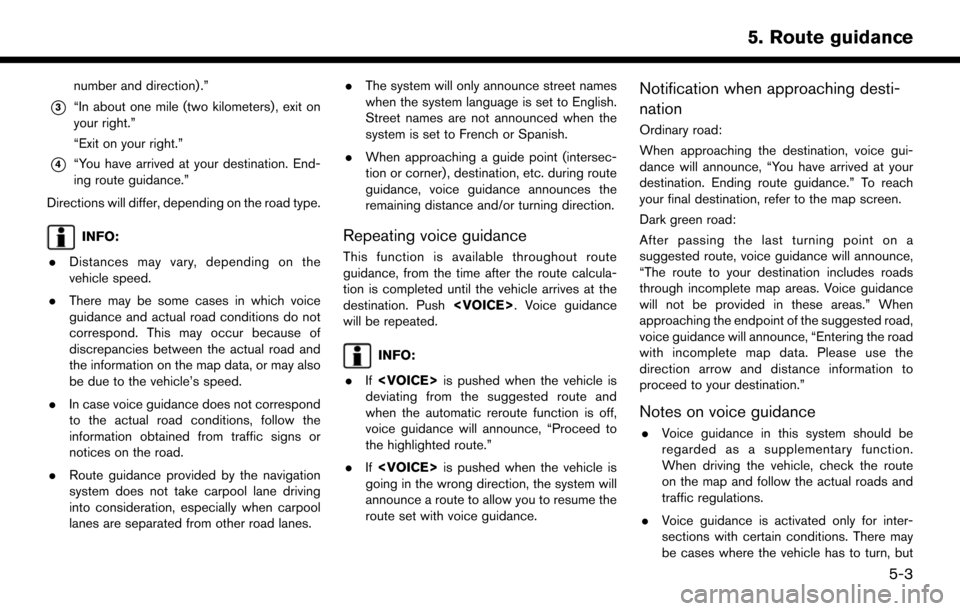
number and direction) .”
*3“In about one mile (two kilometers) , exit on
your right.”
“Exit on your right.”
*4“You have arrived at your destination. End-
ing route guidance.”
Directions will differ, depending on the road type.
INFO:
. Distances may vary, depending on the
vehicle speed.
. There may be some cases in which voice
guidance and actual road conditions do not
correspond. This may occur because of
discrepancies between the actual road and
the information on the map data, or may also
be due to the vehicle’s speed.
. In case voice guidance does not correspond
to the actual road conditions, follow the
information obtained from traffic signs or
notices on the road.
. Route guidance provided by the navigation
system does not take carpool lane driving
into consideration, especially when carpool
lanes are separated from other road lanes. .
The system will only announce street names
when the system language is set to English.
Street names are not announced when the
system is set to French or Spanish.
. When approaching a guide point (intersec-
tion or corner) , destination, etc. during route
guidance, voice guidance announces the
remaining distance and/or turning direction.Repeating voice guidance
This function is available throughout route
guidance, from the time after the route calcula-
tion is completed until the vehicle arrives at the
destination. Push
will be repeated.
INFO:
. If
deviating from the suggested route and
when the automatic reroute function is off,
voice guidance will announce, “Proceed to
the highlighted route.”
. If
going in the wrong direction, the system will
announce a route to allow you to resume the
route set with voice guidance.
Notification when approaching desti-
nation
Ordinary road:
When approaching the destination, voice gui-
dance will announce, “You have arrived at your
destination. Ending route guidance.” To reach
your final destination, refer to the map screen.
Dark green road:
After passing the last turning point on a
suggested route, voice guidance will announce,
“The route to your destination includes roads
through incomplete map areas. Voice guidance
will not be provided in these areas.” When
approaching the endpoint of the suggested road,
voice guidance will announce, “Entering the road
with incomplete map data. Please use the
direction arrow and distance information to
proceed to your destination.”
Notes on voice guidance
. Voice guidance in this system should be
regarded as a supplementary function.
When driving the vehicle, check the route
on the map and follow the actual roads and
traffic regulations.
. Voice guidance is activated only for inter-
sections with certain conditions. There may
be cases where the vehicle has to turn, but
5-3
5. Route guidance
Page 70 of 164
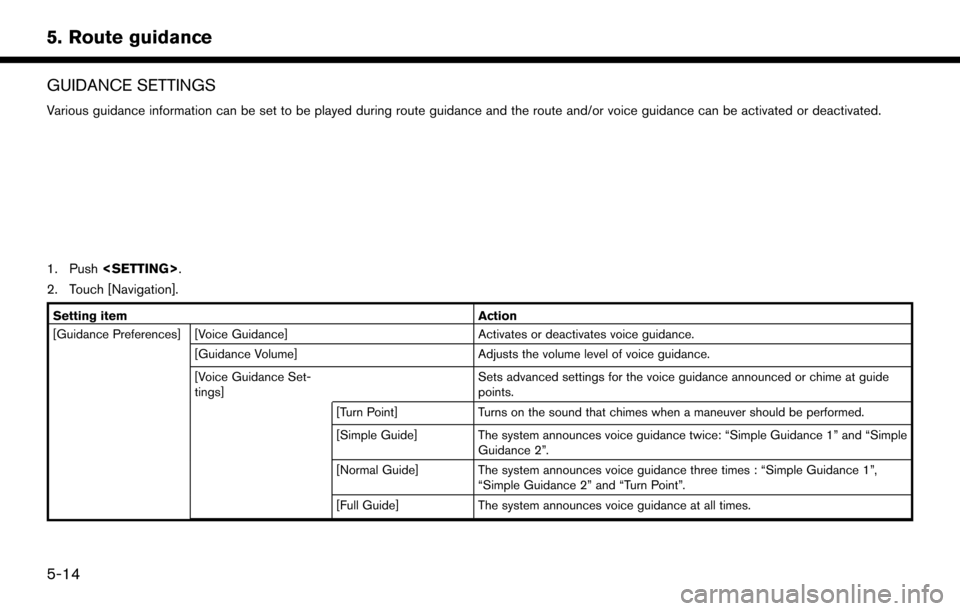
GUIDANCE SETTINGS
Various guidance information can be set to be played during route guidance and the route and/or voice guidance can be activated or deactivated.
1. Push
2. Touch [Navigation].
Setting item Action
[Guidance Preferences] [Voice Guidance] Activates or deactivates voice guidance.
[Guidance Volume] Adjusts the volume level of voice guidance.
[Voice Guidance Set-
tings] Sets advanced settings for the voice guidance announced or chime at guide
points.
[Turn Point] Turns on the sound that chimes when a maneuver should be performed.
[Simple Guide] The system announces voice guidance twice: “Simple Guidance 1” and “Simple Guidance 2”.
[Normal Guide] The system announces voice guidance three times : “Simple Guidance 1”, “Simple Guidance 2” and “Turn Point”.
[Full Guide] The system announces voice guidance at all times.
5-14
5. Route guidance
Page 72 of 164
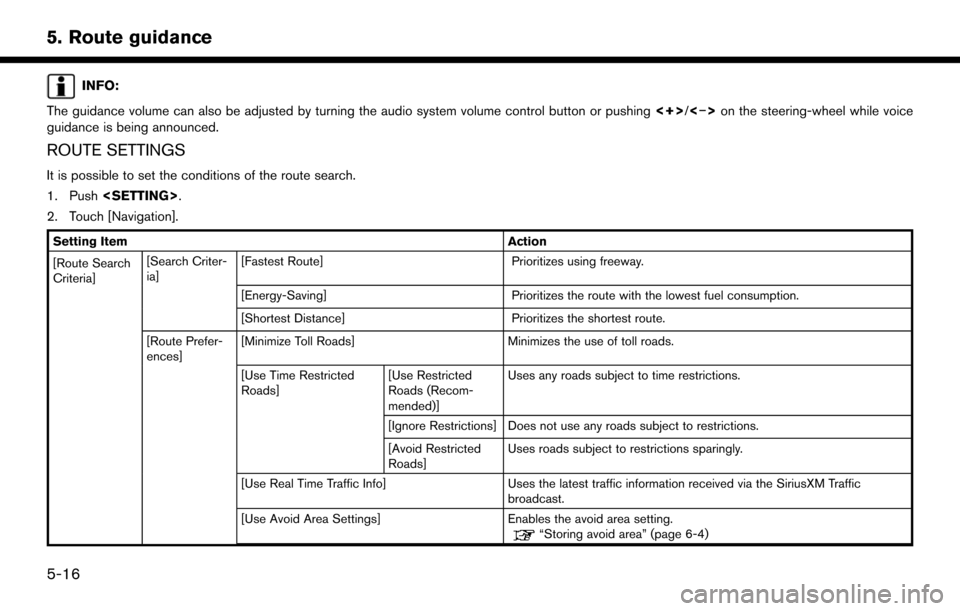
INFO:
The guidance volume can also be adjusted by turning the audio system volume control button or pushing <+>/<�í>on the steering-wheel while voice
guidance is being announced.
ROUTE SETTINGS
It is possible to set the conditions of the route search.
1. Push
2. Touch [Navigation].
Setting Item Action
[Route Search
Criteria] [Search Criter-
ia]
[Fastest Route]
Prioritizes using freeway.
[Energy-Saving] Prioritizes the route with the lowest fuel consumption.
[Shortest Distance] Prioritizes the shortest route.
[Route Prefer-
ences] [Minimize Toll Roads]
Minimizes the use of toll roads.
[Use Time Restricted
Roads] [Use Restricted
Roads (Recom-
mended)]Uses any roads subject to time restrictions.
[Ignore Restrictions] Does not use any roads subject to restrictions.
[Avoid Restricted
Roads] Uses roads subject to restrictions sparingly.
[Use Real Time Traffic Info] Uses the latest traffic information received via the SiriusXM Traffic
broadcast.
[Use Avoid Area Settings] Enables the avoid area setting.
“Storing avoid area” (page 6-4)
5-16
5. Route guidance
Page 76 of 164
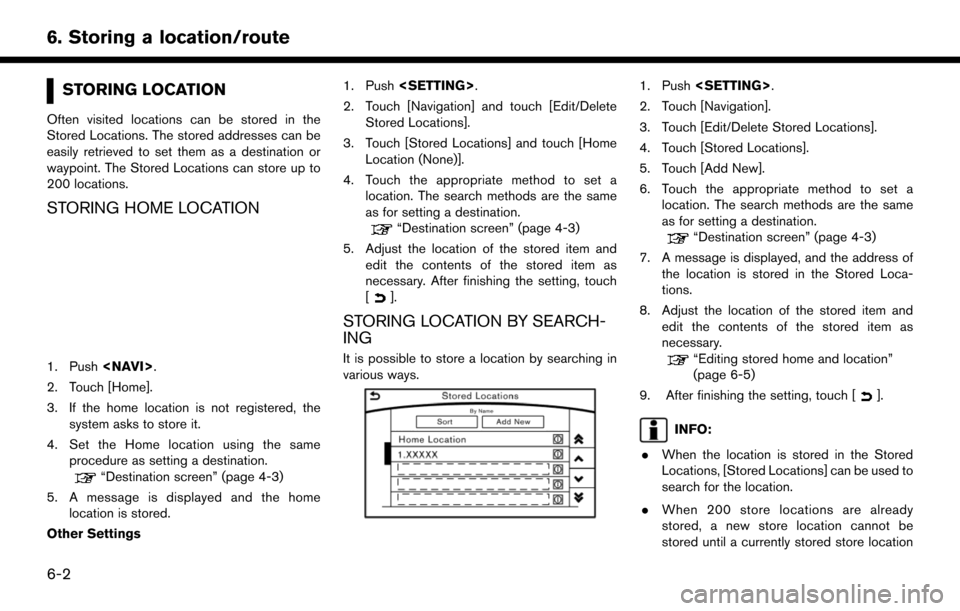
STORING LOCATION
Often visited locations can be stored in the
Stored Locations. The stored addresses can be
easily retrieved to set them as a destination or
waypoint. The Stored Locations can store up to
200 locations.
STORING HOME LOCATION
1. Push
2. Touch [Home].
3. If the home location is not registered, the system asks to store it.
4. Set the Home location using the same procedure as setting a destination.
“Destination screen” (page 4-3)
5. A message is displayed and the home location is stored.
Other Settings 1. Push
2. Touch [Navigation] and touch [Edit/Delete Stored Locations].
3. Touch [Stored Locations] and touch [Home Location (None)].
4. Touch the appropriate method to set a location. The search methods are the same
as for setting a destination.
“Destination screen” (page 4-3)
5. Adjust the location of the stored item and edit the contents of the stored item as
necessary. After finishing the setting, touch
[
].
STORING LOCATION BY SEARCH-
ING
It is possible to store a location by searching in
various ways.
1. Push
2. Touch [Navigation].
3. Touch [Edit/Delete Stored Locations].
4. Touch [Stored Locations].
5. Touch [Add New].
6. Touch the appropriate method to set a location. The search methods are the same
as for setting a destination.
“Destination screen” (page 4-3)
7. A message is displayed, and the address of the location is stored in the Stored Loca-
tions.
8. Adjust the location of the stored item and edit the contents of the stored item as
necessary.
“Editing stored home and location”
(page 6-5)
9. After finishing the setting, touch [
].
INFO:
. When the location is stored in the Stored
Locations, [Stored Locations] can be used to
search for the location.
. When 200 store locations are already
stored, a new store location cannot be
stored until a currently stored store location
6-2
6. Storing a location/route