2017 NISSAN PATHFINDER navigation
[x] Cancel search: navigationPage 147 of 164

10 Troubleshooting guide
System unit ........................................................................\
...... 10-2Liquid crystal display ....................................................... 10-2
Navigation ........................................................................\
........ 10-3 Basic operations ............................................................... 10-3
Vehicle icon ........................................................................\
10-4 Route calculation and visual guidance ..................... 10-6
Voice guidance ............................................................... 10-8
Traffic information ........................................................... 10-9
NissanConnect
SMServices ...................................... 10-10
Voice recognition ................................................................ 10-11
Page 149 of 164
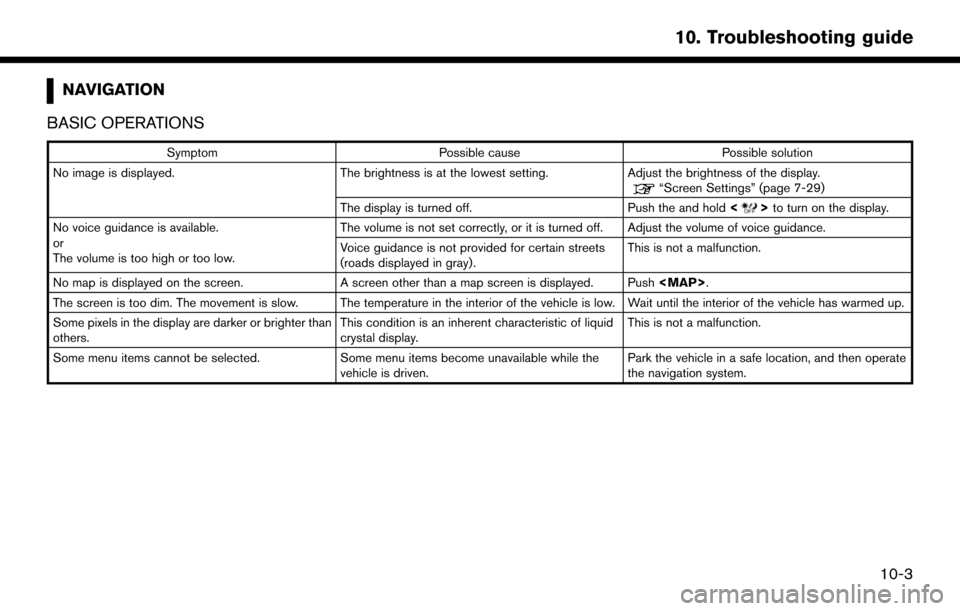
NAVIGATION
BASIC OPERATIONS
Symptom Possible cause Possible solution
No image is displayed. The brightness is at the lowest setting.Adjust the brightness of the display.
“Screen Settings” (page 7-29)
The display is turned off. Push the and hold <
>to turn on the display.
No voice guidance is available.
or
The volume is too high or too low. The volume is not set correctly, or it is turned off. Adjust the volume of voice guidance.
Voice guidance is not provided for certain streets
(roads displayed in gray) .
This is not a malfunction.
No map is displayed on the screen. A screen other than a map screen is displayed. Push
Page 150 of 164
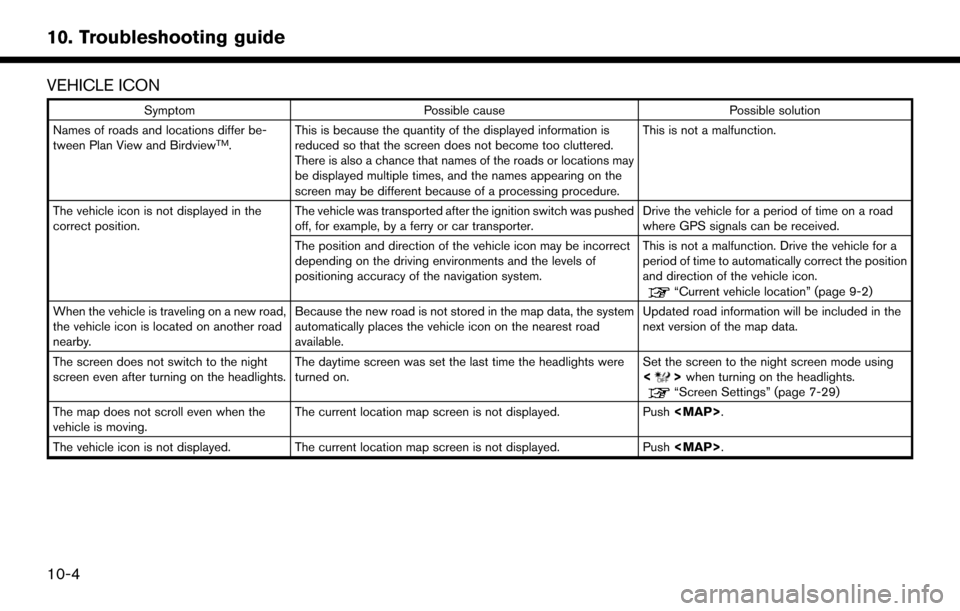
VEHICLE ICON
SymptomPossible cause Possible solution
Names of roads and locations differ be-
tween Plan View and Birdview
TM. This is because the quantity of the displayed information is
reduced so that the screen does not become too cluttered.
There is also a chance that names of the roads or locations may
be displayed multiple times, and the names appearing on the
screen may be different because of a processing procedure. This is not a malfunction.
The vehicle icon is not displayed in the
correct position. The vehicle was transported after the ignition switch was pushed
off, for example, by a ferry or car transporter. Drive the vehicle for a period of time on a road
where GPS signals can be received.
The position and direction of the vehicle icon may be incorrect
depending on the driving environments and the levels of
positioning accuracy of the navigation system. This is not a malfunction. Drive the vehicle for a
period of time to automatically correct the position
and direction of the vehicle icon.
“Current vehicle location” (page 9-2)
When the vehicle is traveling on a new road,
the vehicle icon is located on another road
nearby. Because the new road is not stored in the map data, the system
automatically places the vehicle icon on the nearest road
available. Updated road information will be included in the
next version of the map data.
The screen does not switch to the night
screen even after turning on the headlights. The daytime screen was set the last time the headlights were
turned on. Set the screen to the night screen mode using
<
>
when turning on the headlights.“Screen Settings” (page 7-29)
The map does not scroll even when the
vehicle is moving. The current location map screen is not displayed.
Push
Page 155 of 164
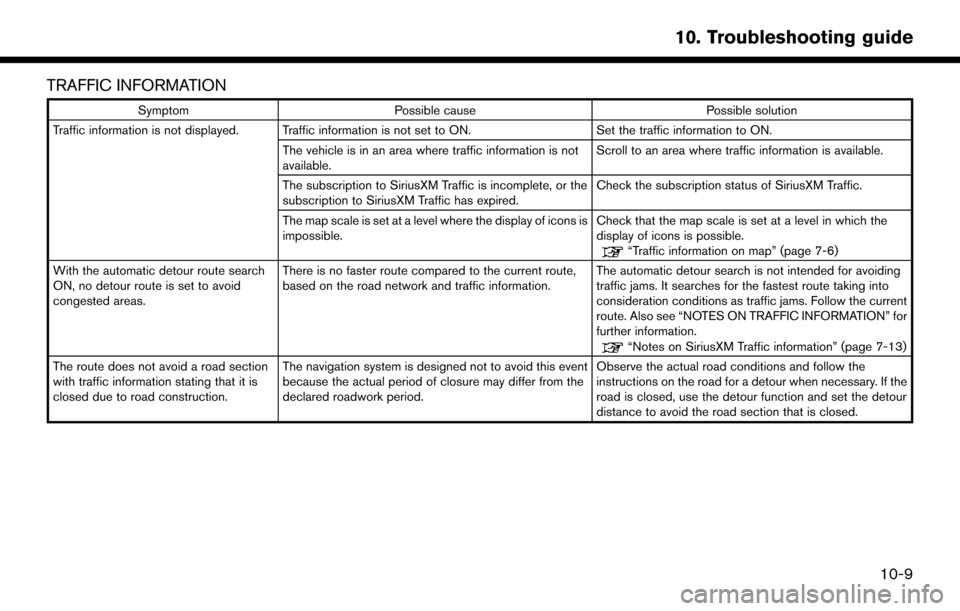
TRAFFIC INFORMATION
SymptomPossible cause Possible solution
Traffic information is not displayed. Traffic information is not set to ON. Set the traffic information to ON.
The vehicle is in an area where traffic information is not
available. Scroll to an area where traffic information is available.
The subscription to SiriusXM Traffic is incomplete, or the
subscription to SiriusXM Traffic has expired. Check the subscription status of SiriusXM Traffic.
The map scale is set at a level where the display of icons is
impossible. Check that the map scale is set at a level in which the
display of icons is possible.
“Traffic information on map” (page 7-6)
With the automatic detour route search
ON, no detour route is set to avoid
congested areas. There is no faster route compared to the current route,
based on the road network and traffic information.
The automatic detour search is not intended for avoiding
traffic jams. It searches for the fastest route taking into
consideration conditions as traffic jams. Follow the current
route. Also see “NOTES ON TRAFFIC INFORMATION” for
further information.
“Notes on SiriusXM Traffic information” (page 7-13)
The route does not avoid a road section
with traffic information stating that it is
closed due to road construction. The navigation system is designed not to avoid this event
because the actual period of closure may differ from the
declared roadwork period. Observe the actual road conditions and follow the
instructions on the road for a detour when necessary. If the
road is closed, use the detour function and set the detour
distance to avoid the road section that is closed.
10-9
10. Troubleshooting guide
Page 158 of 164
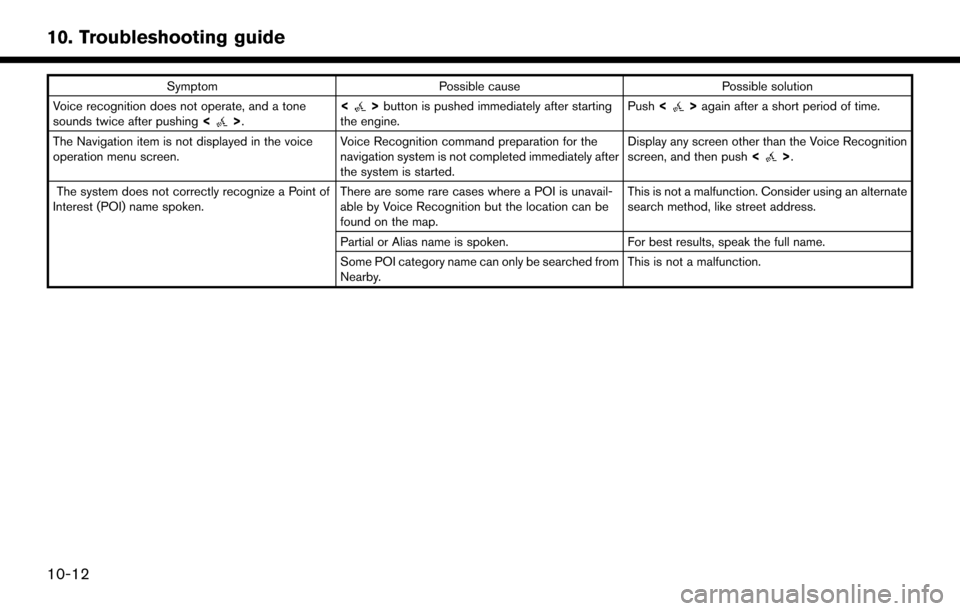
SymptomPossible cause Possible solution
Voice recognition does not operate, and a tone
sounds twice after pushing <
>.<>
button is pushed immediately after starting
the engine. Push
<>again after a short period of time.
The Navigation item is not displayed in the voice
operation menu screen. Voice Recognition command preparation for the
navigation system is not completed immediately after
the system is started.Display any screen other than the Voice Recognition
screen, and then push
<
>.
The system does not correctly recognize a Point of
Interest (POI) name spoken. There are some rare cases where a POI is unavail-
able by Voice Recognition but the location can be
found on the map.This is not a malfunction. Consider using an alternate
search method, like street address.
Partial or Alias name is spoken. For best results, speak the full name.
Some POI category name can only be searched from
Nearby. This is not a malfunction.
10-12
10. Troubleshooting guide
Page 161 of 164
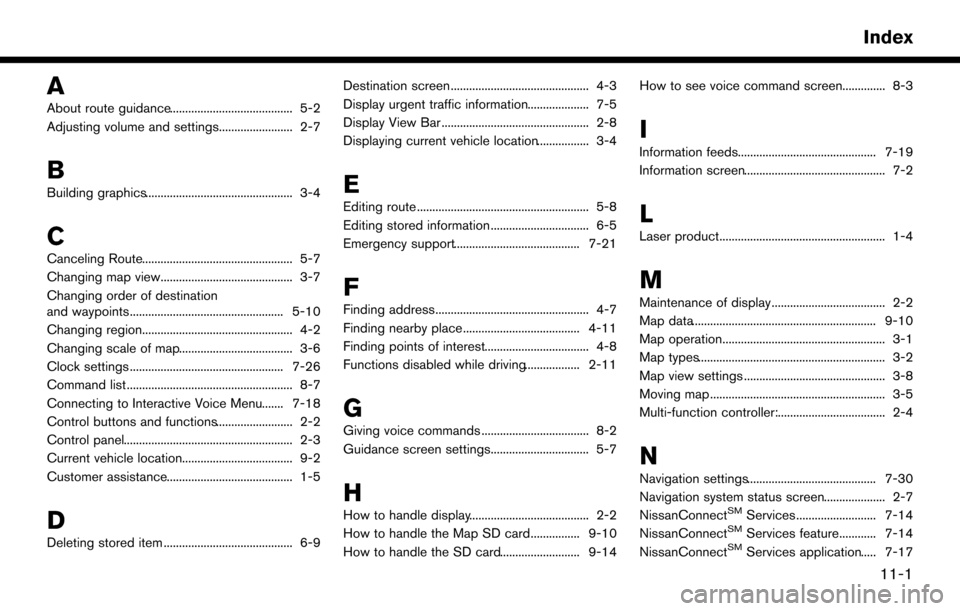
A
About route guidance........................................ 5-2
Adjusting volume and settings........................ 2-7
B
Building graphics................................................ 3-4
C
Canceling Route................................................. 5-7
Changing map view........................................... 3-7
Changing order of destination
and waypoints.................................................. 5-10
Changing region................................................. 4-2
Changing scale of map..................................... 3-6
Clock settings .................................................. 7-26
Command list ...................................................... 8-7
Connecting to Interactive Voice Menu....... 7-18
Control buttons and functions......................... 2-2
Control panel....................................................... 2-3
Current vehicle location.................................... 9-2
Customer assistance......................................... 1-5
D
Deleting stored item .......................................... 6-9Destination screen ............................................. 4-3
Display urgent traffic information.................... 7-5
Display View Bar ................................................ 2-8
Displaying current vehicle location................. 3-4
E
Editing route ........................................................ 5-8
Editing stored information ................................ 6-5
Emergency support......................................... 7-21
F
Finding address.................................................. 4-7
Finding nearby place...................................... 4-11
Finding points of interest.................................. 4-8
Functions disabled while driving.................. 2-11
G
Giving voice commands ................................... 8-2
Guidance screen settings................................ 5-7
H
How to handle display....................................... 2-2
How to handle the Map SD card................ 9-10
How to handle the SD card.......................... 9-14How to see voice command screen.............. 8-3
I
Information feeds............................................. 7-19
Information screen.............................................. 7-2
L
Laser product...................................................... 1-4
M
Maintenance of display..................................... 2-2
Map data............................................................ 9-10
Map operation..................................................... 3-1
Map types............................................................. 3-2
Map view settings .............................................. 3-8
Moving map ......................................................... 3-5
Multi-function controller:................................... 2-4
N
Navigation settings.......................................... 7-30
Navigation system status screen.................... 2-7
NissanConnect
SMServices .......................... 7-14
NissanConnectSMServices feature............ 7-14
NissanConnectSMServices application..... 7-17
11-1
Index