2017 NISSAN LEAF reset
[x] Cancel search: resetPage 135 of 268
![NISSAN LEAF 2017 1.G Navigation Manual The radio screen can be viewed and operated on
the touch screen display.
*1[AM Menu]/[FM Menu]/[SXM Menu]:
Touch to display the radio menu screen.
“Radio Menu” (page 4-15)
*2[Source]:
Touch to dis NISSAN LEAF 2017 1.G Navigation Manual The radio screen can be viewed and operated on
the touch screen display.
*1[AM Menu]/[FM Menu]/[SXM Menu]:
Touch to display the radio menu screen.
“Radio Menu” (page 4-15)
*2[Source]:
Touch to dis](/manual-img/5/531/w960_531-134.png)
The radio screen can be viewed and operated on
the touch screen display.
*1[AM Menu]/[FM Menu]/[SXM Menu]:
Touch to display the radio menu screen.
“Radio Menu” (page 4-15)
*2[Source]:
Touch to display the audio source screen to
select the other audio source.
“Selecting audio source” (page 4-12)
*3Preset number:
A preset number is displayed if the current
frequency is stored as a preset station or
channel.
*4Audio source indicator:
Indicates the currently selected audio
source.
*5Reception information display:
Reception information currently available
such as frequency, station, or channel name,
etc. are displayed.
*6Turn direction indicator:
When a route to the destination is set,
turning direction and the distance to the
next turn is displayed.
*7TAG indicator (for U.S.):
TAG indicator is displayed if the iTunes�Š
Tagging information exists in the HD broad-
cast receiving.
“Radio Menu” (page 4-15)
*8Preset list:
To listen to a preset station, touch the
corresponding key in the preset list. Touch [
< ] or [ > ] to scroll the preset list. Touch and
hold one of the keys in the preset list to store
the station or channel currently tuned to.
“Presetting” (page 4-14)
*9Mode indicator (for U.S.):
On AM and FM screens, HD Radio icon will
appear when HD mode setting is turned on.
“Radio Menu” (page 4-15)
“Live” will appear when in ballgame mode
during reception of the HD broadcast.
INFO:
. An icon indicating the signal strength ap-
pears on the SXM screen.
. HD Radio (for U.S.) reception needs to be
activated to receive HD Radio broadcasts.
This enables you to receive radio broadcasts
digitally (where available) , providing a better
quality sound with clear reception. When this feature is not activated or HD Radio broad-
casts are not available, you will receive
analog radio (AM/FM) broadcasts.
“Radio Menu” (page 4-15)
Radio operation
Radio activation and band selection:
To listen to the radio, turn on the audio system
and select a preferred radio band by pushing
or
radio on the audio source menu screen.
“Selecting audio source” (page 4-12)
INFO:
When the stereo broadcast signal is weak, the
radio will automatically change from stereo to
monaural reception.
Tuning:
To tune to stations/channels manually, push
repeatedly until the preferred station/channel is
selected. With SXM, when the button is pushed
for 0.5 seconds or more, channels will be
skipped until the button is released.
For SXM radio:
4-13
4. Audio system
Page 136 of 268
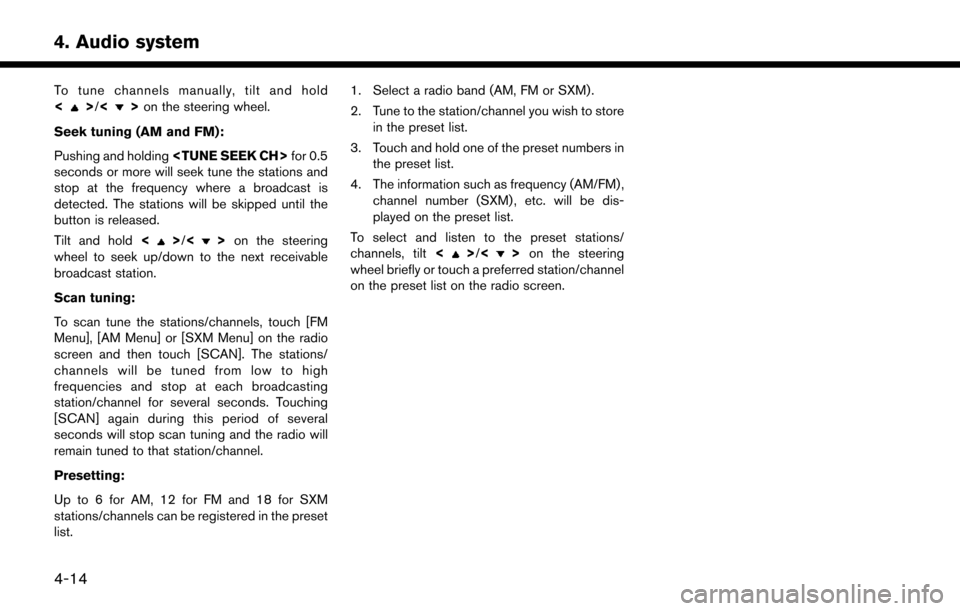
To tune channels manually, tilt and hold
<>/<>on the steering wheel.
Seek tuning (AM and FM):
Pushing and holding
seconds or more will seek tune the stations and
stop at the frequency where a broadcast is
detected. The stations will be skipped until the
button is released.
Tilt and hold <
>/<>on the steering
wheel to seek up/down to the next receivable
broadcast station.
Scan tuning:
To scan tune the stations/channels, touch [FM
Menu], [AM Menu] or [SXM Menu] on the radio
screen and then touch [SCAN]. The stations/
channels will be tuned from low to high
frequencies and stop at each broadcasting
station/channel for several seconds. Touching
[SCAN] again during this period of several
seconds will stop scan tuning and the radio will
remain tuned to that station/channel.
Presetting:
Up to 6 for AM, 12 for FM and 18 for SXM
stations/channels can be registered in the preset
list. 1. Select a radio band (AM, FM or SXM) .
2. Tune to the station/channel you wish to store
in the preset list.
3. Touch and hold one of the preset numbers in the preset list.
4. The information such as frequency (AM/FM) , channel number (SXM) , etc. will be dis-
played on the preset list.
To select and listen to the preset stations/
channels, tilt <>/<> on the steering
wheel briefly or touch a preferred station/channel
on the preset list on the radio screen.
4-14
4. Audio system
Page 165 of 268
![NISSAN LEAF 2017 1.G Navigation Manual NISSANCONNECTSMEV SETTINGS
The NissanConnectSMEV setting can be changed.
1. Touch [Info] on the Launch Bar.
2. Touch [NissanConnect EV].
3. Touch [NissanConnect EV Settings].
INFO:
[NissanConnect EV] NISSAN LEAF 2017 1.G Navigation Manual NISSANCONNECTSMEV SETTINGS
The NissanConnectSMEV setting can be changed.
1. Touch [Info] on the Launch Bar.
2. Touch [NissanConnect EV].
3. Touch [NissanConnect EV Settings].
INFO:
[NissanConnect EV]](/manual-img/5/531/w960_531-164.png)
NISSANCONNECTSMEV SETTINGS
The NissanConnectSMEV setting can be changed.
1. Touch [Info] on the Launch Bar.
2. Touch [NissanConnect EV].
3. Touch [NissanConnect EV Settings].
INFO:
[NissanConnect EV] can also be accessed from [Settings] on the Launch Bar or from Zero Emission menu screen.
Setting items Action
[Charging Mes-
sages] Sends a notification to a preset e-mail address. This notification includes the
charge connector status and the charge completion. To receive a notification to
your personal computer or cellular phone, an e-mail address should be set
beforehand. For details, access the NissanConnect
SMWebsite.
[Saved loca-
tions for un-
plugged mes-
sages ] [Add New]
Touch to add a regularly used charging station to receive unplugged charging
connector notification messages.
Location list [Edit Name] Changes the name of a stored location. [Relocate] Adjusts the location of the stored location.
[Delete] Deletes the stored address.
[OK] Applies the settings.
[Time delay for unplugged messages] This confirms the charge connector status at the set checking time. If the charge
connector is then disconnected, a notification is sent to the preset e-mail address.
Select from [5 min], [10 min], [15 min], [30 min] and [1 hour].
5-11
5. NissanConnectSMEV
Page 166 of 268
![NISSAN LEAF 2017 1.G Navigation Manual [Send unplugged status to Data Center]With this item turned on, the system recognizes that the charge connector is not
connected to the vehicle even though the charge timer function is set, the system NISSAN LEAF 2017 1.G Navigation Manual [Send unplugged status to Data Center]With this item turned on, the system recognizes that the charge connector is not
connected to the vehicle even though the charge timer function is set, the system](/manual-img/5/531/w960_531-165.png)
[Send unplugged status to Data Center]With this item turned on, the system recognizes that the charge connector is not
connected to the vehicle even though the charge timer function is set, the system
transmits this information to the Nissan Data Center. When the Nissan Data Center
receives the information, it will send an e-mail to the specified address to inform you
of the charge connector status.
[Send Charging Status to Data Center] With this item turned on, if a battery charge is interrupted before it is completed, the
system recognizes this and transmits this information to the Nissan Data Center.
When the Nissan Data Center receives the information, it will send an e-mail to the
specified address to inform you of the battery charge status.
[Delete Saved Locations & Reset Message Settings] Saved locations for charging messages will be deleted and charging messages settings will set to the factory default settings.
[Sign in] NissanConnect
SMEV registration cannot be completed from this menu. For
registration, please visit the NissanConnectSMWebsite.
[Auto-Update Stations] When this item is turned on, new charging station information will be downloaded monthly from the Nissan Data Center, automatically updating the map data.
[Service Reminders] The information that is sent from the Nissan Data Center is displayed.
[Information Feed
Setting] [Download
Automatically][Select Download Interval] Select automatic download interval from [Never], [Power on] (downloaded when
power is turned on) , [Every 30 min], [Every 60 min] and [Every 120 min].
[Select Information Feed] Select an information feed from the list to start the automatic download of the feed.
[Edit Feed
List] [Add to Favorites] A maximum of 16 favorite feeds selected from the information feeds can be stored
in a folder.
“Storing favorites” (page 5-9)
[Update Feed List] Connect to the Nissan Data Center and update the information feed list.
[Initialize Feed List] Restore the information feed list to the factory default setting.
[Delete All Information Feed History] All information feed history will be deleted.
5-12
5. NissanConnectSMEV
Page 167 of 268
![NISSAN LEAF 2017 1.G Navigation Manual [Vehicle Information
Sharing with Nissan][Share Vehicle Information] When this item is turned on, vehicle information (driving history, etc.) is
automatically sent to the Nissan Data Center.
[Delete S NISSAN LEAF 2017 1.G Navigation Manual [Vehicle Information
Sharing with Nissan][Share Vehicle Information] When this item is turned on, vehicle information (driving history, etc.) is
automatically sent to the Nissan Data Center.
[Delete S](/manual-img/5/531/w960_531-166.png)
[Vehicle Information
Sharing with Nissan][Share Vehicle Information] When this item is turned on, vehicle information (driving history, etc.) is
automatically sent to the Nissan Data Center.
[Delete Shared Vehicle Information] Vehicle information (driving history, etc.) is deleted.
[Unit ID Information] Display the Unit ID, TCU (Telematics Control Unit) ID, SIM ID and VIN Information necessary for user registration.
[Reset all NissanConnect EV settings to default] All NissanConnect
SMEV settings are returned to default.
[Vehicle Data Transmission Setting] When [OK] is touched, data transmission to the Nissan Data Center is enabled.
Touch [Decline] to disable the NissanConnect
SMEV functions.
INFO:
. Notes on [Send unplugged status to Data Center]:
Even if the notification service for the charge connector status is set, no notification is sent and no status can be checked under the following conditions.
— The system will check the connection status of the charge connector within the period of time set, but will not check once this period of time has been exceeded. Therefore, if the charge connector is removed from the vehicle after the period of time set, a notification is not sent.
— The charge connector status notification does not indicate the start of battery charging.
— No notification is sent if the vehicle is outside the communication service area.
— The notification does not include the reason why the charge connector is disconnected.
— If the vehicle is not used for 2 weeks, communication with the vehicle is disabled.
— If the power switch is in the ON position, no notification is sent.
. Notes on [Send Charging Status to Data Center]:
Even if the notification service for the charge completion is set, no notification is sent and no status can be checked under the following conditions.
— The charge interruption notification does not always indicate the completion of battery charging.
— This notification does not mean that the timer charge function did not start at the time set.
5-13
5. NissanConnectSMEV
Page 175 of 268
![NISSAN LEAF 2017 1.G Navigation Manual Menu itemResult
[Maintenance] [Battery] Maintenance intervals can be displayed and changed. Register preferred interval by touching [+]/[-] and turn on/off the reminder by touching [ON].
Touch [Reset NISSAN LEAF 2017 1.G Navigation Manual Menu itemResult
[Maintenance] [Battery] Maintenance intervals can be displayed and changed. Register preferred interval by touching [+]/[-] and turn on/off the reminder by touching [ON].
Touch [Reset](/manual-img/5/531/w960_531-174.png)
Menu itemResult
[Maintenance] [Battery] Maintenance intervals can be displayed and changed. Register preferred interval by touching [+]/[-] and turn on/off the reminder by touching [ON].
Touch [Reset Distance] to reset the interval.
The maintenance reminder will be automatically displayed when both of the
following conditions are met:
.
the vehicle is driven the set distance and the power switch is pushed to the
LOCK position.
.the power switch is pushed to the ACC or ON position the next time you drive
the vehicle after the set value has been reached.
Touch [OK] on the reminder screen to return to the previous screen.
[Air Conditioner
Filter]
[Tire]
[Other Reminder]
[Charging Station Info] [Near Current Location] Location information about the charging stations around the selected area can be checked. Touch the preferred charging station from the list. Touch [Show
Map] to display the selected charging station and to set it as a destination.
Touch [Call] to make a call to the charging station. Touch [Details] to display
detail information such as the type and number of charging devices at the
charging station.
Touch [Options] to select option items.
“Finding charging station” (page 3-19)
[Near Destination]
[Near Scroll Position]
[Near City Center]
[Where am I?] The name and distance of the next/previous street, and other information that indicates the current vehicle location are displayed. GPS coordinates and
altitude are shown on the bottom right.
[SXM Weather Alerts] Display the list of weather alerts. Touch [Nearby Current] to display nearby current alerts, touch [Nearby
Destination] to display nearby destination alerts.
[Navigation Version] Displays the information of the current map version, program version, unit code, etc.
[GPS Position] Displays GPS information, such as number of satellites, latitude/longitude, and approximate altitude.
6-5
6. Viewing information
Page 204 of 268
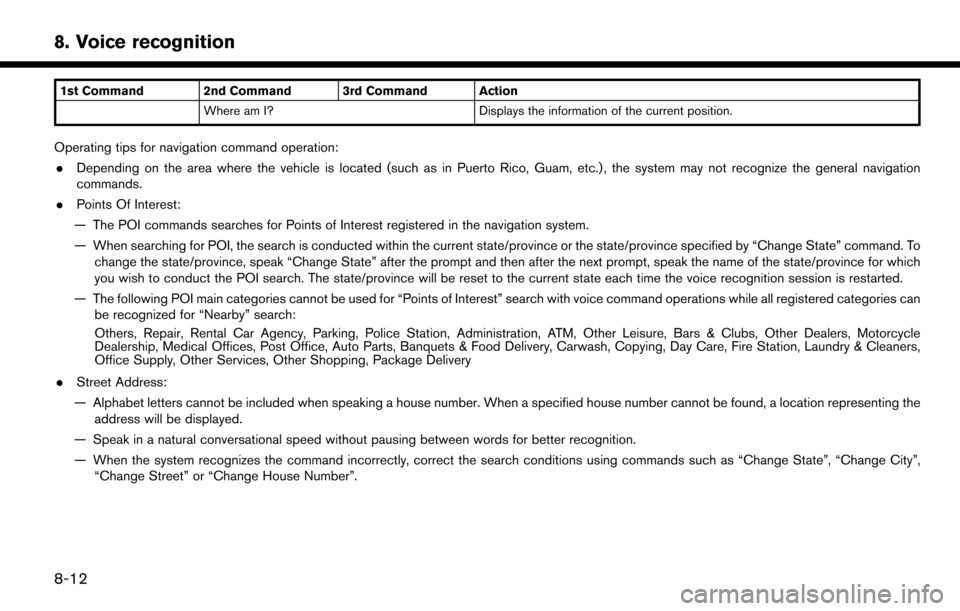
1st Command 2nd Command 3rd Command ActionWhere am I? Displays the information of the current position.
Operating tips for navigation command operation:
. Depending on the area where the vehicle is located (such as in Puerto Rico, Guam, etc.) , the system may not recognize the general navigation
commands.
. Points Of Interest:
— The POI commands searches for Points of Interest registered in the navigation system.
— When searching for POI, the search is conducted within the current state/province or the state/province specified by “Change State” command. To change the state/province, speak “Change State” after the prompt and then after the next prompt, speak the name of the state/province for which
you wish to conduct the POI search. The state/province will be reset to the current state each time the voice recognition session is restarted.
— The following POI main categories cannot be used for “Points of Interest” search with voice command operations while all registered categories can be recognized for “Nearby” search:
Others, Repair, Rental Car Agency, Parking, Police Station, Administration, ATM, Other Leisure, Bars & Clubs, Other Dealers, Motorcycle
Dealership, Medical Offices, Post Office, Auto Parts, Banquets & Food Delivery, Carwash, Copying, Day Care, Fire Station, Laundry & Cleaners,
Office Supply, Other Services, Other Shopping, Package Delivery
. Street Address:
— Alphabet letters cannot be included when speaking a house number. When a specified house number cannot be found, a location representing the address will be displayed.
— Speak in a natural conversational speed without pausing between words for better recognition.
— When the system recognizes the command incorrectly, correct the search conditions using commands such as “Change State”, “Change City”, “Change Street” or “Change House Number”.
8-12
8. Voice recognition
Page 206 of 268
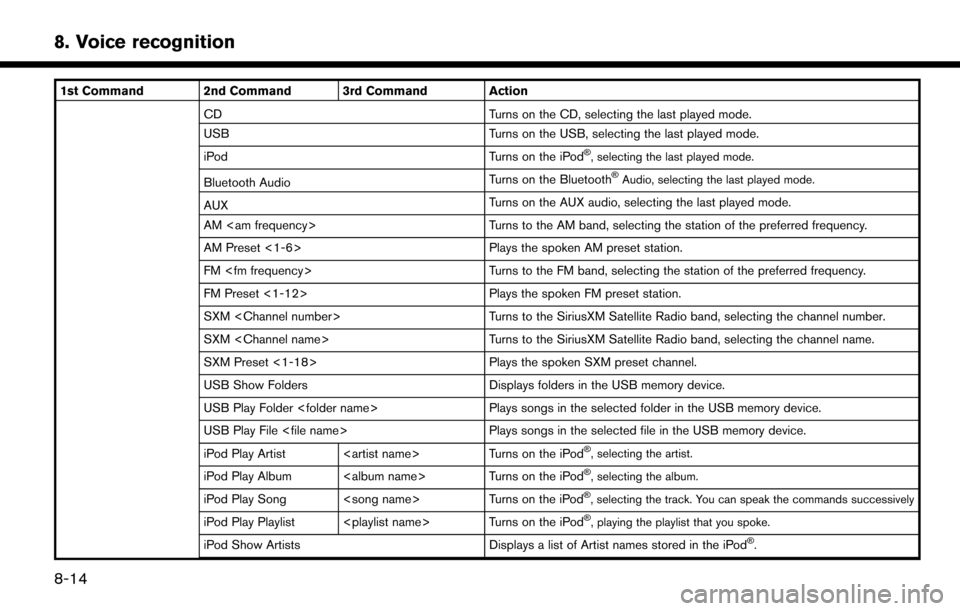
1st Command 2nd Command 3rd Command ActionCD Turns on the CD, selecting the last played mode.
USB Turns on the USB, selecting the last played mode.
iPod Turns on the iPod
�Š, selecting the last played mode.
Bluetooth AudioTurns on the Bluetooth�ŠAudio, selecting the last played mode.
AUX
Turns on the AUX audio, selecting the last played mode.
AM
AM Preset <1-6> Plays the spoken AM preset station.
FM
FM Preset <1-12> Plays the spoken FM preset station.
SXM
SXM
SXM Preset <1-18> Plays the spoken SXM preset channel.
USB Show Folders Displays folders in the USB memory device.
USB Play Folder
USB Play File
iPod Play Artist
�Š, selecting the artist.
iPod Play Album
iPod Play Song
iPod Play Playlist
iPod Show ArtistsDisplays a list of Artist names stored in the iPod�Š.
8-14
8. Voice recognition