2017 NISSAN LEAF ESP
[x] Cancel search: ESPPage 55 of 268
![NISSAN LEAF 2017 1.G Navigation Manual 4. After entering the information, touch [Save].A confirmation screen is displayed.
5. Touch [OK] to confirm the setting, push the power switch to the OFF position, and then
connect the charge connect NISSAN LEAF 2017 1.G Navigation Manual 4. After entering the information, touch [Save].A confirmation screen is displayed.
5. Touch [OK] to confirm the setting, push the power switch to the OFF position, and then
connect the charge connect](/manual-img/5/531/w960_531-54.png)
4. After entering the information, touch [Save].A confirmation screen is displayed.
5. Touch [OK] to confirm the setting, push the power switch to the OFF position, and then
connect the charge connector to the vehicle.
Climate Ctrl. Timer setting screen
*1Touch to turn on/off the timer. The indicator
light will turn on when the timer setting is
turned on.
*2Shows the set departure time. Climate
Control system will be activated in order
that the vehicle compartment will be cooled/
heated to the set temperature and turn off
itself by the departure time.
*3Touch corresponding keys to adjust the time
setting.
[-]: Touch or touch and hold to decrease the
time. [+]: Touch or touch and hold to increase the
time.
[
]: Touch to delete the numbers entered.
*4Touch the keys to set the days of the week
you wish to activate the Climate Control
system.
*5Touch to save the setting.
Priority setting between timer charge
and Climate Ctrl. Timer
If the timer charge function and the Climate Ctrl.
Timer function are in operation at the same time
due to an overlap of the timer settings, either
function can be set to be preferentially provided
with electric power.
1. Push
<
>and touch [Climate Ctrl. Timer].
2. Touch [Timer With Priority]. Priority setting screen is displayed.
3. Select the preferred setting. Available settings
Setting item Result
[Charging
Timer]
When charging is set as the
first priority, the Climate Ctrl.
Timer does not start until 10
segments (80%) of the Li-ion
battery available charge gauge
are illuminated.
[Clim. Ctrl.
Timer] When the Climate Control is
set as the first priority, the
Climate Control system will
start to operate when the re-
maining Li-ion battery power
displayed in the meter reaches
2 segments (15%) or higher.
Operating tips for using Climate Ctrl.
Timer
.
Temperature setting for the Climate Ctrl. can
be changed from [Timer / Remote - Set
Climate Temp].
. The Climate Ctrl. Timer will only start when
the power switch is in the OFF position.
Always place the power switch in the OFF
position after the Climate Ctrl. Timer is set.
. To turn off the Climate Ctrl. Timer function,
touch [ON] until the indicator light turns off.
The start and stop time settings will not be
2-13
2. Unique EV functions
Page 75 of 268
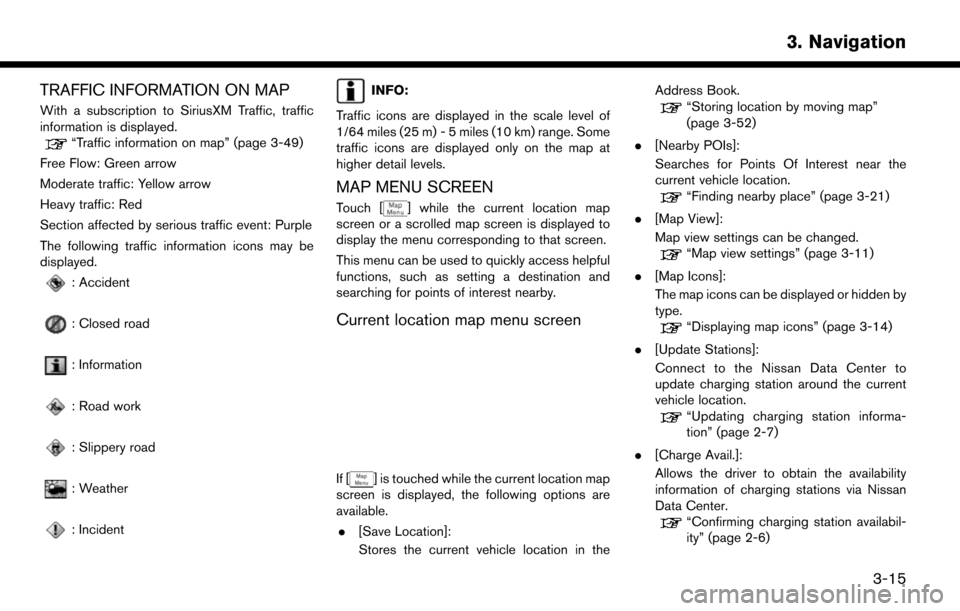
TRAFFIC INFORMATION ON MAP
With a subscription to SiriusXM Traffic, traffic
information is displayed.
“Traffic information on map” (page 3-49)
Free Flow: Green arrow
Moderate traffic: Yellow arrow
Heavy traffic: Red
Section affected by serious traffic event: Purple
The following traffic information icons may be
displayed.
: Accident
: Closed road
: Information
: Road work
: Slippery road
: Weather
: Incident
INFO:
Traffic icons are displayed in the scale level of
1/64 miles (25 m) - 5 miles (10 km) range. Some
traffic icons are displayed only on the map at
higher detail levels.
MAP MENU SCREEN
Touch [] while the current location map
screen or a scrolled map screen is displayed to
display the menu corresponding to that screen.
This menu can be used to quickly access helpful
functions, such as setting a destination and
searching for points of interest nearby.
Current location map menu screen
If [] is touched while the current location map
screen is displayed, the following options are
available.
. [Save Location]:
Stores the current vehicle location in the Address Book.
“Storing location by moving map”
(page 3-52)
. [Nearby POIs]:
Searches for Points Of Interest near the
current vehicle location.
“Finding nearby place” (page 3-21)
. [Map View]:
Map view settings can be changed.
“Map view settings” (page 3-11)
. [Map Icons]:
The map icons can be displayed or hidden by
type.
“Displaying map icons” (page 3-14)
. [Update Stations]:
Connect to the Nissan Data Center to
update charging station around the current
vehicle location.
“Updating charging station informa-
tion” (page 2-7)
. [Charge Avail.]:
Allows the driver to obtain the availability
information of charging stations via Nissan
Data Center.
“Confirming charging station availabil-
ity” (page 2-6)
3-15
3. Navigation
Page 83 of 268
![NISSAN LEAF 2017 1.G Navigation Manual .[Near Current Location]:Facilities near the current vehicle location
are displayed in a list.
.[Near Destination]:When the destination is set, this indicates
a list of facilities around the destinati NISSAN LEAF 2017 1.G Navigation Manual .[Near Current Location]:Facilities near the current vehicle location
are displayed in a list.
.[Near Destination]:When the destination is set, this indicates
a list of facilities around the destinati](/manual-img/5/531/w960_531-82.png)
.[Near Current Location]:Facilities near the current vehicle location
are displayed in a list.
.[Near Destination]:When the destination is set, this indicates
a list of facilities around the destination.
6. Touch the preferred destination facility from the list.
Touch [Start] to start route guidance.
INFO:
. Subcategories may not be displayed de-
pending on the selected main category.
. If there is no nearby POI, a message asking
whether to search from an extended area will
be displayed. When [Yes] is selected, the
system starts to search for POI in a wider
area. .
Touch [ i ] on the list screen to display the
detailed information about the POI that is
selected on the touch screen display.
. Touch [By Distance] to sort the list by the
distance. Touch [New Category] to select a
different POI category.
Voice command
1. Push <
>located on the steering wheel.
2. After the tone sounds, speak a command.
Use the following voice command to search for
Points of Interest from category:
“POI Category”
SETTING HOME AS DESTINATION
The home location can be set as the destination
if the home location is stored in advance. This
function is especially useful when searching for a
route to return to the home location.
1. Touch [Navi] on the Launch Bar.
2. Touch [Home].
INFO:
If the home location is not stored yet, the
system will display a message asking if you
wish to store a home location. Touch [Yes] to
store the home location.
“Storing home location” (page 3-51)
3. An entire route to the destination is dis- played. Touch [Start] to start route guidance.
Voice command
1. Push <
>located on the steering wheel.
2. After the tone sounds, speak a command.
Use the following voice command to set home as
the destination:
“Go Home”
SEARCHING FROM ADDRESS
BOOK
Locations frequently visited can be stored in the
Address Book and reused to set destinations.
“Storing location” (page 3-51)
1. Touch [Navi] on the Launch Bar.
2. Touch [Address Book].
3-23
3. Navigation
Page 90 of 268
![NISSAN LEAF 2017 1.G Navigation Manual nation.
. [Route Details]:
Displays information of the route and allows
the route to be edited.
The menu shown in Example 1 is displayed.
. [Move Location]:
Displays a map screen and allows the
locati NISSAN LEAF 2017 1.G Navigation Manual nation.
. [Route Details]:
Displays information of the route and allows
the route to be edited.
The menu shown in Example 1 is displayed.
. [Move Location]:
Displays a map screen and allows the
locati](/manual-img/5/531/w960_531-89.png)
nation.
. [Route Details]:
Displays information of the route and allows
the route to be edited.
The menu shown in Example 1 is displayed.
. [Move Location]:
Displays a map screen and allows the
location of the destination to be adjusted.
. [Add to Route]:
Adds a location to the route previously set.
. [Save Location]:
Saves the location in the Address Book.
. [Details]:
Displays detailed information of the destina-
tion. Touch [Show Map] to display the map
around the destination. Touch [Call] (when
available) to make a phone call to the facility
set as a destination.ROUTE GUIDANCE
ABOUT ROUTE GUIDANCE
After setting the route, select [Start] to start the
route guidance.
Throughout the route guidance, the system
navigates you through the guide points using
visual and voice guidance.
WARNING
. The navigation system’s visual and
voice guidance is for reference pur-
poses only. The contents of the
guidance may be inappropriate de-
pending on the situation.
. Follow all traffic regulations when
driving along the suggested route
(e.g., one-way traffic) .
“Route guidance” (page 9-7)
Voice guidance during route guidance
Basics of voice guidance:
Voice guidance announces which direction to
turn when approaching an intersection for which
a turn is necessary.
INFO:
. There may be some cases in which voice
guidance and actual road conditions do not
correspond. This may occur because of
discrepancies between the actual road and
the information on the map data, or may also
be due to the vehicle speed.
. In case voice guidance does not correspond
to the actual road conditions, follow the
information obtained from traffic signs or
notices on the road.
. Route guidance provided by the navigation
system does not take carpool lane driving
into consideration, especially when carpool
lanes are separated from other road lanes.
. The system will announce street names
when the system language is set to English.
Street names are not announced when the
system is set to French or Spanish.
INFO:
. When approaching a guide point (intersec-
tion or corner) , destination, etc. during route
guidance, voice guidance announces the
remaining distance and/or turning direction.
Push and hold
Page 125 of 268
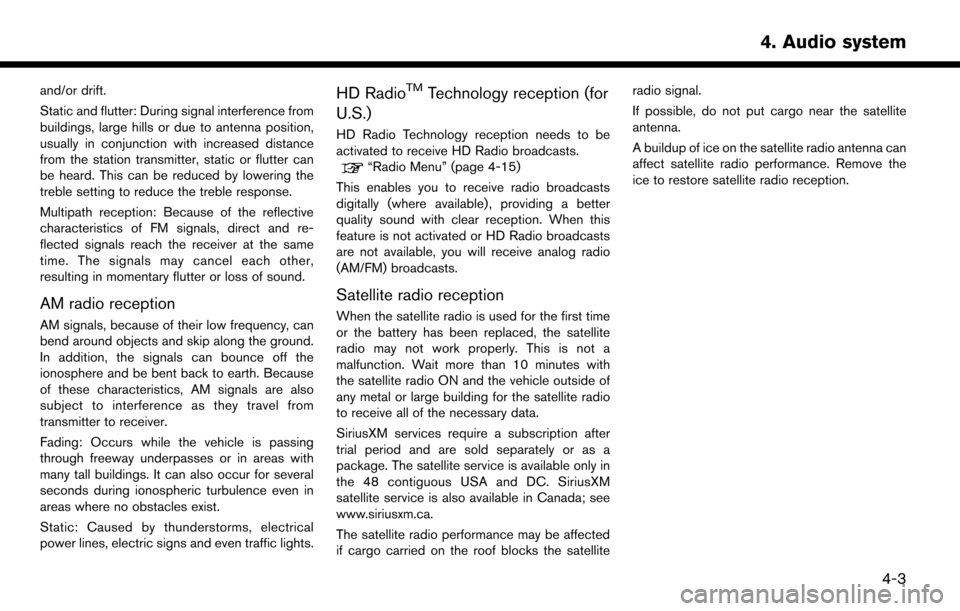
and/or drift.
Static and flutter: During signal interference from
buildings, large hills or due to antenna position,
usually in conjunction with increased distance
from the station transmitter, static or flutter can
be heard. This can be reduced by lowering the
treble setting to reduce the treble response.
Multipath reception: Because of the reflective
characteristics of FM signals, direct and re-
flected signals reach the receiver at the same
time. The signals may cancel each other,
resulting in momentary flutter or loss of sound.
AM radio reception
AM signals, because of their low frequency, can
bend around objects and skip along the ground.
In addition, the signals can bounce off the
ionosphere and be bent back to earth. Because
of these characteristics, AM signals are also
subject to interference as they travel from
transmitter to receiver.
Fading: Occurs while the vehicle is passing
through freeway underpasses or in areas with
many tall buildings. It can also occur for several
seconds during ionospheric turbulence even in
areas where no obstacles exist.
Static: Caused by thunderstorms, electrical
power lines, electric signs and even traffic lights.
HD RadioTMTechnology reception (for
U.S.)
HD Radio Technology reception needs to be
activated to receive HD Radio broadcasts.
“Radio Menu” (page 4-15)
This enables you to receive radio broadcasts
digitally (where available) , providing a better
quality sound with clear reception. When this
feature is not activated or HD Radio broadcasts
are not available, you will receive analog radio
(AM/FM) broadcasts.
Satellite radio reception
When the satellite radio is used for the first time
or the battery has been replaced, the satellite
radio may not work properly. This is not a
malfunction. Wait more than 10 minutes with
the satellite radio ON and the vehicle outside of
any metal or large building for the satellite radio
to receive all of the necessary data.
SiriusXM services require a subscription after
trial period and are sold separately or as a
package. The satellite service is available only in
the 48 contiguous USA and DC. SiriusXM
satellite service is also available in Canada; see
www.siriusxm.ca.
The satellite radio performance may be affected
if cargo carried on the roof blocks the satellite radio signal.
If possible, do not put cargo near the satellite
antenna.
A buildup of ice on the satellite radio antenna can
affect satellite radio performance. Remove the
ice to restore satellite radio reception.
4-3
4. Audio system
Page 133 of 268
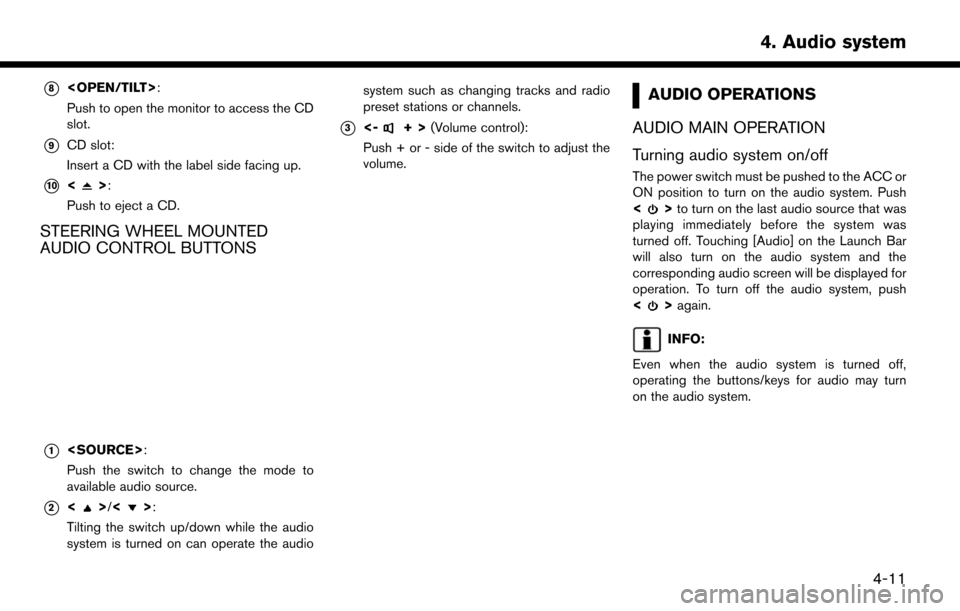
*8
Push to open the monitor to access the CD
slot.
*9CD slot:
Insert a CD with the label side facing up.
*10<>:
Push to eject a CD.
STEERING WHEEL MOUNTED
AUDIO CONTROL BUTTONS
*1
Push the switch to change the mode to
available audio source.
*2<>/<>:
Tilting the switch up/down while the audio
system is turned on can operate the audio system such as changing tracks and radio
preset stations or channels.
*3<-+>
(Volume control):
Push + or - side of the switch to adjust the
volume.
AUDIO OPERATIONS
AUDIO MAIN OPERATION
Turning audio system on/off
The power switch must be pushed to the ACC or
ON position to turn on the audio system. Push
<
> to turn on the last audio source that was
playing immediately before the system was
turned off. Touching [Audio] on the Launch Bar
will also turn on the audio system and the
corresponding audio screen will be displayed for
operation. To turn off the audio system, push
<
> again.
INFO:
Even when the audio system is turned off,
operating the buttons/keys for audio may turn
on the audio system.
4-11
4. Audio system
Page 135 of 268
![NISSAN LEAF 2017 1.G Navigation Manual The radio screen can be viewed and operated on
the touch screen display.
*1[AM Menu]/[FM Menu]/[SXM Menu]:
Touch to display the radio menu screen.
“Radio Menu” (page 4-15)
*2[Source]:
Touch to dis NISSAN LEAF 2017 1.G Navigation Manual The radio screen can be viewed and operated on
the touch screen display.
*1[AM Menu]/[FM Menu]/[SXM Menu]:
Touch to display the radio menu screen.
“Radio Menu” (page 4-15)
*2[Source]:
Touch to dis](/manual-img/5/531/w960_531-134.png)
The radio screen can be viewed and operated on
the touch screen display.
*1[AM Menu]/[FM Menu]/[SXM Menu]:
Touch to display the radio menu screen.
“Radio Menu” (page 4-15)
*2[Source]:
Touch to display the audio source screen to
select the other audio source.
“Selecting audio source” (page 4-12)
*3Preset number:
A preset number is displayed if the current
frequency is stored as a preset station or
channel.
*4Audio source indicator:
Indicates the currently selected audio
source.
*5Reception information display:
Reception information currently available
such as frequency, station, or channel name,
etc. are displayed.
*6Turn direction indicator:
When a route to the destination is set,
turning direction and the distance to the
next turn is displayed.
*7TAG indicator (for U.S.):
TAG indicator is displayed if the iTunes�Š
Tagging information exists in the HD broad-
cast receiving.
“Radio Menu” (page 4-15)
*8Preset list:
To listen to a preset station, touch the
corresponding key in the preset list. Touch [
< ] or [ > ] to scroll the preset list. Touch and
hold one of the keys in the preset list to store
the station or channel currently tuned to.
“Presetting” (page 4-14)
*9Mode indicator (for U.S.):
On AM and FM screens, HD Radio icon will
appear when HD mode setting is turned on.
“Radio Menu” (page 4-15)
“Live” will appear when in ballgame mode
during reception of the HD broadcast.
INFO:
. An icon indicating the signal strength ap-
pears on the SXM screen.
. HD Radio (for U.S.) reception needs to be
activated to receive HD Radio broadcasts.
This enables you to receive radio broadcasts
digitally (where available) , providing a better
quality sound with clear reception. When this feature is not activated or HD Radio broad-
casts are not available, you will receive
analog radio (AM/FM) broadcasts.
“Radio Menu” (page 4-15)
Radio operation
Radio activation and band selection:
To listen to the radio, turn on the audio system
and select a preferred radio band by pushing
or
radio on the audio source menu screen.
“Selecting audio source” (page 4-12)
INFO:
When the stereo broadcast signal is weak, the
radio will automatically change from stereo to
monaural reception.
Tuning:
To tune to stations/channels manually, push
repeatedly until the preferred station/channel is
selected. With SXM, when the button is pushed
for 0.5 seconds or more, channels will be
skipped until the button is released.
For SXM radio:
4-13
4. Audio system
Page 137 of 268
![NISSAN LEAF 2017 1.G Navigation Manual Radio Menu
Touch [FM Menu], [AM Menu], and [SXM Menu] on the FM, AM or SXM screen to display the corresponding screen.
The following items are available.
[FM Menu]/[AM Menu]:
[Scan]Touch to scan tune NISSAN LEAF 2017 1.G Navigation Manual Radio Menu
Touch [FM Menu], [AM Menu], and [SXM Menu] on the FM, AM or SXM screen to display the corresponding screen.
The following items are available.
[FM Menu]/[AM Menu]:
[Scan]Touch to scan tune](/manual-img/5/531/w960_531-136.png)
Radio Menu
Touch [FM Menu], [AM Menu], and [SXM Menu] on the FM, AM or SXM screen to display the corresponding screen.
The following items are available.
[FM Menu]/[AM Menu]:
[Scan]Touch to scan tune the stations.“Radio operation” (page 4-13)
[Tag]
(HD Radio broadcasts only) Touch to register the tag information for iTunes�ŠTagging. If an iPod�Šis plugged in after the
registration, the tag information can be stored in an iPod�Šand be used to purchase the songs via
iTunes�Š.
[Station List] Touch to display the available station list.
Touch [Update Station List] to update the station list.
[HD Radio Mode]
(HD Radio broadcasts only) When this item is turned on, the analog and digital reception switches automatically. When this
item is turned off, the reception is fixed in the analog mode.
[SXM Menu]:
[Scan]
Touch to scan tune the channels.“Radio operation” (page 4-13)
[Tag] Touch to register the tag information for iTunes�ŠTagging. If an iPod�Šis plugged in after the
registration, the tag information can be stored in an iPod�Šand be used to purchase the songs via
iTunes�Š.
[Replay] Up to 30 minutes of the broadcast of the channel that has been tuned in to can be replayed. Touch
to select from [], [], [], [], [] and [].
[Favorite] Touch to display a pop-up screen to register the content of an active channel. On the registration screen, touch [Artist] to save to a list of favorite artist. Touch [Song] to save to a list of favorite
songs. Touch [Cancel] to close the registration screen.
4-15
4. Audio system