2017 NISSAN LEAF display
[x] Cancel search: displayPage 180 of 268
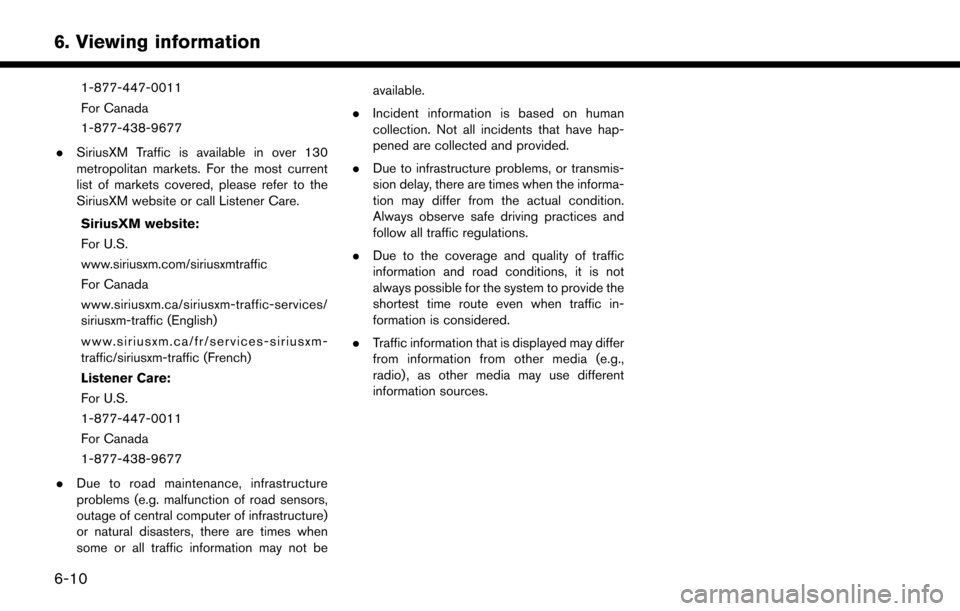
1-877-447-0011
For Canada
1-877-438-9677
. SiriusXM Traffic is available in over 130
metropolitan markets. For the most current
list of markets covered, please refer to the
SiriusXM website or call Listener Care.
SiriusXM website:
For U.S.
www.siriusxm.com/siriusxmtraffic
For Canada
www.siriusxm.ca/siriusxm-traffic-services/
siriusxm-traffic (English)
www.siriusxm.ca/fr/services-siriusxm-
traffic/siriusxm-traffic (French)
Listener Care:
For U.S.
1-877-447-0011
For Canada
1-877-438-9677
. Due to road maintenance, infrastructure
problems (e.g. malfunction of road sensors,
outage of central computer of infrastructure)
or natural disasters, there are times when
some or all traffic information may not be available.
. Incident information is based on human
collection. Not all incidents that have hap-
pened are collected and provided.
. Due to infrastructure problems, or transmis-
sion delay, there are times when the informa-
tion may differ from the actual condition.
Always observe safe driving practices and
follow all traffic regulations.
. Due to the coverage and quality of traffic
information and road conditions, it is not
always possible for the system to provide the
shortest time route even when traffic in-
formation is considered.
. Traffic information that is displayed may differ
from information from other media (e.g.,
radio) , as other media may use different
information sources.
6-10
6. Viewing information
Page 183 of 268
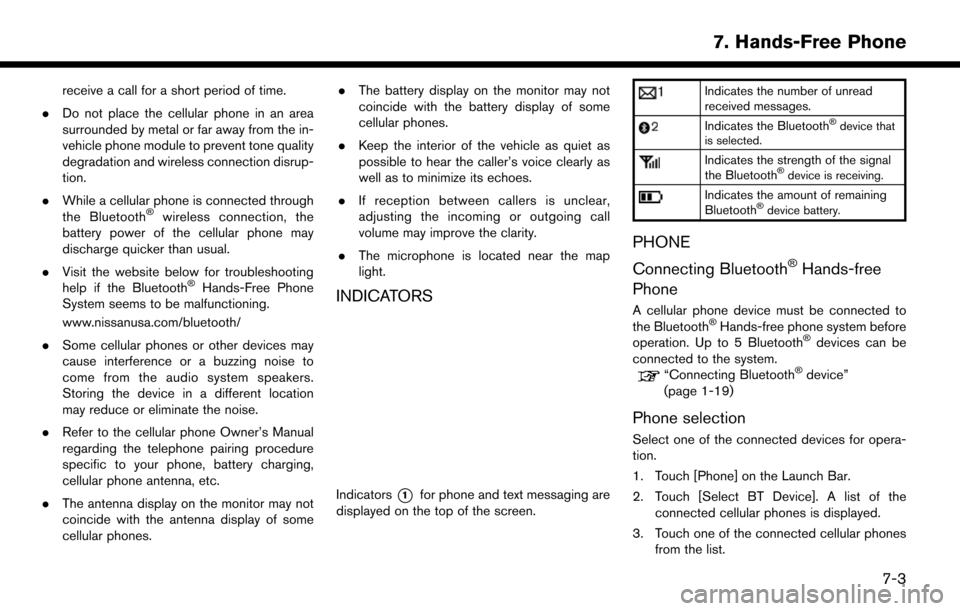
receive a call for a short period of time.
. Do not place the cellular phone in an area
surrounded by metal or far away from the in-
vehicle phone module to prevent tone quality
degradation and wireless connection disrup-
tion.
. While a cellular phone is connected through
the Bluetooth
�Šwireless connection, the
battery power of the cellular phone may
discharge quicker than usual.
. Visit the website below for troubleshooting
help if the Bluetooth
�ŠHands-Free Phone
System seems to be malfunctioning.
www.nissanusa.com/bluetooth/
. Some cellular phones or other devices may
cause interference or a buzzing noise to
come from the audio system speakers.
Storing the device in a different location
may reduce or eliminate the noise.
. Refer to the cellular phone Owner’s Manual
regarding the telephone pairing procedure
specific to your phone, battery charging,
cellular phone antenna, etc.
. The antenna display on the monitor may not
coincide with the antenna display of some
cellular phones. .
The battery display on the monitor may not
coincide with the battery display of some
cellular phones.
. Keep the interior of the vehicle as quiet as
possible to hear the caller’s voice clearly as
well as to minimize its echoes.
. If reception between callers is unclear,
adjusting the incoming or outgoing call
volume may improve the clarity.
. The microphone is located near the map
light.INDICATORS
Indicators*1for phone and text messaging are
displayed on the top of the screen.
Indicates the number of unread
received messages.
Indicates the Bluetooth�Šdevice that
is selected.
Indicates the strength of the signal
the Bluetooth�Šdevice is receiving.
Indicates the amount of remaining
Bluetooth�Šdevice battery.
PHONE
Connecting Bluetooth
�ŠHands-free
Phone
A cellular phone device must be connected to
the Bluetooth�ŠHands-free phone system before
operation. Up to 5 Bluetooth�Šdevices can be
connected to the system.
“Connecting Bluetooth�Šdevice”
(page 1-19)
Phone selection
Select one of the connected devices for opera-
tion.
1. Touch [Phone] on the Launch Bar.
2. Touch [Select BT Device]. A list of the
connected cellular phones is displayed.
3. Touch one of the connected cellular phones from the list.
7-3
7. Hands-Free Phone
Page 184 of 268
![NISSAN LEAF 2017 1.G Navigation Manual 4. Touch [Connect].
INFO:
Touch [Edit] to change the device name.
Touch [Delete] to delete the device from the
device list.
5. When the device selection is successful, a message on the touch screen di NISSAN LEAF 2017 1.G Navigation Manual 4. Touch [Connect].
INFO:
Touch [Edit] to change the device name.
Touch [Delete] to delete the device from the
device list.
5. When the device selection is successful, a message on the touch screen di](/manual-img/5/531/w960_531-183.png)
4. Touch [Connect].
INFO:
Touch [Edit] to change the device name.
Touch [Delete] to delete the device from the
device list.
5. When the device selection is successful, a message on the touch screen display
indicates that the cellular phone was se-
lected.
INFO:
To select a phone, Bluetooth
�Šof the phone
device needs to be turned on.
Making a call
1. Touch [Phone] on the Launch Bar.
2. Select one of the following methods to make
a call.
*1[Quick Dial] :
Select a telephone number from a list of
personally selected numbers.
“Quick Dial” (page 7-11)
*2[Phonebook] :
Select a person and the phone number you
wish to call from the phonebook.
Depending on the device, the phonebook will
be downloaded from the cellular phone
automatically when it is connected. If the
automatic download does not take place, the
telephone number must be transferred to the
hands-free phone system from the cellular
phone prior to using this method.
“Phone settings” (page 7-9)
*3[Call History] :
Select a telephone number from recent
incoming, outgoing or missed calls.
*4[Dial Number] :
Enter the phone number manually using the
keypad displayed on the screen and touch
[OK].
“How to input letters and numbers”
(page 1-11)
3. Dialing will start and the screen will change to the call in progress screen.
Receiving a call
When you receive a phone call, a notification
message is displayed on the touch screen
display with a ring tone.
Taking a call:
To answer the call, take one of the following
actions.
7-4
7. Hands-Free Phone
Page 185 of 268
![NISSAN LEAF 2017 1.G Navigation Manual .Push <>on the steering wheel.
. Touch [Answer].
Rejecting a call:
To reject the call, touch [Decline].
Holding a call:
To hold the call, touch [Hold Call].
During a call
The screen as illustrated wil NISSAN LEAF 2017 1.G Navigation Manual .Push <>on the steering wheel.
. Touch [Answer].
Rejecting a call:
To reject the call, touch [Decline].
Holding a call:
To hold the call, touch [Hold Call].
During a call
The screen as illustrated wil](/manual-img/5/531/w960_531-184.png)
.Push <>on the steering wheel.
. Touch [Answer].
Rejecting a call:
To reject the call, touch [Decline].
Holding a call:
To hold the call, touch [Hold Call].
During a call
The screen as illustrated will appear during a call.
To hang up the phone, touch [Hang up]. Call from a second person:
When another phone call is received during a
call, the screen as illustrated will appear.
Rejecting call from a second person:
To reject a call from the second person and
continue the conversation with the first caller,
touch [Decline].
Answering call from a second person:
To answer the call from the second person and
place the first caller on hold, take one of the
following actions.
. Push <
>on the steering wheel.
. Touch [Answer].
The screen as illustrated will appear during a call
with a second person.
To hang up the phone and return to the
conversation with the first caller, touch [Hang
up].
To switch between two calls on line, touch
[Switch Call].
Operations during a call:
There are some options available other than
hanging up a call or answering/rejecting incom-
ing calls.
Touch one of the following displayed keys on the
screen to take action.
7-5
7. Hands-Free Phone
Page 186 of 268
![NISSAN LEAF 2017 1.G Navigation Manual Available item Action
[Use Handset] Transfer the call to the cellularphone.
[Mute]/[Cancel
Mute] When muted, your voice will
not be heard by the person on
the other end of the line.
[Dial Number] Usin NISSAN LEAF 2017 1.G Navigation Manual Available item Action
[Use Handset] Transfer the call to the cellularphone.
[Mute]/[Cancel
Mute] When muted, your voice will
not be heard by the person on
the other end of the line.
[Dial Number] Usin](/manual-img/5/531/w960_531-185.png)
Available item Action
[Use Handset] Transfer the call to the cellularphone.
[Mute]/[Cancel
Mute] When muted, your voice will
not be heard by the person on
the other end of the line.
[Dial Number] Using the touch tone, send digits to the connected party
for using services such as
voicemail.
[Switch Call]* Answer another incoming call. The person you are talking to
will be placed on hold. Push
once more to speak to the
person on hold again.
*: Available when a call is received while on the
line with another person. The availability of this
function depends on the phone device.
INFO:
To adjust the person’s voice to be louder or
quieter, push
+>on the steering wheel, while talking on
the phone.
HANDS-FREE TEXT MESSAGING
ASSISTANT
WARNING
. Use the text messaging feature after
parking your vehicle in a safe loca-
tion. If you have to use the feature
while driving, exercise extreme cau-
tion at all times so full attention may
be given to vehicle operation.
. Laws in some jurisdictions may re-
strict the use of “Text-to-Speech.”
Check local regulations before using
this feature.
. Laws in some jurisdictions may re-
strict the use of some of the applica-
tions and features, such as social
networking and texting. Check local
regulations for any requirements.
. If you are unable to devote full
attention to vehicle operation while
using the text messaging feature, pull
off the road to a safe location and
stop your vehicle.
NOTE:
This feature is disabled if the connected
device does not support it. See the cellular
phone Owner’s Manual for details and
instructions.
The system allows for the sending and receiving
of text messages through the vehicle interface.
Receiving a message
When the cellular phone connected to the
vehicle receives a text message, a notification
will appear on the touch screen display with a
tone.
To check the message, touch [Read]. Touch
[Ignore] to save the message to be checked later.
7-6
7. Hands-Free Phone
Page 187 of 268
![NISSAN LEAF 2017 1.G Navigation Manual INFO:
Depending on the phone device, notification
display setting needs to be turned on on the
phone device.
Displaying received message list
1. Touch [Phone] on the Launch Bar.
2. Touch [Text Message NISSAN LEAF 2017 1.G Navigation Manual INFO:
Depending on the phone device, notification
display setting needs to be turned on on the
phone device.
Displaying received message list
1. Touch [Phone] on the Launch Bar.
2. Touch [Text Message](/manual-img/5/531/w960_531-186.png)
INFO:
Depending on the phone device, notification
display setting needs to be turned on on the
phone device.
Displaying received message list
1. Touch [Phone] on the Launch Bar.
2. Touch [Text Message].
3. Touch an item on the list to read or reply to the message.
INFO:
Up to 20 messages can be stored in the
message list.
Received message screen
Touching [Read] on the new message notifica-
tion screen or selecting a message from the
message list will show the details of the received
message on the display.
Available actions: . [Prev.]:
Touch to read the previous message.
. [Next]:
Touch to read the next message.
. [Play]/[Stop]:
Touch [Play] to have the hands-free phone
system read out the received message.
Touch [Stop] to stop reading.
. [Call]:
If the sender of the message is registered in
the Phonebook, touch this icon to make a call
to the sender. .
[Reply]:
A reply message can be selected from the
template.
“Sending a text message” (page 7-8)
. [Exit]:
Touch to exit the text messaging screen.
INFO:
. Available keys may vary depending on the
situations.
. If the sender’s name and phone number is
registered in the Phonebook, the name of the
sender is displayed when a message is
received.
. The volume of the voice for text message
reading can be adjusted.
“Volume and Beeps settings”
(page 1-16)
7-7
7. Hands-Free Phone
Page 188 of 268
![NISSAN LEAF 2017 1.G Navigation Manual Sending a text message
1. Touch [Phone] on the Launch Bar.
2. Touch [Text Message].
3. Touch [Create Message].
The following items are available.
Available itemAction
[To] [Quick Dial]
Select a recipi NISSAN LEAF 2017 1.G Navigation Manual Sending a text message
1. Touch [Phone] on the Launch Bar.
2. Touch [Text Message].
3. Touch [Create Message].
The following items are available.
Available itemAction
[To] [Quick Dial]
Select a recipi](/manual-img/5/531/w960_531-187.png)
Sending a text message
1. Touch [Phone] on the Launch Bar.
2. Touch [Text Message].
3. Touch [Create Message].
The following items are available.
Available itemAction
[To] [Quick Dial]
Select a recipient from Quick Dial.
[Phonebook] Select a contact from the Phonebook.
[Call History] Select a contact/phone number from call history.
[Enter Number by Keypad] Enter the phone number of the recipient using the keypad. Touch [OK] to confirm the
address.
[Select Text] [Fixed Text] Touch to display a list of pre-defined text messages.
[Custom Text] Touch to display a list of custom text message templates.
Custom text can be created or edited from the setting menu.
“Phone and text message assistant settings” (page 7-9)
[Send] Touch to send the message.
7-8
7. Hands-Free Phone
Page 189 of 268
![NISSAN LEAF 2017 1.G Navigation Manual PHONE AND TEXT MESSAGE ASSISTANT SETTINGS
Phone settings
Hands-Free Phone System settings can be changed according to the user’s preference.
1. Touch [Settings] on the Launch Bar.
2. Touch [Phone].
NISSAN LEAF 2017 1.G Navigation Manual PHONE AND TEXT MESSAGE ASSISTANT SETTINGS
Phone settings
Hands-Free Phone System settings can be changed according to the user’s preference.
1. Touch [Settings] on the Launch Bar.
2. Touch [Phone].](/manual-img/5/531/w960_531-188.png)
PHONE AND TEXT MESSAGE ASSISTANT SETTINGS
Phone settings
Hands-Free Phone System settings can be changed according to the user’s preference.
1. Touch [Settings] on the Launch Bar.
2. Touch [Phone].
The following phone setting items are available.
Setting itemAction
[Quick Dial] [Edit] Entries in the Quick Dial can be edited. Touch [Add New] to register a new
entry.
[Delete All] Deletes all of the phone number in the Quick Dial.
[Call History] [Incoming] Items in the calls history can be deleted or be registered in the Quick Dial.
[Outgoing]
[Missed]
[Phonebook] [Download Entire Phonebook] All of the phone numbers that are stored in a phonebook of a cellular phone
that is connected to the vehicle are downloaded at once.
[Download 1 Entry] Each of the phone numbers that are stored in the phonebook of a cellular
phone that is connected to the vehicle is downloaded one by one.
[Downloaded List] The downloaded phonebook data is displayed. The items on the list can be
added to the Quick Dial entries or be deleted from the phonebook.
7-9
7. Hands-Free Phone