2017 NISSAN LEAF display
[x] Cancel search: displayPage 108 of 268
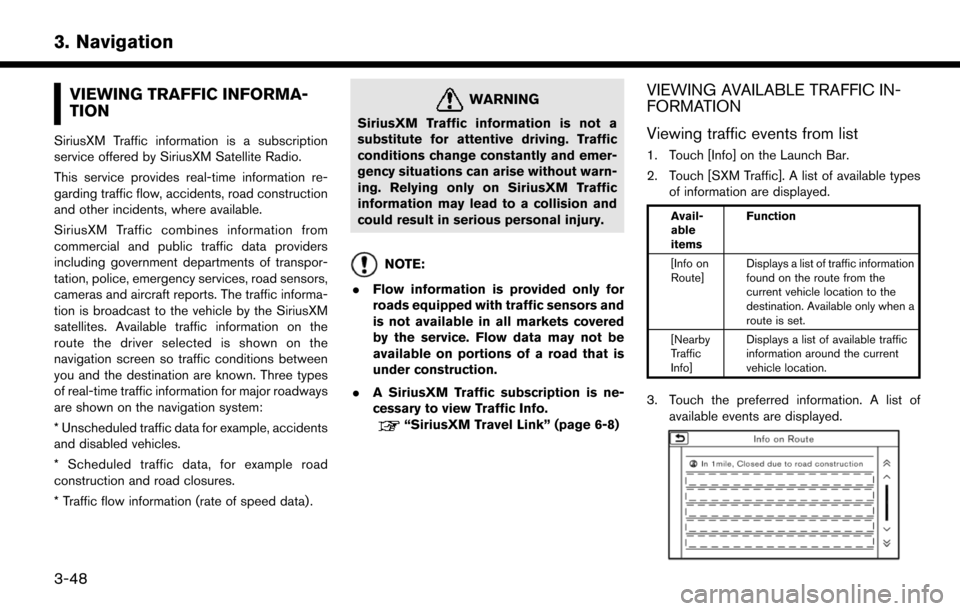
VIEWING TRAFFIC INFORMA-
TION
SiriusXM Traffic information is a subscription
service offered by SiriusXM Satellite Radio.
This service provides real-time information re-
garding traffic flow, accidents, road construction
and other incidents, where available.
SiriusXM Traffic combines information from
commercial and public traffic data providers
including government departments of transpor-
tation, police, emergency services, road sensors,
cameras and aircraft reports. The traffic informa-
tion is broadcast to the vehicle by the SiriusXM
satellites. Available traffic information on the
route the driver selected is shown on the
navigation screen so traffic conditions between
you and the destination are known. Three types
of real-time traffic information for major roadways
are shown on the navigation system:
* Unscheduled traffic data for example, accidents
and disabled vehicles.
* Scheduled traffic data, for example road
construction and road closures.
* Traffic flow information (rate of speed data) .
WARNING
SiriusXM Traffic information is not a
substitute for attentive driving. Traffic
conditions change constantly and emer-
gency situations can arise without warn-
ing. Relying only on SiriusXM Traffic
information may lead to a collision and
could result in serious personal injury.
NOTE:
. Flow information is provided only for
roads equipped with traffic sensors and
is not available in all markets covered
by the service. Flow data may not be
available on portions of a road that is
under construction.
. A SiriusXM Traffic subscription is ne-
cessary to view Traffic Info.
“SiriusXM Travel Link” (page 6-8)
VIEWING AVAILABLE TRAFFIC IN-
FORMATION
Viewing traffic events from list
1. Touch [Info] on the Launch Bar.
2. Touch [SXM Traffic]. A list of available types
of information are displayed.
Avail-
able
items Function
[Info on
Route] Displays a list of traffic information
found on the route from the
current vehicle location to the
destination. Available only when a
route is set.
[Nearby
Traffic
Info] Displays a list of available traffic
information around the current
vehicle location.
3. Touch the preferred information. A list of
available events are displayed.
3-48
3. Navigation
Page 109 of 268
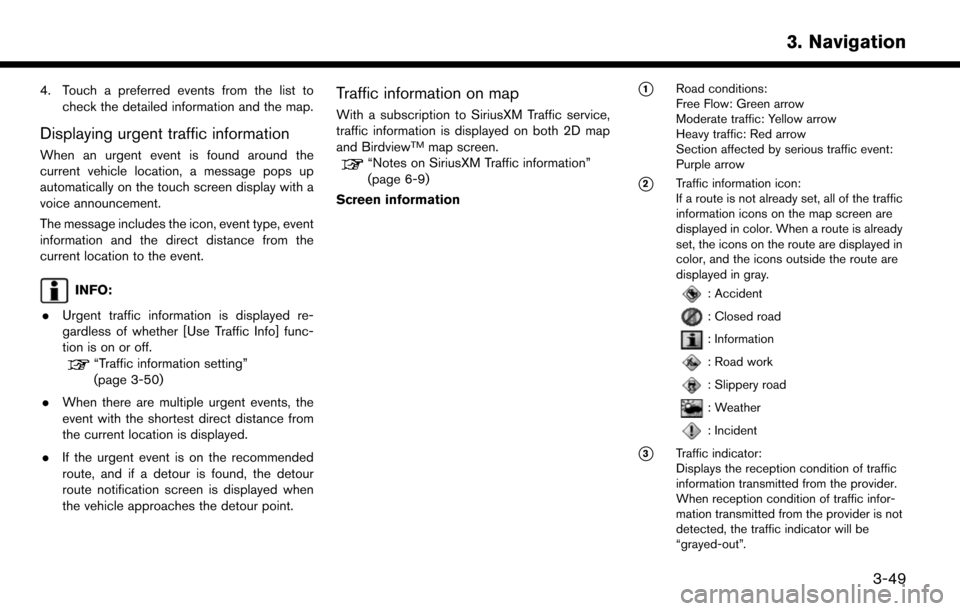
4. Touch a preferred events from the list tocheck the detailed information and the map.
Displaying urgent traffic information
When an urgent event is found around the
current vehicle location, a message pops up
automatically on the touch screen display with a
voice announcement.
The message includes the icon, event type, event
information and the direct distance from the
current location to the event.
INFO:
. Urgent traffic information is displayed re-
gardless of whether [Use Traffic Info] func-
tion is on or off.
“Traffic information setting”
(page 3-50)
. When there are multiple urgent events, the
event with the shortest direct distance from
the current location is displayed.
. If the urgent event is on the recommended
route, and if a detour is found, the detour
route notification screen is displayed when
the vehicle approaches the detour point.
Traffic information on map
With a subscription to SiriusXM Traffic service,
traffic information is displayed on both 2D map
and Birdview
TMmap screen.“Notes on SiriusXM Traffic information”
(page 6-9)
Screen information
*1Road conditions:
Free Flow: Green arrow
Moderate traffic: Yellow arrow
Heavy traffic: Red arrow
Section affected by serious traffic event:
Purple arrow
*2Traffic information icon:
If a route is not already set, all of the traffic
information icons on the map screen are
displayed in color. When a route is already
set, the icons on the route are displayed in
color, and the icons outside the route are
displayed in gray.
: Accident
: Closed road
: Information
: Road work
: Slippery road
: Weather
: Incident
*3Traffic indicator:
Displays the reception condition of traffic
information transmitted from the provider.
When reception condition of traffic infor-
mation transmitted from the provider is not
detected, the traffic indicator will be
“grayed-out”.
3-49
3. Navigation
Page 110 of 268
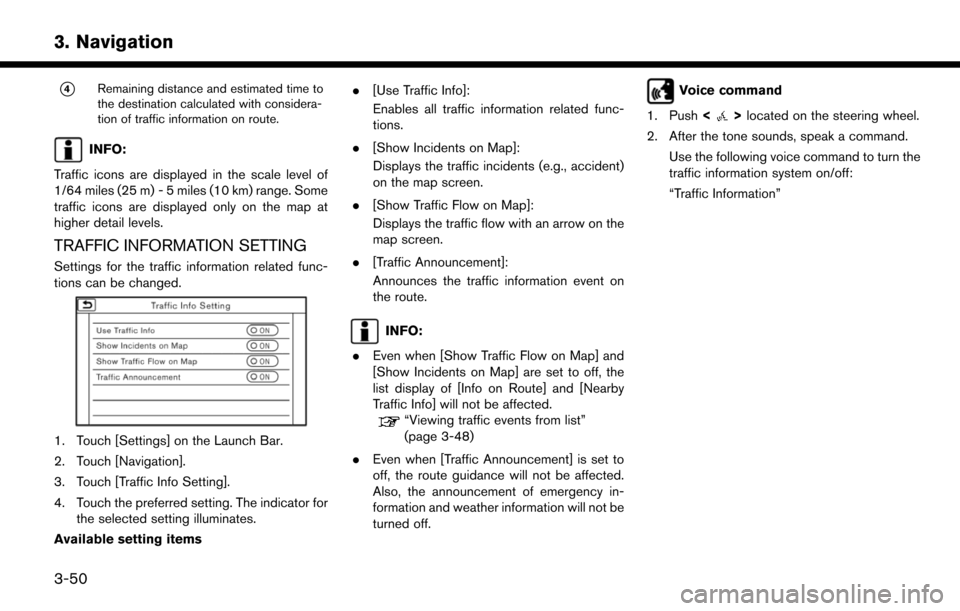
*4Remaining distance and estimated time to
the destination calculated with considera-
tion of traffic information on route.
INFO:
Traffic icons are displayed in the scale level of
1/64 miles (25 m) - 5 miles (10 km) range. Some
traffic icons are displayed only on the map at
higher detail levels.
TRAFFIC INFORMATION SETTING
Settings for the traffic information related func-
tions can be changed.
1. Touch [Settings] on the Launch Bar.
2. Touch [Navigation].
3. Touch [Traffic Info Setting].
4. Touch the preferred setting. The indicator for the selected setting illuminates.
Available setting items .
[Use Traffic Info]:
Enables all traffic information related func-
tions.
. [Show Incidents on Map]:
Displays the traffic incidents (e.g., accident)
on the map screen.
. [Show Traffic Flow on Map]:
Displays the traffic flow with an arrow on the
map screen.
. [Traffic Announcement]:
Announces the traffic information event on
the route.
INFO:
. Even when [Show Traffic Flow on Map] and
[Show Incidents on Map] are set to off, the
list display of [Info on Route] and [Nearby
Traffic Info] will not be affected.
“Viewing traffic events from list”
(page 3-48)
. Even when [Traffic Announcement] is set to
off, the route guidance will not be affected.
Also, the announcement of emergency in-
formation and weather information will not be
turned off.
Voice command
1. Push <
>located on the steering wheel.
2. After the tone sounds, speak a command. Use the following voice command to turn the
traffic information system on/off:
“Traffic Information”
3-50
3. Navigation
Page 111 of 268
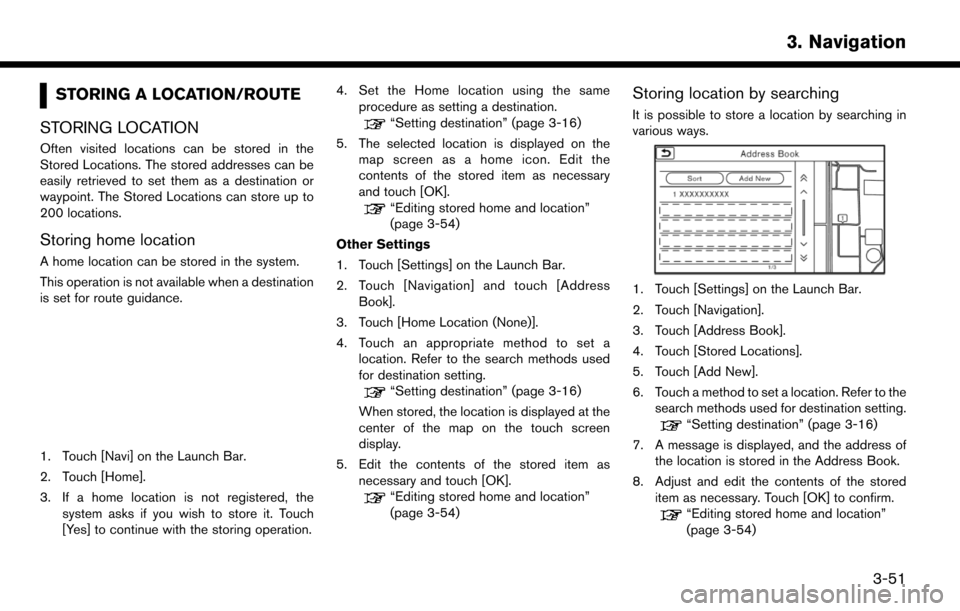
STORING A LOCATION/ROUTE
STORING LOCATION
Often visited locations can be stored in the
Stored Locations. The stored addresses can be
easily retrieved to set them as a destination or
waypoint. The Stored Locations can store up to
200 locations.
Storing home location
A home location can be stored in the system.
This operation is not available when a destination
is set for route guidance.
1. Touch [Navi] on the Launch Bar.
2. Touch [Home].
3. If a home location is not registered, the system asks if you wish to store it. Touch
[Yes] to continue with the storing operation. 4. Set the Home location using the same
procedure as setting a destination.
“Setting destination” (page 3-16)
5. The selected location is displayed on the map screen as a home icon. Edit the
contents of the stored item as necessary
and touch [OK].
“Editing stored home and location”
(page 3-54)
Other Settings
1. Touch [Settings] on the Launch Bar.
2. Touch [Navigation] and touch [Address Book].
3. Touch [Home Location (None)].
4. Touch an appropriate method to set a location. Refer to the search methods used
for destination setting.
“Setting destination” (page 3-16)
When stored, the location is displayed at the
center of the map on the touch screen
display.
5. Edit the contents of the stored item as necessary and touch [OK].
“Editing stored home and location”
(page 3-54)
Storing location by searching
It is possible to store a location by searching in
various ways.
1. Touch [Settings] on the Launch Bar.
2. Touch [Navigation].
3. Touch [Address Book].
4. Touch [Stored Locations].
5. Touch [Add New].
6. Touch a method to set a location. Refer to thesearch methods used for destination setting.
“Setting destination” (page 3-16)
7. A message is displayed, and the address of the location is stored in the Address Book.
8. Adjust and edit the contents of the stored item as necessary. Touch [OK] to confirm.
“Editing stored home and location”
(page 3-54)
3-51
3. Navigation
Page 112 of 268
![NISSAN LEAF 2017 1.G Navigation Manual INFO:
. When the location is stored in the Stored
Locations, [Address Book] can be used to
search for the location.
“Searching from address book”
(page 3-23)
. When 200 locations are already store NISSAN LEAF 2017 1.G Navigation Manual INFO:
. When the location is stored in the Stored
Locations, [Address Book] can be used to
search for the location.
“Searching from address book”
(page 3-23)
. When 200 locations are already store](/manual-img/5/531/w960_531-111.png)
INFO:
. When the location is stored in the Stored
Locations, [Address Book] can be used to
search for the location.
“Searching from address book”
(page 3-23)
. When 200 locations are already stored, a
new location cannot be stored until a
currently stored location is deleted.
Storing location by moving map
1. Move to the preferred location on the map
and touch [] on the touch screen display.
2. Touch [Save Location]. A message is dis-
played.
3. The icon representing the stored location is displayed on the map. Push
VOICE> to return to the current location
map screen.
STORING ROUTE
A maximum of 5 calculated routes can be stored.
Stored routes can be easily retrieved and set as
the suggested route.
If any waypoints are not set on the route, the
route cannot be stored.
1. Touch [Navi] on the Launch Bar.
2. Touch [Route Info].
3. Touch [Store Route]. A confirmation mes- sage is displayed. Select [Yes] to store the
current route.
Other settings
A route can also be stored using the following
procedure.
1. Touch [Settings] on the Launch Bar.
2. Touch [Navigation].
3. Touch [Address Book].
4. Touch [Stored Routes].
5. Touch [Store Current Route]. A confirmation message is displayed.
6. Confirm the contents of the message and touch [Yes]. The current route is stored.
INFO:
. At least 1 waypoint must be set for the route
to be stored.
. A stored route includes only locations
(destination and waypoints) and route cal-
culation conditions, not the route itself.
. The route is stored in the first available
position number in the store current route
list.
. When 5 routes are already stored in the
address book, a new route cannot be stored
until a route is deleted.
“Deleting stored item” (page 3-56)
STORING AVOID AREA
An Avoid Area can be stored. The Avoid Area is
an area that can be excluded from a route, such
as a road that is always congested. Once Avoid
Areas are stored, the system avoids those areas
when calculating a route. Up to 10 Avoid Areas
can be stored.
1. Touch [Settings] on the Launch Bar.
2. Touch [Navigation].
3. Touch [Address Book].
4. Touch [Avoid Area].
3-52
3. Navigation
Page 114 of 268
![NISSAN LEAF 2017 1.G Navigation Manual Editing stored home and location
1. Touch [Settings] on the Launch Bar.
2. Touch [Navigation] and touch [Address Book].
Setting itemAction
[Home Location]* [Edit] [Show Icon on Map] Displays the home NISSAN LEAF 2017 1.G Navigation Manual Editing stored home and location
1. Touch [Settings] on the Launch Bar.
2. Touch [Navigation] and touch [Address Book].
Setting itemAction
[Home Location]* [Edit] [Show Icon on Map] Displays the home](/manual-img/5/531/w960_531-113.png)
Editing stored home and location
1. Touch [Settings] on the Launch Bar.
2. Touch [Navigation] and touch [Address Book].
Setting itemAction
[Home Location]* [Edit] [Show Icon on Map] Displays the home icon on the map.
[Icon] Selects a home icon of a preferred design.
[Sound] Sets the type of the alarm that sounds when the vehicle approaches home.
[Direction] Sets the alarm to sound when approaching from a
specific direction.
[Distance] Sets the alarm to sound when reaching a specific
distance to home.
[Phone No.] Stores the home telephone number.
[Move Location] Adjusts the stored home location.
[Delete] Deletes the stored home location.
[OK] Confirms and saves the edited home information.
[Stored Locations] [Sort] [Sorted By Number] Sorts the stored locations.
“Searching from address book” (page 3-23)
[Sorted By Name]
[Sorted By Icon]
[Sorted By Group]
[Add New] Adds a new location.
“Storing location by searching” (page 3-51)
Stored Location List [Edit] [Show Icon on Map] Displays the icon on the map.
[Name] Registers a name of the entry.
3-54
3. Navigation
Page 116 of 268
![NISSAN LEAF 2017 1.G Navigation Manual *: When home location has not been stored,
[Home Location (None)] is displayed and a home
location can be stored from the menu.
Editing stored route
1. Touch [Settings] on the Launch Bar.
2. Touch [Na NISSAN LEAF 2017 1.G Navigation Manual *: When home location has not been stored,
[Home Location (None)] is displayed and a home
location can be stored from the menu.
Editing stored route
1. Touch [Settings] on the Launch Bar.
2. Touch [Na](/manual-img/5/531/w960_531-115.png)
*: When home location has not been stored,
[Home Location (None)] is displayed and a home
location can be stored from the menu.
Editing stored route
1. Touch [Settings] on the Launch Bar.
2. Touch [Navigation] and touch [AddressBook].
3. Touch [Stored Routes].
4. Touch the preferred stored route from the list.
Setting item Action
[Rename] Changes the stored route
name.
[Replace] Overwrites the stored tracked route to the current tracked
route.
[Delete] Deletes the stored route.
[OK] Applies the edited settings.
Editing avoid area
1. Touch [Settings] on the Launch Bar and touch [Navigation].
2. Touch [Address Book] and then touch [Avoid Area]. 3. Touch a preferred Avoid Area from the list.
Avoid Area editing screen will be displayed.
Setting item Action
[Rename] Changes the name of an Avoid Area.
[Move Loca-
tion] Display the Avoid Area on the
touch screen display, and ad-
justs the location of the Avoid
Area.
[Resize Area] Adjusts the range of the Avoid Area.
[FWY] Sets the route to include or not include freeways.
On the map, the Avoid Area will
be displayed in green if it
includes a freeway or in blue if it
does not include a freeway.
[Delete] Delete an Avoid Area.
[OK] Applies the edited setting.
DELETING STORED ITEM
The locations and routes in the Address Book
can be deleted. Two deletion methods are
available: deleting an individual item and deleting
all stored items.
INFO:
. Deleted items cannot be restored. Before
deleting an item, always make sure that the
item is no longer needed.
3-56
3. Navigation
Page 117 of 268
![NISSAN LEAF 2017 1.G Navigation Manual Deleting stored item individually
1. Touch [Settings] on the Launch Bar.
2. Touch [Navigation] and touch [Address Book].
3. Touch [Delete Stored Items].Select the preferred item and touch [Yes] to com NISSAN LEAF 2017 1.G Navigation Manual Deleting stored item individually
1. Touch [Settings] on the Launch Bar.
2. Touch [Navigation] and touch [Address Book].
3. Touch [Delete Stored Items].Select the preferred item and touch [Yes] to com](/manual-img/5/531/w960_531-116.png)
Deleting stored item individually
1. Touch [Settings] on the Launch Bar.
2. Touch [Navigation] and touch [Address Book].
3. Touch [Delete Stored Items].Select the preferred item and touch [Yes] to complete the deleting operation.
Step 1 Step2 Action
[Delete Home Location] Deletes home location.
[Delete Address
Book] [Delete All]
Deletes all stored locations.
[Delete One] Deletes a selected stored location.
[Delete Stored
Routes] [Delete All]
Deletes all stored routes.
[Delete One] Deletes selected stored routes.
[Delete Avoid
Areas] [Delete All]
Deletes all Avoid Areas.
[Delete One] Deletes a selected Avoid Area.
[Delete Pre-
vious Destina-
tions] [Delete All Previous Destinations] Deletes all of the previous destinations.
[Delete Previous Destination] Deletes a selected previous destination.
[Delete Previous Start Point] Deletes a previous start point.
[Delete Learned Routes] Deletes all system learned routes.
Deleting individual item on map
1. Align the cross pointer over the preferred
stored location for deletion by moving on the
map, and then touch [
].
2. Touch [Delete].
3. A confirmation message is displayed. Con-
firm the contents of the message and touch
[Yes].
The stored item is deleted from the Address
Book.
TRANSFERRING INFORMATION TO/
FROM ADDRESS BOOK
The information of the stored home and ad-
dresses can be exported and imported using a
USB memory device.
“USB (Universal Serial Bus) Connection
Port and AUX (auxiliary) input jack”
(page 1-5)
3-57
3. Navigation