2017 NISSAN JUKE reset
[x] Cancel search: resetPage 206 of 416
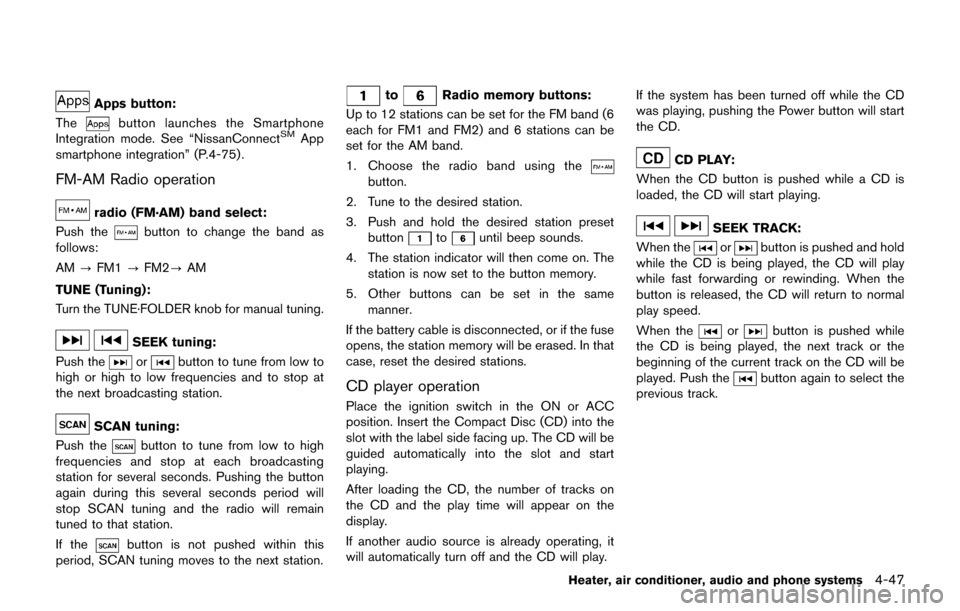
Apps button:
The
button launches the Smartphone
Integration mode. See “NissanConnectSMApp
smartphone integration” (P.4-75) .
FM-AM Radio operation
radio (FM·AM) band select:
Push the
button to change the band as
follows:
AM ?FM1 ?FM2? AM
TUNE (Tuning):
Turn the TUNE·FOLDER knob for manual tuning.
SEEK tuning:
Push the
orbutton to tune from low to
high or high to low frequencies and to stop at
the next broadcasting station.
SCAN tuning:
Push the
button to tune from low to high
frequencies and stop at each broadcasting
station for several seconds. Pushing the button
again during this several seconds period will
stop SCAN tuning and the radio will remain
tuned to that station.
If the
button is not pushed within this
period, SCAN tuning moves to the next station.
toRadio memory buttons:
Up to 12 stations can be set for the FM band (6
each for FM1 and FM2) and 6 stations can be
set for the AM band.
1. Choose the radio band using the
button.
2. Tune to the desired station.
3. Push and hold the desired station preset button
tountil beep sounds.
4. The station indicator will then come on. The station is now set to the button memory.
5. Other buttons can be set in the same manner.
If the battery cable is disconnected, or if the fuse
opens, the station memory will be erased. In that
case, reset the desired stations.
CD player operation
Place the ignition switch in the ON or ACC
position. Insert the Compact Disc (CD) into the
slot with the label side facing up. The CD will be
guided automatically into the slot and start
playing.
After loading the CD, the number of tracks on
the CD and the play time will appear on the
display.
If another audio source is already operating, it
will automatically turn off and the CD will play. If the system has been turned off while the CD
was playing, pushing the Power button will start
the CD.
CD PLAY:
When the CD button is pushed while a CD is
loaded, the CD will start playing.
SEEK TRACK:
When the
orbutton is pushed and hold
while the CD is being played, the CD will play
while fast forwarding or rewinding. When the
button is released, the CD will return to normal
play speed.
When the
orbutton is pushed while
the CD is being played, the next track or the
beginning of the current track on the CD will be
played. Push the
button again to select the
previous track.
Heater, air conditioner, audio and phone systems4-47
Page 211 of 416
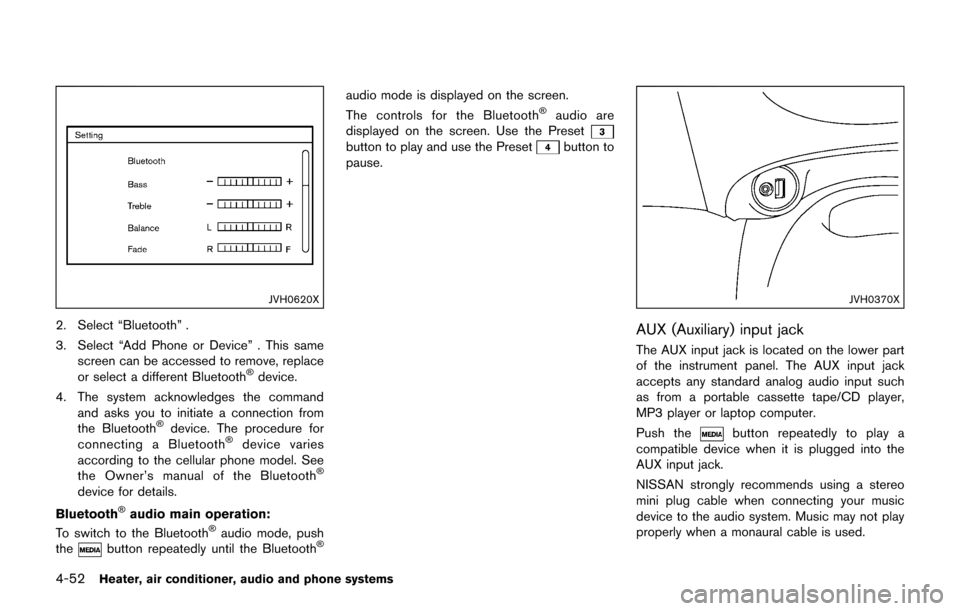
4-52Heater, air conditioner, audio and phone systems
JVH0620X
2. Select “Bluetooth” .
3. Select “Add Phone or Device” . This samescreen can be accessed to remove, replace
or select a different Bluetooth
�Šdevice.
4. The system acknowledges the command and asks you to initiate a connection from
the Bluetooth
�Šdevice. The procedure for
connecting a Bluetooth�Šdevice varies
according to the cellular phone model. See
the Owner’s manual of the Bluetooth
�Š
device for details.
Bluetooth
�Šaudio main operation:
To switch to the Bluetooth�Šaudio mode, push
thebutton repeatedly until the Bluetooth�Š
audio mode is displayed on the screen.
The controls for the Bluetooth�Šaudio are
displayed on the screen. Use the Preset
button to play and use the Presetbutton to
pause.
JVH0370X
AUX (Auxiliary) input jack
The AUX input jack is located on the lower part
of the instrument panel. The AUX input jack
accepts any standard analog audio input such
as from a portable cassette tape/CD player,
MP3 player or laptop computer.
Push the
button repeatedly to play a
compatible device when it is plugged into the
AUX input jack.
NISSAN strongly recommends using a stereo
mini plug cable when connecting your music
device to the audio system. Music may not play
properly when a monaural cable is used.
Page 212 of 416
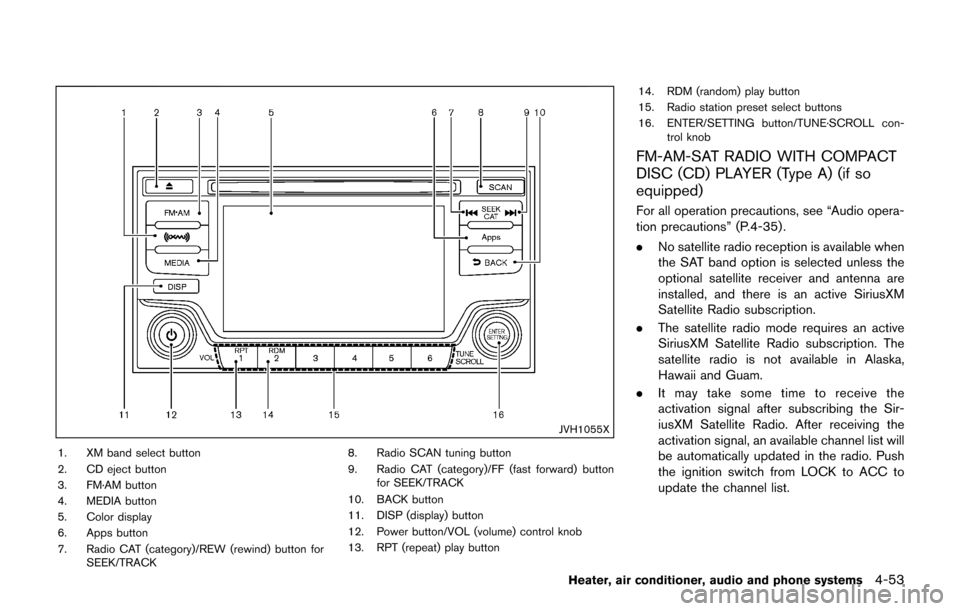
JVH1055X
1. XM band select button
2. CD eject button
3. FM·AM button
4. MEDIA button
5. Color display
6. Apps button
7. Radio CAT (category)/REW (rewind) button forSEEK/TRACK 8. Radio SCAN tuning button
9. Radio CAT (category)/FF (fast forward) button
for SEEK/TRACK
10. BACK button
11. DISP (display) button
12. Power button/VOL (volume) control knob
13. RPT (repeat) play button 14. RDM (random) play button
15. Radio station preset select buttons
16. ENTER/SETTING button/TUNE·SCROLL con-
trol knob
FM-AM-SAT RADIO WITH COMPACT
DISC (CD) PLAYER (Type A) (if so
equipped)
For all operation precautions, see “Audio opera-
tion precautions” (P.4-35) .
.No satellite radio reception is available when
the SAT band option is selected unless the
optional satellite receiver and antenna are
installed, and there is an active SiriusXM
Satellite Radio subscription.
. The satellite radio mode requires an active
SiriusXM Satellite Radio subscription. The
satellite radio is not available in Alaska,
Hawaii and Guam.
. It may take some time to receive the
activation signal after subscribing the Sir-
iusXM Satellite Radio. After receiving the
activation signal, an available channel list will
be automatically updated in the radio. Push
the ignition switch from LOCK to ACC to
update the channel list.
Heater, air conditioner, audio and phone systems4-53
Page 215 of 416
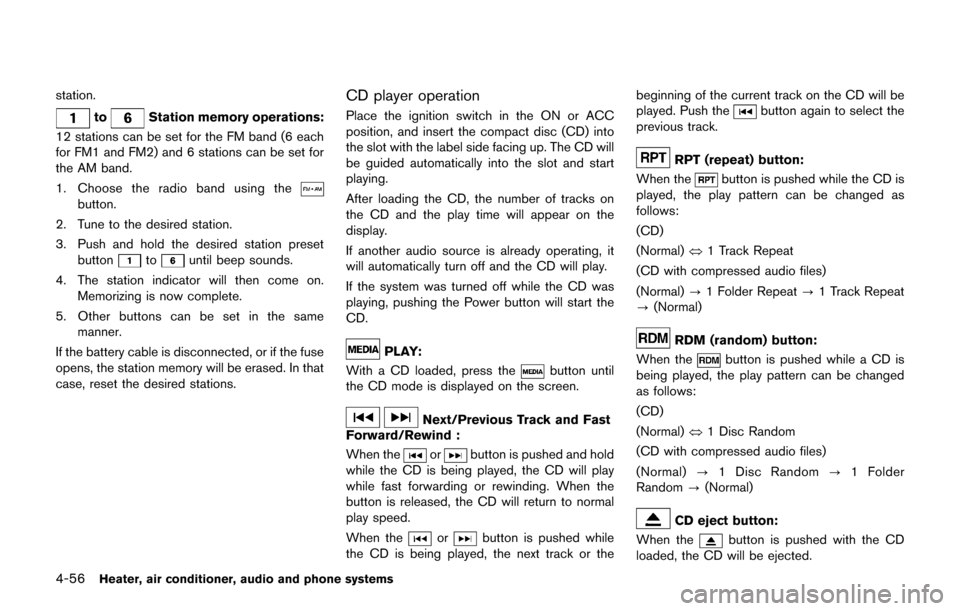
4-56Heater, air conditioner, audio and phone systems
station.
toStation memory operations:
12 stations can be set for the FM band (6 each
for FM1 and FM2) and 6 stations can be set for
the AM band.
1. Choose the radio band using the
button.
2. Tune to the desired station.
3. Push and hold the desired station preset button
tountil beep sounds.
4. The station indicator will then come on. Memorizing is now complete.
5. Other buttons can be set in the same manner.
If the battery cable is disconnected, or if the fuse
opens, the station memory will be erased. In that
case, reset the desired stations.
CD player operation
Place the ignition switch in the ON or ACC
position, and insert the compact disc (CD) into
the slot with the label side facing up. The CD will
be guided automatically into the slot and start
playing.
After loading the CD, the number of tracks on
the CD and the play time will appear on the
display.
If another audio source is already operating, it
will automatically turn off and the CD will play.
If the system was turned off while the CD was
playing, pushing the Power button will start the
CD.
PLAY:
With a CD loaded, press the
button until
the CD mode is displayed on the screen.
Next/Previous Track and Fast
Forward/Rewind :
When the
orbutton is pushed and hold
while the CD is being played, the CD will play
while fast forwarding or rewinding. When the
button is released, the CD will return to normal
play speed.
When the
orbutton is pushed while
the CD is being played, the next track or the beginning of the current track on the CD will be
played. Push the
button again to select the
previous track.
RPT (repeat) button:
When the
button is pushed while the CD is
played, the play pattern can be changed as
follows:
(CD)
(Normal) ⇔1 Track Repeat
(CD with compressed audio files)
(Normal) ?1 Folder Repeat ?1 Track Repeat
? (Normal)
RDM (random) button:
When the
button is pushed while a CD is
being played, the play pattern can be changed
as follows:
(CD)
(Normal) ⇔1 Disc Random
(CD with compressed audio files)
(Normal) ?1 Disc Random ?1 Folder
Random ?(Normal)
CD eject button:
When the
button is pushed with the CD
loaded, the CD will be ejected.
Page 220 of 416
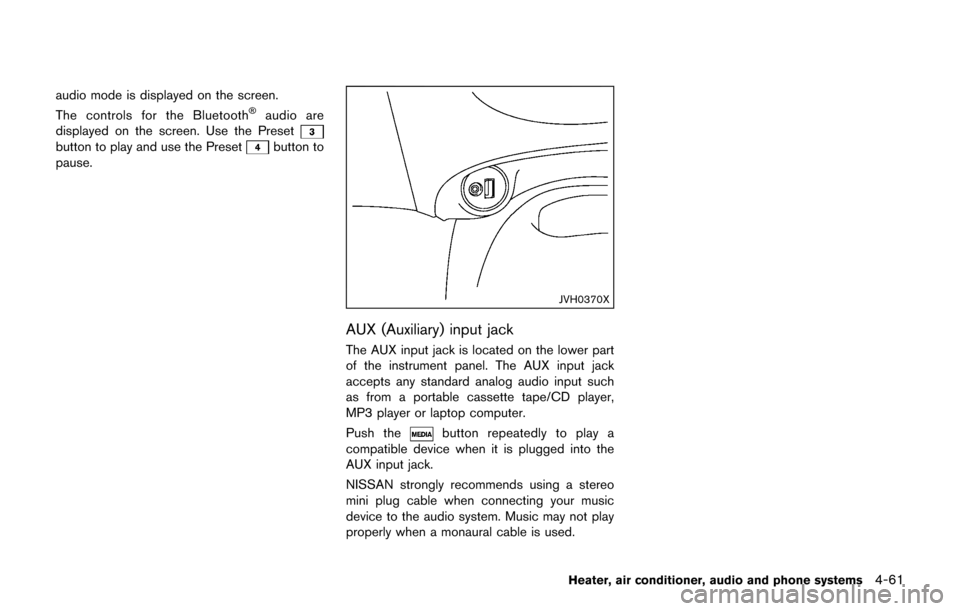
audio mode is displayed on the screen.
The controls for the Bluetooth�Šaudio are
displayed on the screen. Use the Preset
button to play and use the Presetbutton to
pause.
JVH0370X
AUX (Auxiliary) input jack
The AUX input jack is located on the lower part
of the instrument panel. The AUX input jack
accepts any standard analog audio input such
as from a portable cassette tape/CD player,
MP3 player or laptop computer.
Push the
button repeatedly to play a
compatible device when it is plugged into the
AUX input jack.
NISSAN strongly recommends using a stereo
mini plug cable when connecting your music
device to the audio system. Music may not play
properly when a monaural cable is used.
Heater, air conditioner, audio and phone systems4-61
Page 224 of 416
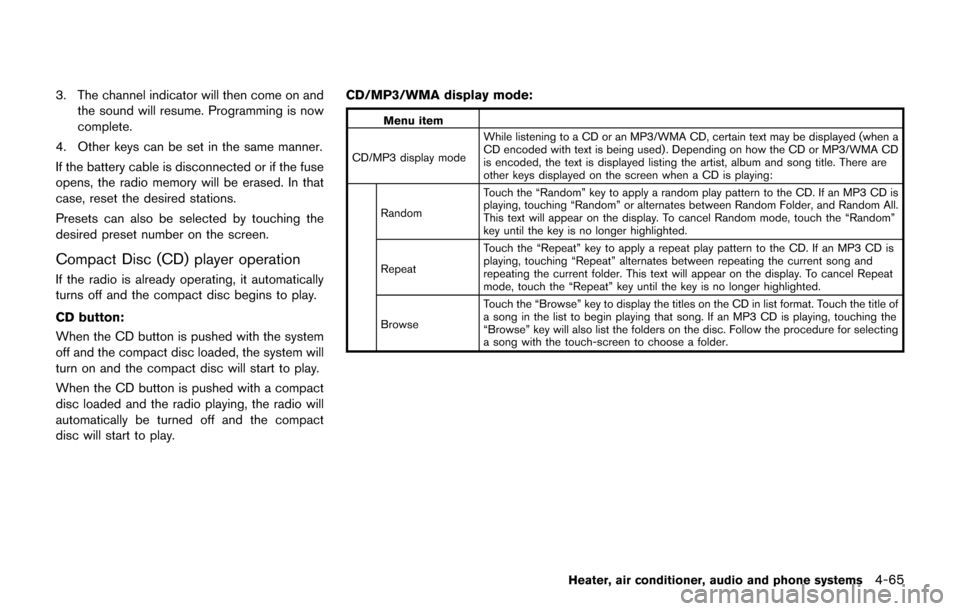
3. The channel indicator will then come on andthe sound will resume. Programming is now
complete.
4. Other keys can be set in the same manner.
If the battery cable is disconnected or if the fuse
opens, the radio memory will be erased. In that
case, reset the desired stations.
Presets can also be selected by touching the
desired preset number on the screen.
Compact Disc (CD) player operation
If the radio is already operating, it automatically
turns off and the compact disc begins to play.
CD button:
When the CD button is pushed with the system
off and the compact disc loaded, the system will
turn on and the compact disc will start to play.
When the CD button is pushed with a compact
disc loaded and the radio playing, the radio will
automatically be turned off and the compact
disc will start to play. CD/MP3/WMA display mode:
Menu item
CD/MP3 display mode While listening to a CD or an MP3/WMA CD, certain text may be displayed (when a
CD encoded with text is being used) . Depending on how the CD or MP3/WMA CD
is encoded, the text is displayed listing the artist, album and song title. There are
other keys displayed on the screen when a CD is playing:
Random Touch the “Random” key to apply a random play pattern to the CD. If an MP3 CD is
playing, touching “Random” or alternates between Random Folder, and Random All.
This text will appear on the display. To cancel Random mode, touch the “Random”
key until the key is no longer highlighted.
Repeat Touch the “Repeat” key to apply a repeat play pattern to the CD. If an MP3 CD is
playing, touching “Repeat” alternates between repeating the current song and
repeating the current folder. This text will appear on the display. To cancel Repeat
mode, touch the “Repeat” key until the key is no longer highlighted.
Browse Touch the “Browse” key to display the titles on the CD in list format. Touch the title of
a song in the list to begin playing that song. If an MP3 CD is playing, touching the
“Browse” key will also list the folders on the disc. Follow the procedure for selecting
a song with the touch-screen to choose a folder.
Heater, air conditioner, audio and phone systems4-65
Page 233 of 416
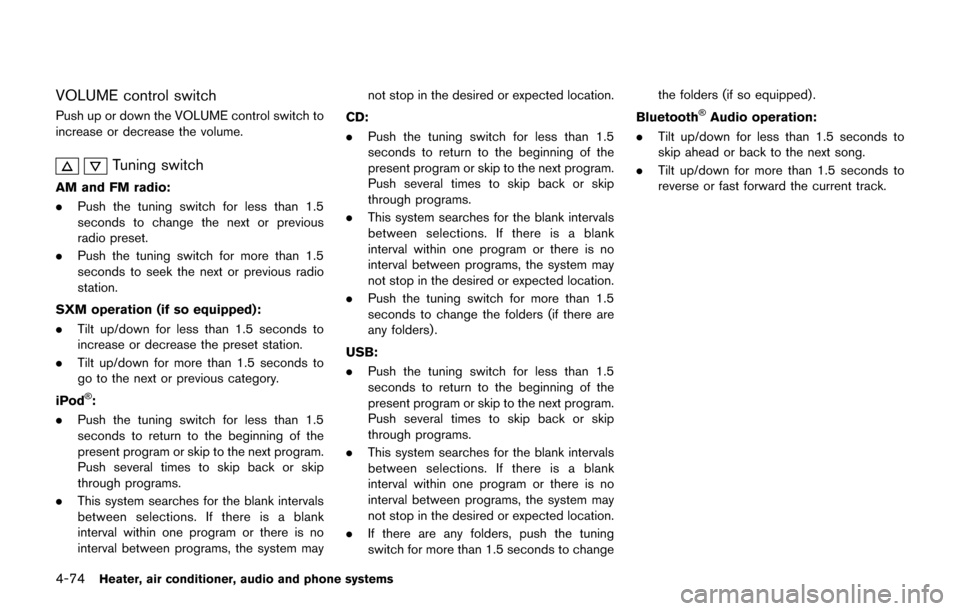
4-74Heater, air conditioner, audio and phone systems
VOLUME control switch
Push up or down the VOLUME control switch to
increase or decrease the volume.
Tuning switch
AM and FM radio:
.Push the tuning switch for less than 1.5
seconds to change the next or previous
radio preset.
. Push the tuning switch for more than 1.5
seconds to seek the next or previous radio
station.
SXM operation (if so equipped):
. Tilt up/down for less than 1.5 seconds to
increase or decrease the preset station.
. Tilt up/down for more than 1.5 seconds to
go to the next or previous category.
iPod
�Š:
. Push the tuning switch for less than 1.5
seconds to return to the beginning of the
present program or skip to the next program.
Push several times to skip back or skip
through programs.
. This system searches for the blank intervals
between selections. If there is a blank
interval within one program or there is no
interval between programs, the system may not stop in the desired or expected location.
CD:
. Push the tuning switch for less than 1.5
seconds to return to the beginning of the
present program or skip to the next program.
Push several times to skip back or skip
through programs.
. This system searches for the blank intervals
between selections. If there is a blank
interval within one program or there is no
interval between programs, the system may
not stop in the desired or expected location.
. Push the tuning switch for more than 1.5
seconds to change the folders (if there are
any folders) .
USB:
. Push the tuning switch for less than 1.5
seconds to return to the beginning of the
present program or skip to the next program.
Push several times to skip back or skip
through programs.
. This system searches for the blank intervals
between selections. If there is a blank
interval within one program or there is no
interval between programs, the system may
not stop in the desired or expected location.
. If there are any folders, push the tuning
switch for more than 1.5 seconds to change the folders (if so equipped) .
Bluetooth
�ŠAudio operation:
. Tilt up/down for less than 1.5 seconds to
skip ahead or back to the next song.
. Tilt up/down for more than 1.5 seconds to
reverse or fast forward the current track.
Page 266 of 416
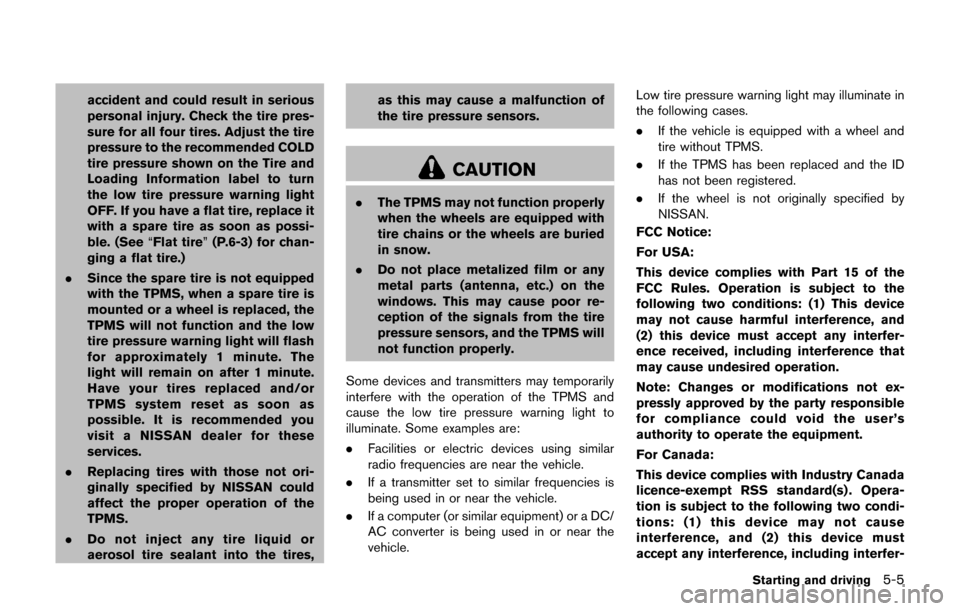
accident and could result in serious
personal injury. Check the tire pres-
sure for all four tires. Adjust the tire
pressure to the recommended COLD
tire pressure shown on the Tire and
Loading Information label to turn
the low tire pressure warning light
OFF. If you have a flat tire, replace it
with a spare tire as soon as possi-
ble. (See“Flat tire” (P.6-3) for chan-
ging a flat tire.)
. Since the spare tire is not equipped
with the TPMS, when a spare tire is
mounted or a wheel is replaced, the
TPMS will not function and the low
tire pressure warning light will flash
for approximately 1 minute. The
light will remain on after 1 minute.
Have your tires replaced and/or
TPMS system reset as soon as
possible. It is recommended you
visit a NISSAN dealer for these
services.
. Replacing tires with those not ori-
ginally specified by NISSAN could
affect the proper operation of the
TPMS.
. Do not inject any tire liquid or
aerosol tire sealant into the tires, as this may cause a malfunction of
the tire pressure sensors.
CAUTION
.
The TPMS may not function properly
when the wheels are equipped with
tire chains or the wheels are buried
in snow.
. Do not place metalized film or any
metal parts (antenna, etc.) on the
windows. This may cause poor re-
ception of the signals from the tire
pressure sensors, and the TPMS will
not function properly.
Some devices and transmitters may temporarily
interfere with the operation of the TPMS and
cause the low tire pressure warning light to
illuminate. Some examples are:
. Facilities or electric devices using similar
radio frequencies are near the vehicle.
. If a transmitter set to similar frequencies is
being used in or near the vehicle.
. If a computer (or similar equipment) or a DC/
AC converter is being used in or near the
vehicle. Low tire pressure warning light may illuminate in
the following cases.
.
If the vehicle is equipped with a wheel and
tire without TPMS.
. If the TPMS has been replaced and the ID
has not been registered.
. If the wheel is not originally specified by
NISSAN.
FCC Notice:
For USA:
This device complies with Part 15 of the
FCC Rules. Operation is subject to the
following two conditions: (1) This device
may not cause harmful interference, and
(2) this device must accept any interfer-
ence received, including interference that
may cause undesired operation.
Note: Changes or modifications not ex-
pressly approved by the party responsible
for compliance could void the user’s
authority to operate the equipment.
For Canada:
This device complies with Industry Canada
licence-exempt RSS standard(s) . Opera-
tion is subject to the following two condi-
tions: (1) this device may not cause
interference, and (2) this device must
accept any interference, including interfer-
Starting and driving5-5