Page 29 of 36
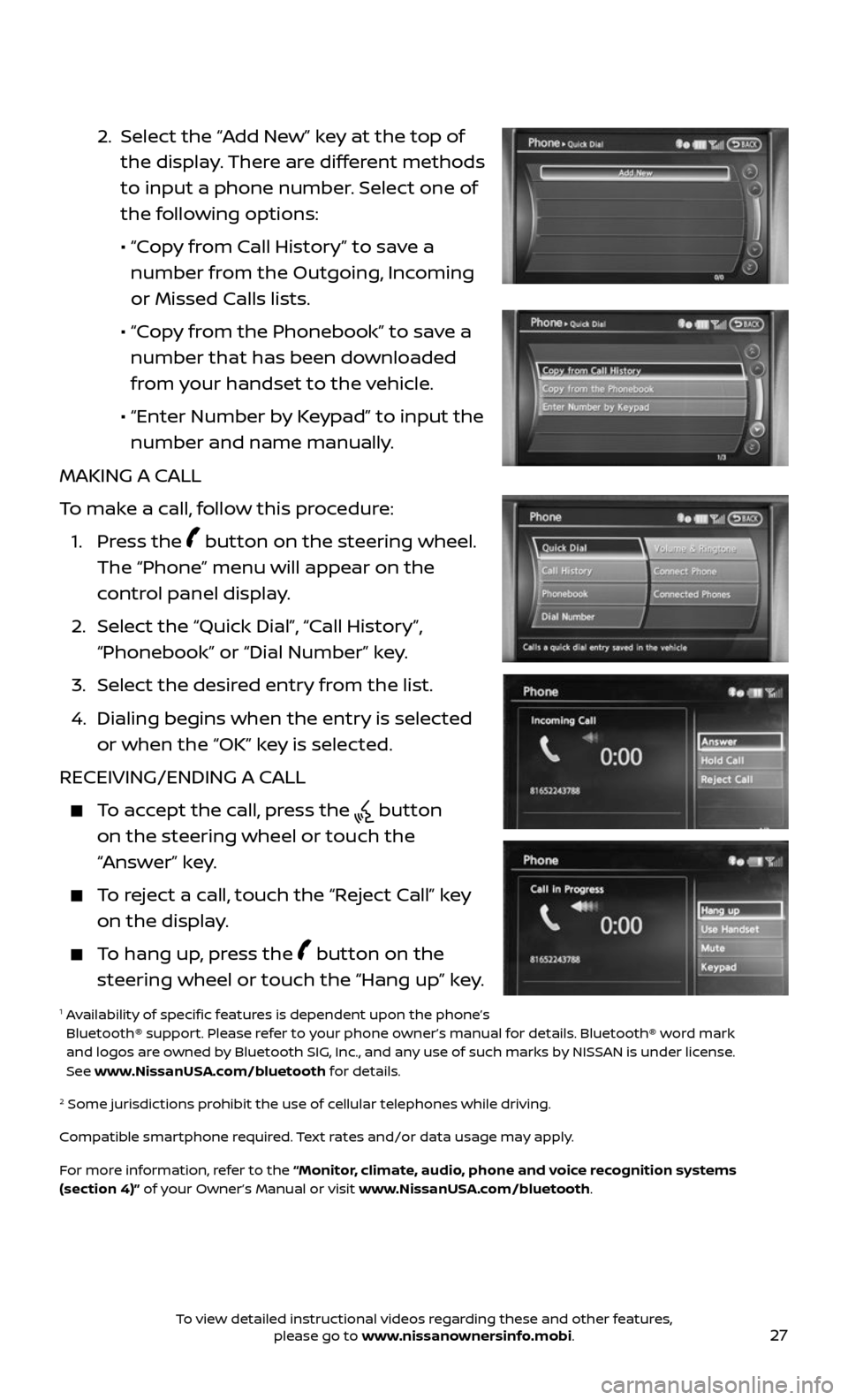
27
2. Select the “Add New” key at the top of
the display. There are different methods
to input a phone number. Select one of
the following options:
• “Copy from Call History” to save a
number from the Outgoing, Incoming
or Missed Calls lists.
• “Copy from the Phonebook” to save a
number that has been downloaded
from your handset to the vehicle.
• “Enter Number b y Keypad” to input the
number and name manually.
MAKING A CALL
To make a call, follow this procedure:
1. Press the button on the steering wheel.
The “Phone” menu will appear on the
control panel display.
2. Select the “Quick Dial”, “Call History”,
“Phonebook” or “Dial Number” key.
3. Select the desired entry from the list.
4. Dialing begins when the entr y is selected
or when the “OK” key is selected.
RECEIVING/ENDING A CALL
To accept the call, press the button
on the steering wheel or touch the
“Answer” key.
To reject a call, touch the “Reject Call” key
on the display.
To hang up, press the button on the
steering wheel or touch the “Hang up” key.
1 Availability of specific features is dependent upon the phone’s Bluetooth® support. Please refer to your phone owner’s manual for details. Bluetooth® word mark
and logos are owned by Bluetooth SIG, Inc., and any use of such marks by NISSAN is under license.
See www.NissanUSA.com/bluetooth for details.
2 Some jurisdic tions prohibit the use of cellular telephones while driving.
Compatible smartphone required. Text rates and/or data usage may apply.
For more information, refer to the “Monitor, climate, audio, phone and voice recognition systems
(section 4)” of your Owner’s Manual or visit www.NissanUSA.com/bluetooth.
To view detailed instructional videos regarding these and other features, please go to www.nissanownersinfo.mobi.
Page 30 of 36
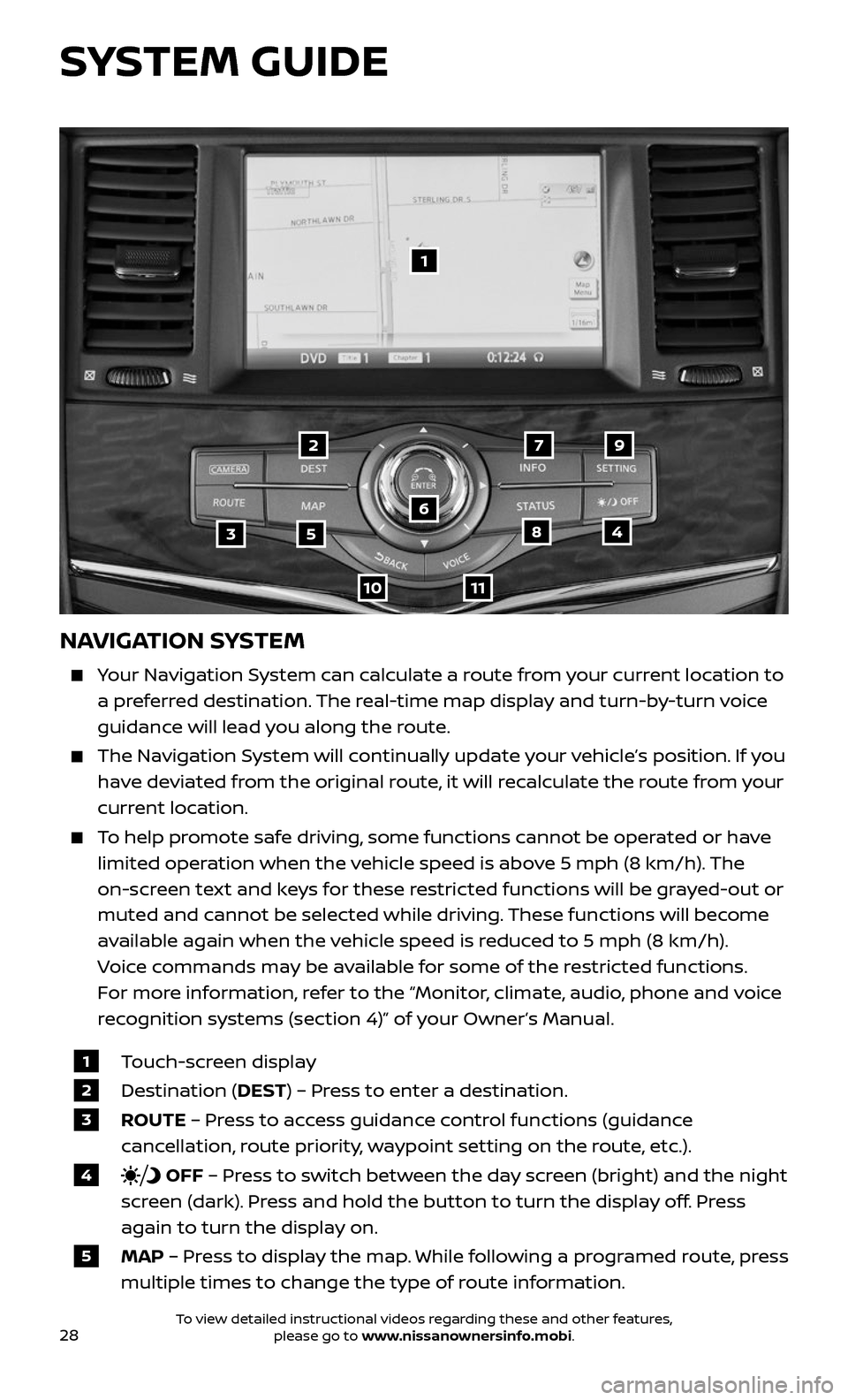
28
NAVIGATION SYSTEM
Your Navigation System can calculate a route from your current location to
a preferred destination. The real-time map display and turn-by-turn voice
guidance will lead you along the route.
The Navigation System will continually update your vehicle’s position. If you
have deviated from the original route, it will recalculate the route from your
current location.
To help promote safe driving, some functions cannot be operated or have
limited operation when the vehicle speed is above 5 mph (8 km/h). The
on-screen text and keys for these restricted functions will be grayed-out or
muted and cannot be selected while driving. These functions will become
available again when the vehicle speed is reduced to 5 mph (8 km/h).
Voice commands may be available for some of the restricted functions.
For more information, refer to the “Monitor, climate, audio, phone and voice
recognition systems (section 4)” of your Owner’s Manual.
1 Touch-screen display
2 Destination (DEST) – Press to enter a destination.
3 ROUTE – Press to access guidance control functions (guidance
cancellation, route priority, waypoint setting on the route, etc.).
4 OFF – Press to switch between the day screen (bright) and the night
screen (dark). Press and hold the button to turn the display off. Press
again to turn the display on.
5 MAP – Press to display the map. While following a programed route, press
multiple times to change the type of route information.
1
35
6
79
1011
2
48
SYSTEM GUIDE
To view detailed instructional videos regarding these and other features, please go to www.nissanownersinfo.mobi.
Page 31 of 36
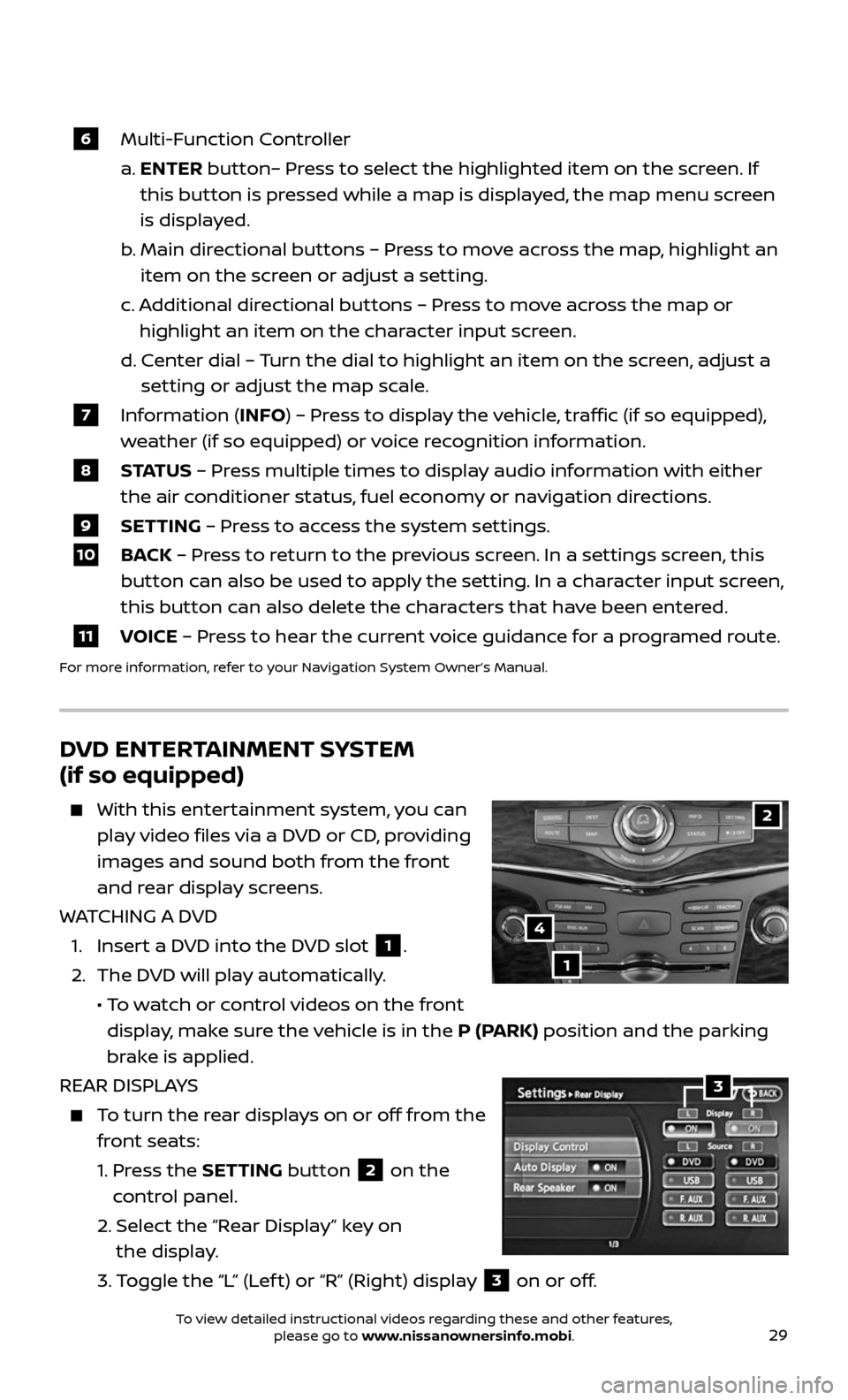
29
6 Multi-Function Controller
a. ENTER button– Press to select the highlighted item on the screen. If
this button is pressed while a map is displayed, the map menu screen
is displayed.
b. Main dir ectional buttons – Press to move across the map, highlight an
item on the screen or adjust a setting.
c. Additional directional buttons – Press to move across the map or
highlight an item on the character input screen.
d. C enter dial – Turn the dial to highlight an item on the screen, adjust a
setting or adjust the map scale.
7 Information (INFO) – Press to display the vehicle, traffic (if so equipped),
weather (if so equipped) or voice recognition information.
8 S TAT U S – Press multiple times to display audio information with either
the air conditioner status, fuel economy or navigation directions.
9 SETTING – Press to access the system settings.
10 BACK – Press to return to the previous screen. In a settings screen, this
button can also be used to apply the setting. In a character input screen,
this button can also delete the characters that have been entered.
11 VOICE – Press to hear the current voice guidance for a programed route.
For more information, refer to your Navigation System Owner’s Manual.
DVD ENTERTAINMENT SYSTEM
(if so equipped)
With this enter tainment system, you can
play video files via a DVD or CD, providing
images and sound both from the front
and rear display screens.
WATCHING A DVD
1. Insert a DVD into the DVD slot 1.
2. The DVD will play automatically.
• To watch or control videos on the front
display, make sure the vehicle is in the P (PARK) position and the parking
brake is applied.
REAR DISPLAYS
To turn the rear displays on or off from the
front seats:
1. Press the SETTING button 2 on the
control panel.
2. Selec t the “Rear Display” key on
the display.
3. Toggle the “L” (Lef t) or “R” (Right) display 3 on or off.
2
1
4
3
To view detailed instructional videos regarding these and other features, please go to www.nissanownersinfo.mobi.