2017 NISSAN ARMADA ECO mode
[x] Cancel search: ECO modePage 9 of 36
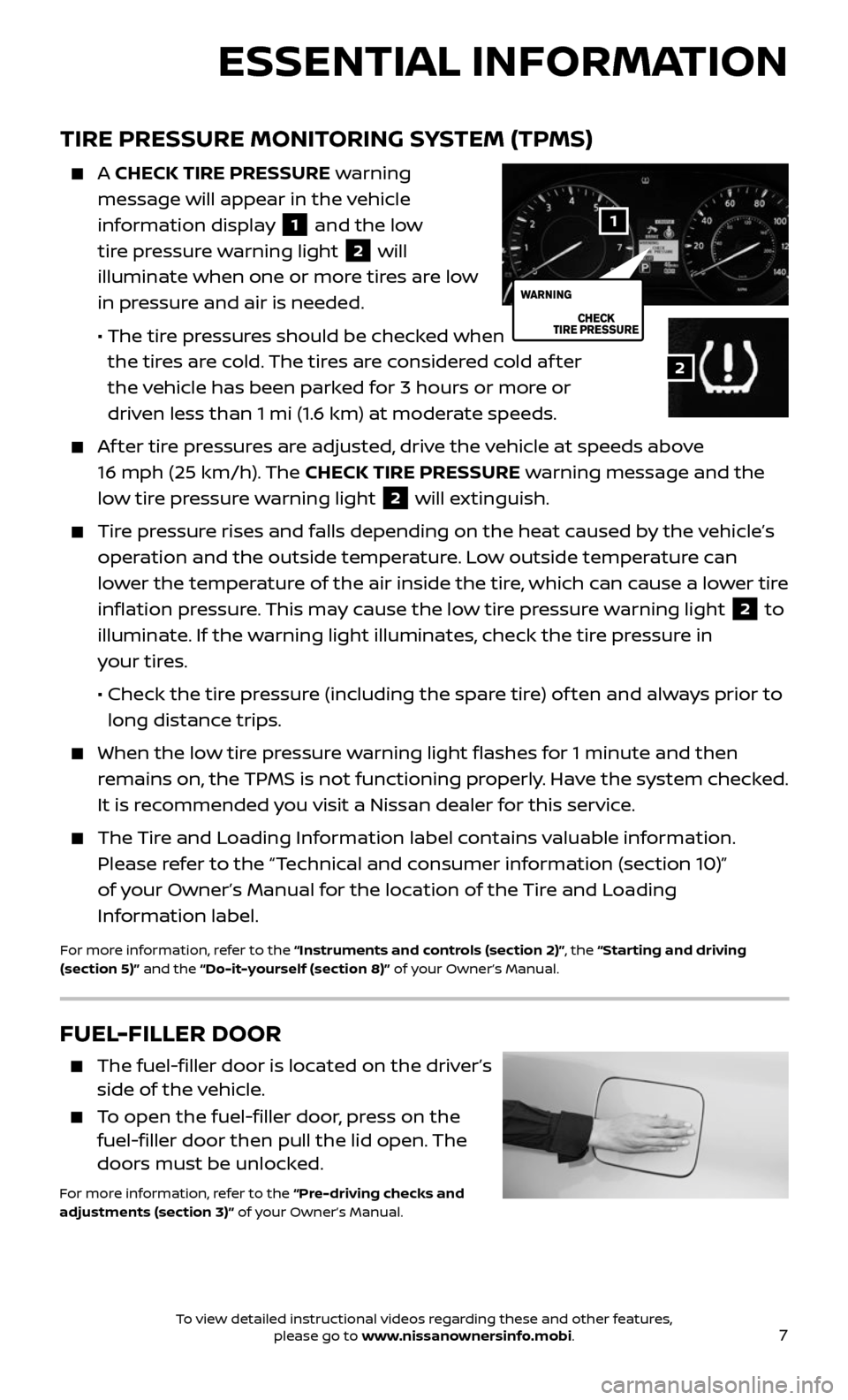
7
TIRE PRESSURE MONITORING SYSTEM (TPMS)
A CHECK TIRE PRESSURE warning
message will appear in the vehicle
information display
1 and the low
tire pressure warning light 2 will
illuminate when one or more tires are low
in pressure and air is needed.
• The tir e pressures should be checked when
the tires are cold. The tires are considered cold af ter
the vehicle has been parked for 3 hours or more or
driven less than 1 mi (1.6 km) at moderate speeds.
Af ter tire pressures are adjusted, drive the vehicle at speeds above
16 mph (25 km/h). The CHECK TIRE PRESSURE warning message and the
low tire pressure warning light
2 will extinguish.
Tire pressure rises and falls depending on the heat caused by the vehicle’s
operation and the outside temperature. Low outside temperature can
lower the temperature of the air inside the tire, which can cause a lower tire
inflation pressure. This may cause the low tire pressure warning light
2 to
illuminate. If the warning light illuminates, check the tire pressure in
your tires.
• Check the tir e pressure (including the spare tire) of ten and always prior to
long distance trips.
When the low tire pressure warning light flashes for 1 minute and then
remains on, the TPMS is not functioning properly. Have the system checked.
It is recommended you visit a Nissan dealer for this service.
The Tire and Loading Information label contains valuable information.
Please refer to the “Technical and consumer information (section 10)”
of your Owner’s Manual for the location of the Tire and Loading
Information label.
For more information, refer to the “Instruments and controls (section 2)”, the “Starting and driving
(section 5)” and the “Do-it-yourself (section 8)” of your Owner’s Manual.
ESSENTIAL INFORMATION
2
1
FUEL-FILLER DOOR
The fuel-filler door is located on the driver’s side of the vehicle.
To open the fuel-filler door, press on the fuel-filler door then pull the lid open. The
doors must be unlocked.
For more information, refer to the “Pre-driving checks and
adjustments (section 3)” of your Owner’s Manual.
To view detailed instructional videos regarding these and other features, please go to www.nissanownersinfo.mobi.
Page 11 of 36
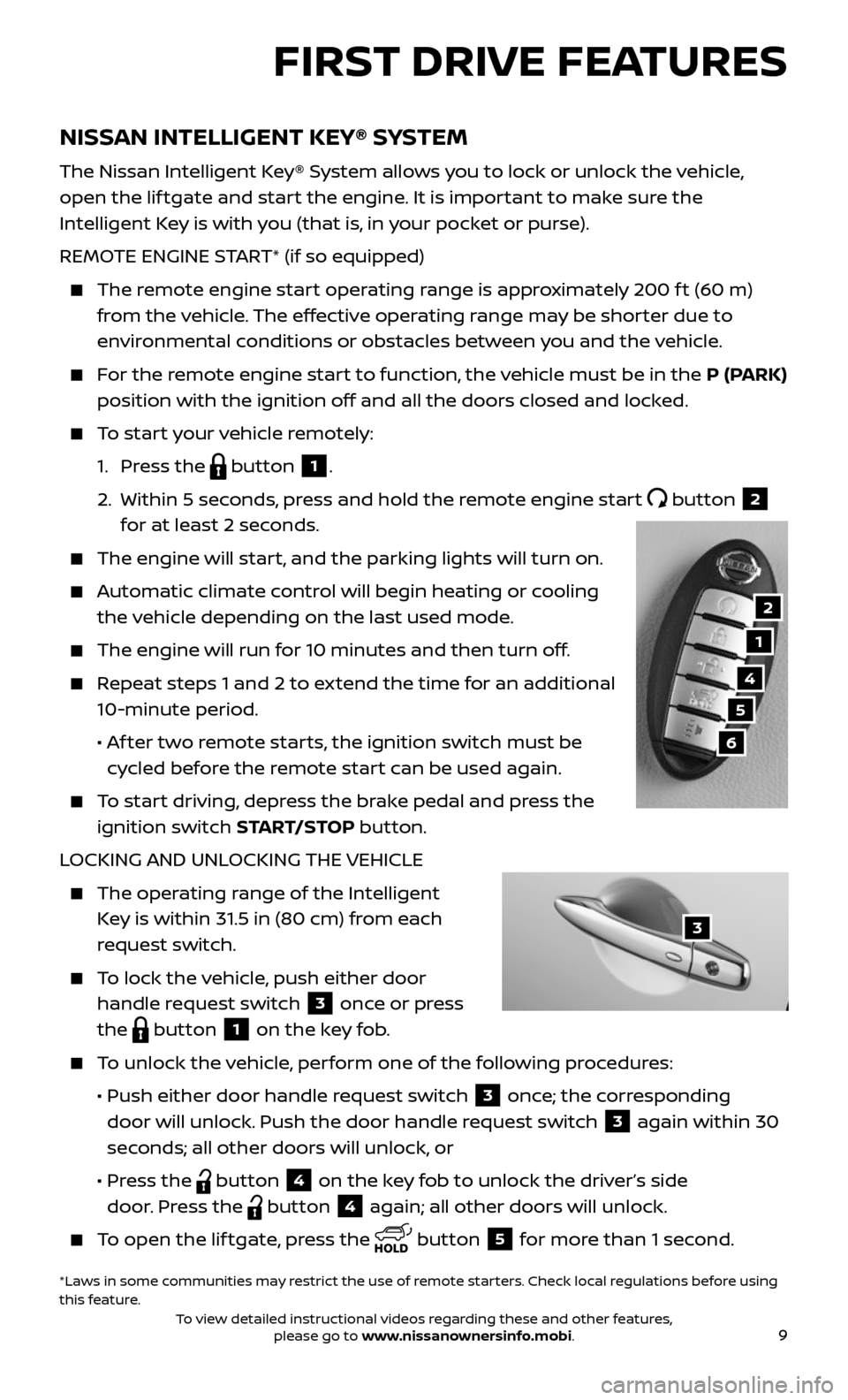
9
NISSAN INTELLIGENT KEY® SYSTEM
The Nissan Intelligent Key® System allows you to lock or unlock the vehicle,
open the lif tgate and start the engine. It is important to make sure the
Intelligent Key is with you (that is, in your pocket or purse).
REMOTE ENGINE START* (if so equipped)
The remote engine start operating range is approximately 200 f t (60 m)
from the vehicle. The effective operating range may be shorter due to
environmental conditions or obstacles between you and the vehicle.
For the remote engine start to function, the vehicle must be in the P (PARK)
position with the ignition off and all the doors closed and locked.
To start your vehicle remotely:
1. Press the button 1.
2. Within 5 sec onds, press and hold the remote engine start button 2
for at least 2 seconds.
The engine wil l start, and the parking lights will turn on.
Automatic climate control will begin heating or cooling
the vehicle depending on the last used mode.
The engine will run for 10 minutes and then turn off.
Repeat steps 1 and 2 to extend the time for an additional
10-minute period.
• Af ter two remote starts, the ignition switch must be
cycled before the remote start can be used again.
To start driving, depress the brake pedal and press the
ignition switch START/STOP button.
LOCKING AND UNLOCKING THE VEHICLE
The oper ating range of the Intelligent
Key is within 31.5 in (80 cm) from each
request switch.
To lock the vehicle, push either door
handle request switch 3 once or press
the
button 1 on the key fob.
To unlock the vehicle, perform one of the following procedures:
• Push either door hand le request switch 3 once; the corresponding
door will unlock. Push the door handle request switch
3 again within 30
seconds; all other doors will unlock, or
• Press the button 4 on the key fob to unlock the driver’s side
door. Press the
button 4 again; all other doors will unlock.
To open the lif tgate, press the button 5 for more than 1 second.
FIRST DRIVE FEATURES
1
4
5
6
*Laws in some communities may restrict the use of remote starters. Check local regulations before using
this feature.
2
3
To view detailed instructional videos regarding these and other features, please go to www.nissanownersinfo.mobi.
Page 19 of 36

17
6 REAR WINDOW AND OUTSIDE MIRROR DEFROSTER SWITCH
Push the rear window and outside mirror defroster switch REAR to
turn the system on or off.
This func tion automatically turns off af ter approximately 15 minutes.
7 OUTSIDE AIR CIRCULATION BUTTON
Press the outside air circulation button 7 to draw outside air into
the passenger compartment.
Push the air r ecirculation button 8 to recirculate interior air inside
the vehicle.
The air recirculation mode cannot be activated when the air conditioner
is in the front defroster mode.
This mode helps to adjust the inside v ehicle temperature more effectively.
To automatically control air intake inside the vehicle, press and hold
either the outside air circulation button
7 or the air recirculation
button
8 (whichever indicator light is illuminated). Both of the
indicator lights will flash twice, and then the air intake will switch to
automatic control.
9 UPPER VENT BUTTON
When the upper v ent button is pressed, the air flow against the
driver’s or passenger’s upper body becomes gentle. The indicator light
on the button will illuminate.
In this mode, air from the upper vent flows to control the cabin
temperature without blowing air directly on the occupants.
10 A/C BUTTON
Press the A/C button to manually turn the A/C on or off.
When on, this system not only provides cooler air but also removes
humidity from the air to help avoid window fogging.
11 REAR BUTTON
This button will allow the front controls
to operate the front or rear climate
control systems.
To operate the rear climate control
system from the front, press the REAR
button so that the light illuminates and
the “Rear Air-conditioning” screen
is displayed.
To adjust the front climate control system, press the REAR button again.
For more information, refer to the “Instrument and controls (section 2)” and the “Monitor, climate, audio,
phone and voice recognition systems (section 4)” of your Owner’s Manual.
To view detailed instructional videos regarding these and other features, please go to www.nissanownersinfo.mobi.
Page 20 of 36
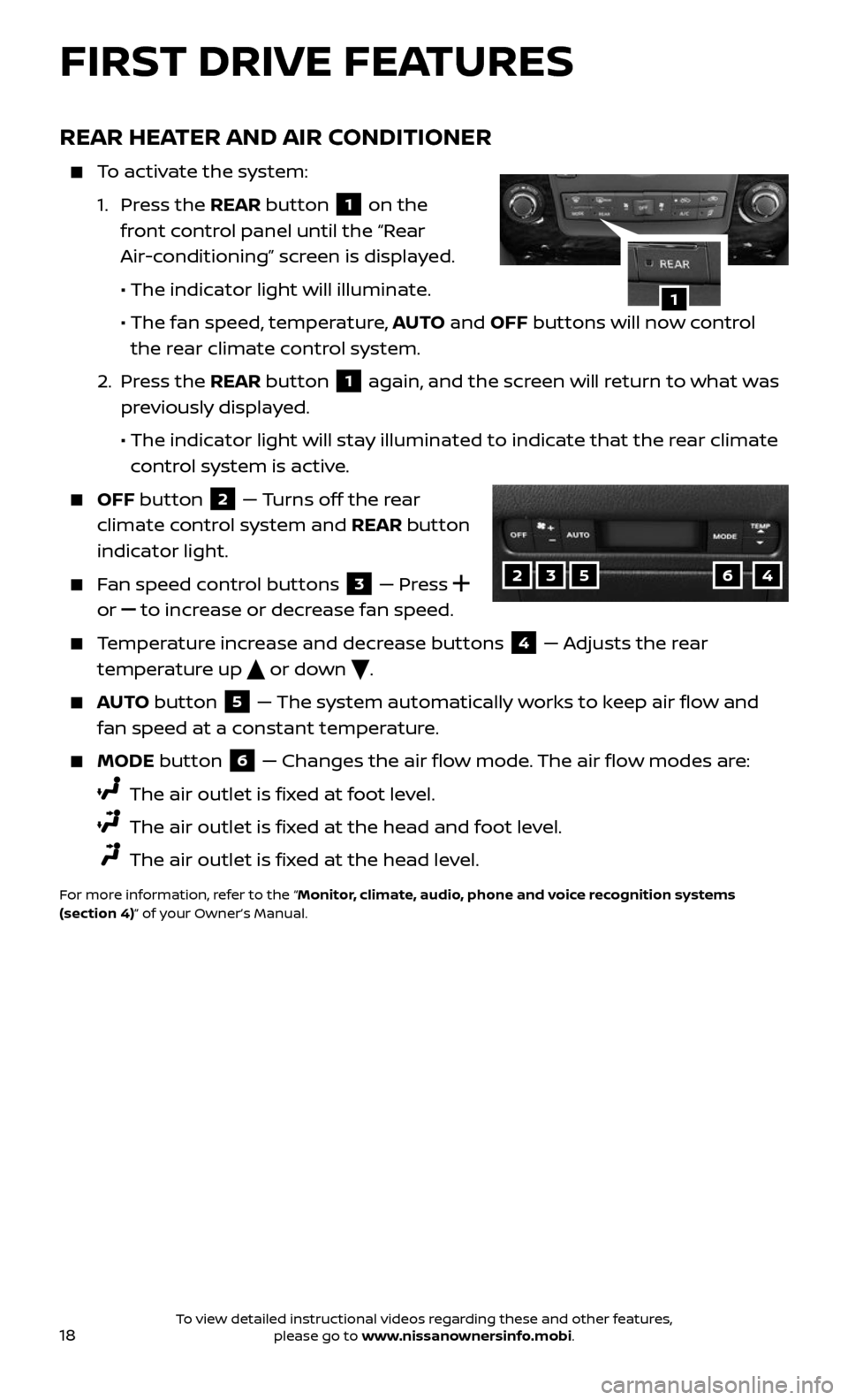
18
FIRST DRIVE FEATURES
REAR HEATER AND AIR CONDITIONER
To activate the system:
1. Press the REAR button 1 on the
front control panel until the “Rear
Air-conditioning” screen is displayed.
• The indicator light will illuminate.
• The fan speed , temperature, AUTO and OFF buttons will now control
the rear climate control system.
2. Press the REAR button 1 again, and the screen will return to what was
previously displayed.
• The indic ator light will stay illuminated to indicate that the rear climate
control system is active.
OFF button 2 — Turns off the rear
climate control system and REAR button
indicator light.
Fan speed control buttons 3 — Press
or
to increase or decrease fan speed.
Temperature increase and decrease buttons 4 — Adjusts the rear
temperature up
or down .
AUTO button 5 — The system automatically works to keep air flow and
fan speed at a constant temperature.
MODE button 6 — Changes the air flow mode. The air flow modes are:
The air outlet is fixed at foot level.
The air outlet is fixed at the head and foot level.
The air outlet is fixed at the head level.
For more information, refer to the “Monitor, climate, audio, phone and voice recognition systems
(section 4)” of your Owner’s Manual.
1
23564
To view detailed instructional videos regarding these and other features, please go to www.nissanownersinfo.mobi.
Page 25 of 36
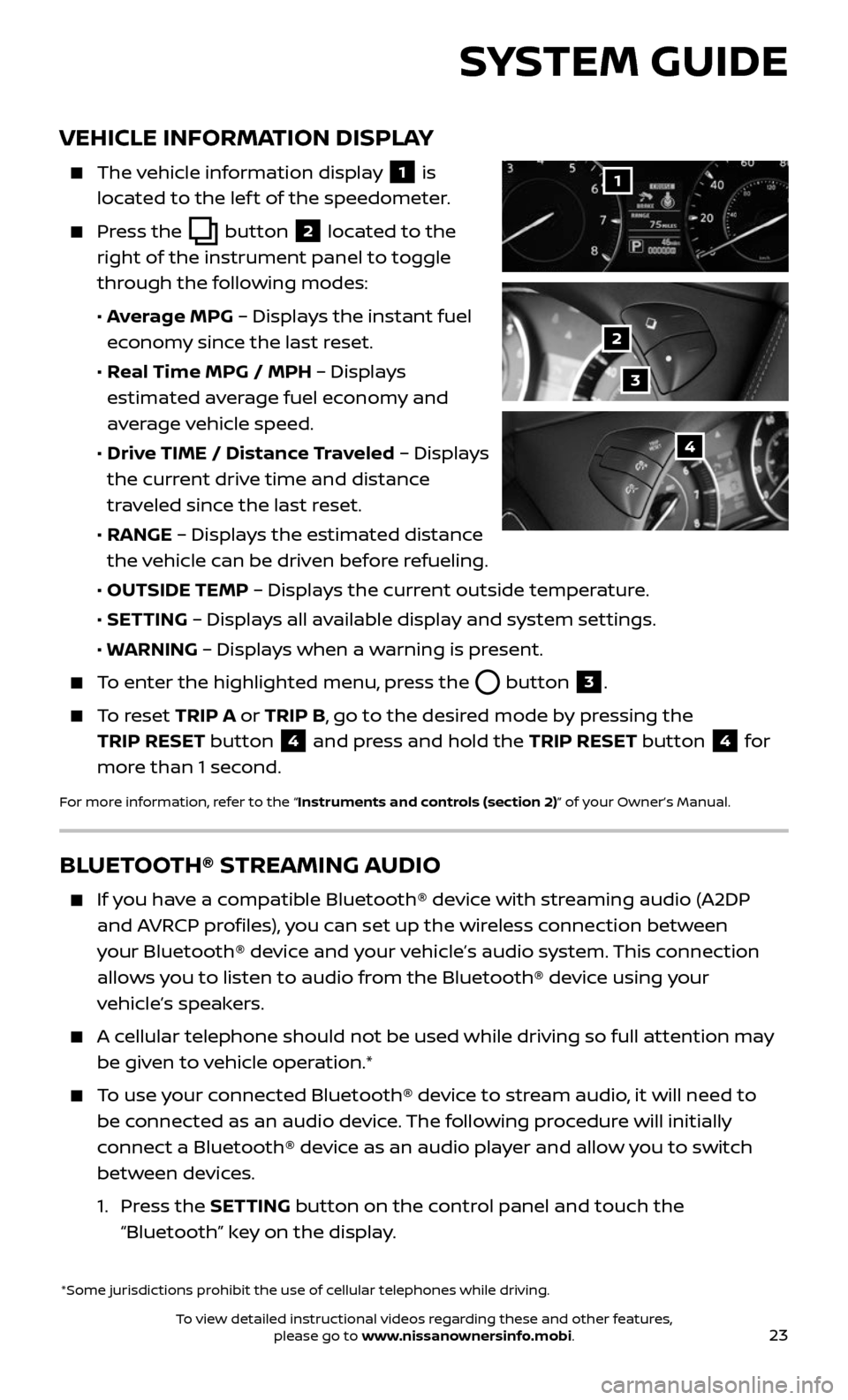
23
VEHICLE INFORMATION DISPLAY
The vehicle information display 1 is
located to the lef t of the speedometer.
Press the button 2 located to the
right of the instrument panel to toggle
through the following modes:
• Average MPG – Displays the instant fuel
economy since the last reset.
• Real Time MPG / MPH – Displays
estimated average fuel economy and
average vehicle speed.
• Drive TIME / Distance Traveled – Displays
the current drive time and distance
traveled since the last reset.
• RANGE – Displays the estimated distance
the vehicle can be driven before refueling.
• OUTSIDE TEMP – Displays the current outside temperature.
• SETTING – Displays all available display and system settings.
• WARNING – Displays when a warning is present.
To enter the highlighted menu, press the button 3.
To reset TRIP A or TRIP B, go to the desired mode by pressing the
TRIP RESET button
4 and press and hold the TRIP RESET button 4 for
more than 1 second.
For more information, refer to the “Instruments and controls (section 2)” of your Owner’s Manual.
*Some jurisdictions prohibit the use of cellular telephones while driving.
1
2
3
4
SYSTEM GUIDE
BLUETOOTH® STREAMING AUDIO
If you have a compatible Bluetooth® device with streaming audio (A2DP
and AVRCP profiles), you can set up the wireless connection between
your Bluetooth® device and your vehicle’s audio system. This connection
allows you to listen to audio from the Bluetooth® device using your
vehicle’s speakers.
A cellular telephone should not be used while driving so full attention may
be given to vehicle operation.*
To use your connected Bluetooth® device to stream audio, it will need to
be connected as an audio device. The following procedure will initially
connect a Bluetooth® device as an audio player and allow you to switch
between devices.
1. Press the SETTING button on the control panel and touch the
“Bluetooth” key on the display.
To view detailed instructional videos regarding these and other features, please go to www.nissanownersinfo.mobi.
Page 26 of 36
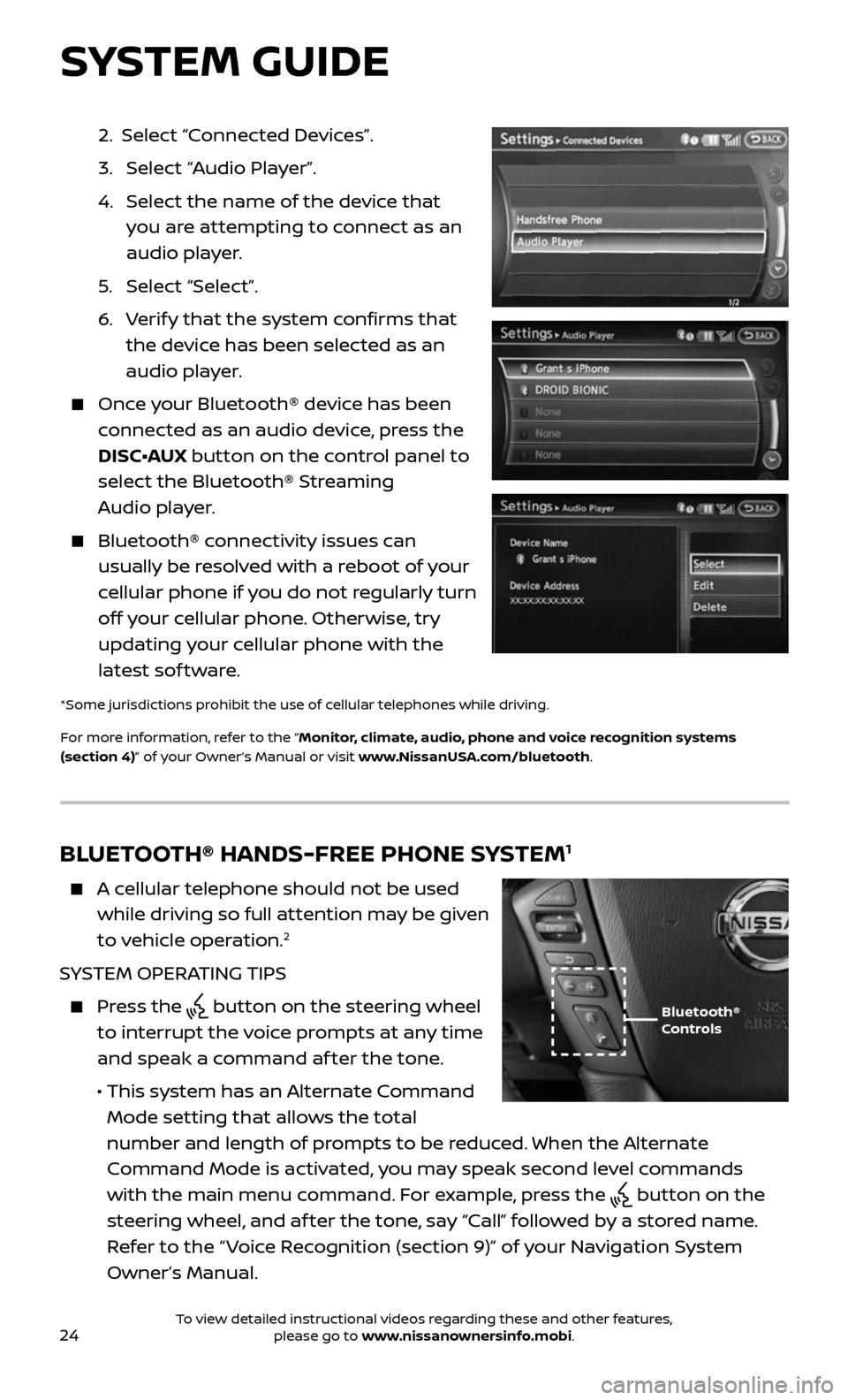
24
2. Select “Connected Devices”.
3. Selec t “Audio Player”.
4. Selec t the name of the device that
you are attempting to connect as an
audio player.
5. Selec t “Select”.
6. Verify that the system confirms that
the device has been selected as an
audio player.
Once your Bluetooth® device has been
connected as an audio device, press the
DISC•AUX button on the control panel to
select the Bluetooth® Streaming
Audio player.
Bluetooth® c onnectivity issues can
usually be resolved with a reboot of your
cellular phone if you do not regularly turn
off your cellular phone. Otherwise, try
updating your cellular phone with the
latest sof tware.
*Some jurisdictions prohibit the use of cellular telephones while driving.
For more information, refer to the “Monitor, climate, audio, phone and voice recognition systems
(section 4)” of your Owner’s Manual or visit www.NissanUSA.com/bluetooth.
BLUETOOTH® HANDS-FREE PHONE SYSTEM1
A cellular telephone should not be used
while driving so full attention may be given
to vehicle operation.
2
SYSTEM OPERATING TIPS
Press the button on the steering wheel
to interrupt the voice prompts at any time
and speak a command af ter the tone.
• This system has an A lternate Command
Mode setting that allows the total
number and length of prompts to be reduced. When the Alternate
Command Mode is activated, you may speak second level commands
with the main menu command. For example, press the
button on the
steering wheel, and af ter the tone, say “Call” followed by a stored name.
Refer to the “ Voice Recognition (section 9)” of your Navigation System
Owner’s Manual.
Bluetooth®
Controls
SYSTEM GUIDE
To view detailed instructional videos regarding these and other features, please go to www.nissanownersinfo.mobi.
Page 27 of 36
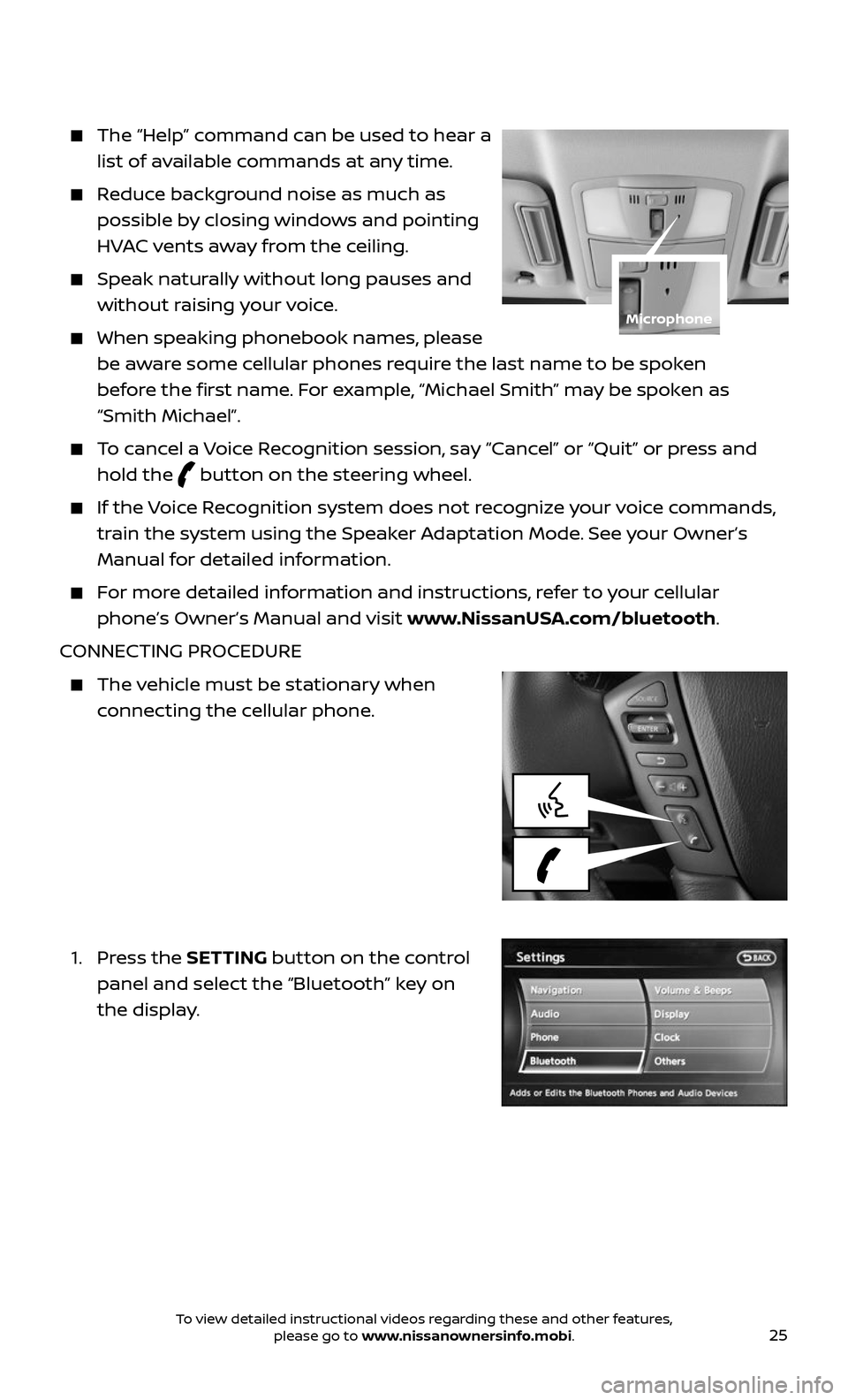
25
The “Help” command can be used to hear a
list of available commands at any time.
Reduce background noise as much as
possible by closing windows and pointing
HVAC vents away from the ceiling.
Speak naturally without long pauses and
without raising your voice.
When speaking phonebook names, please
be aware some cellular phones require the last name to be spoken
before the first name. For example, “Michael Smith” may be spoken as
“Smith Michael”.
To cancel a Voice Recognition session, say “Cancel” or “Quit” or press and
hold the button on the steering wheel.
If the Voice Recognition system does not recognize your voice commands,
train the system using the Speaker Adaptation Mode. See your Owner’s
Manual for detailed information.
For more detailed information and instructions, refer to your cellular
phone’s Owner’s Manual and visit www.NissanUSA.com/bluetooth.
CONNECTING PROCEDURE
The vehicle must be stationary when
connecting the cellular phone.
1. Press the SETTING button on the control
panel and select the “Bluetooth” key on
the display.
Microphone
To view detailed instructional videos regarding these and other features, please go to www.nissanownersinfo.mobi.
Page 32 of 36
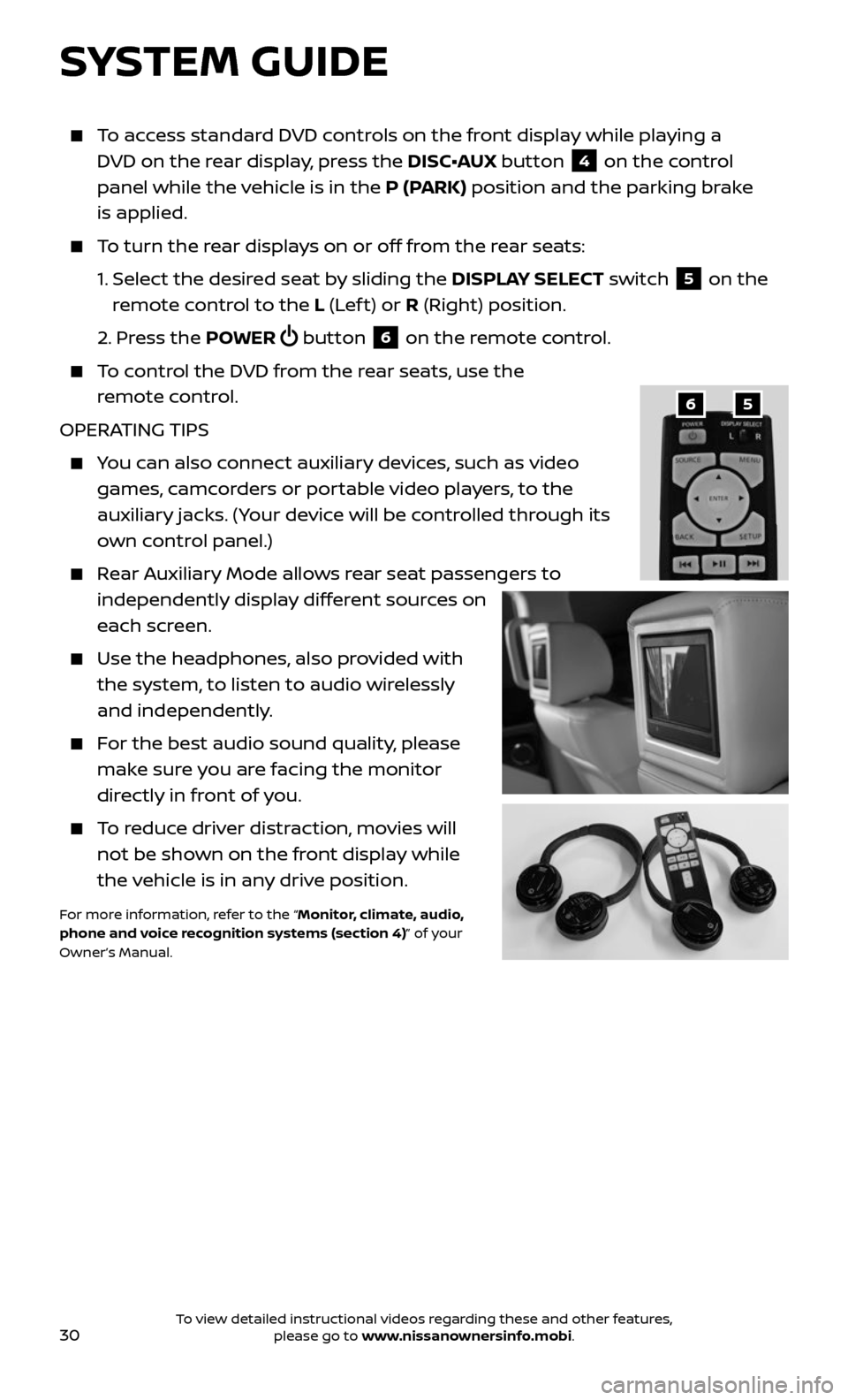
30
To access standard DVD controls on the front display while playing a
DVD on the rear display, press the DISC•AUX button
4 on the control
panel while the vehicle is in the P (PARK) position and the parking brake
is applied.
To turn the rear displays on or off from the rear seats:
1. Selec t the desired seat by sliding the DISPLAY SELECT switch 5 on the
remote control to the L (Lef t) or R (Right) position.
2. Press the POWER button 6 on the remote control.
To control the DVD from the rear seats, use the
remote control.
OPERATING TIPS
You can also connect auxiliary devices, such as video
games, camcorders or portable video players, to the
auxiliary jacks. (Your device will be controlled through its
own control panel.)
Rear Auxiliary Mode allows rear seat passengers to
independently display different sources on
each screen.
Use the he adphones, also provided with
the system, to listen to audio wirelessly
and independently.
For the best audio sound quality, please
make sure you are facing the monitor
directly in front of you.
To reduce driver distraction, movies will
not be shown on the front display while
the vehicle is in any drive position.
For more information, refer to the “Monitor, climate, audio,
phone and voice recognition systems (section 4)” of your
Owner’s Manual.
56
SYSTEM GUIDE
To view detailed instructional videos regarding these and other features, please go to www.nissanownersinfo.mobi.