Page 108 of 236
![NISSAN ARMADA 2017 2.G 08IT Navigation Manual .[Turning Point]:
Turns on the sound that chimes when a
maneuver is supposed to be occurring.
DISPLAYING SMALL TURN ARROW
ON MAP
The guidance screen displayed when the vehicle
passes through an inters NISSAN ARMADA 2017 2.G 08IT Navigation Manual .[Turning Point]:
Turns on the sound that chimes when a
maneuver is supposed to be occurring.
DISPLAYING SMALL TURN ARROW
ON MAP
The guidance screen displayed when the vehicle
passes through an inters](/manual-img/5/509/w960_509-107.png)
.[Turning Point]:
Turns on the sound that chimes when a
maneuver is supposed to be occurring.
DISPLAYING SMALL TURN ARROW
ON MAP
The guidance screen displayed when the vehicle
passes through an intersection can be changed.
1. Push .
2. Highlight [Navigation] and push .
3. Highlight [Guidance Settings] and push .
4. Highlight [Guidance Display Settings] and push .
5. Highlight [Small Turn Arrow on Map] and
push to activate or deactivate
Small Turn Arrow on the Map (simplified turn
indicator) displayed in the upper left corner
of the map screen. The indicator illuminates
if the Small Turn Arrow on the Map is
displayed.
SWITCHING ESTIMATED ARRIVAL
TIME DISPLAY
The display of the travel time on the map screen
can be switched between the travel time to the
destination and the travel time to the waypoint.
Example: Switching the display to the travel time
to the waypoint
1. Push .
2. Highlight [Navigation] and push .
3. Highlight [Guidance Settings] and push .
4. Highlight [Estimated Time] and push .
5. Highlight [Waypoint] and push .
The indicator for the selected condition
illuminates.
5-28Route guidance
Page 109 of 236
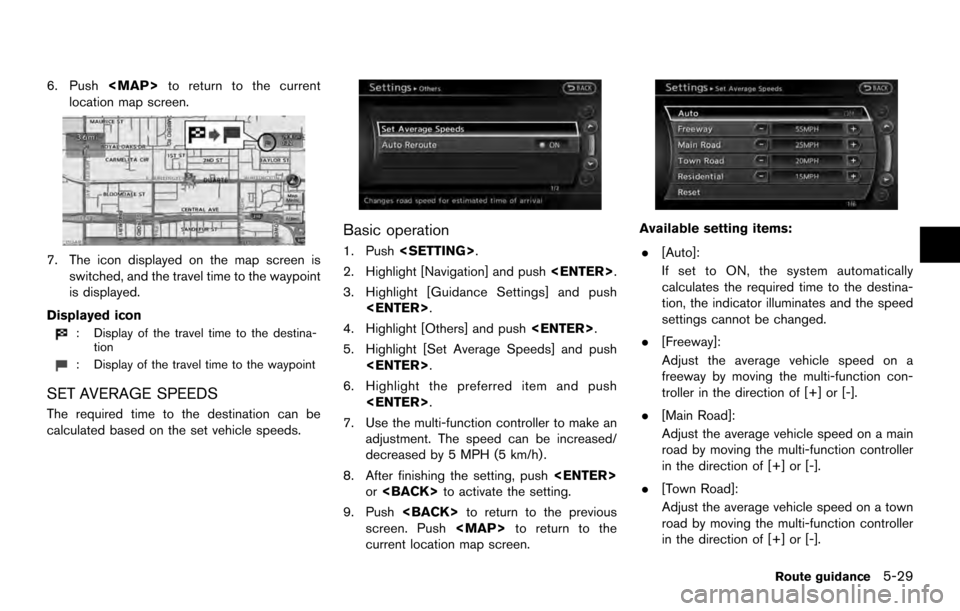
6. Push
Page 112 of 236
Often visited locations can be stored in the
Address Book. The stored addresses can be
easily retrieved to set them as a destination or
waypoint.
INFO:
. The Address Book can store up to 300
locations.
. New information placed in the same storage
position will overwrite the old data.
STORING LOCATION BY SEARCHING
After a location is searched for once, it can be
stored for future use.
1. Push .
2. Highlight [Navigation] and push .
3. Highlight [Address Book] and push
.
4. Highlight [Stored Location] and push.
5. Highlight [Home Location (None)] or [AddNew] and push .
6. Highlight the appropriate method to search
for a location and push .
“4. Setting destination”
7. When a preferred location is displayed at
the center of the map, confirm the address
of the location and push .
A message is displayed, and the address of
the location is stored in the Address Book.
STORING LOCATION
6-2Storing location/route
Page 113 of 236
![NISSAN ARMADA 2017 2.G 08IT Navigation Manual 8. Adjust the location of the stored item andedit the contents of the stored item as
necessary. After finishing the setting, high-
light [OK] and push <ENTER>.
INFO:
. When the location is stored in t NISSAN ARMADA 2017 2.G 08IT Navigation Manual 8. Adjust the location of the stored item andedit the contents of the stored item as
necessary. After finishing the setting, high-
light [OK] and push <ENTER>.
INFO:
. When the location is stored in t](/manual-img/5/509/w960_509-112.png)
8. Adjust the location of the stored item andedit the contents of the stored item as
necessary. After finishing the setting, high-
light [OK] and push .
INFO:
. When the location is stored in the Address
Book, [Address Book] can be used to
search for the location.
. A location can be adjusted by selecting
[Move Location] using the same method as
the one for a destination.
“Moving location of destination”
(page 5-4)
Other settings
An address can also be stored using the
following procedure.
1. Push .
2. Highlight [Address Book] and push .
3. Highlight [Store/Edit] and push .
4. Highlight [Add New] and push .
5. Highlight the appropriate method to search for a location and push . The
address of the searched location is stored.
“4. Setting destination”
STORING CURRENT VEHICLE LOCA-
TION
1. Push to display the current loca-
tion map screen.
2. Push at the current vehicle
location.
3. Highlight [Store Location] and push . A message is displayed, and
the current vehicle location is stored in the
Address Book.
Storing location/route6-3
Page 114 of 236
4. The icon representing the stored location isdisplayed on the map.
Push or to return to the
current location map screen.
INFO:
The location is stored in the first available
position number in the Address Book list.
STORING LOCATION BY MOVING
MAP
1. Move to the preferred location on the map and push .
2. Highlight [Store Location] and push
. A message is displayed, and
the address of the location is stored in the
Address Book.
3. The icon representing the stored location isdisplayed on the map.
Push to return to the current
location map screen.
INFO:
The address is stored in the first available
position number in the Address Book list.
6-4Storing location/route
Page 115 of 236
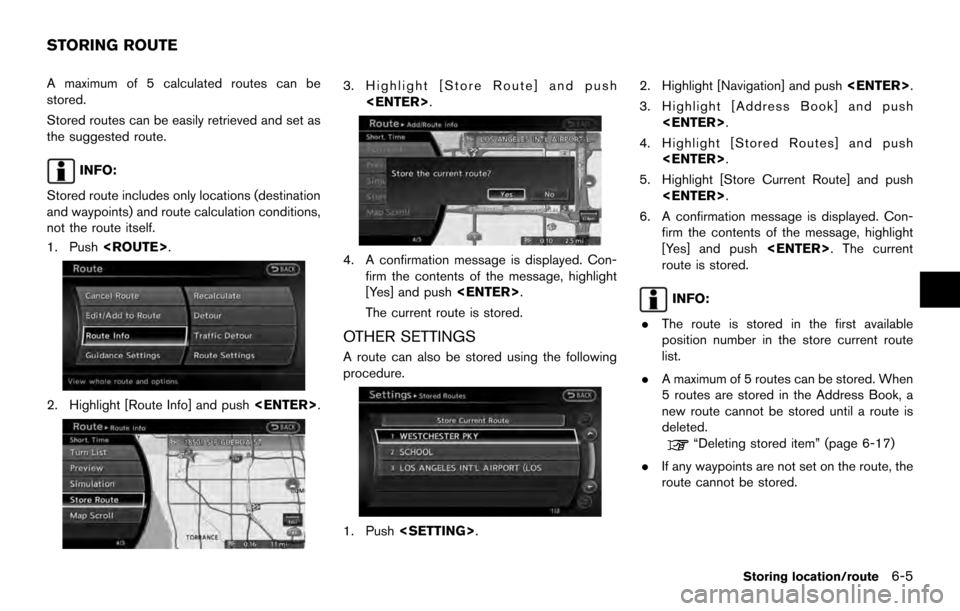
A maximum of 5 calculated routes can be
stored.
Stored routes can be easily retrieved and set as
the suggested route.
INFO:
Stored route includes only locations (destination
and waypoints) and route calculation conditions,
not the route itself.
1. Push .
2. Highlight [Route Info] and push .
3. Highlight [Store Route] and push
.
4. A confirmation message is displayed. Con-firm the contents of the message, highlight
[Yes] and push .
The current route is stored.
OTHER SETTINGS
A route can also be stored using the following
procedure.
1. Push . 2. Highlight [Navigation] and push
.
3. Highlight [Address Book] and push .
4. Highlight [Stored Routes] and push .
5. Highlight [Store Current Route] and push .
6. A confirmation message is displayed. Con- firm the contents of the message, highlight
[Yes] and push . The current
route is stored.
INFO:
. The route is stored in the first available
position number in the store current route
list.
. A maximum of 5 routes can be stored. When
5 routes are stored in the Address Book, a
new route cannot be stored until a route is
deleted.
“Deleting stored item” (page 6-17)
. If any waypoints are not set on the route, the
route cannot be stored.
STORING ROUTE
Storing location/route6-5
Page 116 of 236
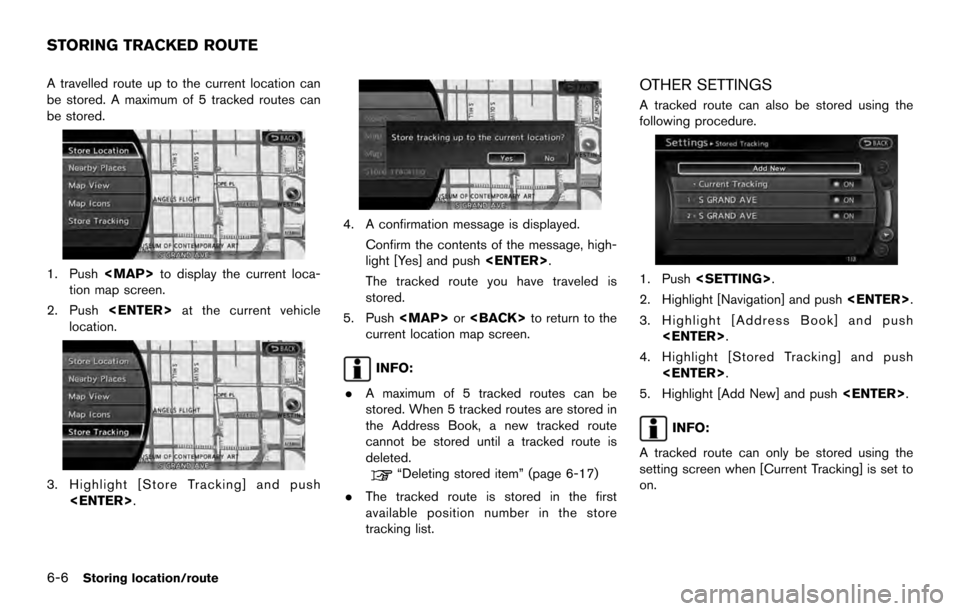
A travelled route up to the current location can
be stored. A maximum of 5 tracked routes can
be stored.
1. Pushto display the current loca-
tion map screen.
2. Push at the current vehicle
location.
3. Highlight [Store Tracking] and push
.
4. A confirmation message is displayed.
Confirm the contents of the message, high-
light [Yes] and push .
The tracked route you have traveled is
stored.
5. Push or to return to the
current location map screen.
INFO:
. A maximum of 5 tracked routes can be
stored. When 5 tracked routes are stored in
the Address Book, a new tracked route
cannot be stored until a tracked route is
deleted.
“Deleting stored item” (page 6-17)
. The tracked route is stored in the first
available position number in the store
tracking list.
OTHER SETTINGS
A tracked route can also be stored using the
following procedure.
1. Push .
2. Highlight [Navigation] and push .
3. Highlight [Address Book] and push .
4. Highlight [Stored Tracking] and push .
5. Highlight [Add New] and push .
INFO:
A tracked route can only be stored using the
setting screen when [Current Tracking] is set to
on.
STORING TRACKED ROUTE
6-6Storing location/route
Page 117 of 236
An Avoid Area can be stored.
The Avoid Area is an area that can be excluded
from a route, such as a road that is always
congested. Once Avoid Areas are stored, the
system avoids those areas when calculating a
route. Up to 10 Avoid Areas can be stored.
1. Push.
2. Highlight [Navigation] and push .
3. Highlight [Address Book] and push
.
4. Highlight [Avoid Area] and push .
5. Highlight [Add New] and push.
INFO:
A maximum of 10 Avoid Areas can be
stored.
When 10 Avoid Areas are already stored, a
new Avoid Area cannot be stored until a
currently stored Avoid Area is deleted.
“Deleting stored item” (page 6-17)
6. Highlight the appropriate method to search for a location and push .
“4. Setting destination”
7. Set the following items for the searched
location.
Available setting items:
.[Rename]:
Changes the name.
“Rename” (page 6-16)
.[Move Location]:Adjusts the location of the Avoid Area.
“Move Location” (page 6-16)
STORING AVOID AREA
Storing location/route6-7