Page 69 of 236
![NISSAN ARMADA 2017 2.G 08IT Navigation Manual enter more characters to further reduce
the number of matches.
.The search conditions can be changedby highlighting [Refine].
9. The entire route is shown on the map. Highlight [Start] after confirmin NISSAN ARMADA 2017 2.G 08IT Navigation Manual enter more characters to further reduce
the number of matches.
.The search conditions can be changedby highlighting [Refine].
9. The entire route is shown on the map. Highlight [Start] after confirmin](/manual-img/5/509/w960_509-68.png)
enter more characters to further reduce
the number of matches.
.The search conditions can be changedby highlighting [Refine].
9. The entire route is shown on the map. Highlight [Start] after confirming the location
of the displayed destination and push
. The system sets the destination
to the selected location and starts calculat-
ing a route.
INFO:
Even after setting a destination, the location
of the destination can be adjusted, the route
can be stored, etc.
“Procedures after setting destination”
(page 5-2)
SETTING HOME AS DESTINATION
The home location can be set as the destination
to which the system calculates a route. This
function is especially useful when searching for
a route to return to the home location.
1. Push .
2. Highlight [Home] and push .
3. The home location is displayed and set as
the destination.
INFO:
If the home location is not stored yet, the
system will automatically display a screen for
storing it.
“Storing location” (page 6-2)
4. The entire route to home is shown on the map. Highlight [Start] after confirming the
location of the displayed destination, and
push . The system sets the
destination to the selected location and
starts calculating a route.
Voice command
1. Push
>located on the steering
wheel switch.
2. After the tone sounds, speak a command.
To set the home location as the destination:
“Navigation” “Destination Home” (Standard
mode)
Setting destination4-9
Page 70 of 236
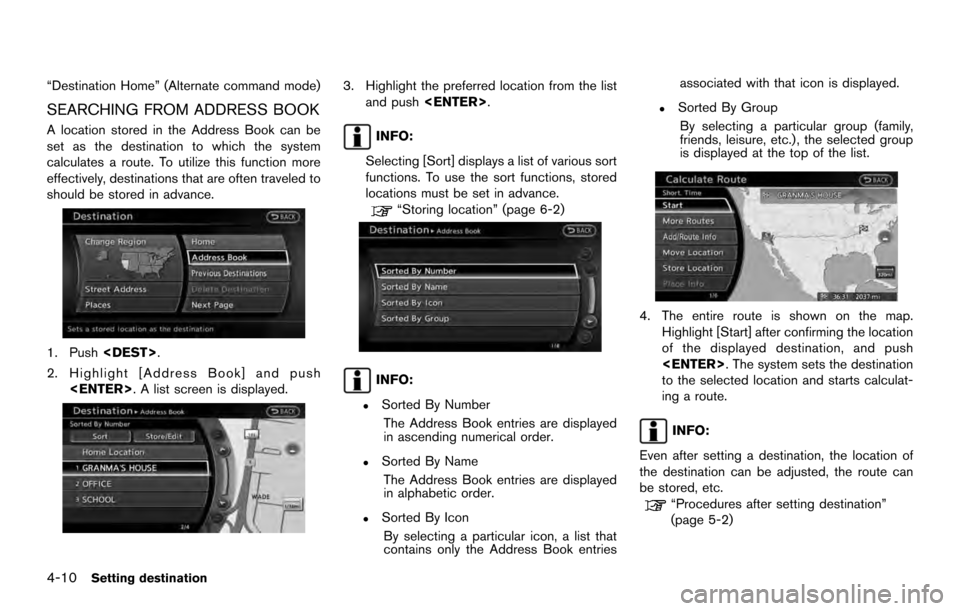
“Destination Home” (Alternate command mode)
SEARCHING FROM ADDRESS BOOK
A location stored in the Address Book can be
set as the destination to which the system
calculates a route. To utilize this function more
effectively, destinations that are often traveled to
should be stored in advance.
1. Push.
2. Highlight [Address Book] and push . A list screen is displayed.
3. Highlight the preferred location from the listand push .
INFO:
Selecting [Sort] displays a list of various sort
functions. To use the sort functions, stored
locations must be set in advance.
“Storing location” (page 6-2)
INFO:
.Sorted By Number The Address Book entries are displayed
in ascending numerical order.
.Sorted By NameThe Address Book entries are displayed
in alphabetic order.
.Sorted By IconBy selecting a particular icon, a list that
contains only the Address Book entries associated with that icon is displayed.
.Sorted By Group
By selecting a particular group (family,
friends, leisure, etc.) , the selected group
is displayed at the top of the list.
4. The entire route is shown on the map. Highlight [Start] after confirming the location
of the displayed destination, and push
. The system sets the destination
to the selected location and starts calculat-
ing a route.
INFO:
Even after setting a destination, the location of
the destination can be adjusted, the route can
be stored, etc.
“Procedures after setting destination”
(page 5-2)
4-10Setting destination
Page 71 of 236
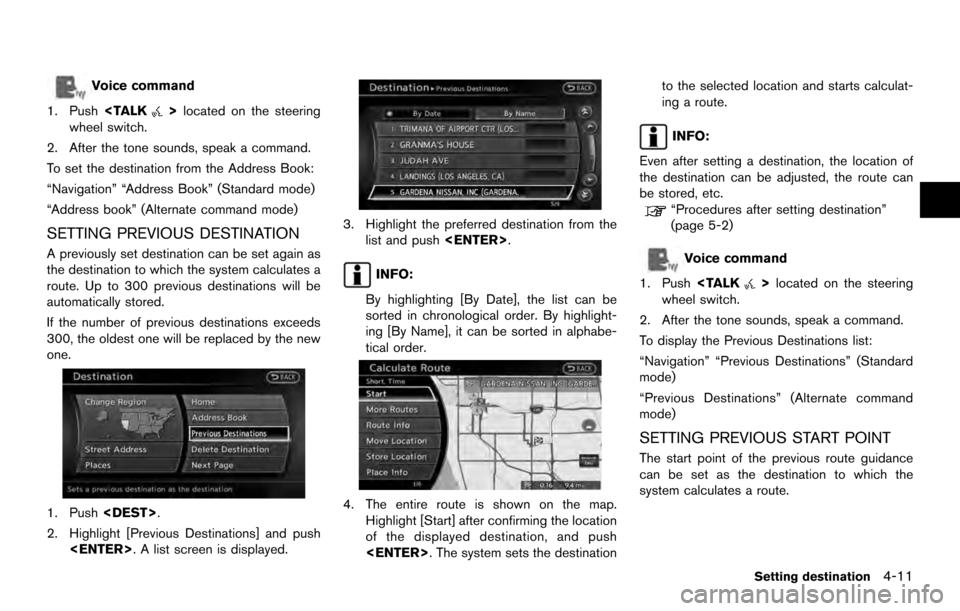
Voice command
1. Push
>located on the steering
wheel switch.
2. After the tone sounds, speak a command.
To set the destination from the Address Book:
“Navigation” “Address Book” (Standard mode)
“Address book” (Alternate command mode)
SETTING PREVIOUS DESTINATION
A previously set destination can be set again as
the destination to which the system calculates a
route. Up to 300 previous destinations will be
automatically stored.
If the number of previous destinations exceeds
300, the oldest one will be replaced by the new
one.
1. Push .
2. Highlight [Previous Destinations] and push . A list screen is displayed.
3. Highlight the preferred destination from thelist and push .
INFO:
By highlighting [By Date], the list can be
sorted in chronological order. By highlight-
ing [By Name], it can be sorted in alphabe-
tical order.
4. The entire route is shown on the map. Highlight [Start] after confirming the location
of the displayed destination, and push
. The system sets the destination to the selected location and starts calculat-
ing a route.
INFO:
Even after setting a destination, the location of
the destination can be adjusted, the route can
be stored, etc.
“Procedures after setting destination”
(page 5-2)
Voice command
1. Push
>located on the steering
wheel switch.
2. After the tone sounds, speak a command.
To display the Previous Destinations list:
“Navigation” “Previous Destinations” (Standard
mode)
“Previous Destinations” (Alternate command
mode)
SETTING PREVIOUS START POINT
The start point of the previous route guidance
can be set as the destination to which the
system calculates a route.
Setting destination4-11
Page 72 of 236
1. Push.
2. Highlight [Next Page] and push .
3. Highlight [Previous Start Point] and push
.
4. The previous start point is set as a destina-tion, and the entire route is shown on the
map. Highlight [Start] after confirming the
location of the displayed destination, and
push . The system sets the
destination to the selected location and
starts calculating a route.
INFO:
Even after setting a destination, the location of
the destination can be adjusted, the route can
be stored, etc.
“Procedures after setting destination”
(page 5-2)
Voice command
1. Push
>located on the steering
wheel switch. 2. After the tone sounds, speak a command.
To set the previous start point as the destination:
“Previous Start Point” (Alternate command
mode)
SETTING FROM STORED ROUTES
A preferred route can be selected from the
stored routes.
1. Push
.
2. Highlight [Next Page] and push .
4-12Setting destination
Page 73 of 236
![NISSAN ARMADA 2017 2.G 08IT Navigation Manual 3. Highlight [Stored Routes] and push<ENTER>. A list screen is displayed.
4. Highlight the preferred route from the listand push <ENTER>. The route to the
destination is set.
5. The entire route is sh NISSAN ARMADA 2017 2.G 08IT Navigation Manual 3. Highlight [Stored Routes] and push<ENTER>. A list screen is displayed.
4. Highlight the preferred route from the listand push <ENTER>. The route to the
destination is set.
5. The entire route is sh](/manual-img/5/509/w960_509-72.png)
3. Highlight [Stored Routes] and push. A list screen is displayed.
4. Highlight the preferred route from the listand push . The route to the
destination is set.
5. The entire route is shown on the map. Highlight [Start] after confirming the location
of the displayed destination, and push
. The system sets the destination
to the selected location and starts calculat-
ing a route.
INFO:
. Even after setting a destination, the location
of the destination can be adjusted, the
location can be stored, etc.
“Procedures after setting destination”
(page 5-2)
. The stored route includes only locations
(destination and waypoints) and route cal-
culation conditions, not the route itself.
Therefore, when the destination is set using
a stored route, a different route may be
suggested if the current vehicle location is
different from the one when the route was
stored.
SETTING BY PHONE NUMBER
If the telephone number of the facility is
available, use this to find the facility by entering
the number, and then have the system calculate
a route.
INFO:
. Telephone numbers that were stored for
stored destinations can also be used.
. If the area code of the specified telephone
number does not exist in the map data, the
system will not search for the location. .
Only the locations included in the database
in the map data can be searched by the
phone number. Residential phone numbers
cannot be used to search for a location.
1. Push .
2. Highlight [Next Page] and push .
3. Highlight [Phone Number] and push
. The telephone number input
screen is displayed.
Setting destination4-13
Page 74 of 236
![NISSAN ARMADA 2017 2.G 08IT Navigation Manual 4. Enter the telephone number including thearea code.
5. After finishing the entry, highlight [List] and push <ENTER>.
“Number input screen” (page 2-14)
6. Displays a list screen if there are two NISSAN ARMADA 2017 2.G 08IT Navigation Manual 4. Enter the telephone number including thearea code.
5. After finishing the entry, highlight [List] and push <ENTER>.
“Number input screen” (page 2-14)
6. Displays a list screen if there are two](/manual-img/5/509/w960_509-73.png)
4. Enter the telephone number including thearea code.
5. After finishing the entry, highlight [List] and push .
“Number input screen” (page 2-14)
6. Displays a list screen if there are two or
more search results. Highlight the preferred
destination from the list and push
.
A confirmation screen for the place name
and the location is displayed, and the system
starts calculating.
7. The entire route is shown on the map.Highlight [Start] after confirming the location
of the displayed destination, and push
. The system sets the destination
to the selected location and starts calculat-
ing a route.
INFO:
Even after setting a destination, the location of
the destination can be adjusted, the route can
be stored, etc.
“Procedures after setting destination”
(page 5-2)
SETTING FREEWAY ENTRANCE/EXIT
The entrance or exit of a freeway can be set as
the destination to which the system calculates a
route.
1. Push .
2. Highlight [Next Page] and push .
3. Highlight [Freeway Entrance/Exit] and push
. A character input screen is
displayed.
4-14Setting destination
Page 75 of 236
4. Enter the name of the freeway.
5. After finishing the entry, highlight [List] andpush .
6. Highlight the freeway of the destination from
the list, and push .
7. Highlight [Entrance] or [Exit] and push
. A list screen is displayed.
8. Select the preferred destination from the list.The position of the selected location is
displayed in the preview on the right side
of the screen. Then, push .
INFO:
By selecting [By Distance], the list can be
sorted by the nearest distance.
9. The entire route is shown on the map. Highlight [Start] after confirming the location
of the displayed destination, and push
. The system sets the destination
to the selected location and starts calculat-
ing a route.
Setting destination4-15
Page 76 of 236
INFO:
Even after setting a destination, the location of
the destination can be adjusted, the route can
be stored, etc.
“Procedures after setting destination”
(page 5-2)
SETTING INTERSECTION
An intersection of any two streets can be set as
the destination to which the system calculates a
route.
1. Push .
2. Highlight [Next Page] and push .
3. Highlight [Intersection] and push
. A character input screen is
displayed.
4. Enter the name of the 1st street.
After finishing the entry, highlight [List] and
push . A list screen is displayed.
5. Highlight a street as the 1st street from the
list and push . A character input
screen is displayed.
6. Enter the name of the 2nd street.
After finishing the entry, highlight [List] and
push . A list screen is displayed.
4-16Setting destination