Page 126 of 236
4. After finishing the setting, highlight [OK] andpush .
INFO:
An Avoid Area can be added by selecting [Add
New].
“Storing avoid area” (page 6-7)
Rename
Changes the name of an Avoid Area.
1. Highlight [Rename] and push .A
character input screen is displayed.
2. Enter the preferred name for the avoid area.
3. Highlight [OK] and push . The
name is stored.
Move Location
Adjusts the location of the Avoid Area.
1. Highlight [Move Location] and push .
2. Adjust the location of the Avoid Area.
3. After adjusting the location, push .
Resize Area
Adjusts the range of the Avoid Area.
1. Highlight [Resize Area] and push.
2. Highlight the range from 5 available levels.
3. After highlighting the range, push .
INFO:
Push or (if so
equipped) to change the scale of the map.
FWY
Sets the route to avoid freeways.
1. Highlight [FWY].
To include freeways in the Avoid Area, push
to illuminate this indicator.
6-16Storing location/route
Page 127 of 236
2. The Avoid Area is displayed in green if itincludes a freeway or in blue if it does not
include a freeway.
INFO:
If the current vehicle location is set to an Avoid
Area, the system will not provide route guidance.
Delete
Deletes the Avoid Area.
1. Highlight [Delete] and push .
2. A confirmation message is displayed. Con-
firm the contents of the message, highlight
[Yes] and push . The stored item
is deleted from the Address Book. The locations and routes in the Address Book
can be deleted. Two deletion methods are
available: deleting an individual item and delet-
ing all stored items.
NOTE:
Deleted items cannot be restored. Before
deleting an item, always make sure that
the item is truly not necessary.
DELETING STORED ITEM INDIVIDU-
ALLY
You can delete stored addresses, routes, track-
ing and avoid areas individually.
1. Push .
2. Highlight [Navigation] and push .
DELETING STORED ITEM
Storing location/route6-17
Page 128 of 236
3. Highlight [Address Book] and push.
Example: [Stored Location] is highlighted.
4. Highlight the preferred item for deletion and push .
5. Highlight the preferred location/route for
deletion and push .
6. Highlight [Delete] and push .
7. A confirmation message is displayed. Con-
firm the contents of the message, highlight
[Yes] and push . The stored item
is deleted from the Address Book.
Other settings
A stored address can also be deleted using the
following procedure.
1. Push .
2. Highlight [Address Book] and push .
3. Highlight [Store/Edit] and push .
4. Highlight [Edit or Delete an Entry] and push .
5. Highlight a preferred address and push .
“4. Setting destination”
6-18Storing location/route
Page 129 of 236
INFO:
This procedure applies only for deleting a stored
home or address. A stored route, tracking or
avoid area cannot be deleted using this proce-
dure.
DELETING INDIVIDUAL ITEM ON THE
MAP
1. Align the cross pointer over the preferred stored location for deletion by moving on the
map. Then push .
2. Highlight [Delete] and push .
3. A confirmation message is displayed. Con-
firm the contents of the message, highlight
[Yes] and push .
The stored item is deleted from the Address
Book.
DELETING ALL STORED ITEMS
1. Push .
2. Highlight [Navigation] and push .
3. Highlight [Address Book] and push
.
4. Highlight [Delete Stored Items] and push.
5. Highlight the preferred item for deletion andpush .
Items that can be deleted
.[Delete Home Location]: Deletes the home location.
.[Delete Address Book]:Deletes all stored locations.
Storing location/route6-19
Page 130 of 236
![NISSAN ARMADA 2017 2.G 08IT Navigation Manual .[Delete Stored Routes]:Deletes all stored routes.
.[Delete Current Tracking]:Deletes the current tracked route.
.[Delete Stored Tracking]:Deletes all stored tracked routes.
.[Delete Avoid Areas]:Dele NISSAN ARMADA 2017 2.G 08IT Navigation Manual .[Delete Stored Routes]:Deletes all stored routes.
.[Delete Current Tracking]:Deletes the current tracked route.
.[Delete Stored Tracking]:Deletes all stored tracked routes.
.[Delete Avoid Areas]:Dele](/manual-img/5/509/w960_509-129.png)
.[Delete Stored Routes]:Deletes all stored routes.
.[Delete Current Tracking]:Deletes the current tracked route.
.[Delete Stored Tracking]:Deletes all stored tracked routes.
.[Delete Avoid Areas]:Deletes all stored Avoid Areas.
.[Delete Stored Voicetags]:Deletes all stored voicetags.
.[Delete Previous Destinations]:Deletes all or one of the previous
destinations.
.[Delete Previous Start Point]:Deletes all previous start points.
.[Delete Learned Route]:Deletes all system learned routes.
6. A confirmation message is displayed. Con- firm the contents of the message, highlight
[Yes] and push. The stored items
are deleted from the Address Book.
Other settings
All stored addresses can also be deleted using
the following procedure.
1. Push .
2. Highlight [Address Book] and push . 3. Highlight [Store/Edit] and push
.
4. Highlight [Delete All Addressbook Entries] and push .
“4. Setting destination”
INFO:
This procedure applies only for deleting a stored
home or address. A stored route, tracking or
avoid area cannot be deleted using this proce-
dure.
6-20Storing location/route
Page 131 of 236
The information of the stored home and ad-
dresses can be exported and imported using a
USB memory.
1. Insert a USB memory and push.
INFO:
Refer to the vehicle Owner’s Manual for the
location of the USB connection port.
2. Highlight [Navigation] and push .
3. Highlight [Address Book] and push
.
4. Highlight [Transfer Address Book] and push.
5. Highlight [Download Address Book to USB]or [Download Address Book from USB] and
push .
6. Highlight a stored item. The [ON] indicator
illuminates.
7. Highlight [Download] and push .
NOTE:
Do not remove the USB memory until
the system completely imports or ex-
ports the data.
TRANSFERRING INFORMATION TO/
FROM ADDRESS BOOK
Storing location/route6-21
Page 134 of 236
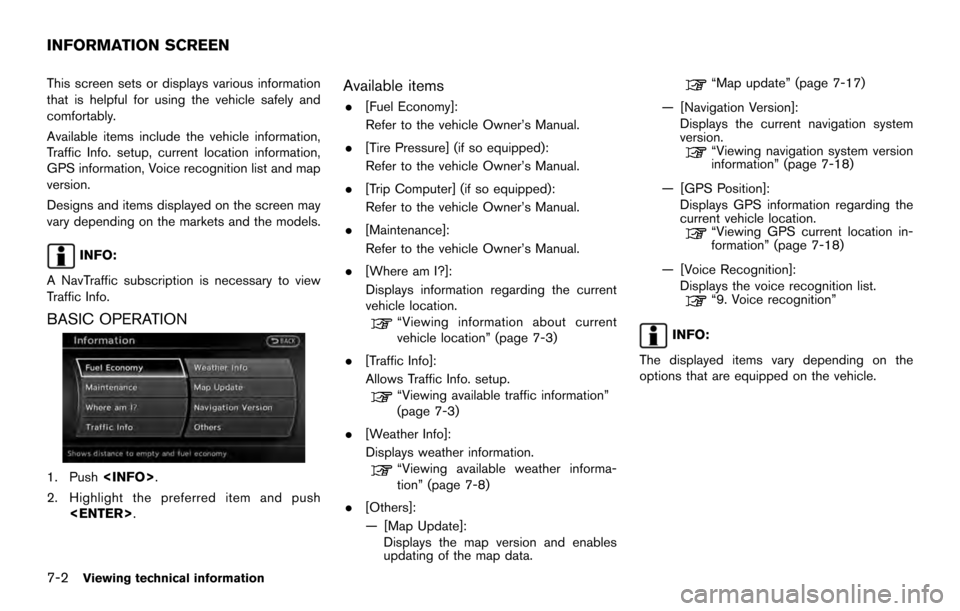
This screen sets or displays various information
that is helpful for using the vehicle safely and
comfortably.
Available items include the vehicle information,
Traffic Info. setup, current location information,
GPS information, Voice recognition list and map
version.
Designs and items displayed on the screen may
vary depending on the markets and the models.
INFO:
A NavTraffic subscription is necessary to view
Traffic Info.
BASIC OPERATION
1. Push .
2. Highlight the preferred item and push .
Available items
.[Fuel Economy]:
Refer to the vehicle Owner’s Manual.
. [Tire Pressure] (if so equipped):
Refer to the vehicle Owner’s Manual.
. [Trip Computer] (if so equipped):
Refer to the vehicle Owner’s Manual.
. [Maintenance]:
Refer to the vehicle Owner’s Manual.
. [Where am I?]:
Displays information regarding the current
vehicle location.
“Viewing information about current
vehicle location” (page 7-3)
. [Traffic Info]:
Allows Traffic Info. setup.
“Viewing available traffic information”
(page 7-3)
. [Weather Info]:
Displays weather information.
“Viewing available weather informa-
tion” (page 7-8)
. [Others]:
— [Map Update]: Displays the map version and enables
updating of the map data.
“Map update” (page 7-17)
— [Navigation Version]: Displays the current navigation system
version.
“Viewing navigation system version
information” (page 7-18)
— [GPS Position]: Displays GPS information regarding the
current vehicle location.
“Viewing GPS current location in-
formation” (page 7-18)
— [Voice Recognition]: Displays the voice recognition list.
“9. Voice recognition”
INFO:
The displayed items vary depending on the
options that are equipped on the vehicle.
INFORMATION SCREEN
7-2Viewing technical information
Page 135 of 236
![NISSAN ARMADA 2017 2.G 08IT Navigation Manual This displays the information about the vehicle
location on the route when driving according to
route guidance.
BASIC OPERATION
1. Push<INFO>.
2. Highlight [Where am I?] and push <ENTER>.
3. Push <BAC NISSAN ARMADA 2017 2.G 08IT Navigation Manual This displays the information about the vehicle
location on the route when driving according to
route guidance.
BASIC OPERATION
1. Push<INFO>.
2. Highlight [Where am I?] and push <ENTER>.
3. Push <BAC](/manual-img/5/509/w960_509-134.png)
This displays the information about the vehicle
location on the route when driving according to
route guidance.
BASIC OPERATION
1. Push.
2. Highlight [Where am I?] and push .
3. Push to return to the previous
screen. Push