2017 MITSUBISHI OUTLANDER PHEV change time
[x] Cancel search: change timePage 394 of 548

NOTElIf 7 devices have already been paired, the
voice guide will say “Maximum devicespaired” and then the system will end the
pairing process. To register a new device, delete one device and then repeat the pairing
process.
(Refer to “Selecting a device: Deleting a de- vice” on page 8-59.)
6. The voice guide will say “Please say a 4-
digit pairing code.” Say a 4-digit num- ber.
When the confirmation function is on, the system will confirm whether the
number said is acceptable. Answer
“Yes.”
Answer “No” to return to pairing code selection.
NOTEl Some Bluetooth ®
devices require a specific
pairing code. Please refer to the device man-
ual for pairing code requirements.NOTEl The pairing code entered here is only used
for the Bluetooth ®
connection certification.
It is any 4-digit number the user would like
to select.
Remember the pairing code as it needs to be
keyed into the Bluetooth ®
device later in the
pairing process.
Depending on the connection settings of the
Bluetooth ®
device, this code may have to be
entered each time you connect the Blue-
tooth ®
device to the Bluetooth ®
2.0 inter-
face. For the default connection settings, re-
fer to the instructions for the device.
7. The voice guide will say “Start pairing
procedure on the device. See the device manual for instructions.” Enter in the
Bluetooth ®
device the 4-digit number
you have registered in Step 6.
NOTEl According to the corresponding device to
Bluetooth ®
, it might take a few minute to
pair the Bluetooth ®
device with the Blue-
tooth ®
2.0 interface.
l If the Bluetooth ®
2.0 interface cannot recog-
nize the Bluetooth ®
device, the voice guide
will say “Pairing has timed out” and the pairing process will be cancelled.
Confirm that the device you are pairing sup-
ports Bluetooth ®
, and try pairing it again.NOTEl If you enter the wrong number, the voice
guide will say “Pairing failed” and the pair-
ing process will be cancelled.
Confirm the number is right, and try pairing it again.
8. The voice guide will say “Please say the
name of the device after the beep.” You
can assign a desired name for the Blue-
tooth ®
device and register it as a device
tag. Say the name you want to register
after the beep.
NOTEl When the confirmation function is on, after
repeating the device tag you have said, the
voice guide will ask “Is this correct?” An-
swer “Yes.”
To change the device tag, answer “No” and then say the device tag again.
9. The voice guide will say “Pairing com-
plete,” and the pairing process will end.
Pairing procedure - Type 2*
1. Stop your vehicle in a safe area, firmly
apply the parking brake and push the electrical parking switch.
Bluetooth ®
2.0 interface*
8-57OGGE17E1For pleasant driving8
Page 395 of 548

NOTElYou cannot pair any Bluetooth ®
device with
the Bluetooth ®
2.0 interface unless the vehi-
cle is parked. Before pairing a Bluetooth ®
device with the Bluetooth ®
2.0 interface,
confirm that the vehicle is parked in a safe
location.
2. Press the SPEECH button.
3. Say “Pair Device.”
NOTEl The following procedure ( to ) can also
be used instead of saying “Pair Device.”
Replace this step 3 with the following proce- dure if you prefer.
Say “Setup.”
Say “Pairing Options.”
The voice guide will say “Select one of
the following: pair, edit, delete, list or set
code.”
Say “Pair.”
l If 7 devices have already been paired, the
voice guide will say “Maximum devicespaired” and then the system will end the
pairing process. To register a new device, delete one device and then repeat the pairing
process.
(Refer to “Selecting a device: Deleting a de- vice” on page 8-59.)
4. The voice guide will say “Start pairing
procedure on the device. See the device manual for instructions.” and then willsay “The pairing code is
devices require a specific
pairing code.
Please refer to the device manual for pairing
code requirements and read the next section
“If your device requires a specific pairing code” on page 8-59 to set the pairing code.
l The pairing code entered here is only used
for the Bluetooth ®
connection certification.
Depending on the connection settings of the
Bluetooth ®
device, this code may have to be
entered each time you connect the Blue-
tooth ®
device to the Bluetooth ®
2.0 inter-
face. For the default connection settings, re- fer to the instructions for the device.
5. Enter in the Bluetooth ®
device the 4-dig-
it number that has been read out in Step
4.
NOTEl According to the corresponding device to
Bluetooth ®
, it might take a few minute to
pair the Bluetooth ®
device with the Blue-
tooth ®
2.0 interface.NOTEl If the Bluetooth ®
2.0 interface cannot recog-
nize the Bluetooth ®
device, the voice guide
will say “Pairing has timed out” and the pairing process will be cancelled.
Confirm that the device you are pairing sup-
ports Bluetooth ®
, and try pairing it again.
l If you enter the wrong number, the voice
guide will say “Pairing failed” and the pair- ing process will be cancelled.
Confirm the number is right, and try pairing it again.
If your device requires a specific pairing code, you need to set the pairing code. Refer
to the device manual for pairing code re- quirements and read the next section “If
your device requires a specific pairing code” on page 8-59.
6. The voice guide will say “Please say the
name of the device after the beep.” You
can assign a desired name for the Blue-
tooth ®
device and register it as a device
tag. Say the name you want to register
after the beep.
NOTEl When the confirmation function is on, after
repeating the device tag you have said, the
voice guide will ask “Is this correct?” An-
swer “Yes.”
To change the device tag, answer “No” and then say the device tag again.
Bluetooth ®
2.0 interface*
8-58OGGE17E1For pleasant driving8
Page 396 of 548

7.The voice guide will say “Pairing Com-
plete. Would you like to import the con-
tacts from your mobile device now?”
Answer “Yes,” and the voice guide will say “Please wait while the contacts areimported. This may take several mi-
nutes.” Answer “No” to end the pairing process.
If your device requires a specific pairing
code
If your device requires a specific pairing code, you need to set the pairing code. Fol-
low the procedures below. 1. Press the SPEECH button.
2. Say “Setup.”
3. Say “Pairing Options.”
4. Say “Set Code.”
5. The voice guide will say “Do you want
the pairing code to be random or fixed?” Say “Fixed.”
6. The voice guide will say “Please say a 4-
digit pairing code.” Say a 4-digit num- ber.
7. The voice guide will say “Pairing code
set to
When the confirmation function is on, the system will confirm whether the number said is acceptable. Answer
“Yes.”
Answer “No” to return to Step 6.
8. The voice guide will say “Do you want
to pair a device now?” Answer “Yes,”the system will proceed to Step 3 in thepairing process. Refer to the “Pairing
procedure- Type 2.”Selecting a device
E00760700104
If multiple paired Bluetooth ®
devices are
available in the vehicle, the cellular phone or
music player most recently connected is auto-
matically connected to the Bluetooth ®
2.0 in-
terface.
You can connect to the other paired cellular
phone or music player by following setting change procedures.
To select a cellular phone
1. Press the SPEECH button.
2. Say “Setup”.
3. Say “Select phone.”
4. After the voice guide says “Please say,”
the numbers of the cellular phones and
device tags of corresponding cellular
phones will be read out in order, starting with the cellular phone that has been
most recently connected.
Say the number of the cellular phone
that you want to connect to.
When the confirmation function is on, the system will ask you again whether the phone that you want to connect to is
correct. Answer “Yes” to continue and
connect to the cellular phone.
Answer “No,” and the voice guide will say “Please say.” Say the number of the phone that you want to connect to.NOTEl You can connect to a phone at any time by
pressing the SPEECH button and saying thenumber, even before all of the paired num- bers and device tags of corresponding cellu-
lar phones are read out by the system.
5. The selected phone will be connected to
the Bluetooth ®
2.0 interface. The voice
guide will say “
and then the system will return to the main menu.
To select a music player
1. Press the SPEECH button.
2. Say “Setup”.
3. Say “Select music player.”
4. After the voice guide says “Please say,”
the numbers of the music players and de-
vice tags of corresponding music players
will be read out in order, starting with
the music player that has been most re- cently connected.
Say the number of the music player that you want to connect to.
Bluetooth ®
2.0 interface*
8-59OGGE17E1For pleasant driving8
Page 400 of 548

5.If only one telephone number is regis-
tered under the name you just said, the
voice guide proceeds to Step 6.
If two or more telephone numbers are registered that match the name you just
said, the voice guide will say “Would you like to call
location to call.NOTEl If the name you selected has matching data
in the vehicle phone book but no telephone
number is registered under the selected loca- tion, the voice guide will say “{home/work/
mobile/other} not found for
Say “Add location” and you can register an
additional telephone number under the selec-
ted location.
l If the name you selected has matching data
in the mobile phone book but no telephone
number is registered under the selected loca- tion, the voice guide will say “{home/work/
mobile/other} not found for
Answer “Yes,” and the system will return to Step 3.
Answer “No,” and the call will be cancelled. Start over again from Step 1.6. The voice guide will say “Calling
tem will dial the telephone number.NOTEl When the confirmation function is on, the
system will ask if the name and location of the receiver are correct. If the name is cor-
rect, answer “Yes.”
To change the name or location to call, an- swer “No.” The system will return to Step 3.
Redialing
You can redial the last number called, based
on the history of dialed calls in the paired cel-
lular phone.
Use the following procedure to redial. 1. Press the SPEECH button.
2. Say “Redial.”
SEND function
E00761300035
During a call, press the SPEECH button to
enter voice recognition mode, then say “
For example, if during a call you need to sim- ulate the press of a phone button as a re-
sponse to an automated system, press the SPEECH button and speak “1 2 3 4 pound SEND” and the 1234# will be sent on your
cellular phone.
Receiving calls
E00761601064
If an incoming phone call is received while
the operation mode is in ON or ACC, the au-dio system will be automatically turned on
and switched to the incoming call, even when the audio system was originally off.
The voice guide announcement for the in- coming call will be output from the front pas- senger’s seat speaker.
If the CD player or radio was playing when
the incoming call was received, the audio
system will mute the sound from the CD player or radio and output only the incomingcall.
To receive the call, press the PICK-UP but- ton on the steering wheel control switch.
When the call is over, the audio system will
return to its previous state.
MUTE function
E00760300041
At any time during a call, you can mute the vehicle microphone.
Pressing the SPEECH button and then saying
“Mute” during a call will turn ON the MUTE
function and mute the microphone.
Saying “Mute off” in the same way will turn off the MUTE function and cancel the muteon the microphone.
Bluetooth ®
2.0 interface*
8-63OGGE17E1For pleasant driving8
Page 403 of 548

NOTElIf the Bluetooth ®
2.0 interface cannot recog-
nise the Bluetooth ®
compatible cellular
phone or the connection takes too much time, the voice guide will say “Import con- tact has timed out” and then the system will
cancel the registration. In such case, start
over again from Step 1.
l Pressing the
HANG-UP button or pressing
and holding the SPEECH button will cancel the registration.
7. When the reception is complete, the
voice guide will say “
like to use for these numbers?”
Say the name you want to register for
this phone book entry.
NOTEl If the entered name is already used for other
phone book entry or similar to a name used
for other phone book entry, that name cannot
be registered.8. The voice guide will say “Adding
When the confirmation function is on, the system will ask if the name is cor-
rect. Answer “Yes.”
Answer “No,” and the voice guide will say “Name please.” Register a differentname.
9. The voice guide will say “Numbers
saved.”
10. The voice guide will say “Would you
like to import another contact?”
Answer “Yes” if you want to continue
with the registration. You can continueto register a new phone book entry from
Step 5.
Answer “No,” to return to the main menu.To change the content registered in the ve-
hicle phone book
E00739800024
You can change or delete a name or tele- phone number registered in the vehicle phonebook.
You can also listen to the list of names regis-
tered in the vehicle phone book.
NOTEl The system must have at least one entry.Editing a telephone number
1. Press the SPEECH button.
2. Say “Phone book.”
3. The voice guide will say “Select one of
the following: new entry, edit number, edit name, list names, delete, erase all, or
import contact.” Say “Edit number.”
4. The voice guide will say “Please say the
name of the entry you would like to edit, or say list names.” Say the name of the
phone book entry you want to edit.NOTEl Say “List names,” and the names registered
in the phone book will be read out in order.
Refer to “Listening to the list of registered names” on page 8-67.
5. The voice guide will say “Home, work,
mobile or other?” Select and say the lo- cation where the telephone number youwant to change or add is registered.
When the confirmation function is on,
the system will check the target name
and location again. Answer “Yes” if you want to continue with the editing.
Answer “No” to return to Step 3.
6. The voice guide will say “Number
please.” Say the telephone number you
want to register.
Bluetooth ®
2.0 interface*
8-66OGGE17E1For pleasant driving8
Page 406 of 548

Up to 7 mobile phone books, each containing
up to 1,000 names, can be registered.
The Bluetooth ®
2.0 interface automatically
converts from text to voice the names regis- tered in the transferred phone book entries,
and creates names.NOTEl Only the mobile phone book transferred
from the connected cellular phone can be
used with that cellular phone.
l You cannot change the names and telephone
numbers in the phone book entries registered
in the mobile phone book. You cannot select and delete specific phone book entries, ei- ther. To change or delete any of the above,
change the applicable information in the source phone book of the cellular phone and
then transfer the phone book again.
To import a devices phone book
Follow the steps below to transfer to the mo-
bile phone book the phone book stored in the
cellular phone.
NOTEl Transfer should be completed while the ve-
hicle is parked. Before transferring, makesure that the vehicle is parked in a safe loca-
tion.NOTEl The already stored phone book in the mobile
phone book is overwritten by the storedphone book in the cellular phone.
l All or part of data may not be transferred,
even when the cellular phone supports Blue-
tooth ®
, depending on the compatibility of
the device.
l Only a home, a work, and a mobile number
can be imported.
l The maximum supported telephone number
length is 19 digits. Any telephone number of
20 digits or more will be truncated to the first 19 digits.
l If telephone numbers contain characters oth-
er than 0 to 9, *, # or +, these characters aredeleted before the transfer.
l For the connection settings on the cellular
phone side, refer to the instructions for the
cellular phone.
1. Press the SPEECH button.
2. Say “Phone book.”
3. The voice guide will say “Select one of
the following: new entry, edit number, edit name, list names, delete, erase all, or
import contact.” Say “Import contact.”
4. The voice guide will say “Would you
like to import a single entry or all con-
tacts?” Say “All contacts.”
5. The voice guide will say “Importing the
contact list from the mobile phone book. This may take several minutes to com-
plete. Would you like to continue?” An-
swer “Yes,” transferring to the mobile
phone book the phone book stored in the cellular phone will start.
Answer “No,” to return to the main menu.NOTEl The transfer may take some time to com-
plete depending on the number of contacts.
l If the Bluetooth ®
2.0 interface could not be
connected to the Bluetooth ®
compatible cel-
lular phone, the voice guide will say “Un- able to transfer contact list from phone” and
then the system will return to the main menu.
l If you press the
HANG-UP button or press
and hold the SPEECH button during the data
transfer, the transfer will be cancelled and
the system will return to the main menu.
l If an error occurs during the data transfer, all
transfer will be cancelled and the voice
guide will say “Unable to complete the phone book import” and then the system willreturn to the main menu.
l If there are no contacts in the phone book,
the voice guide will say “There are no con- tacts on the connected phone.”
6. When the transfer is complete, the voice
guide will say “Import complete” and then the system will return to the main
menu.
Bluetooth ®
2.0 interface*
8-69OGGE17E1For pleasant driving8
Page 431 of 548
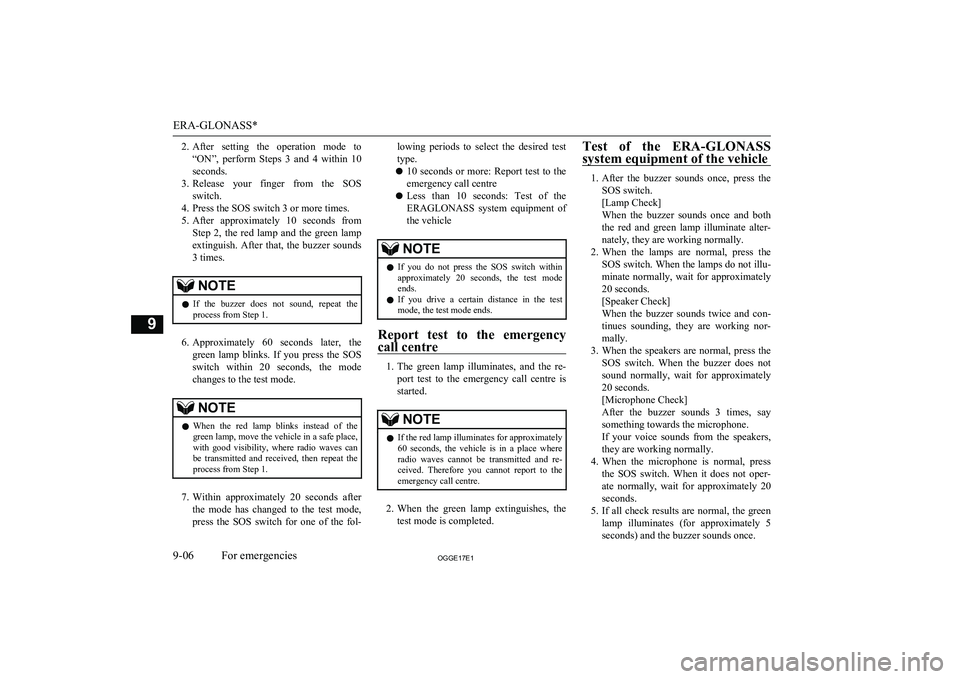
2.After setting the operation mode to
“ON”, perform Steps 3 and 4 within 10
seconds.
3. Release your finger from the SOS
switch.
4. Press the SOS switch 3 or more times.
5. After approximately 10 seconds from
Step 2, the red lamp and the green lampextinguish. After that, the buzzer sounds
3 times.NOTEl If the buzzer does not sound, repeat the
process from Step 1.
6. Approximately 60 seconds later, the
green lamp blinks. If you press the SOS switch within 20 seconds, the mode
changes to the test mode.
NOTEl When the red lamp blinks instead of the
green lamp, move the vehicle in a safe place, with good visibility, where radio waves can
be transmitted and received, then repeat the process from Step 1.
7. Within approximately 20 seconds after
the mode has changed to the test mode,
press the SOS switch for one of the fol-
lowing periods to select the desired test
type.
l 10 seconds or more: Report test to the
emergency call centre
l Less than 10 seconds: Test of the
ERAGLONASS system equipment of the vehicleNOTEl If you do not press the SOS switch within
approximately 20 seconds, the test modeends.
l If you drive a certain distance in the test
mode, the test mode ends.
Report test to the emergency
call centre
1. The green lamp illuminates, and the re-
port test to the emergency call centre is
started.
NOTEl If the red lamp illuminates for approximately
60 seconds, the vehicle is in a place where radio waves cannot be transmitted and re-ceived. Therefore you cannot report to the emergency call centre.
2. When the green lamp extinguishes, the
test mode is completed.
Test of the ERA-GLONASS
system equipment of the vehicle
1. After the buzzer sounds once, press the
SOS switch.
[Lamp Check]
When the buzzer sounds once and both the red and green lamp illuminate alter-nately, they are working normally.
2. When the lamps are normal, press the
SOS switch. When the lamps do not illu-
minate normally, wait for approximately
20 seconds.
[Speaker Check]
When the buzzer sounds twice and con-
tinues sounding, they are working nor-
mally.
3. When the speakers are normal, press the
SOS switch. When the buzzer does not
sound normally, wait for approximately
20 seconds.
[Microphone Check]
After the buzzer sounds 3 times, say something towards the microphone.If your voice sounds from the speakers,
they are working normally.
4. When the microphone is normal, press
the SOS switch. When it does not oper-
ate normally, wait for approximately 20
seconds.
5. If all check results are normal, the green
lamp illuminates (for approximately 5
seconds) and the buzzer sounds once.ERA-GLONASS*
9-06OGGE17E1For emergencies9
Page 443 of 548
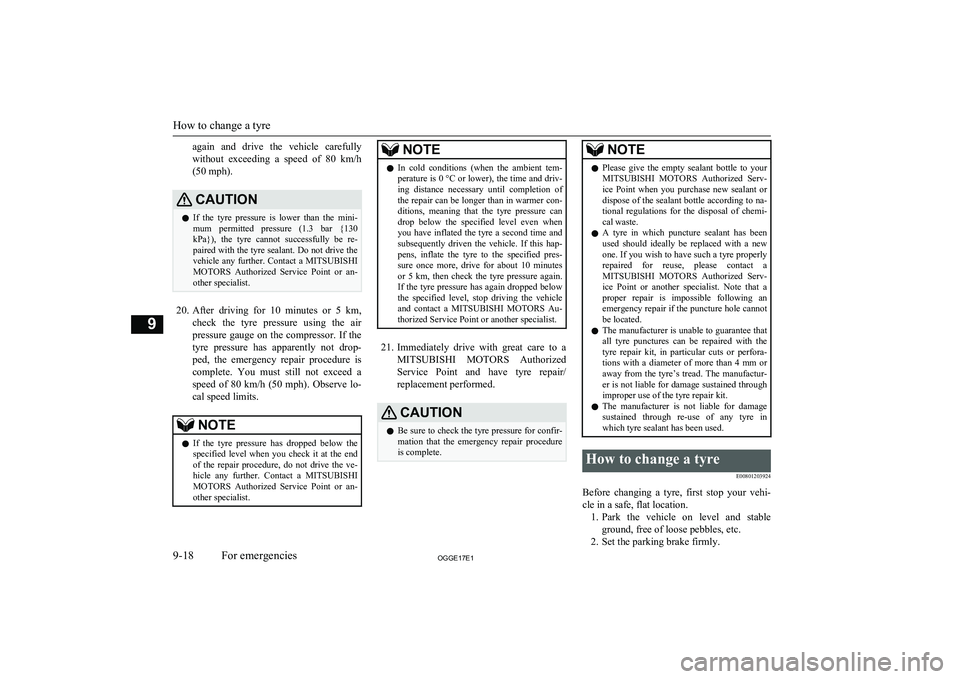
again and drive the vehicle carefully
without exceeding a speed of 80 km/h
(50 mph).CAUTIONl If the tyre pressure is lower than the mini-
mum permitted pressure (1.3 bar {130 kPa}), the tyre cannot successfully be re-
paired with the tyre sealant. Do not drive the vehicle any further. Contact a MITSUBISHI
MOTORS Authorized Service Point or an-
other specialist.
20. After driving for 10 minutes or 5 km ,
check the tyre pressure using the air
pressure gauge on the compressor. If the
tyre pressure has apparently not drop- ped, the emergency repair procedure iscomplete. You must still not exceed a speed of 80 km/h (50 mph). Observe lo-
cal speed limits.
NOTEl If the tyre pressure has dropped below the
specified level when you check it at the end
of the repair procedure, do not drive the ve- hicle any further. Contact a MITSUBISHI
MOTORS Authorized Service Point or an-
other specialist.NOTEl In cold conditions (when the ambient tem-
perature is 0 °C or lower), the time and driv-ing distance necessary until completion of
the repair can be longer than in warmer con- ditions, meaning that the tyre pressure candrop below the specified level even when
you have inflated the tyre a second time and
subsequently driven the vehicle. If this hap- pens, inflate the tyre to the specified pres-
sure once more, drive for about 10 minutes or 5 km, then check the tyre pressure again.
If the tyre pressure has again dropped below
the specified level, stop driving the vehicle and contact a MITSUBISHI MOTORS Au-
thorized Service Point or another specialist.
21. Immediately drive with great care to a
MITSUBISHI MOTORS Authorized
Service Point and have tyre repair/
replacement performed.
CAUTIONl Be sure to check the tyre pressure for confir-
mation that the emergency repair procedureis complete.NOTEl Please give the empty sealant bottle to your
MITSUBISHI MOTORS Authorized Serv-
ice Point when you purchase new sealant or dispose of the sealant bottle according to na-
tional regulations for the disposal of chemi- cal waste.
l A tyre in which puncture sealant has been
used should ideally be replaced with a newone. If you wish to have such a tyre properly
repaired for reuse, please contact a MITSUBISHI MOTORS Authorized Serv-
ice Point or another specialist. Note that a
proper repair is impossible following an emergency repair if the puncture hole cannot
be located.
l The manufacturer is unable to guarantee that
all tyre punctures can be repaired with the
tyre repair kit, in particular cuts or perfora- tions with a diameter of more than 4 mm or
away from the tyre’s tread. The manufactur- er is not liable for damage sustained throughimproper use of the tyre repair kit.
l The manufacturer is not liable for damage
sustained through re-use of any tyre in which tyre sealant has been used.How to change a tyre
E00801203924
Before changing a tyre, first stop your vehi-cle in a safe, flat location. 1. Park the vehicle on level and stable
ground, free of loose pebbles, etc.
2. Set the parking brake firmly.
How to change a tyre
9-18OGGE17E1For emergencies9