2017 MERCEDES-BENZ S-CLASS CABRIOLET language
[x] Cancel search: languagePage 1 of 521

Disclaimer
Das folgen de PDF -Doku ment für die ses Fahrze ugmodell be zieht sich in allen
Sprachver sionen nur auf die Fahrz euge, d ie fü r den deutsche n Markt best immt
sind und die den deutschen Vorschriften entsprechen. Bitte wenden Sie sich an
Ihr en autorisierten Mer cedes-Benz Services tützpunkt, um ein gedruckt es Exem plar
für andere Fahrzeugmodelle und Fahrzeugmodelljahre zu erhalten.
Dieses PDF -Dokume nt stellt die aktuelle Version dar . Mögliche Abweic hungen zu
Ihrem konkreten Fahrzeug könnten nicht berücksichtigt sein, da Mercedes-Benz
seine Fahrzeuge st ändig dem neuest en Stand d er Technik anp asst, so wie
Änderungen in Form und Ausstattung vornimmt. Bitte beachten Sie daher, dass
dieses PDF-Dokument in keinem Fall das gedruckte Exemplar ersetzt, das mit
dem Fahrzeug ausgeliefert wurde.
Internal use only
Disclaimer
All language versions of the following PD\f document for this vehicle model
relate solel\b to vehicles intended for sale on the German market and which
correspond to German regulations.
Please contact \bour authorised Mercedes-Benz Service Centre to obtain
a printed version for other vehicle models and vehicle model \bears. This PD\f
document is the latest version. Possible variations to \bour vehicle ma\b not
be taken into account as Mercedes-Benz constantl\b updates their vehicles to
the state of the art and introduces changes in design and e\Dquipment. Please
therefore note that this PD\f document in no wa\b replaces the printed version
which was delivered with \bour vehicle.
Internal use only
Disclaimer
The following version of the Owner‘s Manual describes all models, series and
special equipment of your vehicle. Country-specific language variations are
possible. Please note that your vehicle might not be equipped with all the
described functions. This also affects safety-relevant systems and functions.
Please contact your authorised Mercedes-Benz dealership if you would like
to receive a printed Owner‘s Manual for other vehicle models and vehicle
model years.
The online Owner‘s Manual is the current and valid version. It is possible that
deviations affecting your specific vehicle could not be taken into account
as Mercedes-Benz constantly adapts its vehicles according to the latest
technology and makes changes to the form and the equipment.
Please also read the printed Owner‘s Manual, supplementary documents and
the digital Owner‘s Manual in the vehicle.
Copyright
All rights reserved. All texts, images and graphics are subject to copyright
and other laws for the protection of intellectual property. They may not be
copied or changed for any commercial use or for the purpose of being passed
on nor used on other websites.
Page 252 of 521
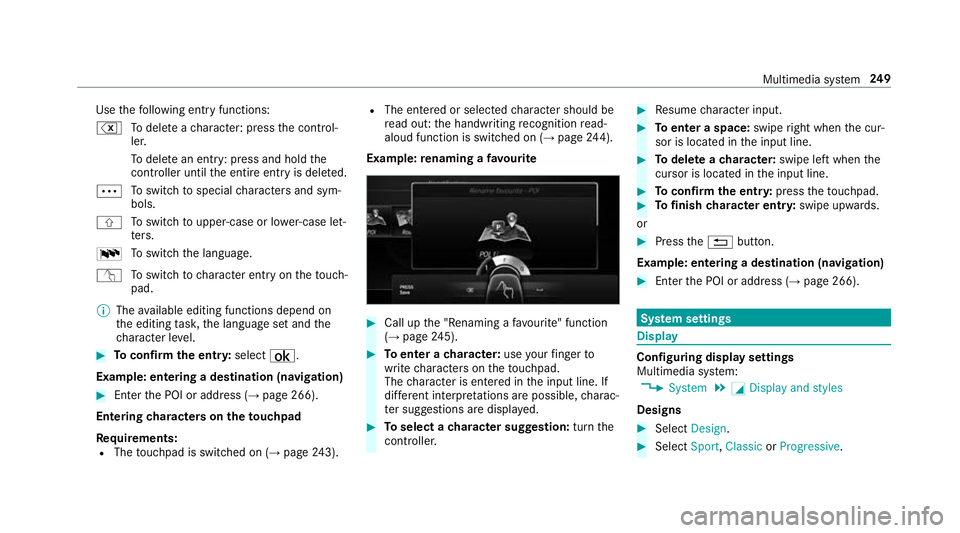
Use
thef ollowing entr yfunctions:
% Todele teac haracter :press thec ontrol‐
ler.
To dele tean ent ry:p ress and hol dthe
controller until thee ntir eentry is dele ted.
Ä To
switc htos pecial character sand sym‐
bols.
X To
switc htou pper-case or lo wer-case let‐
te rs.
B To
switc hthe language.
v Toswitc htoc haracter entr yonthetouch‐
pad.
% The available editing function sdepen don
th ee diting task ,the languag esetand the
ch aracter le vel. #
Toconfir mthe ent ry:select ¡.
Example: entering adestination (navigation) #
Enter theP OI or address (→ page266).
Entering character sonthetouchpad
Re quirements:
R The touchpad is swit ched on (→ page243). R
The entered or selected character shoul dbe
re ad out :the handwriting recognition read-
aloud function is swit ched on (→ page244).
Exam ple:renaming afavo urite #
Call up the" Renaming afavo urite" function
(→ pag e245). #
Toenter acharacter: useyour finger to
writ echaracter sonthetouchpad.
The character is entered in thei np ut line. If
dif fere nt interpr etations ar epossible, charac‐
te rs uggestions ar edispla yed. #
Toselect acharacter suggestion: turnthe
controller. #
Resume character input. #
Toenter aspace: swiperight when thec ur‐
sor is located in thei np ut line. #
Todel eteac haracter: swipe leftwhent he
cursor is loc ated in thei np ut line. #
Toconfir mthe ent ry:press thet ouchpad. #
Tofinish character entr y:swipe upwards.
or #
Press the% button.
Example: entering adestination (navigation) #
Ente rthe POI or address (→ page266). Sy
stem settings Display
Configuring displa
ysettings
Multimedia sy stem:
, System .
G Display and styles
Designs #
Select Design. #
Select Sport,Classic orProgressive. Multimedia sy
stem 249
Page 258 of 521

#
Accept thec onnection requ estfromt he new
device.
As ecurity keyisd isplayed. #
Ente rthe security keyint he extern al device.
The devic eisauthorised.
Selecting aconnected device #
Select Authorise anew device.
The devices already connec teda redispla yed. #
Select Continue using connected devices.
The Please start COMAND Touch on your
device and follow the instructions. message
appears. #
Select Continue.
Fo llowt he instructions toauthorise the
selected device.
De-authorising thed evice #
Select aconnec tedd evice from thel ist.
The Please start COMAND Touch on your
device and follow the instructions. message
appears. #
Select Continue.
Ap romp twill appear asking whe ther you
wo uld lik etodeauthorise thes elected
device. #
Select Yes.
The device is deauthorised. Ac
tivating/deactivatin gparenta lcon trol Multimedia sy
stem:
, System .
Parental control
Locking an extern al device #
Select an extern al device. #
Select Lock.
The devic econnec tedv iatheC OMAND
To uc hA ppis loc kedOor unloc kedª. Sy
stem language Note
sont he system language
This function allo wsyoutod etermine thel an‐
guag efor them enu displa ysand then avigation
announcements. The selected languag eaffects
th ec haracter savailable fore ntr y.The navigation announcement
sarenota vailable in all lan‐
guages. If alanguag eisnotavailable, then aviga‐
tion announcements will be in Engl ish.
Setting thes ysteml anguage
Multimedia sy stem:
, System .
Language #
Setthe language.
% Ifyo ua reusin gArabic map data, thet ext
information can also be shown in Arabic on
th en avigation map. Todo so, select ةيبرعلاas
th el anguag efromt he languag elist. Naviga‐
tion announcements ar ethen also made in
Arabic. Setting
thed istance unit Multimedia sy
stem:
, System .
% Units #
Select kmormi. #
Inthem ultifunction displa yofthe instrument
displa y,switc hthe Additional speedometer
displa yonO. Multimedia sy
stem 255
Page 267 of 521
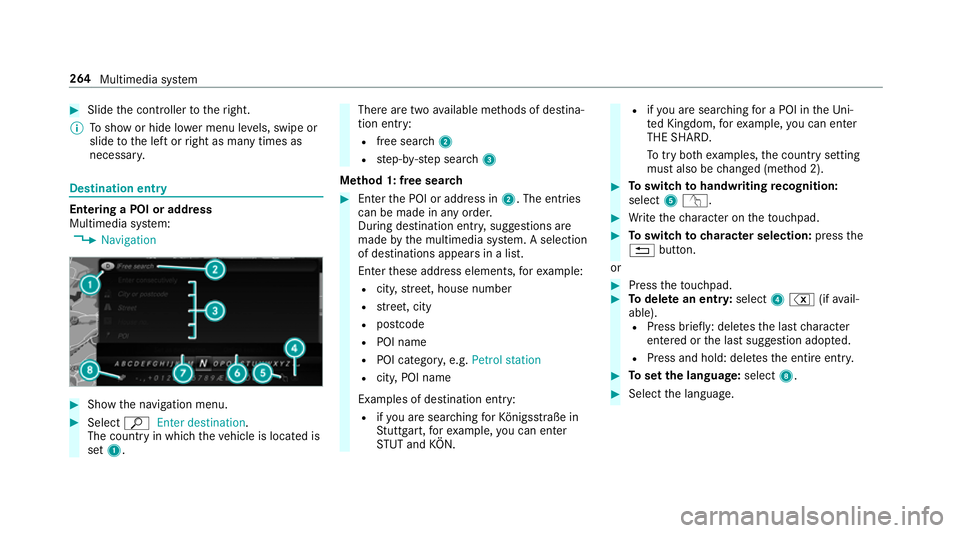
#
Slide thec ontroller tother ight.
% Tosho worh ide lowerm enu le vels, swipe or
slide tothel eftorr ight as man ytimes as
necessar y. Destination ent
ryEntering
aPOI or address
Multimedia sy stem:
, Navigation #
Sho wthe navigation menu. #
Select ªEnter destination .
The countr yinwhichthe vehicle is located is
set 1. Ther
earetwoa vailable me thods of destina‐
tion entry:
R free sear ch2
R step-b y-step sear ch3
Me thod 1: free sear ch #
Enter theP OI or address in 2.The entri es
can be made in an yorder.
During destination entry ,suggestion sare
made bythem ultimedia sy stem. Aselection
of destinations appear sinalist.
Ente rthese address elements, fore xamp le:
R city,stre et,h ouse number
R stre et,c ity
R postcode
R POI name
R POI categor y,e.g. Petrol station
R city,POI name
Examples of destination entry: R ifyo ua resear ching forK önigsstraße in
St utt gart,f or example, youc an en ter
ST UT and KÖN. R
ifyo ua resear ching foraP OI in theU ni‐
te dK ingdom ,for example, youc an en ter
THE SHARD.
To tryb othe xamp les,thec ount rysetting
mus talso be changed (me thod 2). #
Toswitc htoh andwriting recognition:
select 5v. #
Writet he character on thet ouchpad. #
Toswitc htoc harac ters election: pressthe
% button.
or #
Press thet ouchpad. #
Todel eteane ntry:select 4% (ifavail‐
able). R Press brief ly:delet es thel astc haracter
entered or thel asts uggestion adop ted.
R Press and hold: dele test he entir eentry. #
Tosetthe language: select8. #
Select thel anguage. 264
Multimedia sy stem
Page 275 of 521
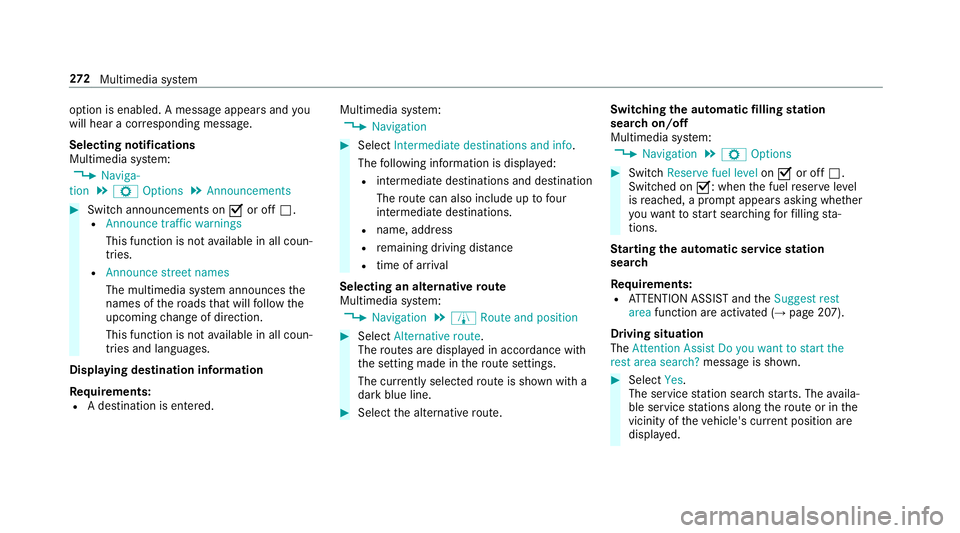
option is enabled.
Amessag eappear sand you
will hear acorresponding message.
Selecting notifications
Multimedia sy stem:
, Naviga-
tion .
Z Options .
Announcements #
Switc hannouncements on Oor off ª.
R Announc etraffic warnings
This function is no tavailable in all coun‐
tries.
R Announc estreet names
The multimedia sy stem announces the
names of ther oads that will follo wt he
upcomin gchang eofd irection.
This function is no tavailable in all coun‐
tries and languages.
Displ aying destination information
Requ irements:
R Adestination is entered. Multimedia sy
stem:
, Navigation #
Select Intermediate destinations and info.
The following informatio nisdisplayed:
R intermediat edestinations and destination
The routec an also include up tofour
intermediat edestinations.
R name, address
R remaining driving dis tance
R time of ar rival
Selecting an alternativ eroute
Multimedia sy stem:
, Navigation .
À Route and position #
Select Alternativ eroute.
The routes ar edispl ayed in accordance with
th es etting made in ther out esettings.
The cur rentl ys elected routeiss hown wit ha
dar kblue line. #
Select thea lternativ eroute. Switching
thea utomatic filling station
sear chon/off
Multimedia sy stem:
, Navigation .
Z Options #
Switch Reserve fuel level onO or off ª.
Switched on O:whenthef uel reser velevel
is reached, apromp tappear sasking whe ther
yo uw ant tostar ts ear ching forf illing sta‐
tions.
St arting thea utomatic service station
sear ch
Re quirements:
R ATTENTION ASSIS Tand the Suggest rest
area function ar eactivated (→ page207).
Driving situation
The Attention Assist Do you want to start the
rest area search? messageisshown. #
Select Yes.
The service statio nsear ch st arts.The availa‐
ble servic estations alon gthe routeorint he
vicinity of thev ehicle's cur rent positio nare
displ ayed. 272
Multimedia sy stem
Page 318 of 521
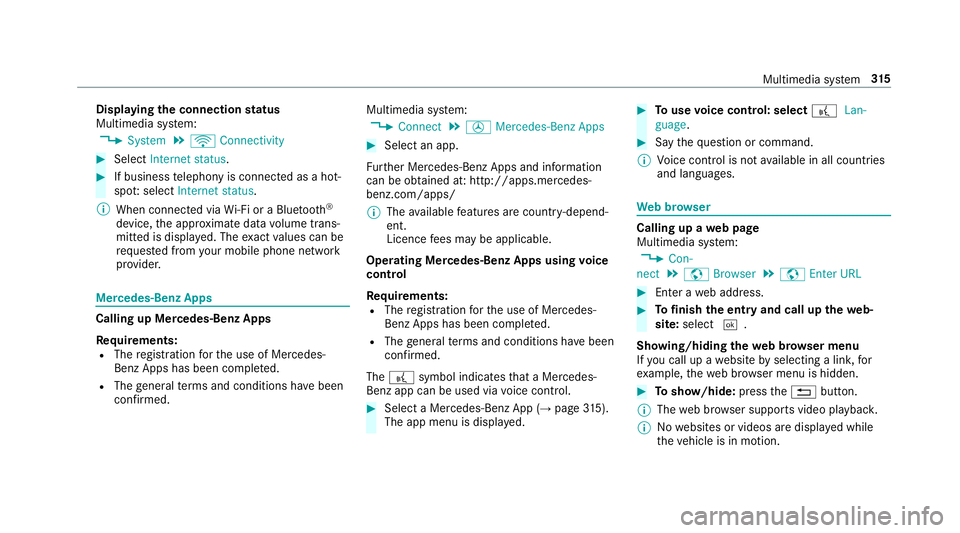
Displaying
thec onnection status
Multimedi asystem:
, System .
ö Connectivity #
Select Internet status . #
If business telephon yisconnec tedasah ot‐
spo t:select Internet status.
% When connected via Wi-Fi or aBluet oo th®
device, thea ppr oximat edatav olume trans‐
mitted is displa yed. The exact values can be
re qu estedf romy our mobile phone network
pr ov ider. Mercedes-Benz Apps
Calling up Mercedes-Benz Apps
Re
quirements:
R The registration fort he use of Mercedes-
Benz Apps has been comple ted.
R The general term sa nd conditions ha vebeen
con firm ed. Multimedia sy
stem:
, Connect .
Ú Mercedes-Benz Apps #
Select an app.
Fu rther Mercedes-BenzA pps and information
can be obtained at :http://apps.mercedes-
benz.com/apps/
% The available features ar ecountr y-depend‐
ent.
Licence fees ma ybea pplicable.
Operating Mercedes-Benz Apps using voice
control
Re quirements:
R The registration fort he use of Mercedes-
Benz Apps has been comple ted.
R The general term sa nd conditions ha vebeen
con firm ed.
The ? symbol indicates that aM ercedes-
Ben zapp can be used via voice control. #
Selec taMercedes-Benz App (→ page315).
Th ea pp me nu is displ ayed. #
Touse voice control: select ?Lan-
guage. #
Saythe question or command.
% Voice control is no tavailable in all countries
and languages. We
bbrows er Calling up
aweb page
Multimedia sy stem:
, Con-
nect .
z Browser .
z Enter URL #
Ente raw eb address. #
Tofinish thee ntr yand call up thew eb‐
site: select ¬.
Showing/hiding thew eb br owser menu
If yo uc all up awebsit ebys electing alink ,for
ex ample, thew eb br owser menu is hidden. #
Toshow/hide: pressthe% button.
% The webb row ser supports video playbac k.
% Nowebsites or videos ar edispla yedw hile
th ev ehicle is in motion. Multimedia sy
stem 315
Page 340 of 521
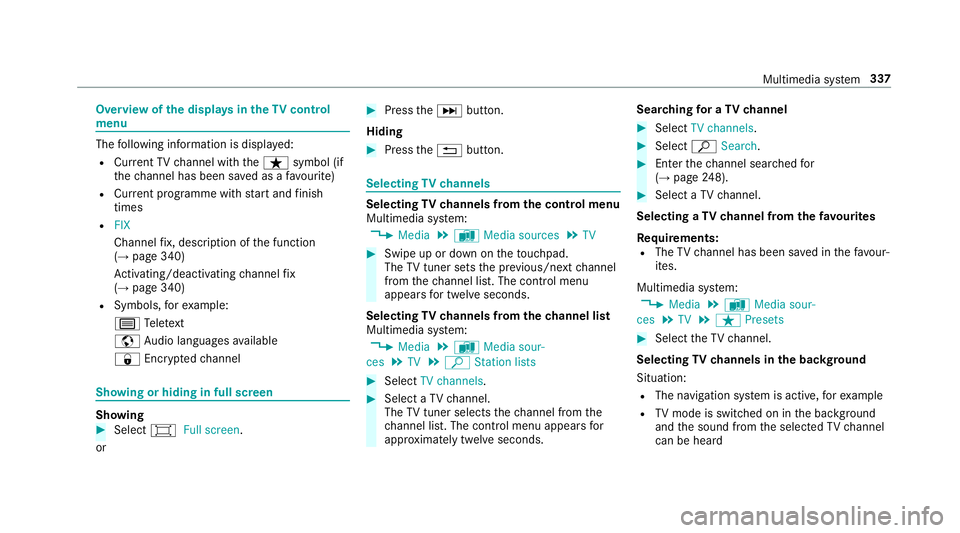
Overvie
wofthe dis play sint heTV cont rol
menu The
following informatio nisdisplayed:
R Cur rent TV channel wit hthe ß symbol (if
th ec hannel has been sa vedasaf avourite)
R Cur rent programme wi thstar ta nd finish
times
R FIX
Channe lfix, desc ript ionoft he function
(→ pag e340)
Ac tivating/deactivating channel fix
( → pag e340)
R Symbols, fore xamp le:
p Telete xt
z Audio languages available
r Encryp tedc hannel Showing or hiding in full screen
Showing
#
Select #Full screen.
or #
Press theD button.
Hiding #
Press the% button. Selecting
TVchannels Selecting
TVchannels from thec ontrol menu
Multimedia sy stem:
, Media .
à Media sources .
TV #
Swipe up or down on thet ouchpad.
The TVtune rsetst he pr evious/n extc hannel
from thec hannel list. The control menu
appear sfor twelv eseconds.
Selecting TVchannels from thec hanne llist
Multimedi asystem:
, Media .
à Media sour-
ces .
TV .
ª Station lists #
Select TV channels. #
Select aTVchannel.
The TVtune rselect sthe channel from the
ch annel list. The control men uappear sfor
appr oximatel ytwe lves econds. Sear
ching foraTVc hannel #
Select TV channels . #
Select ªSearch . #
Enter thec hannel sear ched for
( → pag e248). #
Select aTVchannel.
Selecting aTVchanne lfro mt hefavo urites
Re quirements:
R The TVchannel has been sa vedint hefavo ur‐
ites.
Multimedia sy stem:
, Media .
à Media sour-
ces .
TV .
ß Presets #
Select theTVc hannel.
Selecting TVchannels in theb ackg round
Situation: R The navigation sy stem is active, fore xamp le
R TVmode is switched on in theb ackg round
and thes ound from thes elected TVchannel
can be heard Multimedia sy
stem 337
Page 342 of 521
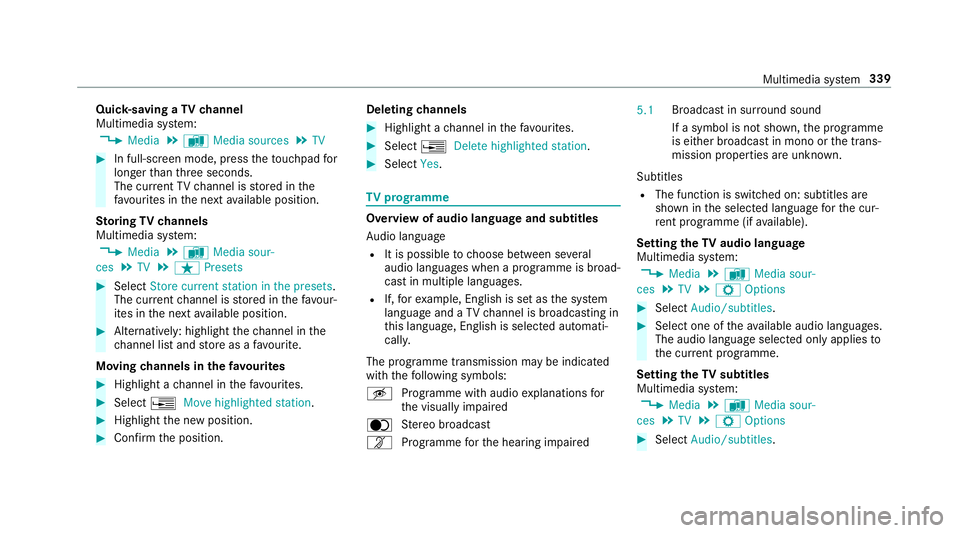
Quic
k-saving aTVchannel
Multimedi asystem:
, Media .
à Media sources .
TV #
In full-screen mode, press thet ouchpad for
longer than thre es econds.
The cur rent TV channel is stored in the
fa vo urites in then exta vailable position.
St oring TVchannels
Multimedi asystem:
, Media .
à Media sour-
ces .
TV .
ß Presets #
Select Store curren tstation in the presets .
The cur rent channel is stored in thef avo ur‐
ites in then exta vailable position. #
Alternatively: highlight thec hannel in the
ch annel lis tand stor easaf avourite.
Moving channels in thef avo urites #
Highlight achannel in thef avo urites. #
Select ¥Movehighlighted station. #
Highligh tthe ne wposition. #
Confir mthe position. Deleting
channels #
Highlight achannel in thef avo urites. #
Select ¥Deletehighlighted station. #
Select Yes. TV
prog ramme Overvi
ewof audio languag eand subtitles
Au dio language
R It is possible tochoose between se veral
audio languages when aprogramme is broad‐
cas tinm ultiple languages.
R If,fore xamp le, En glish is se tasthe sy stem
languag eand aTVc hannel is broadcasting in
th is language, En glish is selec teda utomati‐
cally.
The prog ramme transmission ma ybeindica ted
wit hthe following symbols:
m Programme wit haudioexplanation sfor
th ev isuall yimp aired
o Stereo broadcast
n Programme fort he hearing impaired 5.1
Broadcas
tinsurround sound
If as ymbol is no tshown, thep rogramme
is either broadcas tinmonoort he trans‐
mission properties ar eunknow n.
Subtitles
R The functio niss witched on: subtitle sare
shown in thes elected languag efor thec ur‐
re nt programme (i favailable).
Setting theTVa udio language
Multimedi asystem:
, Media .
à Media sour-
ces .
TV .
Z Options #
Select Audio/subtitles. #
Select one of thea vailable audio languages.
The audio languag eselec tedo nlya pplies to
th ec urrent programme.
Settin gthe TV subtitles
Multimedia sy stem:
, Media .
à Media sour-
ces .
TV .
Z Options #
Select Audio/subtitles. Multimedia sy
stem 339