2017 MERCEDES-BENZ GLC SUV fog light bulb
[x] Cancel search: fog light bulbPage 16 of 374
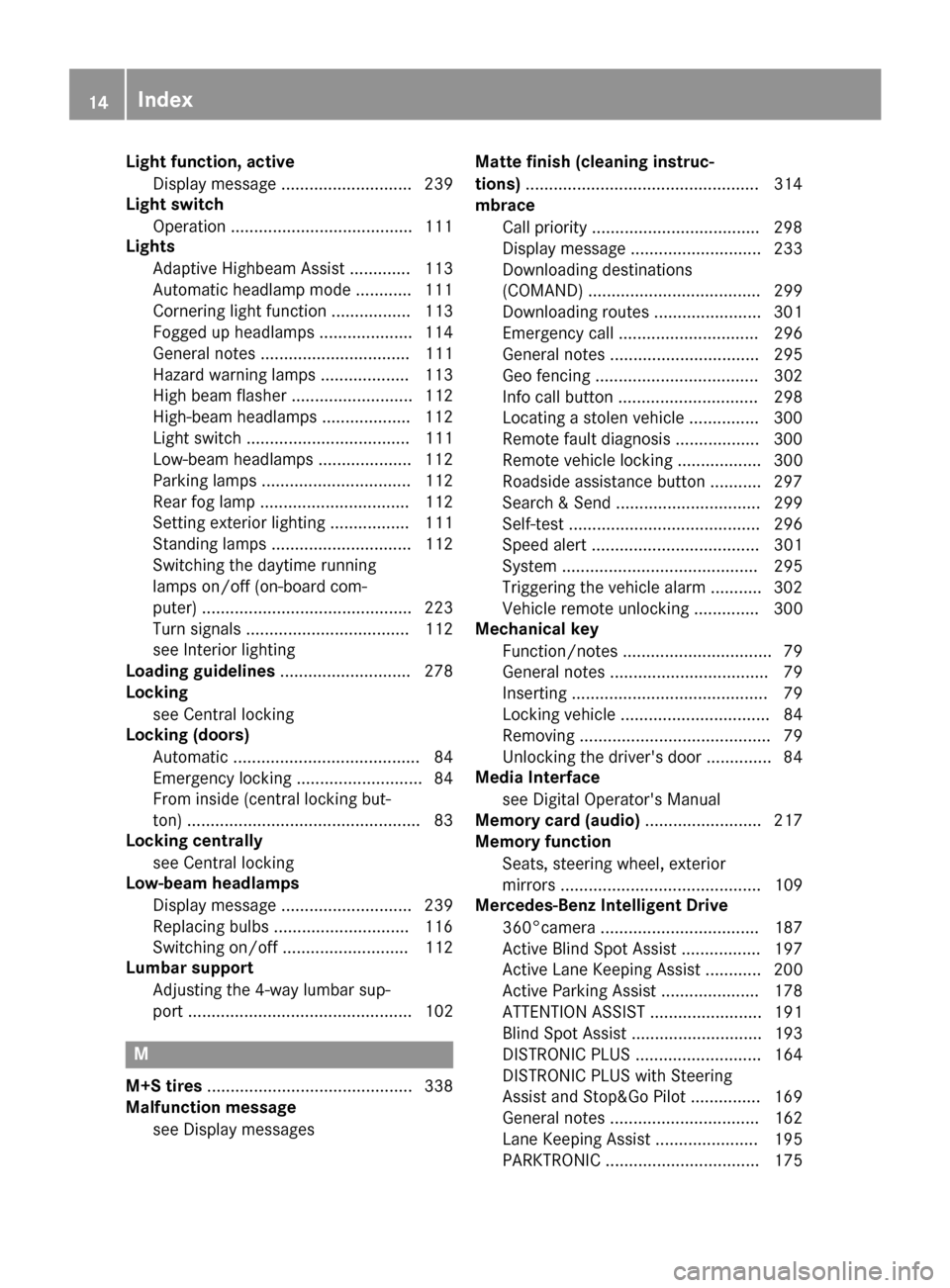
Light function, activeDisplay message ............................ 239
Light switch
Operation ...................................... .111
Lights
Adaptive Highbeam Assist ............. 113
Automatic headlamp mode ............ 111
Cornering light function ................. 113
Fogged up headlamps .................... 114
General notes ................................ 111
Hazard warning lamps ................... 113
High beam flasher .......................... 112
High-beam headlamps ................... 112
Light switch ................................... 111
Low-beam headlamps .................... 112
Parking lamps ................................ 112
Rear fog lamp ................................ 112
Setting exterior lighting ................. 111
Standing lamps .............................. 112
Switching the daytime running
lamps on/off (on-board com-
puter) ............................................. 223
Turn signals ................................... 112
see Interior lighting
Loading guidelines ............................ 278
Locking
see Central locking
Locking (doors)
Automatic ........................................ 84
Emergency locking ........................... 84
From inside (central locking but-
ton) ..................................................8 3
Locking centrally
see Central locking
Low-beam headlamps
Display message ............................ 239
Replacing bulbs ............................ .116
Switching on/off ........................... 112
Lumbar support
Adjusting the 4-way lumbar sup-
port ................................................ 102
M
M+S tires ............................................ 338
Malfunction message
see Display messages Matte finish (cleaning instruc-
tions)
..................................................3 14
mbrace
Call priority ....................................2 98
Display message ............................ 233
Downloading destinations
(COMAND) ..................................... 299
Downloading routes ....................... 301
Emergency call .............................. 296
General notes ................................ 295
Geo fencing ................................... 302
Info call button .............................. 298
Locating a stolen vehicle ...............3 00
Remote fault diagnosis .................. 300
Remote vehicle locking .................. 300
Roadside assistance button ........... 297
Search & Send ............................... 299
Self-test ......................................... 296
Speed alert .................................... 301
System .......................................... 295
Triggering the vehicle alarm ........... 302
Vehicle remote unlocking .............. 300
Mechanical key
Function/notes ................................ 79
General notes .................................. 79
Inserting .......................................... 79
Locking vehicle ................................ 84
Removing ......................................... 79
Unlocking the driver's door .............. 84
Media Interface
see Digital Operator's Manual
Memory card (audio) ......................... 217
Memory function
Seats, steering wheel, exterior
mirrors ........................................... 109
Mercedes-Benz Intelligent Drive
360°camera .................................. 187
Active Blind Spot Assist ................. 197
Active Lane Keeping Assist ............ 200
Active Parking Assist ..................... 178
ATTENTION ASSIST ........................ 191
Blind Spot Assist ............................ 193
DISTRONIC PLUS ........................... 164
DISTRONIC PLUS with Steering
Assist and Stop&Go Pilot ............... 169
General notes ................................ 162
Lane Keeping Assist ...................... 195
PARKTRONIC ................................. 175
14Index
Page 184 of 374
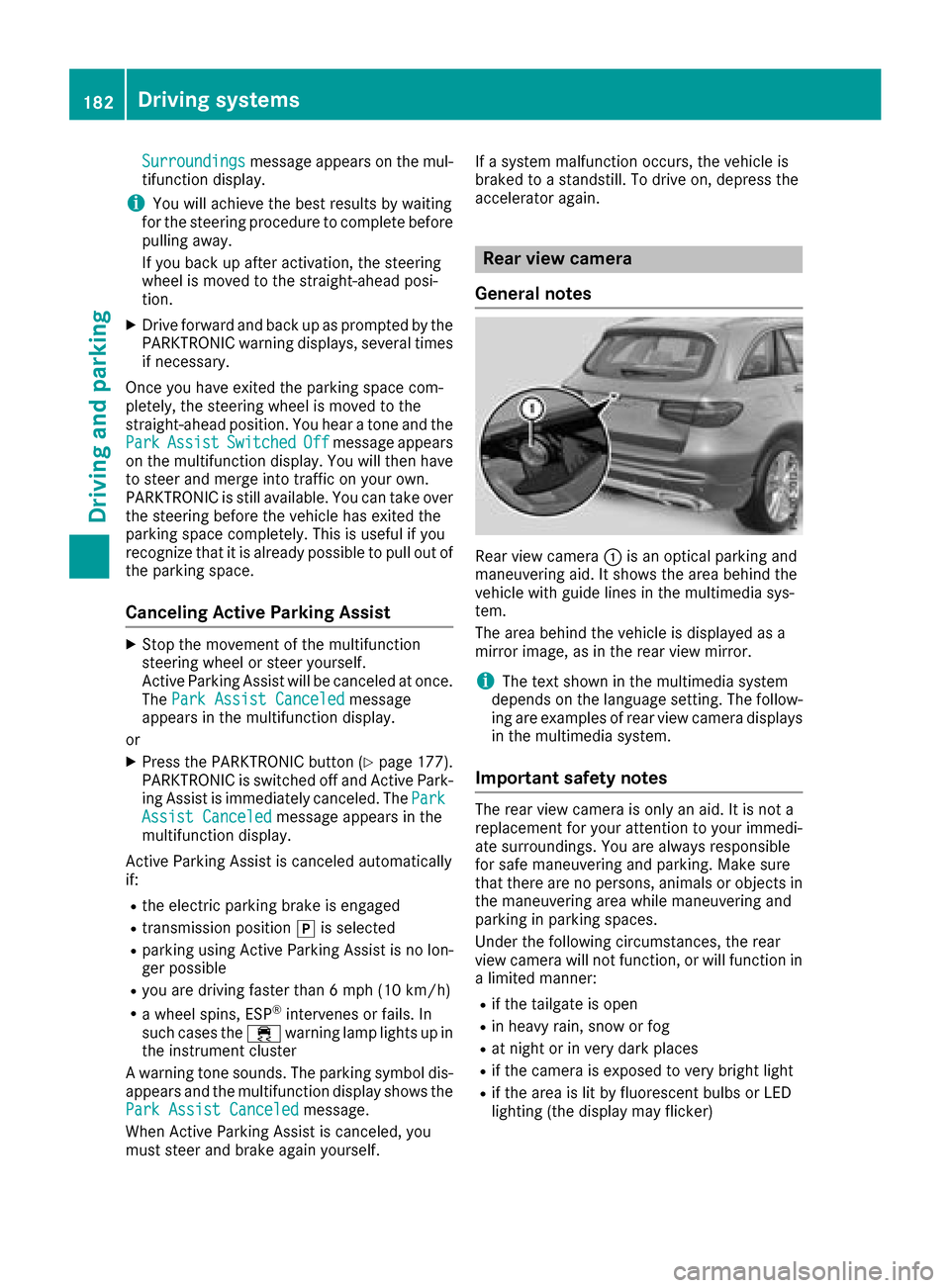
Surroundingsmessage appears on the mul-
tifunction display.
iYou will achieve the best results by waiting
for the steering procedure to complete before
pulling away.
If you back up after activation, the steering
wheel is moved to the straight-ahead posi-
tion.
XDrive forward and back up as prompted by the
PARKTRONIC warning displays, several times
if necessary.
Once you have exited the parking space com-
pletely, the steering wheel is moved to the
straight-ahead position. You hear a tone and the Park
AssistSwitchedOffmessage appears
on the multifunction display. You will then have
to steer and merge into traffic on your own.
PARKTRONIC is still available. You can take over
the steering before the vehicle has exited the
parking space completely. This is useful if you
recognize that it is already possible to pull out of
the parking space.
Canceling Active Parking Assist
XStop the movement of the multifunction
steering wheel or steer yourself.
Active Parking Assist will be canceled at once.
The Park Assist Canceled
message
appears in the multifunction display.
or
XPress the PARKTRONIC button (Ypage 177).
PARKTRONIC is switched off and Active Park-
ing Assist is immediately canceled. The Park
Assist Canceledmessage appears in the
multifunction display.
Active Parking Assist is canceled automatically
if:
Rthe electric parking brake is engaged
Rtransmission position jis selected
Rparking using Active Parking Assist is no lon-
ger possible
Ryou are driving faster than 6 mph (10 km/h)
Ra wheel spins, ESP®intervenes or fails. In
such cases the ÷warning lamp lights up in
the instrument cluster
A warning tone sounds. The parking symbol dis-
appears and the multifunction display shows the
Park Assist Canceled
message.
When Active Parking Assist is canceled, you
must steer and brake again yourself. If a system malfunction occurs, the vehicle is
braked to a standstill. To drive on, depress the
accelerator again.
Rear view camera
General notes
Rear view camera :is an optical parking and
maneuvering aid. It shows the area behind the
vehicle with guide lines in the multimedia sys-
tem.
The area behind the vehicle is displayed as a
mirror image, as in the rear view mirror.
iThe text shown in the multimedia system
depends on the language setting. The follow-
ing are examples of rear view camera displays
in the multimedia system.
Important safety notes
The rear view camera is only an aid. It is not a
replacement for your attention to your immedi-
ate surroundings. You are always responsible
for safe maneuvering and parking. Make sure
that there are no persons, animals or objects in
the maneuvering area while maneuvering and
parking in parking spaces.
Under the following circumstances, the rear
view camera will not function, or will function in
a limited manner:
Rif the tailgate is open
Rin heavy rain, snow or fog
Rat night or in very dark places
Rif the camera is exposed to very bright light
Rif the area is lit by fluorescent bulbs or LED
lighting (the display may flicker)
182Driving systems
Driving and parking
Page 189 of 374
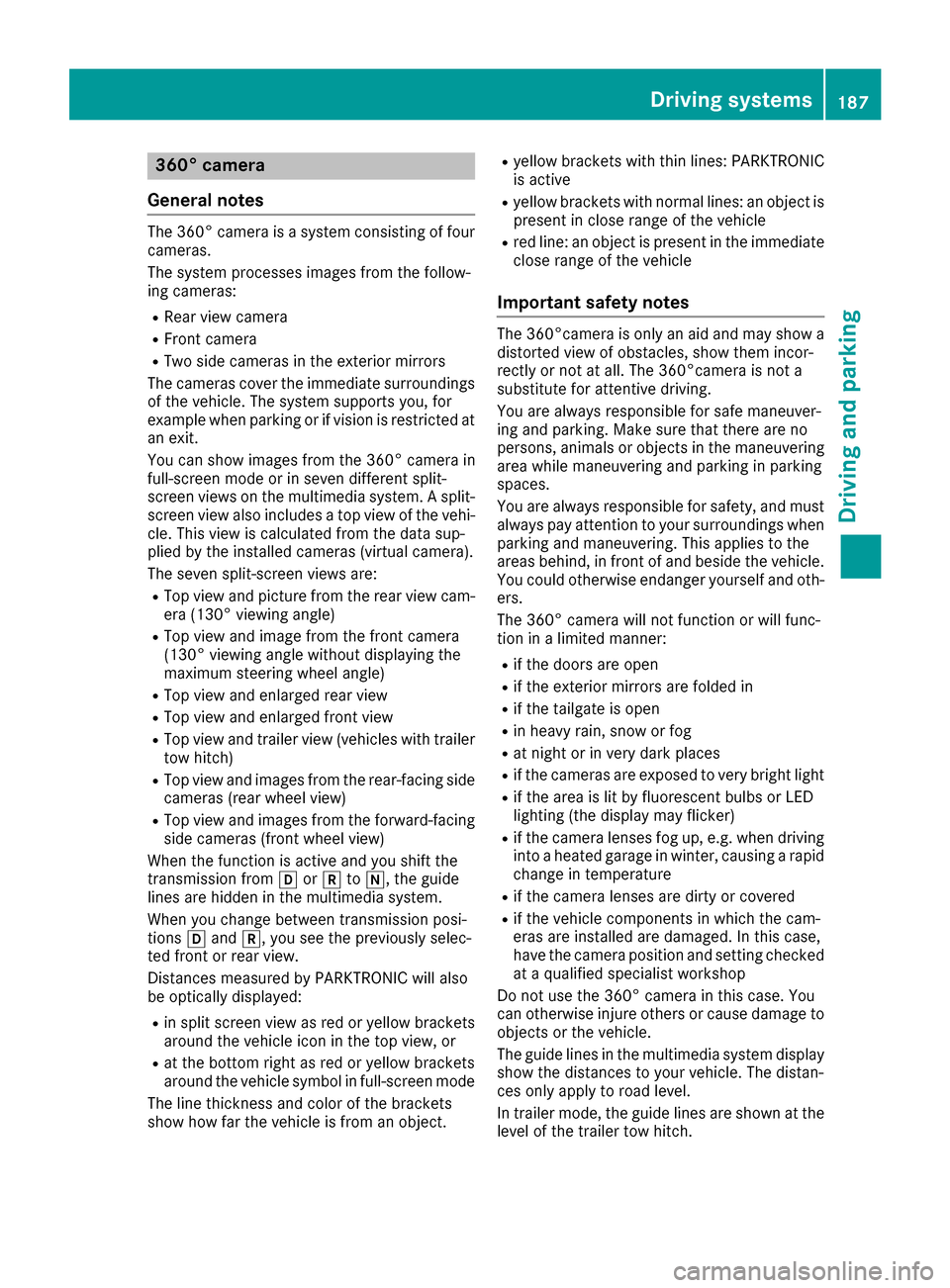
360° camera
General notes
The 360° camera is a system consisting of four
cameras.
The system processes images from the follow-
ing cameras:
RRear view camera
RFront camera
RTwo side cameras in the exterior mirrors
The cameras cover the immediate surroundings
of the vehicle. The system supports you, for
example when parking or if vision is restricted at
an exit.
You can show images from the 360° camera in
full-screen mode or in seven different split-
screen views on the multimedia system. A split- screen view also includes a top view of the vehi-
cle. This view is calculated from the data sup-
plied by the installed cameras (virtual camera).
The seven split-screen views are:
RTop view and picture from the rear view cam-
era (130° viewing angle)
RTop view and image from the front camera
(130° viewing angle without displaying the
maximum steering wheel angle)
RTop view and enlarged rear view
RTop view and enlarged front view
RTop view and trailer view (vehicles with trailer
tow hitch)
RTop view and images from the rear-facing side
cameras (rear wheel view)
RTop view and images from the forward-facing
side cameras (front wheel view)
When the function is active and you shift the
transmission from hork toi, the guide
lines are hidden in the multimedia system.
When you change between transmission posi-
tions hand k, you see the previously selec-
ted front or rear view.
Distances measured by PARKTRONIC will also
be optically displayed:
Rin split screen view as red or yellow brackets
around the vehicle icon in the top view, or
Rat the bottom right as red or yellow brackets
around the vehicle symbol in full-screen mode
The line thickness and color of the brackets
show how far the vehicle is from an object.
Ryellow brackets with thin lines: PARKTRONIC
is active
Ryellow brackets with normal lines: an object is present in close range of the vehicle
Rred line: an object is present in the immediate
close range of the vehicle
Important safety notes
The 360°camera is only an aid and may show a
distorted view of obstacles, show them incor-
rectly or not at all. The 360°camera is not a
substitute for attentive driving.
You are always responsible for safe maneuver-
ing and parking. Make sure that there are no
persons, animals or objects in the maneuvering
area while maneuvering and parking in parking
spaces.
You are always responsible for safety, and must
always pay attention to your surroundings when
parking and maneuvering. This applies to the
areas behind, in front of and beside the vehicle. You could otherwise endanger yourself and oth-
ers.
The 360° camera will not function or will func-
tion in a limited manner:
Rif the doors are open
Rif the exterior mirrors are folded in
Rif the tailgate is open
Rin heavy rain, snow or fog
Rat night or in very dark places
Rif the cameras are exposed to very bright light
Rif the area is lit by fluorescent bulbs or LED
lighting (the display may flicker)
Rif the camera lenses fog up, e.g. when driving
into a heated garage in winter, causing a rapid
change in temperature
Rif the camera lenses are dirty or covered
Rif the vehicle components in which the cam-
eras are installed are damaged. In this case,
have the camera position and setting checked
at a qualified specialist workshop
Do not use the 360° camera in this case. You
can otherwise injure others or cause damage to
objects or the vehicle.
The guide lines in the multimedia system display
show the distances to your vehicle. The distan-
ces only apply to road level.
In trailer mode, the guide lines are shown at the
level of the trailer tow hitch.
Driving systems187
Driving and parking
Z