2017 MERCEDES-BENZ C-Class SEDAN ESP
[x] Cancel search: ESPPage 158 of 178

i
During rapid scrolling, track names are not
displayed but only Track+1, Track+2, etc. (or
Track-1, Track-2, etc.). There are no playback
times shown for tracks that have been played.
This is available as an optional function start-
ing with AVRCP Version 1.3. Playback options
General notes If the Bluetooth
®
audio device supports the cor-
responding function, the following options are
available:
R Normal Track Sequence Normal Track Sequence: the tracks are
played in the normal order (e.g. track 1, 2, 3
etc.).
Audio data playback is determined by the
order in which the tracks are written to the
data medium. Alphabetical order is the most
common. Once all the tracks in a folder have
been played, the tracks in the next folder are played.
R Random
Random Track
Track List List: the current track list is
played in random order (e.g. 3, 8, 5 etc.).
R Random Medium
Random Medium : all tracks on the data
medium are played in random order (e.g.
track 3, 8, 5 etc.).
Playback options are optional functions and
are not, or only partially, supported by Blue-
tooth ®
audio devices.
Selecting the playback option X
Slide 6the controller in the Bluetooth ®
audio basic display (Y page 153).
X To select Options
Options: turn and press the con-
troller.
X Select Playback Mode Playback Mode.
A 003B dot indicates the current setting.
X Select the desired option.
If you select Random Track List
Random Track List, a corre-
sponding message appears in the display or
selection window. Increasing the volume in the multime-
dia system
X Slide 6the controller in the Bluetooth ®
audio basic display (Y page 153).
X To select Options Options: turn and press the con-
troller.
X To select Volume
Volume: turn and press the control-
ler.
A menu appears. The 003Bdot indicates the cur-
rent setting.
X Select Standard Standard orBoost
Boost.
i If play back on the Bluetooth ®
audio player
is too quiet, the Boost
Boostfunction may be used.
It is recommended, however, that you
increase the volume on the Bluetooth ®
audio
player directly. Reconnecting a Bluetooth
®
audio
device
The Bluetooth ®
audio profiles are connected
automatically under the following circumstan-
ces:
R one of the last two mobile phones to have
been connected has also been used as a Blue-
tooth ®
audio player (if the function is suppor-
ted by the mobile phone).
R the mobile phone is automatically connected.
The Bluetooth ®
audio player is then connec-
ted.
i For an automatic connection with the mul-
timedia system, the mobile phone must be
within range.
For most Bluetooth ®
audio devices, the "auto-
matic connection" must be activated by tick-
ing a box. Depending on the device used, this prompt often occurs during authorization (see
the manufacturer's operating instructions).
If the No Bluetooth Audio Device Connec‐ No Bluetooth Audio Device Connec‐
ted
ted message appears, you have two options to
reconnect the Bluetooth ®
audio device.
Option 1:
X To confirm the Connect
ConnectLast
LastUsed
UsedPlayer
Player
message in the basic display: press the con-
troller.
If the multimedia system can locate the Blue-
tooth ®
audio device, it will be connected and
start playing. 156
Bluetooth ®
audio modeMedia
Page 167 of 178
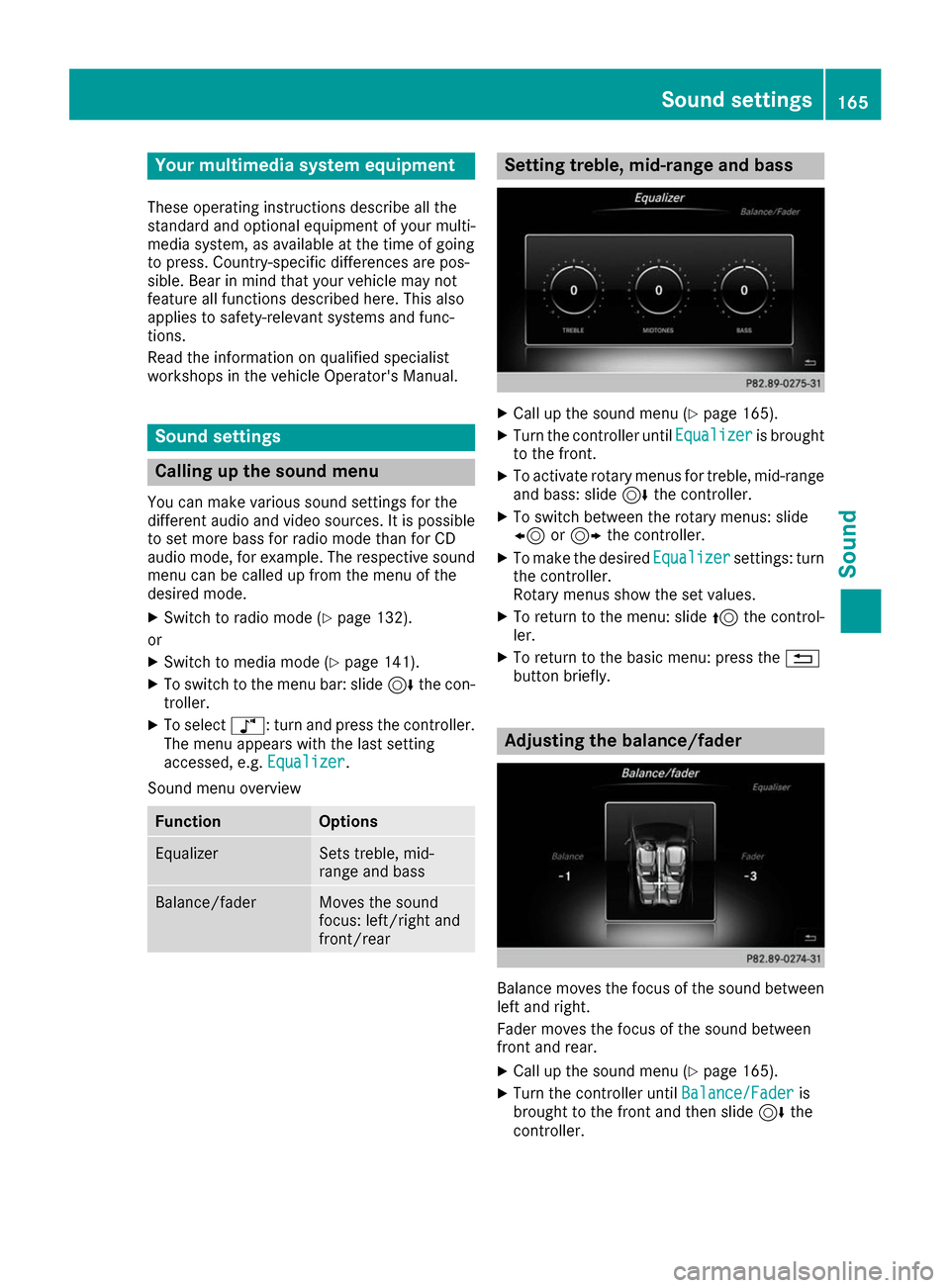
Your multimedia system equipment
These operating instructions describe all the
standard and optional equipment of your multi-
media system, as available at the time of going
to press. Country-specific differences are pos-
sible. Bear in mind that your vehicle may not
feature all functions described here. This also
applies to safety-relevant systems and func-
tions.
Read the information on qualified specialist
workshops in the vehicle Operator's Manual. Sound settings
Calling up the sound menu
You can make various sound settings for the
different audio and video sources. It is possible to set more bass for radio mode than for CD
audio mode, for example. The respective sound menu can be called up from the menu of the
desired mode.
X Switch to radio mode (Y page 132).
or X Switch to media mode (Y page 141).
X To switch to the menu bar: slide 6the con-
troller.
X To select à: turn and press the controller.
The menu appears with the last setting
accessed, e.g. Equalizer
Equalizer.
Sound menu overview Function Options
Equalizer Sets treble, mid-
range and bass
Balance/fader Moves the sound
focus: left/right and
front/rear Setting treble, mid-range and bass
X
Call up the sound menu (Y page 165).
X Turn the controller until Equalizer Equalizeris brought
to the front.
X To activate rotary menus for treble, mid-range
and bass: slide 6the controller.
X To switch between the rotary menus: slide
8 or9 the controller.
X To make the desired Equalizer Equalizersettings: turn
the controller.
Rotary menus show the set values.
X To return to the menu: slide 5the control-
ler.
X To return to the basic menu: press the 0038
button briefly. Adjusting the balance/fader
Balance moves the focus of the sound between
left and right.
Fader moves the focus of the sound between
front and rear.
X Call up the sound menu (Y page 165).
X Turn the controller until Balance/Fader
Balance/Fader is
brought to the front and then slide 6the
controller. Sound set
tings
165Sound
Page 168 of 178

X
To activate the menu for balance and fader:
press the controller.
X To adjust the balance focus: slide 8or
9 the controller.
X To adjust the fader focus: slide 6or5 the
controller.
An image shows the sound focus set.
X To exit the menu: press the 0038button. Burmester
®
surround sound system General notes
The Burmester ®
surround sound system is avail-
able for all functions in the radio and media
modes.
For the best sound, we recommend that the
Automatic Volume Adjustment Automatic Volume Adjustment function is
deactivated (Y page 41). For further information
on automatic volume adjustment, see
(Y page 40).
If using Bluetooth ®
audio mode, we recommend
you select the Boost
Boost setting (Y page 156). Calling up the sound menu
You can make various sound settings for the
different audio and video sources. It is possible to set more bass for radio mode than for CD
audio mode, for example. The respective sound
menu is called up from the menu of the desired mode.
X Switch to radio mode (Y page 132).
or X Switch to media mode (Y page 141).
X To switch to the menu bar: slide 6the con-
troller.
X To select à: turn and press the controller.
The menu appears with the last setting
accessed, e.g. Equalizer
Equalizer. Overview of Burmester
®
surround sound sys-
tem Function Options
Equalizer Sets treble, mid-
range and bass
Balance/fader Moves the sound
focus: left/right and
front/rear
Surround Optimizes sound
playback for all seats
Setting treble, mid-range and bass
X
Call up the sound menu (Y page 166).
X Turn the controller until Equalizer Equalizeris in the
center.
X Slide 6the controller.
The rotary menus for treble, mid-range and
bass are activated.
X To switch between the rotary menus: slide
8 or9 the controller.
X To make the desired Equalizer Equalizersettings: turn
the controller.
The rotary menus show the set values.
X To return to the menu: slide 5the control-
ler.
X To return to the basic menu: press the 0038
button briefly. 166
Burmester ®
surround sound systemSound
Page 173 of 178

selected location. The data is supplied by the
nearest weather station.
Option 2: selecting the area in the
weather map X
Call up the weather map (Y page 171).
X Move the weather map so that the crosshair is
over the desired area (Y page 171).
X Press the controller.
The information chart shows the weather
forecast for the selected area. The data is
supplied by the nearest weather station. Memory functions
Storing the area in the weather memory You can save locations that are called up fre-
quently in ten preset positions (0, 1-9) in the
weather memory.
X In the weather memory: select the area for
the weather forecast (Y page 169).
The selected location appears at the top in the status bar.
X To select Town Townin the information chart: turn
and press the controller.
X Select Presets
Presets.
X Select a preset using the controller.
X Press and hold the controller until you hear a
tone.
The area is entered on the selected preset.
Selecting an area from the weather
memory X
Directly from the weather memory: select
Town Town from the information chart: turn and
press the controller.
X Select Presets
Presets.
X Select the memory position which contains
the location you require.
The weather data for the selected area is dis-
played. Weather map
Calling up the weather map X
To select Map Mapin the information chart: turn
and press the controller.
The weather map is shown on a 500-mi (500-
km) scale. The crosshair highlights the
weather station that supplies the current
weather data.
Moving the weather map X
Slide 4 or1 the controller.
The weather map moves in the corresponding direction under the crosshair.
Changing the scale X
Turn the controller.
The scale bar appears.
X Turn until the desired scale is set.
Showing/hiding the menu in the
weather map X
To show: press the controller.
X To hide: slide5the controller.
Selecting a weather station in the map X
Move the weather map and crosshair to the
desired position (Y page 171).
X To show the menu: press the controller.
X To select Weather Table Weather Table : press the control-
ler.
The weather data for the selected position is
received from the nearest weather station
and automatically displayed as a current-day
forecast. Weather forecasts
171SIRIUS Weather
Page 176 of 178

Region of origin category
Atlantic, North
and South Pacific
Oceans
Name of tropical storm
(Hurricane Category (Hurricane Category
3) 3)
Displays hurricane cate-
gories 1 through 5
Northwestern
Pacific Ocean
Name of tropical storm
(Tropical Low (Tropical Low
Press. Sys.) Press. Sys.)
Northwestern
Pacific Ocean
Name of tropical storm
(Tropical Cyclone) (Tropical Cyclone)
Northwestern
Pacific Ocean
Name of tropical storm
(Typhoon) (Typhoon)
Northwestern
Pacific Ocean
Name of tropical storm
(Super-Typhoon) (Super-Typhoon)
If you have selected a map scale of 50 mi
(50 km) or smaller you will also see the time
stamp for the current weather data.
The weather map shows wind directions and
wind speeds.
Legend (precipitation radar and storms) X
Display the menu on the weather map
(Y page 171).
X To select View View: turn and press the controller.
X Select Legend
Legend.
i The symbol for a tornadic storm is also valid
for a cyclone (mesocyclone). Precipita-
tion type Color scale
Rain Eleven shades from light (light
green) to heavy (red)
Mixed Light (light violet) to heavy (vio-
let) Snow Light (light turquoise) to heavy
(turquoise)
Time stamp
The time stamp shows when the weather data
was created by the weather station.
A time stamp corresponds to the time at the
vehicle's current position. The changeover from
summer time to standard time is performed
automatically.
X Display the menu on the weather map
(Y page 171).
X To select View View: turn and press the controller.
X Select Time Stamp
Time Stamp.
Changing to the information chart X
Display the menu on the weather map
(Y page 171).
X To select Weather Weather Table
Table: turn and press the
controller.
Storm watch areas Storm watch areas for which there are storm
advisories are displayed as red areas on the
weather map. 174
Weather forecastsSIRIUS Weather