2017 MERCEDES-BENZ C-Class SEDAN change time
[x] Cancel search: change timePage 3 of 178

Welcome to the world of Mercedes-Benz
First of all, familiarize yourself with your multi-
media system. Read these operating instruc-
tions, particularly the safety and warning notes, before you drive off.
This will help you to obtain the maximum pleas- ure from your multimedia system and avoid
endangering yourself and others.
The equipment level and functions of your mul-
timedia system may differ depending on:
R Model
R Order
R Country specification
R Availability
Mercedes-Benz therefore reserves the right to
introduce changes in the following areas:
R design
R equipment
R technical features
The equipment in your vehicle may therefore
differ from that shown in the descriptions and
illustrations.
Consult an authorized Mercedes-Benz Center if you have further questions.
The Operator's Manual and all supplements are integral parts of the vehicle. You should always
keep it in the vehicle and pass it on to the new
owner if you sell the vehicle.
The technical documentation team at
Daimler AG wishes you safe and pleasant motor-
ing.
Mercedes-Benz USA, LLC
Mercedes-Benz Canada, Inc.
A Daimler Company
2055842908É2055842908/ËÍ
Page 17 of 178

Operating safety
Important safety notes
G
WARNING
If you operate information systems and com-
munication equipment integrated in the vehi- cle while driving, you will be distracted from
traffic conditions. You could also lose control of the vehicle. There is a risk of an accident.
Only operate the equipment when the traffic
situation permits. If you are not sure that this
is possible, park the vehicle paying attention
to traffic conditions and operate the equip-
ment when the vehicle is stationary.
You must observe the legal requirements for the country in which you are currently driving whenoperating the multimedia system.
The multimedia system calculates the route to
the destination without taking account of the
following, for example:
R traffic lights
R stop and yield signs
R merging lanes
R parking or stopping in a no parking/no stop-
ping zone
R other road and traffic rules and regulations
R narrow bridges
The multimedia system can give incorrect navi-
gation commands if the actual street/traffic sit-
uation does not correspond with the digital
map's data. Digital maps do not cover all areas
nor all routes in an area. For example, a route
may have been diverted or the direction of a one- way street may have changed.
For this reason, you must always observe road
and traffic rules and regulations during your
journey. Road and traffic rules and regulations
always have priority over the system's driving
recommendations.
Navigation announcements are intended to
direct you while driving without diverting your
attention from the road and driving.
Please always use this feature instead of con-
sulting the map display for directions. Looking
at the icons or map display can distract you from traffic conditions and driving, and increase the
risk of an accident. Bear in mind that at a speed of only 30 mph
(approximately 50 km/h) , your vehicle covers a
distance of 44 feet (approximately 14 m) every
second.
This equipment complies with FCC radiation
exposure limits set forth for uncontrolled equip-
ment and meets the FCC radio frequency (RF)
Exposure Guidelines in Supplement C to OET65.
This equipment has very low levels of RF energy that is deemed to comply without maximum
permissive exposure evaluation (MPE). How-
ever, it is recommended to install it at a distance
of at least 8 inches (approx. 20 cm) between the
radiation source and a person's body (not
including limbs such as hands, wrists, feet and
legs). G
WARNING
Modifications to electronic components, their software as well as wiring can impair their
function and/or the function of other net-
worked components. In particular, systems
relevant to safety could also be affected. As a
result, these may no longer function as inten-
ded and/or jeopardize the operating safety of
the vehicle. There is an increased risk of an
accident and injury.
Never tamper with the wiring as well as elec-
tronic components or their software. You
should have all work to electrical and elec-
tronic equipment carried out at a qualified
specialist workshop. Declarations of conformity
Vehicle components which receive
and/or transmit radio waves USA only:
The wireless devices of this vehicle
comply with Part 15 of the FCC Rules. Operation is subject to the following two conditions:
1) These devices may not cause interference,
and
2) These devices must accept any interference,
including interference that may cause undesired
operation of the device.
Changes or modifications not expressly
approved by the party responsible for compli-
ance could void the user's authority to operate
the equipment. Introduction
15 Z
Page 24 of 178

X
To exit the menu: briefly press the0038
button.
The multimedia system changes to the next
higher menu level in the current operating
mode.
X To call up the basic display: press the0038
button for longer than two seconds.
The multimedia system changes to the basic
display of the current operating mode.
Controller The controller in the center console lets you:
R select menu items on the display
R enter characters
R select a destination on the map
R save entries
The controller can be:
R turned 3
R slid left or right 1
R slid forwards or back 4
R slid diagonally 2
R pressed briefly or pressed and held 7
Favorites button With the favorites button, you can select, add or
edit favorites.
X Press the favorites button on the controller.
The favorites are displayed.
X To select a favorite: turn and press the con-
troller.
Other functions (Y page 33).
Touchpad Multimedia system with touchpad: alternatively,
you can use the touchpad to select and enter
information (Y page 23). Multifunction steering wheel
0043
Multifunction display
0044 Right control panel
0087 Left control panel
Left control panel 00E2 R
Calls up the main menu 0063
0064 Press briefly:
R Scrolls in lists
R Selects a menu or function
R In the Radio Radio/Media Mediamenu: opens
the track or station list and selects a station, an audio track or a video
scene
R In the Telephone
Telephone menu: switches
to the phone book and selects a
name or a telephone number 0063
0064 Press and hold:
R
Scrolls quickly through all lists
R In the Radio Radio/ Media
Mediamenu: selects
a station, audio track or video
scene using rapid scrolling
R In the Telephone Telephone menu: starts
rapid scrolling if the phone book is open 22
OverviewOvervie
w and operation
Page 30 of 178

Quick access for audio and telephone
Changing the station/music track Depending on the audio source that is currently
activated, you can use this function to select the next station or music track.
X Call up quick access (Y page 24).
The current audio source is displayed.
X To select the previous or next station or music
track: swipe to the left or right.
The selected station or music track is played.
Sending DTMF tones The function is not supported by all mobile
phones (see the manufacturer's operating
instructions).
X Call up quick access during a call (Y page 24).
X To select characters: glide your finger to the
left or right and press.
Every character selected will be transmitted
immediately. Basic functions
Switching the multimedia system on/
off
X Press the 00D0button on the center console
to the right of the controller.
The multimedia system calls up the previously selected menu.
If you switch the multimedia system off, play- back of the current media source will also be
switched off. Adjusting the volume
Adjusting the volume for media sources X
Turn the thumbwheel to the right of the con-
troller.
or X Press the 0081or0082 button on the multi-
function steering wheel.
The volume of the media source currently
selected changes.
Adjusting the volume for traffic
announcements and navigation
announcements During traffic or navigation announcements:
X Turn the thumbwheel to the right of the con-
troller.
or X Press the 0081or0082 button on the multi-
function steering wheel.
i You can set the volume for navigation
announcements to be different from the vol-
ume of the respective media source.
Adjusting the volume for phone calls You can adjust the volume for hands-free mode
during a telephone call.
X Turn the thumbwheel to the right of the con-
troller.
or X Press the 0081or0082 button on the multi-
function steering wheel.
i Setting the volume for the Voice Control
System voice output; see the separate oper-
ating instructions. Switching the sound on or off
Media source sound X
Press the thumbwheel to the right of the con-
troller.
or
X Press the 0063button on the multifunction
steering wheel. 28
Basic functionsOverview and operation
Page 31 of 178

i
If the audio output is switched off, the status
line will show the 0063symbol. If you switch
the media source or change the volume, the
sound is automatically switched on.
i Even if the sound is switched off, you will still
hear navigation system announcements.
Switching navigation announcements
off and on again X
To switch off navigation announcements:
press the thumbwheel to the right of the con- troller during the announcement.
The Spoken driving recommendations
Spoken driving recommendations
have been deactivated.
have been deactivated. message
appears.
X To switch navigation announcements on
again:
switch the multimedia system off and
then on again (Y page 28).
or
X Start a new route calculation (Y page 59).
or
X While route guidance is active, show the
menu and select 006A(Ypage 74). Basic menu displays
X
Press the 00FDbutton or the 00CB,002A,
002B, or 00D4button.
Navigation: the map displays the current
vehicle position.
Radio: the basic menu of the last radio mode
set appears.
Media: the basic display for the last media
source set appears. In the example, SD card
mode is set.
Telephone: the basic display of the tele-
phone menu appears. Vehicle functions:
the basic display
appears. X
To show the menu: slide4 the controller.
The menu for the selected functions appears.
Depending on the operation, the marking is
shown in main function bar 0043or menu
bar 0044.
X To select a menu item: turn and press the
controller.
Once you have selected a menu item in 0043,
the last menu set for the selected function
appears.
Menu bar 0044offers options in the current
media mode. Selecting the operating mode for a
main function
You can select the available operating modes for the main functions, e.g. telephone.
In the telephone menu, you can:
R switch to telephone mode
R call up the address book
R call up the Digital Operator's Manual for the
telephone X
Press the 002Bbutton.
If telephone mode was the last mode selec-
ted, the telephone menu appears. Basic functions
29Overview and operation
Page 38 of 178

Switching the display on/off
To switch off the display X Press the 00D4button.
or X Press Vehicle
Vehicle in the main function bar.
The vehicle menu is displayed.
X To select Display Off
Display Off: slide 6, turn and
press the controller.
The display goes out.
X To switch the display on again: press the
controller. Time settings
General information
The multimedia system can automatically set
the time and date.
The following navigation system functions
require the time, time zone and summer/stand-
ard time to be set correctly in order to work
properly:
R route guidance on routes with time-depend-
ent traffic guidance
R calculation of expected time of arrival Switching automatic time on and off
The Automatic Time Settings
Automatic Time Settings function is
used to activate or deactivate the automatic
setting of the time and date. This function is
activated when the vehicle leaves the factory.
X Press the 00D4button.
or X Press Vehicle Vehicle in the main function bar.
The vehicle menu is displayed.
X To switch to the menu bar: slide 6the con-
troller.
X To select Time
Time: turn and press the controller.
A menu appears.
X To select Automatic
Automatic Time
TimeSettings
Settings: press
the controller.
X To switch the function on 0073or off 0053: press
the controller. Setting the time zone
To set the time zone, the Automatic Time
Automatic Time
Settings
Settings function must be activated .
X Press the 00D4button.
or X Press Vehicle
Vehicle in the main function bar.
The vehicle menu is displayed.
X To switch to the menu bar: slide 6the con-
troller.
X To select Time
Time: turn and press the controller.
A menu appears.
X To select Time Zone:
Time Zone:: turn and press the
controller.
A list of countries appears. The 003Bdot indi-
cates the current setting.
X To select the country in which you are
currently driving:
turn and press the con-
troller.
The country is accepted.
A time zone list may also be displayed,
depending on the country selected.
X To select the desired time zone: turn and
press the controller.
The time zone is accepted.
A list of available options for setting summer
time appears (Y page 36). Setting summer and standard time
Using the Daylight Saving Time Daylight Saving Time function,
you can set the automatic changeover to sum-
mer time or switch the summer time settings on and off. The changeover to summer time advan-ces the time by one hour.
The Daylight Daylight Saving
SavingTime
Timefunction or Auto‐
Auto‐
matic
matic option is not available in all countries.
X Press the 00D4button.
or
X Press Vehicle
Vehicle in the main function bar.
The vehicle menu is displayed.
X To switch to the menu bar: slide 6the con-
troller.
X To select Time
Time: turn and press the controller.
A menu appears. 36
Time settingsSystem settings
Page 39 of 178
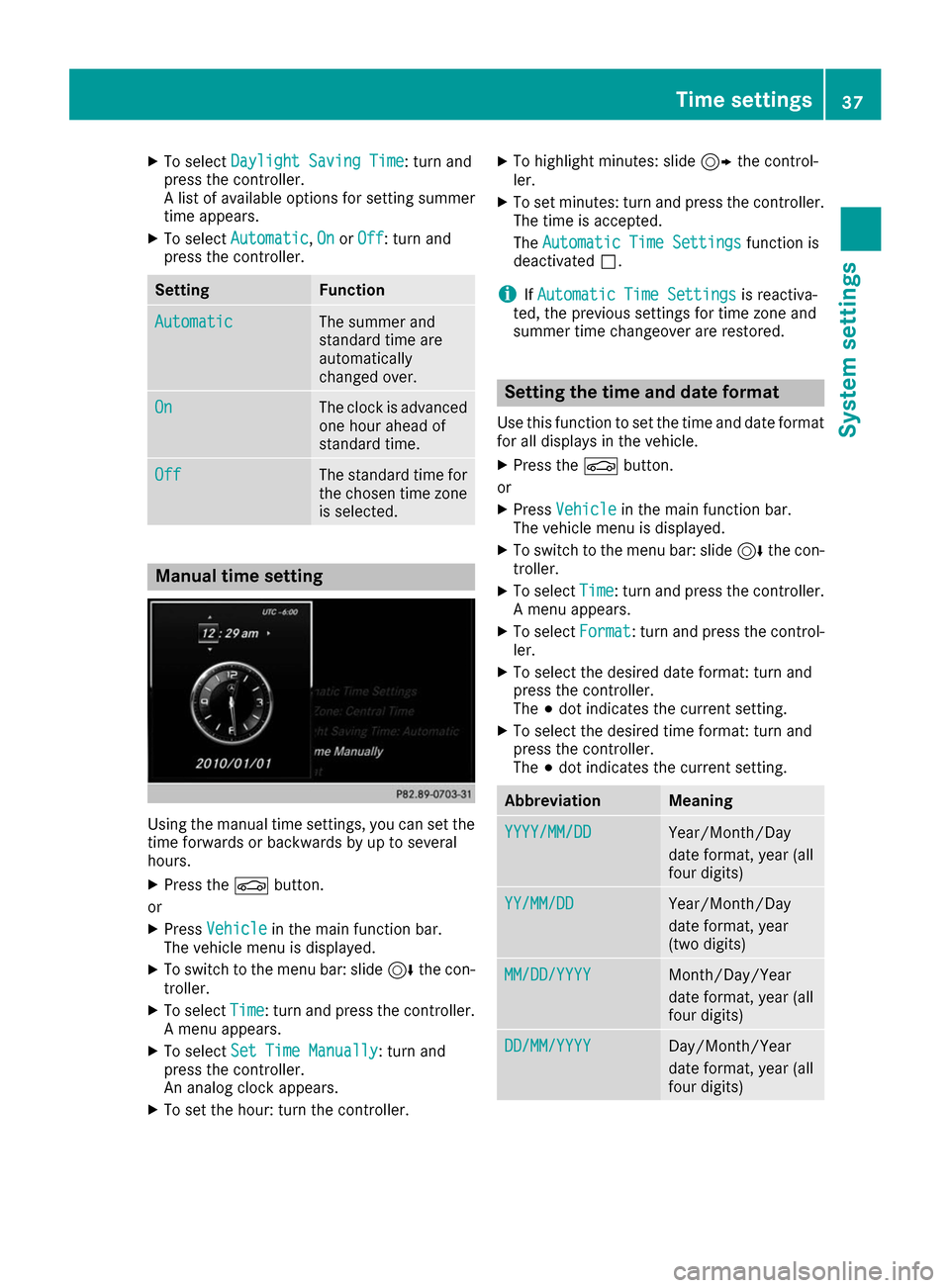
X
To select Daylight Saving Time
Daylight Saving Time: turn and
press the controller.
A list of available options for setting summer
time appears.
X To select Automatic
Automatic, On OnorOff
Off: turn and
press the controller. Setting Function
Automatic
Automatic The summer and
standard time are
automatically
changed over.
On On The clock is advanced
one hour ahead of
standard time. Off Off The standard time for
the chosen time zone is selected. Manual time setting
Using the manual time settings, you can set the
time forwards or backwards by up to several
hours.
X Press the 00D4button.
or X Press Vehicle Vehicle in the main function bar.
The vehicle menu is displayed.
X To switch to the menu bar: slide 6the con-
troller.
X To select Time
Time: turn and press the controller.
A menu appears.
X To select Set Time Manually
Set Time Manually: turn and
press the controller.
An analog clock appears.
X To set the hour: turn the controller. X
To highlight minutes: slide 9the control-
ler.
X To set minutes: turn and press the controller.
The time is accepted.
The Automatic Time Settings Automatic Time Settings function is
deactivated 0053.
i If
Automatic Time Settings Automatic Time Settings is reactiva-
ted, the previous settings for time zone and
summer time changeover are restored. Setting the time and date format
Use this function to set the time and date format for all displays in the vehicle.
X Press the 00D4button.
or X Press Vehicle Vehicle in the main function bar.
The vehicle menu is displayed.
X To switch to the menu bar: slide 6the con-
troller.
X To select Time
Time: turn and press the controller.
A menu appears.
X To select Format
Format: turn and press the control-
ler.
X To select the desired date format: turn and
press the controller.
The 003Bdot indicates the current setting.
X To select the desired time format: turn and
press the controller.
The 003Bdot indicates the current setting. Abbreviation Meaning
YYYY/MM/DD YYYY/MM/DD Year/Month/Day
date format, year (all
four digits)
YY/MM/DD YY/MM/DD Year/Month/Day
date format, year
(two digits)
MM/DD/YYYY MM/DD/YYYY Month/Day/Year
date format, year (all
four digits)
DD/MM/YYYY DD/MM/YYYY Day/Month/Year
date format, year (all
four digits) Time settings
37System settings Z
Page 41 of 178

X
Select Activate
Activate .
X Press the controller.
Switch the connection on 0073or off 0053,
depending on the previous setting. Connecting the device
General notes The exact Wi-Fi connection procedure may vary
depending on the device to be connected. Fol-
low the instructions that are shown in the dis-
play. Further information; see the manufactur-
er's operating instructions.
Connecting a device via WPS PIN Requirement: for this type of connection, the
device to be connected must support "Connect
using WPS PIN".
X To select Vehicle Vehiclefrom the main function bar:
turn and press the controller.
X To switch to the menu bar: slide 6the con-
troller.
X Select System Settings
System Settings .
X Select WiFi
WiFi.
The Wi-Fi menu appears.
X Select Connect via WPS PIN
Connect via WPS PIN.
X Select the vehicle from the device to be con-
nected and "Connect using WPS PIN". The
vehicle is displayed with the SSID MB WLAN MB WLAN
XXXXX
XXXXX.
The device to be connected generates a PIN.
X Also enter this PIN into the multimedia sys-
tem.
Connecting the device by pressing a
button (push button) Requirement: for this type of connection, the
device to be connected must support "Connect via push button".
X To select Vehicle
Vehicle from the main function bar:
turn and press the controller.
X To switch to the menu bar: slide 6the con-
troller.
X Select System Settings System Settings .
X Select WiFi
WiFi.
The Wi-Fi menu appears.
X Select Connect via WPS PBC
Connect via WPS PBC. X
Select the vehicle from the device to be con-
nected and Connect Connectvia
viaWPS
WPSPBC
PBC. The vehi-
cle is displayed with the SSID MB WLAN
MB WLAN
XXXXX
XXXXX.
X Select Continue
Continue in the multimedia system.
Connecting the device via the security
key X
To select Vehicle Vehiclefrom the main function bar:
turn and press the controller.
X To switch to the menu bar: slide 6the con-
troller.
X Select System Settings
System Settings .
X Select WiFi
WiFi.
The Wi-Fi menu appears.
X Select Connect Using Security Key
Connect Using Security Key.
X Select the vehicle from the device to be con-
nected. The vehicle is displayed with the SSID
MB WLAN XXXXX MB WLAN XXXXX.
X Enter the security key that appears on the
multimedia system display into the device to
be connected.
X Confirm the entry. Generating a new security key
X To select Vehicle Vehiclefrom the main function bar:
turn and press the controller.
X To switch to the menu bar: slide 6the con-
troller.
X Select System Settings
System Settings .
X Select WiFi
WiFi.
The Wi-Fi menu appears.
X Select Generate Security Key
Generate Security Key.
X Select Regenerate
Regenerate.
A new security key is generated.
X To save the security key: turn the controller
and select Save Save.
The Wi-Fi menu appears. The new security key will now be displayed and verified when a Wi-
Fi connection is established. The connection
must be re-established with the newly cre-
ated security key.
i Device connections established using the
previous security key will no longer work after
the security key is changed. You have to
reconnect these devices (Y page 39). Wi-Fi
39System settings Z