Page 407 of 609
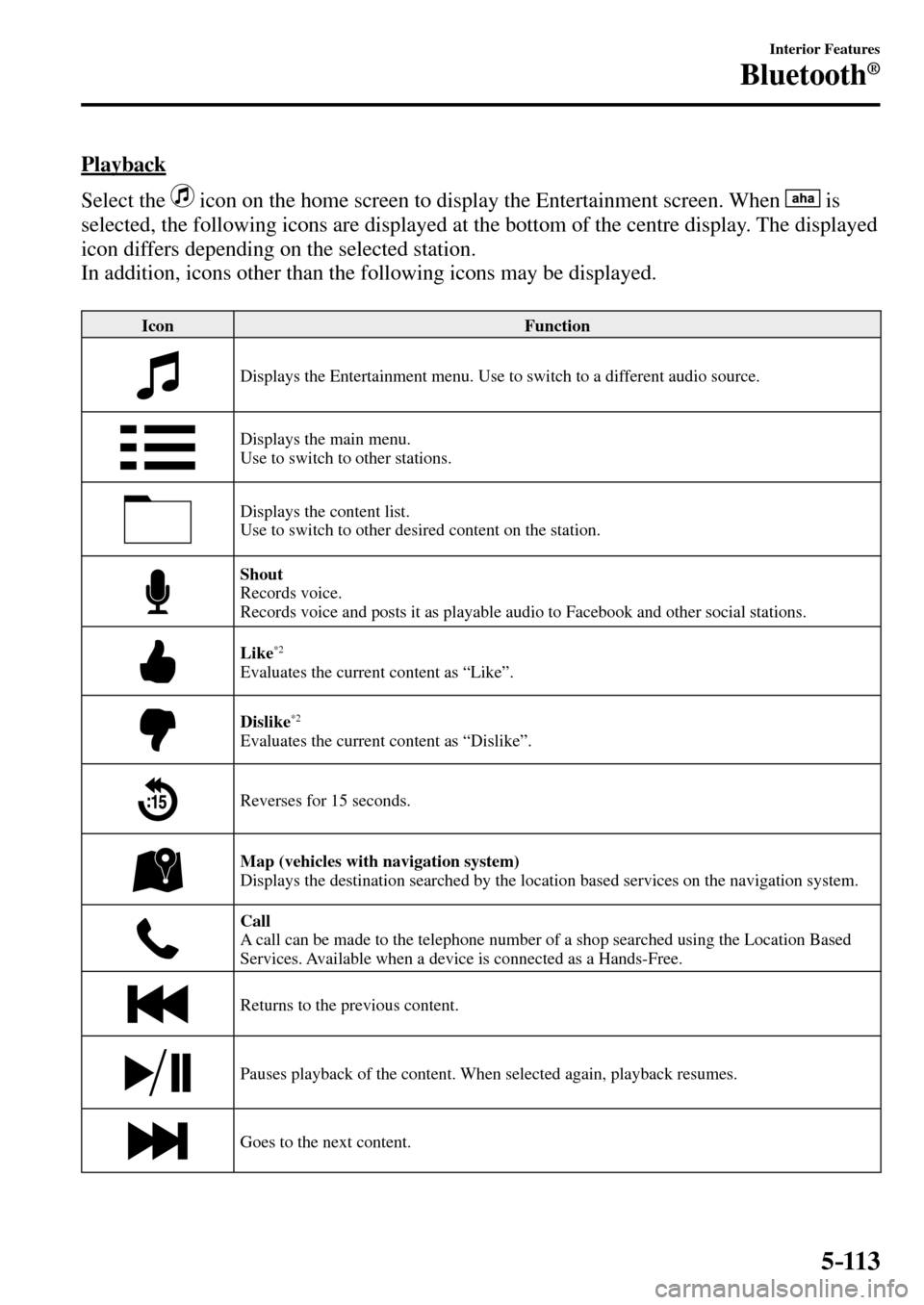
5–113
Interior Features
Bluetooth®
Playback
Select the
icon on the home screen to display the Entertainment screen. When is
selected, the following icons are displayed at the bottom of the centre display. The displayed
icon differs depending on the selected station.
In addition, icons other than the following icons may be displayed.
Icon Function
Displays the Entertainment menu. Use to switch to a different audio source.
Displays the main menu.
Use to switch to other stations.
Displays the content list.
Use to switch to other desired content on the station.
Shout
Records voice.
Records voice and posts it as playable audio to Facebook and other social stations.
Like*2
Evaluates the current content as “Like”.
Dislike*2
Evaluates the current content as “Dislike”.
Reverses for 15 seconds.
Map (vehicles with navigation system)
Displays the destination searched by the location based services on the navigation system.
Call
A call can be made to the telephone number of a shop searched using the Location Based
Services. Available when a device is connected as a Hands-Free.
Returns to the previous content.
Pauses playback of the content. When selected again, playback resumes.
Goes to the next content.
�/�:�����A���(�.�����'�'�������,�A�'�F�K�V�K�Q�P�����K�P�F�D������������������������������������������������������
Page 408 of 609
5–114
Interior Features
Bluetooth®
Icon Function
Fast-forwards for 30 seconds.
Displays sound settings to adjust audio quality level.
Refer to Volume/Display/Sound Controls on page 5-50 .
*2 Some stations may use alternate variations of Like and Dislike, based on station type or provider.
Main menu
Select the
icon.
Switch the tab and select the station category.
Tab Function
Presets Displays the preset station list set on the device.
Select the preset station name to play the station content.
Nearby Select the desired station.
Guidance is provided to the searched destination near the vehicle's position.
You can designate desired categories previously set using the �¿ lter setting
on your device.
NOTE
The available Location Based Services may differ because the services depend on the
content provided by Aha™.
�/�:�����A���(�.�����'�'�������,�A�'�F�K�V�K�Q�P�����K�P�F�D������������������������������������������������������
Page 409 of 609
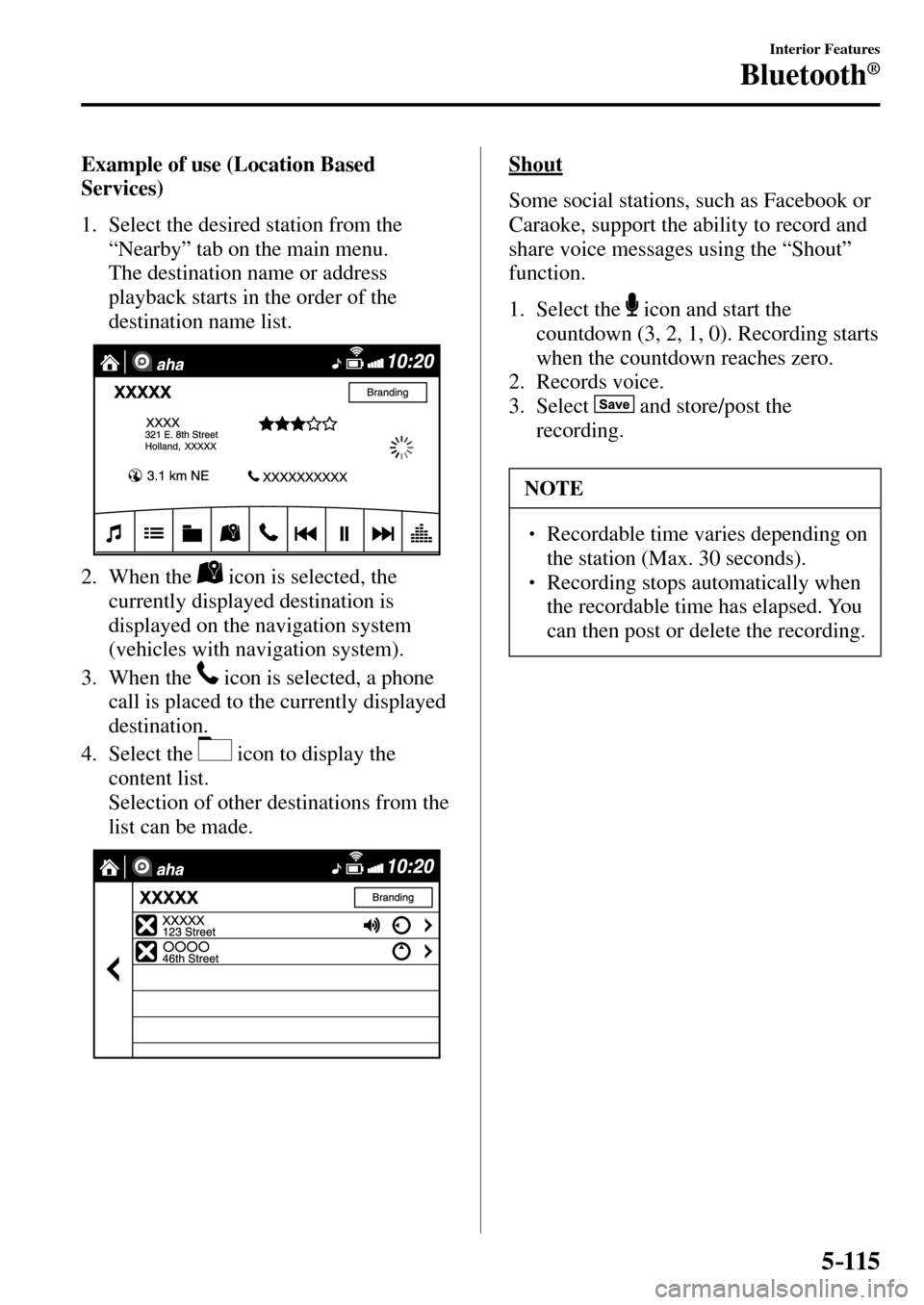
5–115
Interior Features
Bluetooth®
Example of use (Location Based
Services)
1. Select the desired station from the
“Nearby” tab on the main menu.
The destination name or address
playback starts in the order of the
destination name list.
2. When the icon is selected, the
currently displayed destination is
displayed on the navigation system
(vehicles with navigation system).
3. When the
icon is selected, a phone
call is placed to the currently displayed
destination.
4. Select the
icon to display the
content list.
Selection of other destinations from the
list can be made.
Shout
Some social stations, such as Facebook or
Caraoke, support the ability to record and
share voice messages using the “Shout”
function.
1. Select the
icon and start the
countdown (3, 2, 1, 0). Recording starts
when the countdown reaches zero.
2. Records voice.
3. Select
and store/post the
recording.
NOTE
�� � ���� Recordable time varies depending on
the station (Max. 30 seconds).
�� � ���� Recording stops automatically when
the recordable time has elapsed. You
can then post or delete the recording.
�/�:�����A���(�.�����'�'�������,�A�'�F�K�V�K�Q�P�����K�P�F�D������������������������������������������������������
Page 410 of 609
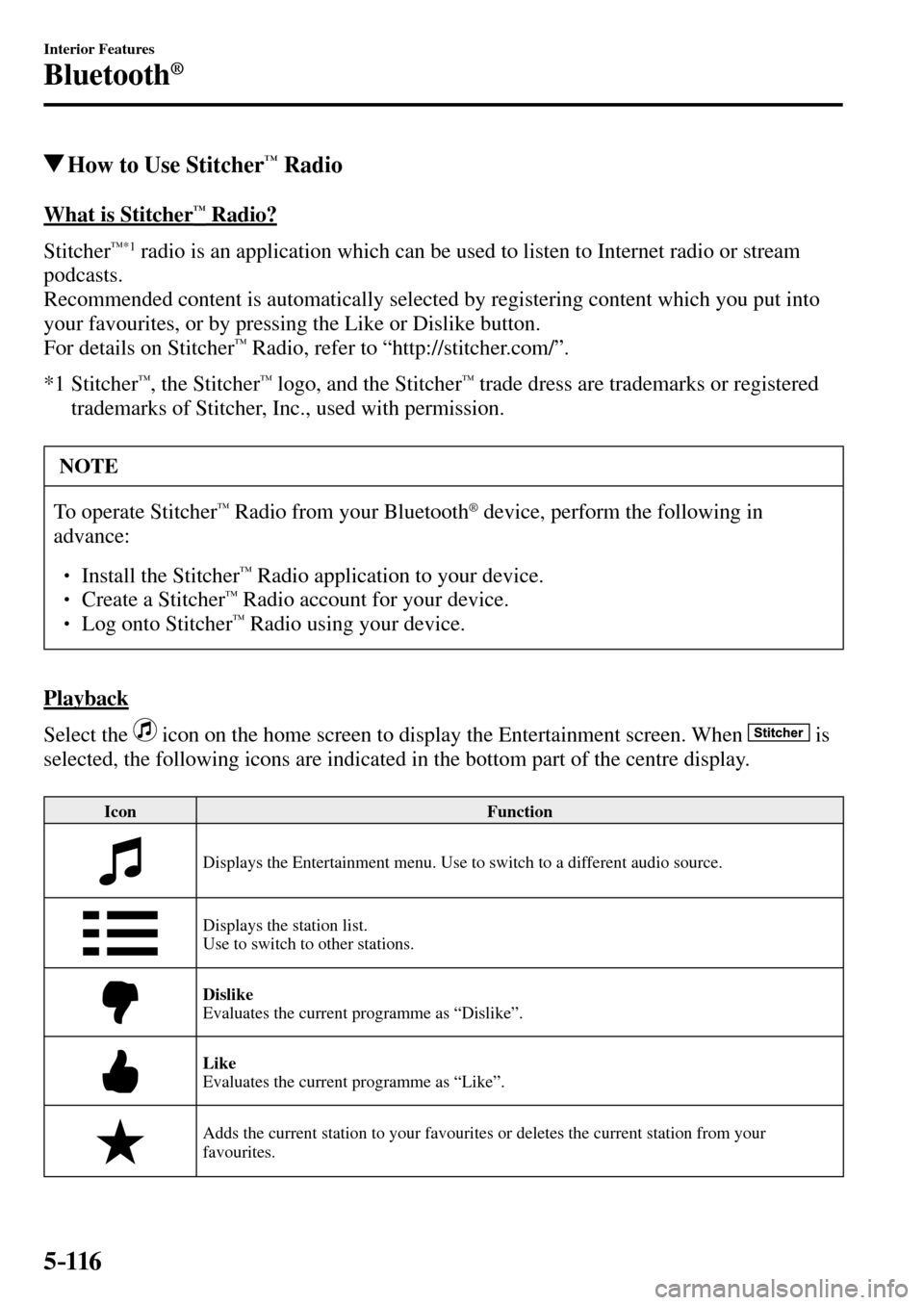
5–116
Interior Features
Bluetooth®
How to Use Stitcher™ Radio
What is Stitcher™ Radio?
Stitcher
™*1 radio is an application which can be used to listen to Internet radio or stream
podcasts.
Recommended content is automatically selected by registering content which you put into
your favourites, or by pressing the Like or Dislike button.
For details on Stitcher
™ Radio, refer to “http://stitcher.com/”.
*1 Stitcher
™, the Stitcher™ logo, and the Stitcher™ trade dress are trademarks or registered
trademarks of Stitcher, Inc., used with permission.
NOTE
To operate Stitcher™ Radio from your Bluetooth ® device, perform the following in
advance:
�� ��
� ���� Install the Stitcher™ Radio application to your device. ��
� ���� Create a Stitcher™ Radio account for your device. ��
� ���� Log onto Stitcher™ Radio using your device.
Playback
Select the
icon on the home screen to display the Entertainment screen. When is
selected, the following icons are indicated in the bottom part of the centre display.
Icon Function
Displays the Entertainment menu. Use to switch to a different audio source.
Displays the station list.
Use to switch to other stations.
Dislike
Evaluates the current programme as “Dislike”.
Like
Evaluates the current programme as “Like”.
Adds the current station to your favourites or deletes the current station from your
favourites.
�/�:�����A���(�.�����'�'�������,�A�'�F�K�V�K�Q�P�����K�P�F�D������������������������������������������������������
Page 411 of 609
5–117
Interior Features
Bluetooth®
Icon Function
Reverses for 30 seconds.
Plays the station. Select it again to pause playback.
Goes to the next station.
Displays sound settings to adjust audio quality level.
Refer to Volume/Display/Sound Controls on page 5-50 .
Station list
1. Select the
icon to display the station list.
Favourites station name: Select to display the programme registered to your
favourites.
Category name: A recommended category selected from your favourites by Stitcher™
is displayed.
Select it to display the category programme.
2. Select the programme name to play it.
�/�:�����A���(�.�����'�'�������,�A�'�F�K�V�K�Q�P�����K�P�F�D������������������������������������������������������
Page 412 of 609
5–118
Interior Features
Bluetooth®
Add to your favourites
If the current programme has not been
registered to your favourites, it can be
registered to your favourites.
1. Select the
icon to display the
favourites station which the registration
can be added.
2. Select the station name which you want
to register.
3. Select
to add the programme to the
selected favourites station.
NOTE
�� � ���� Multiple favourites stations can be
selected and registered.
�� � ���� Favourites stations registered by
oneself as well those set by default
are displayed.
Delete from your favourites
If the current programme has already
been registered to your favourites, the
programme can be deleted from your
favourites.
1. Select the
icon.
2. The programme is automatically
deleted from the favourites station.
�/�:�����A���(�.�����'�'�������,�A�'�F�K�V�K�Q�P�����K�P�F�D������������������������������������������������������
Page 413 of 609
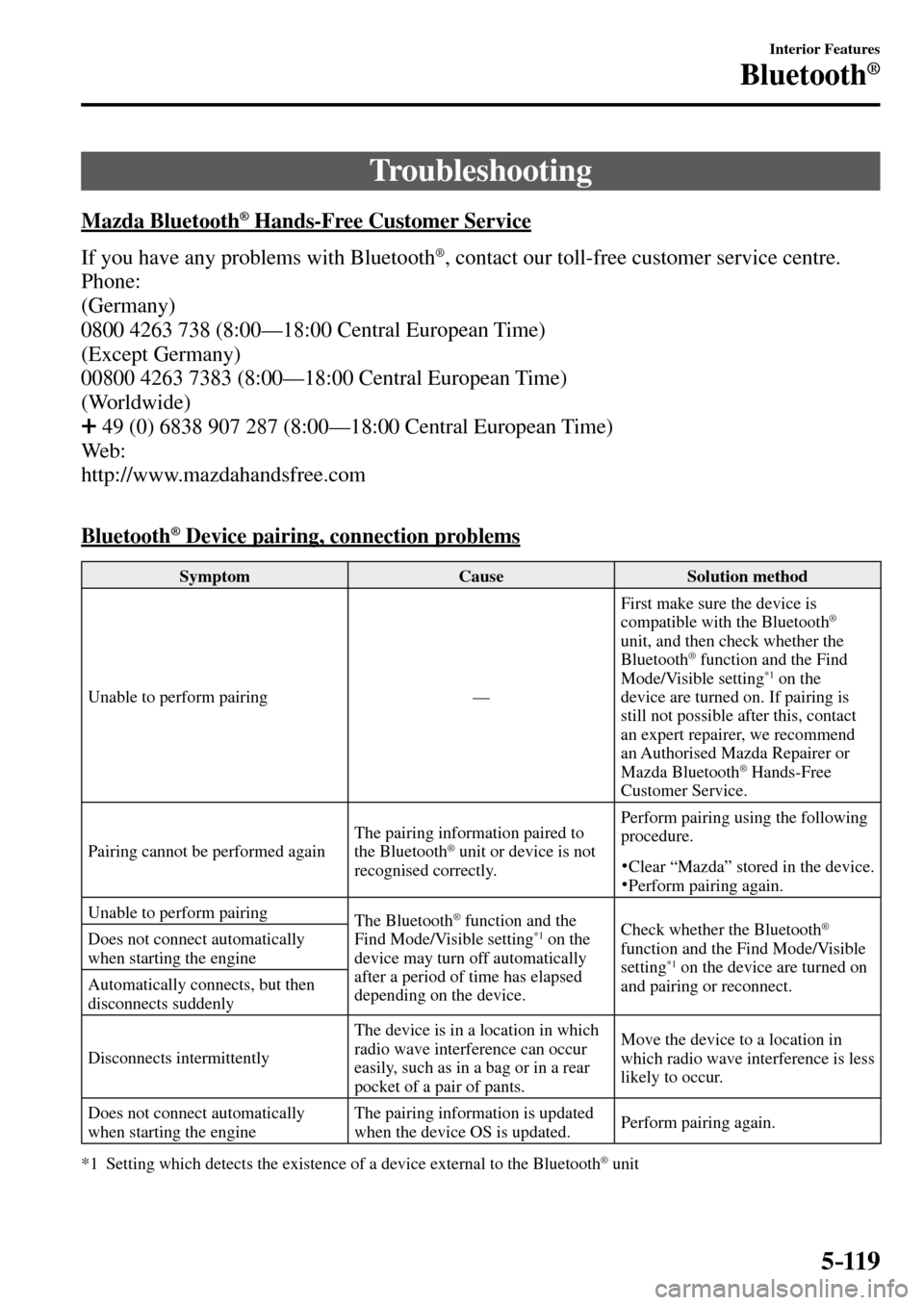
5–119
Interior Features
Bluetooth®
Troubleshooting
Mazda Bluetooth ® Hands-Free Customer Service
If you have any problems with Bluetooth
® , contact our toll-free customer service centre.
Phone:
(Germany)
0800 4263 738 (8:00—18:00 Central European Time)
(Except Germany)
00800 4263 7383 (8:00—18:00 Central European Time)
(Worldwide)
49 (0) 6838 907 287 (8:00—18:00 Central European Time)
W e b :
http://www.mazdahandsfree.com
Bluetooth
® Device pairing, connection problems
Symptom Cause Solution method
Unable to perform pairing — First make sure the device is
compatible with the Bluetooth
®
unit, and then check whether the
Bluetooth® function and the Find
Mode/Visible setting *1 on the
device are turned on. If pairing is
still not possible after this, contact
an expert repairer, we recommend
an Authorised Mazda Repairer or
Mazda Bluetooth
® Hands-Free
Customer Service.
Pairing cannot be performed again The pairing information paired to
the Bluetooth
® unit or device is not
recognised correctly. Perform pairing using the following
procedure.� Clear “Mazda” stored in the device. � Perform pairing again.
Unable to perform pairing
The Bluetooth
® function and the
Find Mode/Visible setting *1 on the
device may turn off automatically
after a period of time has elapsed
depending on the device. Check whether the Bluetooth ®
function and the Find Mode/Visible
setting*1 on the device are turned on
and pairing or reconnect. Does not connect automatically
when starting the engine
Automatically connects, but then
disconnects suddenly
Disconnects intermittently The device is in a location in which
radio wave interference can occur
easily, such as in a bag or in a rear
pocket of a pair of pants. Move the device to a location in
which radio wave interference is less
likely to occur.
Does not connect automatically
when starting the engine The pairing information is updated
when the device OS is updated. Perform pairing again.
*1 Setting which detects the existence of a device external to the Bluetooth
® unit
�/�:�����A���(�.�����'�'�������,�A�'�F�K�V�K�Q�P�����K�P�F�D������������������������������������������������������
Page 414 of 609

5–120
Interior Features
Bluetooth®
NOTE
�� � ���� When the OS of the device is updated, the pairing information may be deleted. If this
happens, reprogramme the pairing information to the Bluetooth ® unit. �� � ���� If you pair your phone which has already been paired to your vehicle more than once
in the past, you need to delete “Mazda” on your mobile device. Then, execute the
Bluetooth
® search on your mobile device once again, and pair to a newly detected
“Mazda”.
�� � ���� Before you pair your device, make sure that Bluetooth ® is “ON”, both on your phone
and on the vehicle.
�� � ���� If Bluetooth ® -enabled devices are used in the following locations or conditions,
connection via Bluetooth ® may not be possible.
�� ��
��
��
� ���� The device is in a location hidden from the centre display such as behind or under a
seat, or inside the glove compartment.
�� ��
��
��
� ���� The device contacts or is covered by a metal object or body.��
��
��
��
� ���� The device is set to power-saving mode. ��
��
� ���� Different Bluetooth ® -enabled devices can be used for Bluetooth ® Hands-Free and
Bluetooth® audio. For example, device A can be connected as a Bluetooth ® Hands-Free
device and device B can be connected as a Bluetooth ® audio device. However, the
following may occur when they are used at the same time.
�� ��
��
��
� ���� The Bluetooth ® connection of the device is disconnected.��
��
��
��
� ���� Noise occurs in the Hands-Free audio.��
��
��
��
� ���� Hands-Free operates slowly.
�/�:�����A���(�.�����'�'�������,�A�'�F�K�V�K�Q�P�����K�P�F�D������������������������������������������������������