2017 MAZDA MODEL 6 cruise control
[x] Cancel search: cruise controlPage 3 of 46

1
Driver’s View
ACTIVE
DRIVING
D I S P L AY
( P. 3 7 )
ILLUMINATION DIMMER
( P P. 3 5 - 3 6 )
LIGHTING/
TURN SIGNALS
( P. 2 7 )
BLUETOOTH®
HANDS-FREE/
AUDIO
( P P. 1 5 -1 6 )
HOOD
RELEASE
FUEL DOOR
RELEASE
TRUNK
RELEASE TILT/TELESCOPING
STEERING WHEEL LEVERCRUISE
CONTROL
BSM
( P. 2 5 )LDWS
( P. 2 3 )
TPMS SET
( P. 6 )
AFS
( P. 2 9 )
DSC
OFF
This easy-to-use SMART START GUIDE provides information on some unique
features and functions of your new vehicle. Additional features are available at
www.mymazda.com and the MyMazda app -> VEHICLE HOW TO. Complete
information on features and functions are available in your Owner’s Manual.
Page 21 of 46
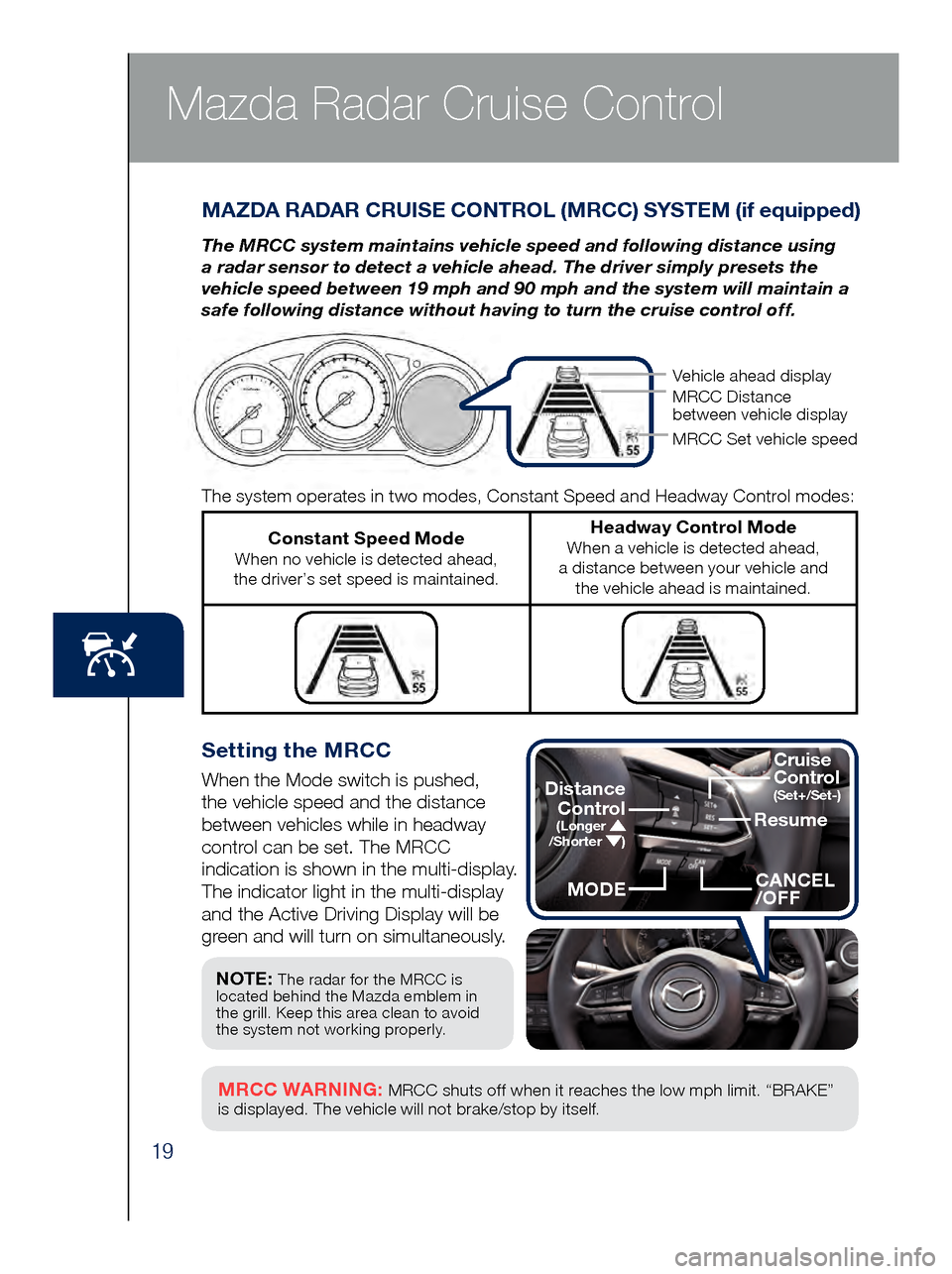
19
Mazda Radar Cruise Control
Setting the MRCC
When the Mode switch is pushed,
the vehicle speed and the distance
between vehicles while in headway
control can be set. The MRCC
indication is shown in the multi-display.
The indicator light in the multi-display
and the Active Driving Display will be
green and will turn on simultaneously.
MAZDA RADAR CRUISE CONTROL (MRCC) SYSTEM (if equipped)
The MRCC system maintains vehicle speed and following distance using
a radar sensor to detect a vehicle ahead. The driver simply presets the
vehicle speed between 19 mph and 90 mph and the system will maintain a
safe following distance without having to turn the cruise control off.
MRCC WARNING: MRCC shuts off when it reaches the low mph limit. “BRAKE”
is displayed. The vehicle will not brake/stop by itself.
The system operates in two modes, Constant Speed and Headway Control modes:
Constant Speed Mode When no vehicle is detected ahead,
the driver’s set speed is maintained.
Headway Control Mode When a vehicle is detected ahead,
a distance between your vehicle and the vehicle ahead is maintained.
NOTE: The radar for the MRCC is
located behind the Mazda emblem in
the grill. Keep this area clean to avoid
the system not working properly.
Vehicle ahead display
MRCC Distance
between vehicle display
MRCC Set vehicle speed
Resume
CANCEL
/OFF
Cruise
Control
(Set+/Set-)Distance
Control
(Longer /Shorter )
MODE
Page 22 of 46
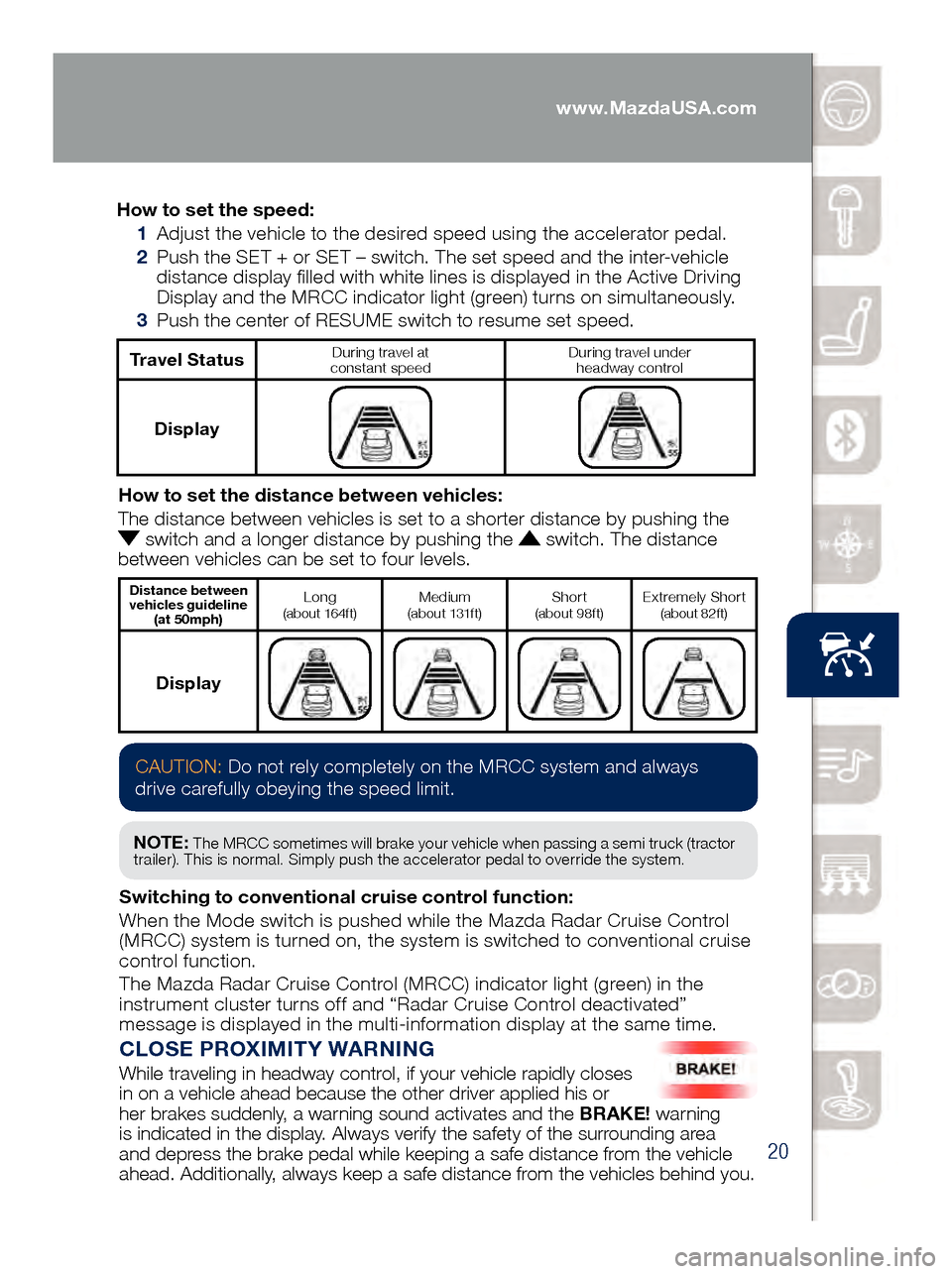
20
Mazda Radar Cruise Control
CLOSE PROXIMITY WARNING
While traveling in headway control, if your vehicle rapidly closes
in on a vehicle ahead because the other driver applied his or
her brakes suddenly, a warning sound activates and the BRAKE! warning
is indicated in the display. Always verify the safety of the surrounding area
and depress the brake pedal while keeping a safe distance from the vehicle
ahead. Additionally, always keep a safe distance from the vehicles behind you.
How to set the speed:
1 Adjus
t the vehicle to the desired speed using the accelerator pedal.
2 Pus
h the SET + or SET – switch. The set speed and the inter-vehicle
distance display filled with white lines is displayed in the Active Driving
Display and the MRCC indicator light (green) turns on simultaneously.
3 Pus
h the center of RESUME switch to resume set speed.
Travel StatusDuring travel at
constant speed During travel under
headway control
Display
How to set the distance between vehicles:
The distance between vehicles is set to a shorter distance by pushing th\
e
switch and a longer distance by pushing the switch. The distance
between vehicles can be set to four levels.
Distance between
vehicles guideline (at 50mph)Long (about 164ft)Medium
(about 131ft)Shor t (about 98ft)Extremely Shor t (about 82ft)
Display
CAUTION: Do not rely completely on the MRCC system and always
drive carefully obeying the speed limit.
NOTE: The MRCC sometimes will brake your vehicle when passing a semi truck (tractor
trailer). This is normal. Simply push the accelerator pedal to override the system.
Switching to conventional cruise control function:
When the Mode switch is pushed while the Mazda Radar Cruise Control
(MRCC) system is turned on, the system is switched to conventional cruise
control function.
The Mazda Radar Cruise Control (MRCC) indicator light (green) in the
instrument cluster turns off and “Radar Cruise Control deactivated”
message is displayed in the multi-information display at the same time.
www.MazdaUSA.com
Page 37 of 46

35
TACHOMETERSPEEDMETER
Lane Departure War ning System
(LDWS) and Lane-keep Assist
System (LAS) System On (WHITE)/
Lane Detected (GREEN)
(pp. 23)
AFS
OFF
Adaptive Front-Lighting System
(AFS) OFF
(p. 29)TCS
OFF
Traction Control System (TCS) OFF
Traction Control System (TCS)/
Dynamic Stability Contr
ol (DSC) On: TCS/DSC malfunction
Flashing: TCS/DSC operating
Blind Spot Monitoring (BSM) OFF/
Rear Cross Traf fic Alert
(RCTA) System (pp. 25-26)
SPORT Mode On (p. 38)
Lights On (Exterior)
High Beam Control On
Headlight High Beams On
Air Bag/Front Seat Belt
Pretensioner System Malfunction
Check Engine
Seat Belt Unbuckled/Malfunction
Engine Oil Level
LED Headlight
Brake Pedal Operation Demand
Turn Signals/Hazar d
Tire Pressur e Monitoring System
(TPMS) (p. 6) On/Warning Beep: Low tire pressure in one
or more tires. Flashing: TPMS Malfunction
Cruise Main On (WHITE)
Cruise Set On (GREEN)
Mazda Radar Cruise Control
On ( AMBER), Set (GREEN) (pp. 19-20)
Anti-lock Brake System
(ABS) Malfunction
Shift Position
Security System
Smart Brake Support (SBS) and
Smart City Brake Support (SCBS)
Flashing Red: SBS and SCBS are operating.
Amber: SBS and/or SCBS malfunction.
SBS and SCBS are turned of f.
TPMS NOTE: Low ambient temperature and/or high altitude may cause tire pressures to
change and turn the TPMS warning light on. If the warning light comes on, see p. 6.
OUTSIDE
TEMPERATURE DISPLAY
The outside temperature unit can be
switched between °C and °F using System
Settings in the infotainment system.
IMPORTANT: When your Mazda
Connect display setting is set on “AUTO”, the instrument cluster and display may become dimmer when the headlights are
on. If the display and instrument cluster become too dim or too bright when
the headlights are on, simply rotate the
dimmer knob located on your instrument cluster to adjust the brightness.
GLOSSARY OF WARNING AND INDICATOR LIGHTS
TCS OFF
Instrument Cluster Type A
(with Multi-Information Display)
Page 38 of 46

36
TRIP COMPUTER
The following information
can be selected by pushing
the
or of the INFO
button on the steering wheel.
• App
roximate distance you
can travel on the available
fuel (RANGE)
• Cu
rrent fuel economy
• To
reset,
push and
hold the
INFO
button
for more
than 1.5
seconds.
1 • Rotate the knob to adjust the brightness of the
instrument cluster and other dashboard illuminations.
2 • Push to toggle between trip meter (A & B). • When a trip meter is selected, push and hold to
reset to zer
o.
Door Ajar
Liftgate Ajar
Electric Parking Brake
Brake Warning
Parking brake on/
low brake fluid/malfunction
Master Warning
Low Fuel Level
Low Engine Oil Pressure
Power Steering Malfunction
Automatic Transaxle
Charging System Malfunction
Low Washer Fluid Level
KEY Warning ( RED)
KEY Indicator (GREEN)
Check Fuel Cap
Perform Maintenance
S
PEEDMETER
MULTI-
INFORMATION D I S P L AY
Engine Oil Level
LED Headlight
Brake Pedal Operation Demand
Turn Signals/Hazard
Tire Pressure Monitoring System
(TPMS) (p. 6) On/Warning Beep: Low tire pressure in one
or more tires. Flashing: TPMS Malfunction
Cruise Main On (WHITE)
Cruise Set On (GREEN)
Mazda Radar Cruise Control
On (AMBER), Set (GREEN) (pp. 19-20)
Anti-lock Brake System
(ABS) Malfunction
Shift Position
Security System
Smart Brake Support (SBS) and
Smart City Brake Support (SCBS)
Flashing Red: SBS and SCBS are operating.
Amber: SBS and/or SCBS malfunction.
SBS and SCBS are turned off.
ENGINE COOLANT TEMP LIGHTS Since this vehicle does not use an engine
coolant temperature gauge, red and blue
engine coolant temperature lights are used to
indicate high and low coolant temperature.
Red Coolant Temp Light Flashing: Engine is starting to run hot.
Drive slowly to reduce engine load.
On: E
ngine is overheating. Safely pull
over to the side of the road and turn
the engine off. Refer to the Owner’s
Manual for more information.
Blue Coolant Temp Light On: Engine coolant is cold and no warm
air is available for heater/defroster.
Off
: Engine coolant is warm and warm air
is available for heater/defroster. The light
may stay on for a few minutes after start-
up when the engine is cold, but the vehicle
can be driven with the light on or off.
NOTE: When your Mazda Connect display
setting is set on “AUTO”, the instrument
cluster and display may become dimmer
when the headlights are on. If the display
and instrument cluster become too dim or
too bright when the headlights are on, simply
rotate the dimmer knob located on your
instrument cluster to adjust the brightness.
DASHBOARD
ILLUMINATION/
DIMMER
1/
TRIP METER2
NOTE: See Owner’s Manual for more
details and explanations.
www.MazdaUSA.com
Page 39 of 46

37
Active Driving Display
The Active Driving Display displays the following information:•
Vehicl
e Speed Setting
using cruise control
•
Navi
gation Turn-by-Turn
(TBT) direction, distance
and lane guidance
•
Tra
ffic Sign Recognition
(TSR) using navigation •
Lane
Departure Warning
System (LDWS) operation
conditions and warnings
•
Smar
t Brake
Support (SBS)
warnings
•
Vehicl
e Speed Setting
using cruise control
(if equipped)
To change the settings/adjustments for the Active Driving Display:
1 Sele
ct the Settings icon on the
Home screen.
2 Sel
ect the AD-Disp tab.
3 Sele
ct the desired item to change.
• He
ight: Adjust the position of the
virtual image of the Active Driving
Display up or down.
• Bri
ghtness Control: Method
for adjusting screen brightness
(Automatically with instrument
cluster illumination or manually).
• Ca
libration: Brightness
initialization setting (when
selecting automatic adjustment).
• Bri
ghtness: Brightness
adjustment (when selecting
manual adjustment).
• Na
vigation: On/O f f.
• Act
ive Driving Display:
On/O f f.
• Re
set: Reset to
default settings.
50 mph
0 MPH
NOTE:• If the display does not operate, switch the ignition off and then switch it back
on. If it still does not operate even with the ignition switched ON, have the
vehicle inspected at an Authorized Mazda Dealer.
• It may be difficult to view the display when wearing sunglasses. Take off your
sunglasses or adjust the luminosity.
• If the battery has been removed and re-installed or the battery voltage is low,
the adjusted position may deviate.
• The display may be difficult to view or temporarily affected by weather
conditions such as rain, snow, light, and temperature.
ACTIVE DRIVING DISPLAY (if equipped)
CAUTION: Always adjust the display
using the Settings screen (AD-Disp
tab). Do not try to adjust the angle
or open/close the display by hand.
Fingerprints on the display will
make it difficult to view and manual
operation could cause damage.
STOP
Page 40 of 46

38
NOTE: The HL A system will hold the vehicle for a maximum of 2.0 seconds
while the driver is changing from the brake pedal to the accelerator pedal.
Transmission
ACTIVE ADAPTIVE SHIFT (AAS) CONTROL
A AS will automatically adjust how and when the
transmission shifts gears based on road conditions
and your driving style.
The transmission may stay in a lower gear longer
than usual when going up or down hills or driving
around corners. This feature gives you better control
and a more connected driving experience.
HILL LAUNCH ASSIST (HLA)
HLA helps assist you when accelerating
the vehicle from a stop
while on a hill or slope.
When the brake
pedal is released
and the accelerator
pedal is pushed,
HLA prevents the
vehicle from rolling forward or backward. It operates on a downward slope
when the shift lever is in the reverse (R) position, and on an upward slope
when the shift lever is in a position other than the reverse (R) position.
DRIVE SEL ECTION
SPORT mode will choose a lower gear for
increased acceleration response. It will also
hold a lower gear/delay upshifting when
it detects you are braking or cornering
because it anticipates that you will want
to accelerate out of the turn more quickly.
Push the SPORT button to switch to SPORT
mode and the SPORT mode indicator light in the
instrument cluster turns on. Push again to turn off.
NOTE:
• If the SET button of the cruise control is pushed while in SPORT mode, SPORT
mode is switched off. SPORT mode cannot be turned on or off when cornering.
• When the ignition is switched off, SPORT mode is also switched off.
• Fuel consumption increases slightly when using SPORT mode.
www.MazdaUSA.com
Page 45 of 46

Customer Delivery ChecklistCustomer Delivery Checklist
SCHEDULED MAINTENANCE:
When replacing or topping off engine oil, use Mazda Genuine Oil. For optimal engine performance,
use SAE 0W-20 engine oil. Please consult an Authorized Mazda Dealer for additional information.
Driver’s View .........................1-2 • Location of Switches and Control
Advanced Keyless Entry System* ..3 • Door Request Switch*
Starting the Engine ....................4 • Accelerated Warm-Up System • Emergency Engine Stop
Electric Parking Brake ................5
Fuel Economy ..........................5
Tire Pressure Monitor System .......6 • Initialize TPMS before delivery
Multi-Information Display* ...........7
Seats and Mirrors .....................8
Heated Rear Seats and
Steering Wheel* .......................9
Ambient Lights* .......................10
Mazda Connect
Infotainment System* ................11
Mazda Connect Settings* ...........12
Commander / Voice Control* ....13-14
Bluetooth®* .........................15-16 • Pair Phone • Make/Receive Call • Toll-Fr
ee Customer Service
800-430-0153
Navigation System* ...............17-18 • SD Card • Planning a Route
*if equipped
SALES CONSULTANT DAT ECUSTOMER DAT E
All items in the Customer Deliver y Checklist have been reviewed with the
customer and the first maintenance appointment has been scheduled:
Signed copy must be placed in dealer jacket.
VEHICLE PRESENTATION:
Refer to the Smart Start Guide during presentation
ESSENTIAL INFORMATION
SAFETY & TECHNOLOGY INFORMATION
GENERAL INFORMATION
Mazda Radar Cruise Control* ...19-20
Smart City Brake Support* ..........21
Smart Brake Support* ...............22
Lane keep Assist System and
Lane Departure W arning System*
..23
Distance Recognition
Support System*
.....................24
Blind Spot Monitoring System* ....25
Rear Cross Traffic Alert* ............26
Lights ..................................27
Wiper/Washer .........................28
Adaptive Front- Lighting System* ..29
High Beam Control* .................30
Audio Controls .....................31-32
• Bluetooth Audio
Audio USB & AUX Inputs ............33
Automatic Climate Control* ........34
Instrument Cluster ................35-36
• Review of Warning and Indicator
Light Function and Location
Active Driving Display* ..............37
Transmission ..........................38
Traffic Sign Recognition System ...39
i-ELOOP* ..............................40