2017 MAZDA MODEL 6 bluetooth
[x] Cancel search: bluetoothPage 3 of 46

1
Driver’s View
ACTIVE
DRIVING
D I S P L AY
( P. 3 7 )
ILLUMINATION DIMMER
( P P. 3 5 - 3 6 )
LIGHTING/
TURN SIGNALS
( P. 2 7 )
BLUETOOTH®
HANDS-FREE/
AUDIO
( P P. 1 5 -1 6 )
HOOD
RELEASE
FUEL DOOR
RELEASE
TRUNK
RELEASE TILT/TELESCOPING
STEERING WHEEL LEVERCRUISE
CONTROL
BSM
( P. 2 5 )LDWS
( P. 2 3 )
TPMS SET
( P. 6 )
AFS
( P. 2 9 )
DSC
OFF
This easy-to-use SMART START GUIDE provides information on some unique
features and functions of your new vehicle. Additional features are available at
www.mymazda.com and the MyMazda app -> VEHICLE HOW TO. Complete
information on features and functions are available in your Owner’s Manual.
Page 17 of 46
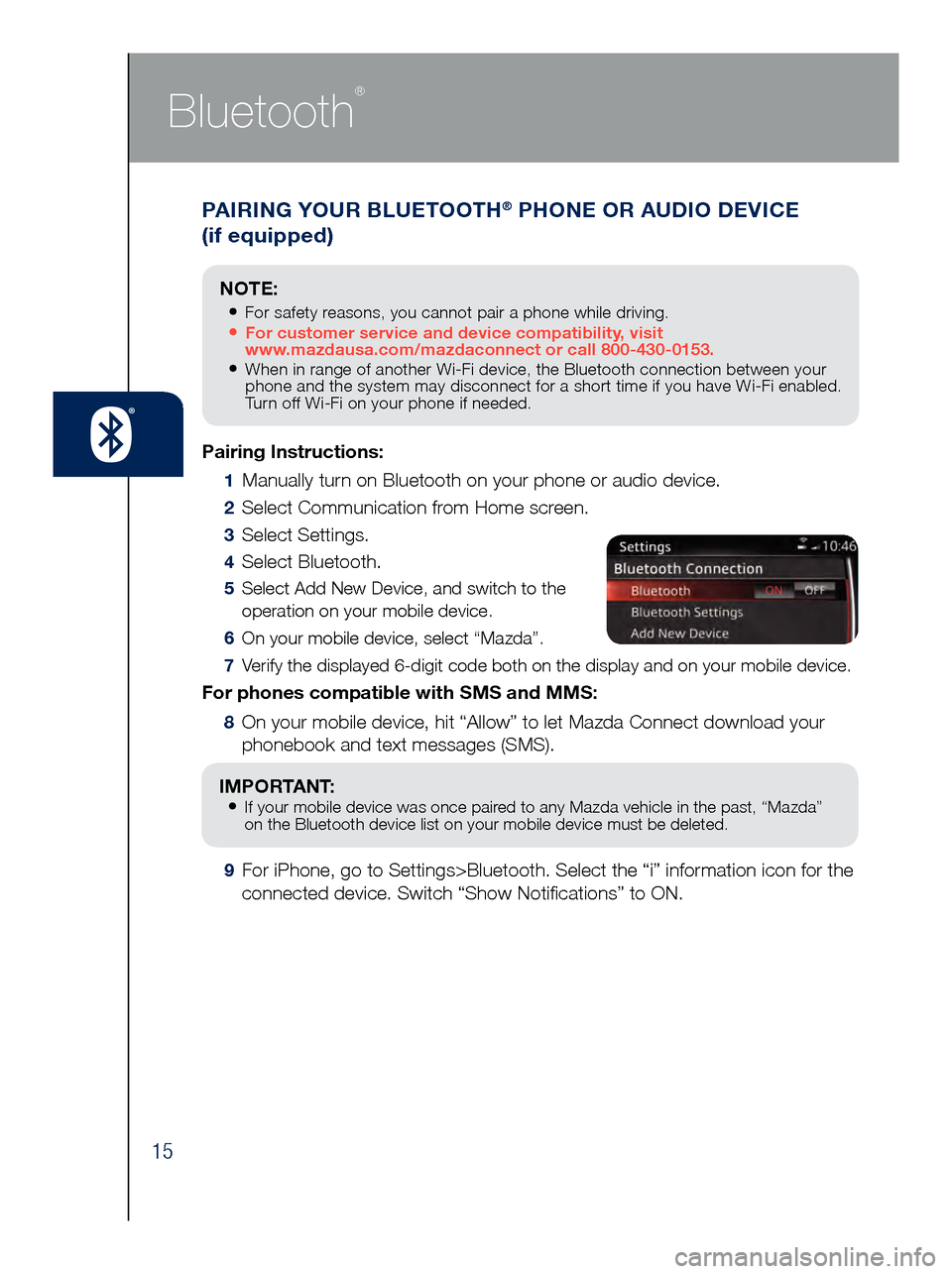
15
PAIRING YOUR BLUETOOTH® PHONE OR AUDIO DEVICE
(if equipped)
Bluetooth
®
Pairing Instructions:
1 Manually turn on Bluetooth on your phone or audio device.
2 Select Communication from Home screen.
3 Select Settings.
4 Select Bluetooth.
5 Select Add New Device, and switch to the
operation on your mobile device.
6 On your mobile device, select “Mazda”.
7 Verify the displayed 6-digit code both on the display and on your mobile \
device.
For phones compatible with SMS and MMS:
8 On your mobile device, hit “Allow” to let Mazda Connect download y\
our
phonebook and text messages (SMS).
IMPORTANT: • If your mobile device was once paired to any Mazda vehicle in the past, “Mazda”
on the Bluetooth device list on your mobile device must be deleted.
9 For iPhone, go to Settings>Bluetooth. Select the “i” information i\
con for the
connected device. Switch “Show Notifications” to ON.
NOTE:
• For safety reasons, you cannot pair a phone while driving.• For customer service and device compatibility, visit
www.mazdausa.com/mazdaconnect or call 800-430-0153.
• When in range of another Wi-Fi device, the Bluetooth connection between your
phone and the system may disconnect for a short time if you have Wi-Fi enabled.
Turn off Wi-Fi on your phone if needed.
Page 18 of 46
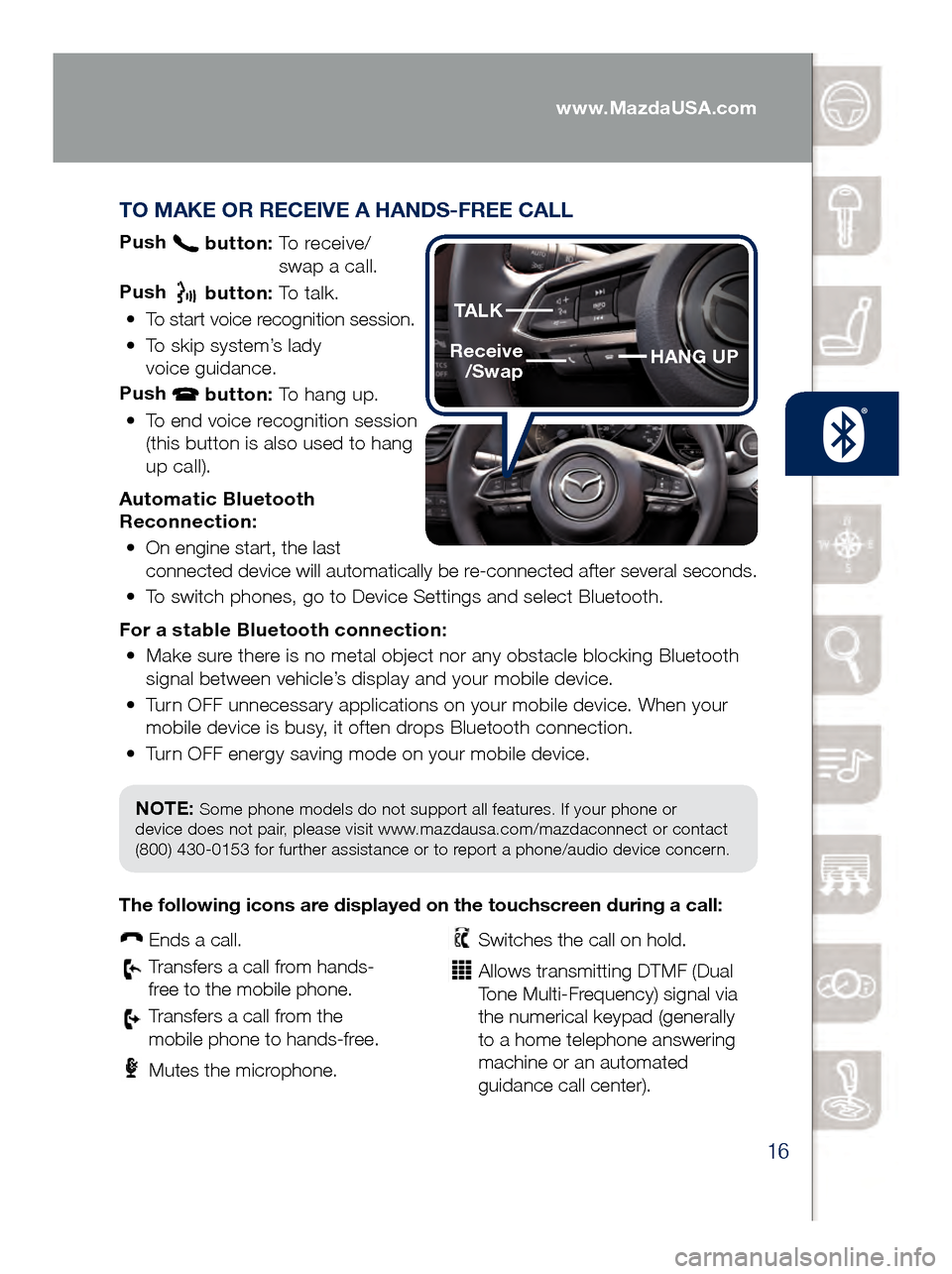
16
TO MAKE OR RECEIVE A HANDS-FREE CALL
Push button: To receive/
swa p a call.
Push
button: To talk.
•
To start voice recognition session.
•
To skip system’s lady
voice guidance.
Push
button: To hang up.
•
To end voice recognition session
(this button is also used to hang
up call).
Automatic Bluetooth
Reconnection: •
On engine start, the last
connected device will automatically be re-connected after several seconds.
•
To switch phones, go to Device Settings and select Bluetooth.
For a s
table Bluetooth connection:
•
Make sure there is no metal object nor any obstacle blocking Bluetooth
signal between vehicle’s display and your mobile device.
•
Turn OFF unnecessary applications on your mobile device. When your
mobile device is busy, it often drops Bluetooth connection.
•
Turn OFF energy saving mode on your mobile device.
PAIRING YOUR BLUETOOTH® PHONE OR AUDIO DEVICE
(if equipped)
NOTE: Some phone models do not support all features. If your phone or
device does not pair, please visit www.mazdausa.com/mazdaconnect or contact
(800) 430-0153 for further assistance or to report a phone/audio device concern.
The following icons are displayed on the touchscreen during a call:
Ends a call.
Transfers a call from hands‐
fr ee to the mobile phone.
Transfers a call from the
mobile phone to hands‐fr ee.
Mutes the microphone.
Switches the call on hold.
Allows transmitting DTMF (Dual
Tone Multi‐Frequency) signal via
the numerical keypad (generally
to a home telephone answering
machine or an automated
guidance call center).
HANG UP
TALK
Receive
/Swap
www.MazdaUSA.com
Page 33 of 46

31
Audio Controls (with Mazda Connect)
AUDIO OPERATION
The following icons are displayed on the screen:
SOURCES
: Displays Audio menu
to change audio source (FM / AM /
XM / Aha / Pandora / Stitcher /
Bluetooth / USB / CD / AUX).
AUTO MEMORY:
Displays a
list of 10 strongest radio stations.
Because station strength
changes as you drive, select
Update Station List icon to
re-scan for strong stations.
FAV ORITES:
Displays list of
your favorite AM, FM, and XM
radio stations.
HD RA DIO:
Switches HD Radio
On/O f f.
SCA N:
Scans radio stations or
songs (scanning stops at each one
for 5 seconds). Select again to stop.
TUNER
:
Displays manual radio tuner.
TAG : S aves artist and title
and sends them to your Apple
device (for Apple devices
with USB use only).
SEE K PREVIOUS/NEXT:
Sele cts previous or next
receivable radio station or song.
Press and hold to change radio
station continually.
SET TINGS:
Adjusts the audio
quality level (bass, treble, etc.).
The following icons are displayed
on the CD screen only:
TRAC K LIST
: Displays the track
list of the CD.
R E P E AT
: Repeats the current
song. Select again to stop.
SHU FFLE
: Plays the songs on
the CD in random order. Select
again to stop.
P L AY / PAU S E
: Plays and pauses
the CD.
Playing Bluetooth® (BT) Audio
1 Make sure BT audio device is paired to
you r vehicle.
2 Tur
n on BT audio device.
3 Sele
ct Bluetooth from Sources.
See your Owner’s Manual for further information on:
· Pand
ora · Aha · Stitcher
BLUETOOTH® AUDIO
Bluetooth® enabled phones and audio players
provide an opportunity to play music through the
audio system with no wires attached.
Some phone models do not support all features.
Go to www.MazdaUSA.com/mazdaconnect
or contact (800) 430-0153 for further assistance
or to report a phone/MP3 device concern.
NOTE:• In order to use Aha, Pandora and
St itcher as audio sources, the App must
be installed on your phone. These Apps
stream music using your data plan and listening to them counts towards your
monthly cellular data usage.
Page 34 of 46

32
Audio Controls (with Mazda Connect)
AUDIO OPERATION USING VOICE
Audio operation and media selection
can be done using voice recognition. Push the TALK button on the steering
wheel, wait for a beep, then say a
command in a clear, natural voice (not too fast or too slow). Some common
commands are listed below.
Play (and any of the following):
AM, FM, XM, CD, Bluetooth, Aha, Pandora, Stitcher, USB, AUX
Play or Resume / Pause or
Stop / Next or Previous
Play (and any of the following):
Song, Playlist
Artist
Tune to Station
Tune to Channel Number (XM)
HD RADIO
HD radio has a special
receiver which allows it to
receive digital broadcasts (where available) in addition to the analog broadcasts it already receives. Digital broadcasts have better sound
quality than analog broadcasts as digital broadcasts provide free, crystal clear audio.
When the HD radio button is ON (red), there could be a
noticeable difference in sound
quality and volume when a change from digital to analog signals occurs. If the sound
quality and volume become noticeably diminished or cut
off, select the HD button to turn OFF HD radio (not red).
NOTE: To use BT audio, make sure the musical icon is displayed by
going to Bluetooth in Device settings. Some Bluetooth® audio devices
need a certain amount of time before the icon is displayed.
NOTE: Push the TALK button and say “Help” at any time to hear a list of
available commands.
New Mazda vehicles equipped with SiriusXM®
Satellite Radio will receive an introductory
4-month trial subscription that starts on the day the vehicle is sold. Enjoy over 150 channels including commercial-free music, plus sports,
comedy, entertainment, news and much more.
To start listening to SiriusXM, select XM from audio sources, then push channel up and down to listen to over 150 channels. If you do not hear audio, please activate service to your radio with a simple refresh process.
1 Scroll to XM Radio, go to channel 1 and push “previous” to channel 0
to find your radio ID.
2 Go to siriusxm.com/refresh and enter radio ID or call
1-855-MYREFRESH (1-855-697-3373).
www.MazdaUSA.com
Page 35 of 46

33
NOTE: You will need an audio cable with an 1/8 inch (3.5 mm)
mini stereo plug (available as a Genuine Mazda accessory) to
connect your portable audio player into the AUX jack.
I M P O R TA N T: • Set the volume level on your portable audio player to the highest level before
dis
tortion starts, then use the vehicle’s audio system to adjust the volume.
•
Unpl
ug any device from the USB port and accessory socket before turning off
the vehicle. Leaving devices plugged in can drain the battery and cause issues
during the Bluetooth pairing process at start-up. Wait about 15 seconds after
starting the vehicle before plugging anything into the USB port.
1 Locate the USB port or AUX jack.
2
Connect t
he device plug into the portable audio player and into the
USB port or AUX jack.
3
Turn t
he vehicle audio system on.
4
• Audi
o Controls (without Mazda Connect) : Push the MEDIA
butt
on on the audio unit to switch to the AUX or USB mode.
• Audi
o Controls (with Mazda Connect) : Select AUX or USB from
the Sources menu.
5
• USB Po
rt: Use the vehicle’s audio system or steering wheel controls
to con
trol the connected USB device.
• AUX Ja
ck: Use the portable audio player controls to play music.
Refer to the Owner’s Manual for additional information.
PORTABLE AUDIO PLAYER INTEGRATION
USING THE USB PORT OR AUX JACK
Your vehicle is equipped with a USB port and
auxiliary AUX jack, conveniently located in the
center console, that allows you to play your iPod,
USB device, or portable audio player through the
vehicle’s audio system. The center console is useful
for storing your personal media/phone devices.
Learn the system when parked and do not let it
distract you while driving.
12 VOLT ACCESSORY SOCKETS
The accessory socket in the dash is on with ignition ON and the accessor\
y socket
in the center console is always on.
NOTE: When using a USB memory stick, the system plays the first audio file when
restarting the vehicle. It does not start where it left off when turning off the engine.
NOTE: When using the accessory socket in the center console, make sure to
disconnect any device from it when turning off the ignition; otherwise, the vehicle’s
battery could go dead.
Audio USB and AUX Inputs
Page 45 of 46

Customer Delivery ChecklistCustomer Delivery Checklist
SCHEDULED MAINTENANCE:
When replacing or topping off engine oil, use Mazda Genuine Oil. For optimal engine performance,
use SAE 0W-20 engine oil. Please consult an Authorized Mazda Dealer for additional information.
Driver’s View .........................1-2 • Location of Switches and Control
Advanced Keyless Entry System* ..3 • Door Request Switch*
Starting the Engine ....................4 • Accelerated Warm-Up System • Emergency Engine Stop
Electric Parking Brake ................5
Fuel Economy ..........................5
Tire Pressure Monitor System .......6 • Initialize TPMS before delivery
Multi-Information Display* ...........7
Seats and Mirrors .....................8
Heated Rear Seats and
Steering Wheel* .......................9
Ambient Lights* .......................10
Mazda Connect
Infotainment System* ................11
Mazda Connect Settings* ...........12
Commander / Voice Control* ....13-14
Bluetooth®* .........................15-16 • Pair Phone • Make/Receive Call • Toll-Fr
ee Customer Service
800-430-0153
Navigation System* ...............17-18 • SD Card • Planning a Route
*if equipped
SALES CONSULTANT DAT ECUSTOMER DAT E
All items in the Customer Deliver y Checklist have been reviewed with the
customer and the first maintenance appointment has been scheduled:
Signed copy must be placed in dealer jacket.
VEHICLE PRESENTATION:
Refer to the Smart Start Guide during presentation
ESSENTIAL INFORMATION
SAFETY & TECHNOLOGY INFORMATION
GENERAL INFORMATION
Mazda Radar Cruise Control* ...19-20
Smart City Brake Support* ..........21
Smart Brake Support* ...............22
Lane keep Assist System and
Lane Departure W arning System*
..23
Distance Recognition
Support System*
.....................24
Blind Spot Monitoring System* ....25
Rear Cross Traffic Alert* ............26
Lights ..................................27
Wiper/Washer .........................28
Adaptive Front- Lighting System* ..29
High Beam Control* .................30
Audio Controls .....................31-32
• Bluetooth Audio
Audio USB & AUX Inputs ............33
Automatic Climate Control* ........34
Instrument Cluster ................35-36
• Review of Warning and Indicator
Light Function and Location
Active Driving Display* ..............37
Transmission ..........................38
Traffic Sign Recognition System ...39
i-ELOOP* ..............................40