Page 17 of 46
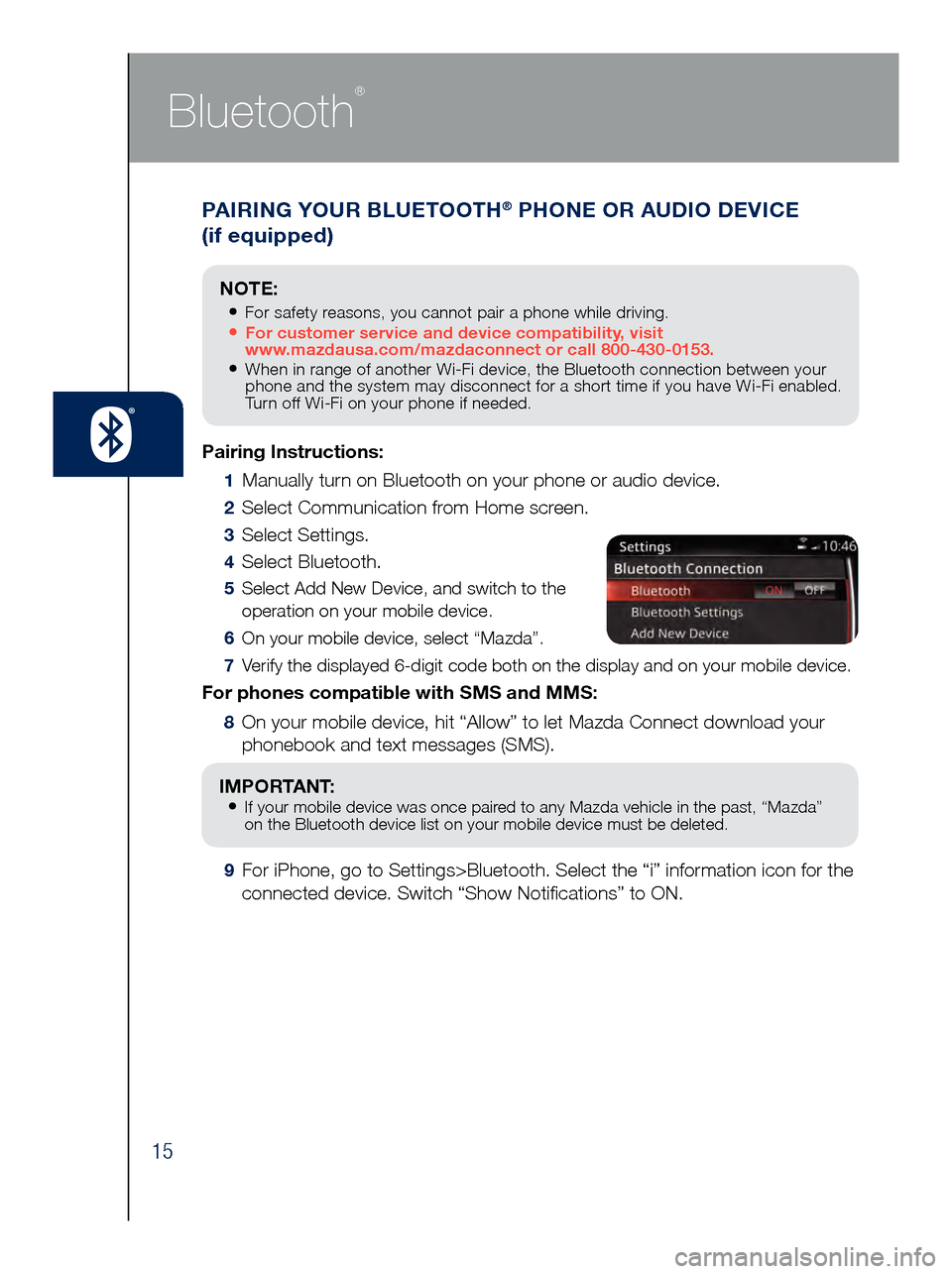
15
PAIRING YOUR BLUETOOTH® PHONE OR AUDIO DEVICE
(if equipped)
Bluetooth
®
Pairing Instructions:
1 Manually turn on Bluetooth on your phone or audio device.
2 Select Communication from Home screen.
3 Select Settings.
4 Select Bluetooth.
5 Select Add New Device, and switch to the
operation on your mobile device.
6 On your mobile device, select “Mazda”.
7 Verify the displayed 6-digit code both on the display and on your mobile \
device.
For phones compatible with SMS and MMS:
8 On your mobile device, hit “Allow” to let Mazda Connect download y\
our
phonebook and text messages (SMS).
IMPORTANT: • If your mobile device was once paired to any Mazda vehicle in the past, “Mazda”
on the Bluetooth device list on your mobile device must be deleted.
9 For iPhone, go to Settings>Bluetooth. Select the “i” information i\
con for the
connected device. Switch “Show Notifications” to ON.
NOTE:
• For safety reasons, you cannot pair a phone while driving.• For customer service and device compatibility, visit
www.mazdausa.com/mazdaconnect or call 800-430-0153.
• When in range of another Wi-Fi device, the Bluetooth connection between your
phone and the system may disconnect for a short time if you have Wi-Fi enabled.
Turn off Wi-Fi on your phone if needed.
Page 18 of 46
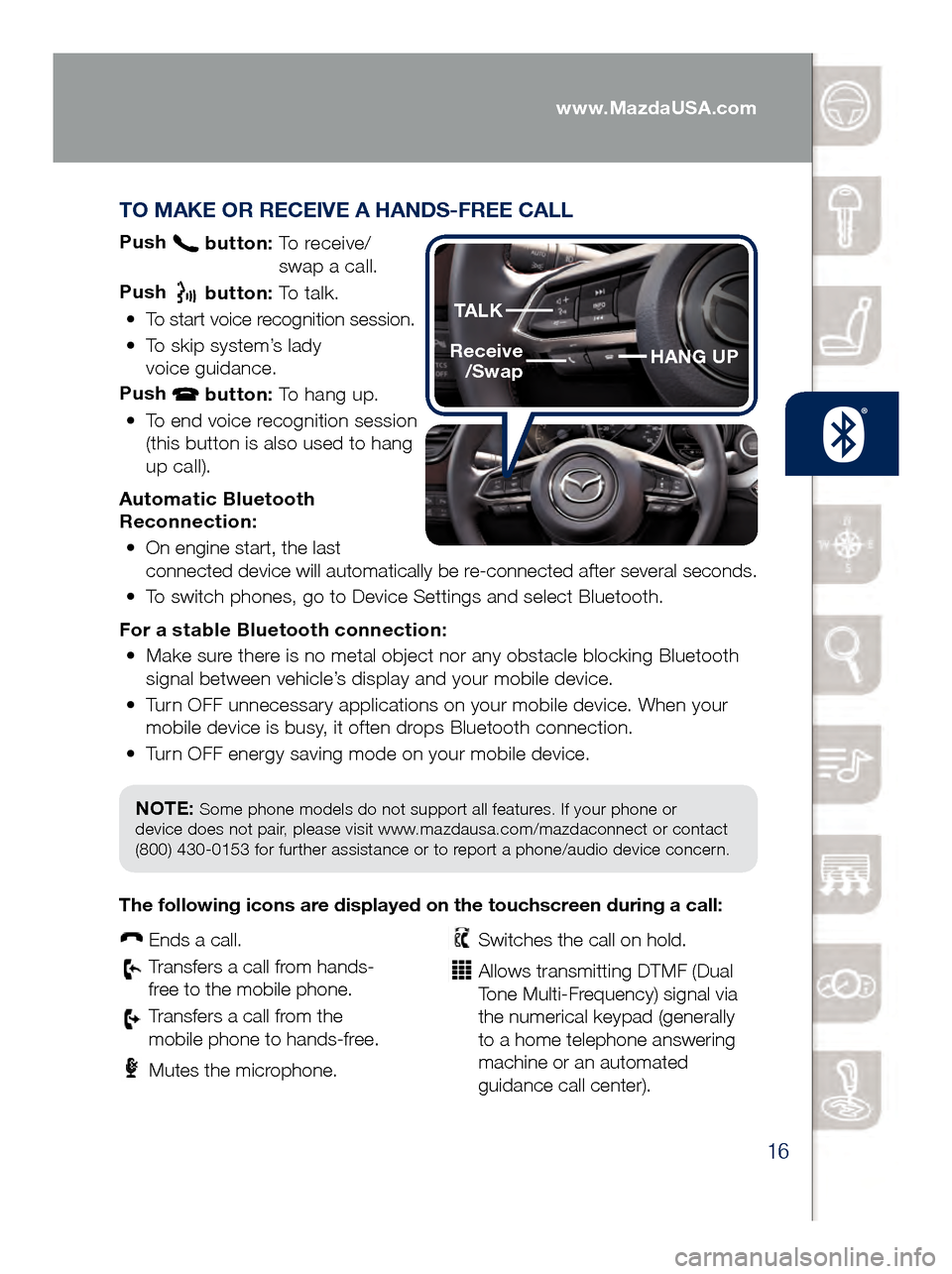
16
TO MAKE OR RECEIVE A HANDS-FREE CALL
Push button: To receive/
swa p a call.
Push
button: To talk.
•
To start voice recognition session.
•
To skip system’s lady
voice guidance.
Push
button: To hang up.
•
To end voice recognition session
(this button is also used to hang
up call).
Automatic Bluetooth
Reconnection: •
On engine start, the last
connected device will automatically be re-connected after several seconds.
•
To switch phones, go to Device Settings and select Bluetooth.
For a s
table Bluetooth connection:
•
Make sure there is no metal object nor any obstacle blocking Bluetooth
signal between vehicle’s display and your mobile device.
•
Turn OFF unnecessary applications on your mobile device. When your
mobile device is busy, it often drops Bluetooth connection.
•
Turn OFF energy saving mode on your mobile device.
PAIRING YOUR BLUETOOTH® PHONE OR AUDIO DEVICE
(if equipped)
NOTE: Some phone models do not support all features. If your phone or
device does not pair, please visit www.mazdausa.com/mazdaconnect or contact
(800) 430-0153 for further assistance or to report a phone/audio device concern.
The following icons are displayed on the touchscreen during a call:
Ends a call.
Transfers a call from hands‐
fr ee to the mobile phone.
Transfers a call from the
mobile phone to hands‐fr ee.
Mutes the microphone.
Switches the call on hold.
Allows transmitting DTMF (Dual
Tone Multi‐Frequency) signal via
the numerical keypad (generally
to a home telephone answering
machine or an automated
guidance call center).
HANG UP
TALK
Receive
/Swap
www.MazdaUSA.com
Page 19 of 46
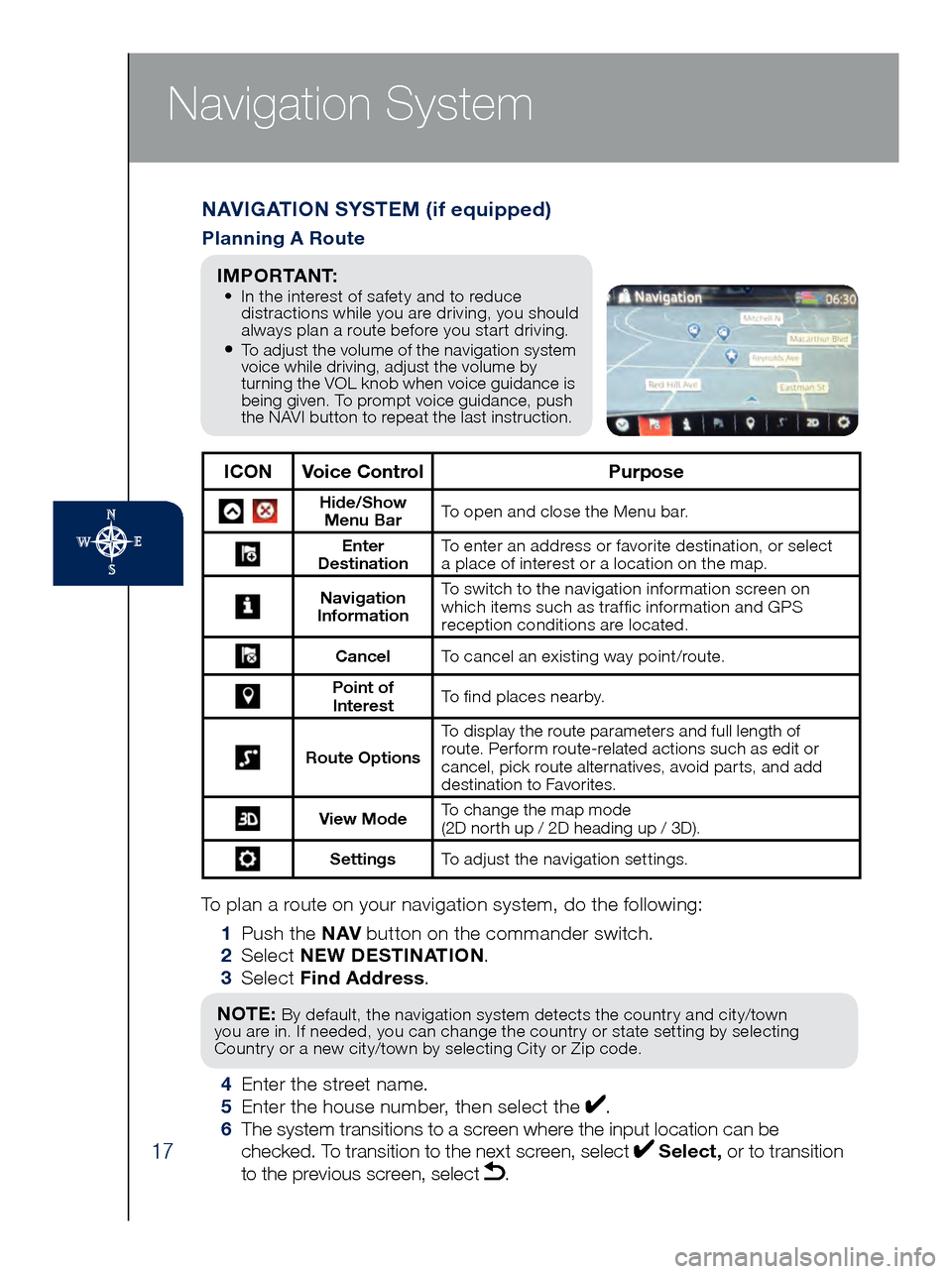
17
Navigation System
To plan a route on your navigation system, do the following:
1 Pus
h the NAV button on the commander switch.
2 Se
lect NEW DESTINATION .
3 Se
lect Find Address .
NOTE: By default, the navigation system detects the country and city/town
you are in. If needed, you can change the country or state setting by selecting
Country or a new city/town by selecting City or Zip code.
4 Enter the street name. 5 Ent
er the house number, then select the . 6
The s
ystem transitions to a screen where the input location can be
checked. To transition to the next screen, select
Select, or to transition
to the previous screen, select .
NAVIGATION SYSTEM (if equipped)
Planning A Route
ICON Voice Control Purpose
Hide/Show
Menu Bar To open and close the Menu bar.
Enter
Destination To enter an address or favorite destination, or select
a place of interest or a location on the map.
Navigation
Information To switch to the navigation information screen on
which items such as traffic information and GPS
reception conditions are located.
Cancel To cancel an existing way point/route.
Point of
Interest To find places nearby.
Route Options To display the route parameters and full length of
route. Perform route-related actions such as edit or
cancel, pick route alternatives, avoid parts, and add
destination to Favorites.
View Mode
To change the map mode
(2D north up / 2D heading up / 3D).
Settings
To adjust the navigation settings.
I M P O R TA N T: • In the interest of safety and to reduce
dis
tractions while you are driving, you should
always plan a route before you start driving.
• To adjust the volume of the navigation system
voice while driving, adjust the volume by
turning the VOL knob when voice guidance is
being given. To prompt voice guidance, push
the NAVI button to repeat the last instruction.
Page 20 of 46
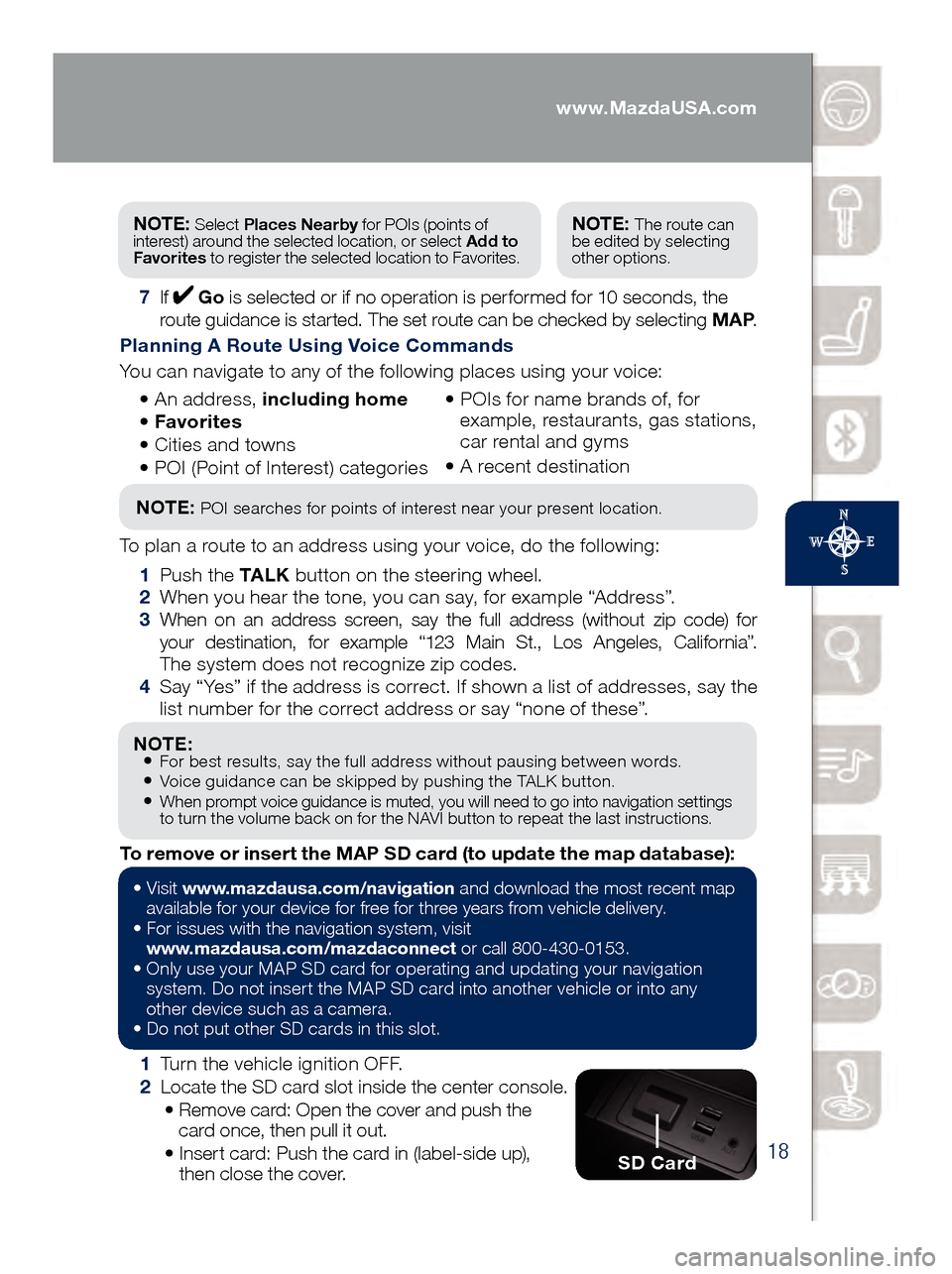
18
NOTE: • For best results, say the full address without pausing between words.• Voice guidance can be skipped by pushing the TALK button.• When prompt voice guidance is muted, you will need to go into navigation settings
to turn the volume back on for the NAVI button to repeat the last instructions.
1 Turn the vehicle ignition OFF.
2 Loc
ate the SD card slot inside the center console.
• Rem
ove card: Open the cover and push the
card once, then pull it out.
• Ins
ert card: Push the card in (label-side up),
then close the cover.
To remove or insert the MAP SD card (to update the map database):
NOTE: Select
Places Nearby for POIs (points of
interest) around the selected location, or select Add to
Favorites to register the selected location to Favorites.NOTE: The route can
be edited by selecting
other options.
7 If Go is selected or if no operation is performed for 10 seconds, the
route guidance is started. The set route can be checked by selecting MAP .
Planning A Route Using Voice Commands
You can navigate to any of the following places using your voice:
• An
address, including home
• Favo
rites
• Cit
ies and towns
• POI (
Point of Interest) categories •
POI
s for name brands of, for
example, restaurants, gas stations,
car rental and gyms
•
A rec
ent destination
NOTE: POI searches for points of interest near your present location.
To plan a route to an address using your voice, do the following:
1 Pus
h the TA L K button on the steering wheel.
2 Whe
n you hear the tone, you can say, for example “Address”.
3 Whe
n on an address screen, say the full address (without zip code) for
your destination, for example “123 Main St., Los Angeles, California”.
The system does not recognize zip codes.
4 Say “
Yes” if the address is correct. If shown a list of addresses, say the
list number for the correct address or say “none of these”.
SD Card
• Visit www .mazdausa.com/navigation and download the most recent map
available for your device for free for three years from vehicle delivery.
•
For issues with the navigation system, visit
www.mazdausa.com/mazdaconnect
or call 800-430-0153.
•
Onl
y use your MAP SD card for operating and updating your navigation
system. Do not insert the MAP SD card into another vehicle or into any
other device such as a camera.
•
Do no
t put other SD cards in this slot.
www.MazdaUSA.com
Page 21 of 46
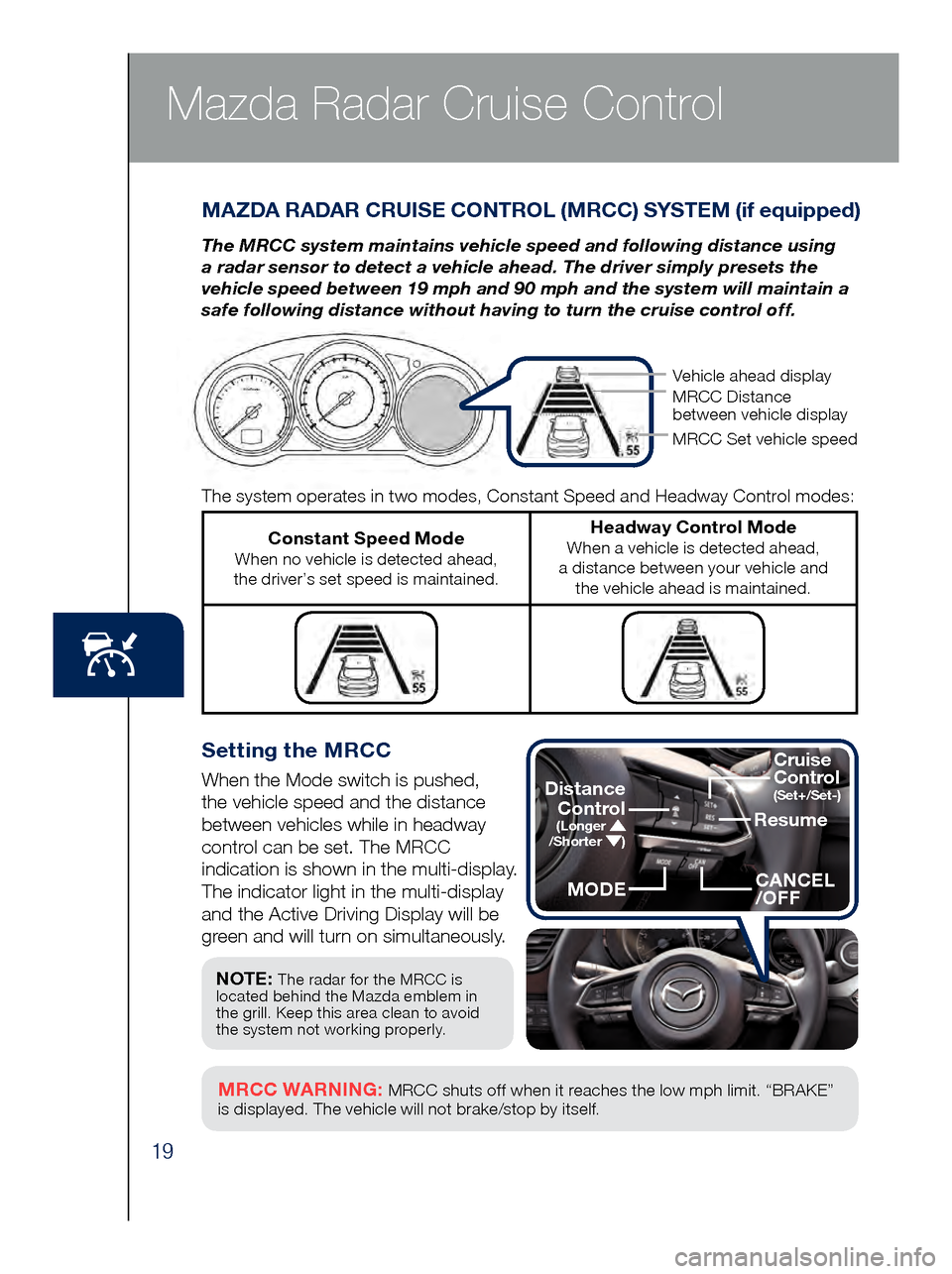
19
Mazda Radar Cruise Control
Setting the MRCC
When the Mode switch is pushed,
the vehicle speed and the distance
between vehicles while in headway
control can be set. The MRCC
indication is shown in the multi-display.
The indicator light in the multi-display
and the Active Driving Display will be
green and will turn on simultaneously.
MAZDA RADAR CRUISE CONTROL (MRCC) SYSTEM (if equipped)
The MRCC system maintains vehicle speed and following distance using
a radar sensor to detect a vehicle ahead. The driver simply presets the
vehicle speed between 19 mph and 90 mph and the system will maintain a
safe following distance without having to turn the cruise control off.
MRCC WARNING: MRCC shuts off when it reaches the low mph limit. “BRAKE”
is displayed. The vehicle will not brake/stop by itself.
The system operates in two modes, Constant Speed and Headway Control modes:
Constant Speed Mode When no vehicle is detected ahead,
the driver’s set speed is maintained.
Headway Control Mode When a vehicle is detected ahead,
a distance between your vehicle and the vehicle ahead is maintained.
NOTE: The radar for the MRCC is
located behind the Mazda emblem in
the grill. Keep this area clean to avoid
the system not working properly.
Vehicle ahead display
MRCC Distance
between vehicle display
MRCC Set vehicle speed
Resume
CANCEL
/OFF
Cruise
Control
(Set+/Set-)Distance
Control
(Longer /Shorter )
MODE
Page 22 of 46
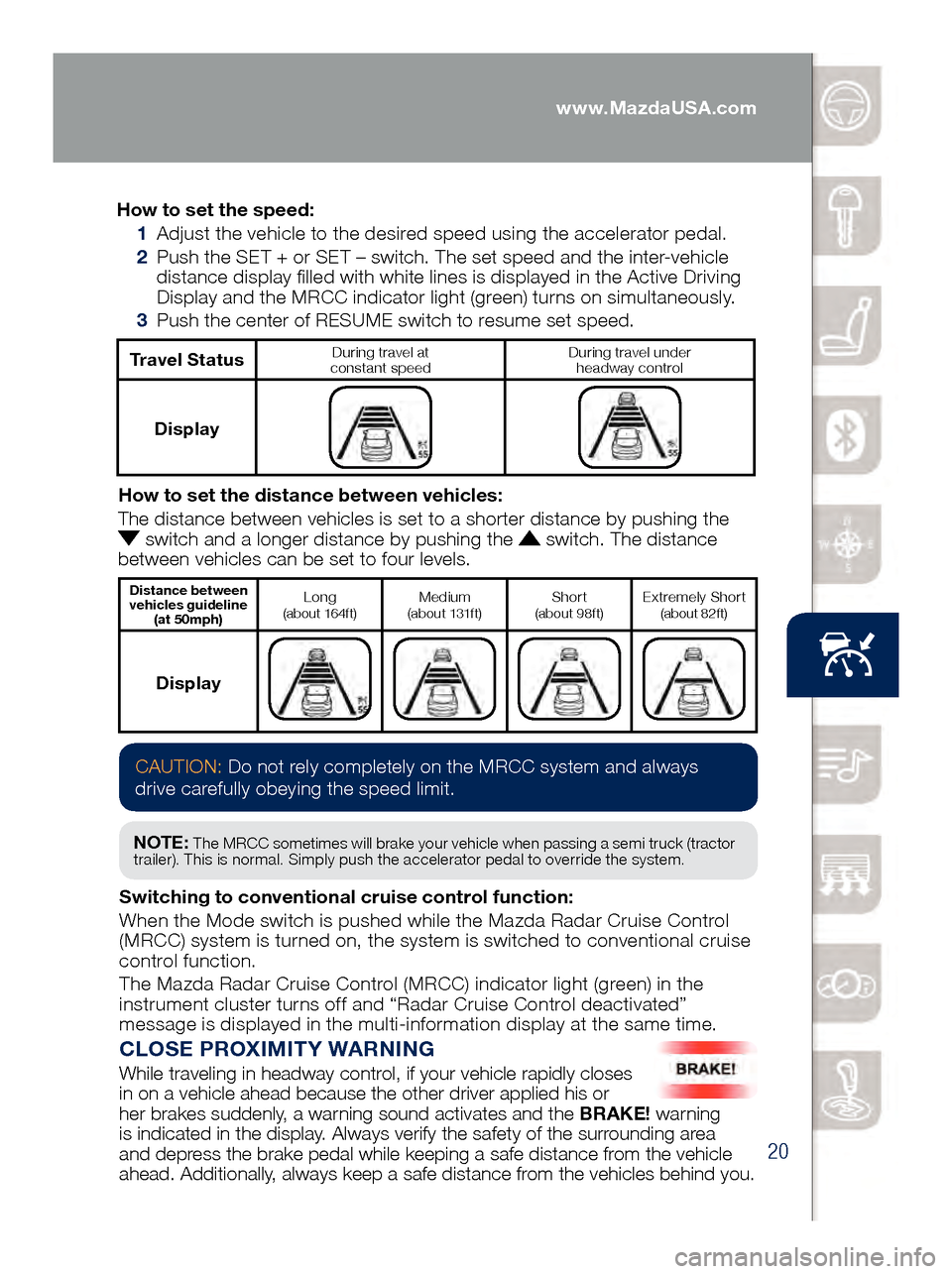
20
Mazda Radar Cruise Control
CLOSE PROXIMITY WARNING
While traveling in headway control, if your vehicle rapidly closes
in on a vehicle ahead because the other driver applied his or
her brakes suddenly, a warning sound activates and the BRAKE! warning
is indicated in the display. Always verify the safety of the surrounding area
and depress the brake pedal while keeping a safe distance from the vehicle
ahead. Additionally, always keep a safe distance from the vehicles behind you.
How to set the speed:
1 Adjus
t the vehicle to the desired speed using the accelerator pedal.
2 Pus
h the SET + or SET – switch. The set speed and the inter-vehicle
distance display filled with white lines is displayed in the Active Driving
Display and the MRCC indicator light (green) turns on simultaneously.
3 Pus
h the center of RESUME switch to resume set speed.
Travel StatusDuring travel at
constant speed During travel under
headway control
Display
How to set the distance between vehicles:
The distance between vehicles is set to a shorter distance by pushing th\
e
switch and a longer distance by pushing the switch. The distance
between vehicles can be set to four levels.
Distance between
vehicles guideline (at 50mph)Long (about 164ft)Medium
(about 131ft)Shor t (about 98ft)Extremely Shor t (about 82ft)
Display
CAUTION: Do not rely completely on the MRCC system and always
drive carefully obeying the speed limit.
NOTE: The MRCC sometimes will brake your vehicle when passing a semi truck (tractor
trailer). This is normal. Simply push the accelerator pedal to override the system.
Switching to conventional cruise control function:
When the Mode switch is pushed while the Mazda Radar Cruise Control
(MRCC) system is turned on, the system is switched to conventional cruise
control function.
The Mazda Radar Cruise Control (MRCC) indicator light (green) in the
instrument cluster turns off and “Radar Cruise Control deactivated”
message is displayed in the multi-information display at the same time.
www.MazdaUSA.com
Page 23 of 46
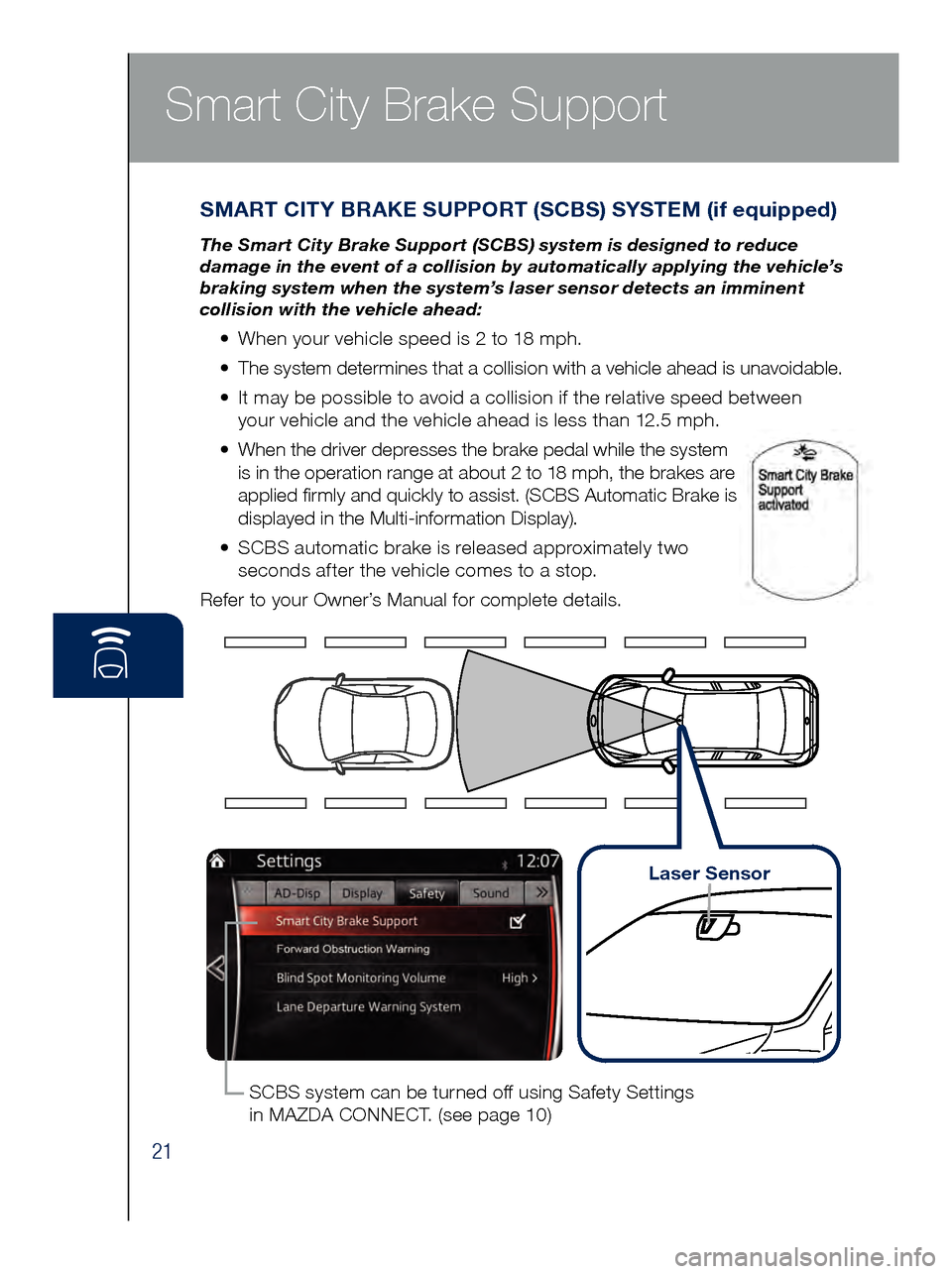
21
Smart City Brake Support
SMART CITY BRAKE SUPPORT (SCBS) SYSTEM (if equipped)
The Smart City Brake Support (SCBS) system is designed to reduce
damage in the event of a collision by automatically applying the vehicle’s
braking system when the system’s laser sensor detects an imminent
collision with the vehicle ahead:
• When your vehicle speed is 2 to 18 mph.
•
The s
ystem determines that a collision with a vehicle ahead is unavoidable.
•
It ma
y be possible to avoid a collision if the relative speed between
your vehicle and the vehicle ahead is less than 12.5 mph.
•
Whe
n the driver depresses the brake pedal while the system
is in the operation range at about 2 to 18 mph, the brakes are
applied firmly and quickly to assist. (SCBS Automatic Brake is
displayed in the Multi-information Display).
•
SCB
S automatic brake is released approximately two
seconds after the vehicle comes to a stop.
Refer to your Owner’s Manual for complete details.
SCBS system can be turned off using Safety Settings
in MAZDA CONNECT. (see page 10)
Laser Sensor
Page 24 of 46
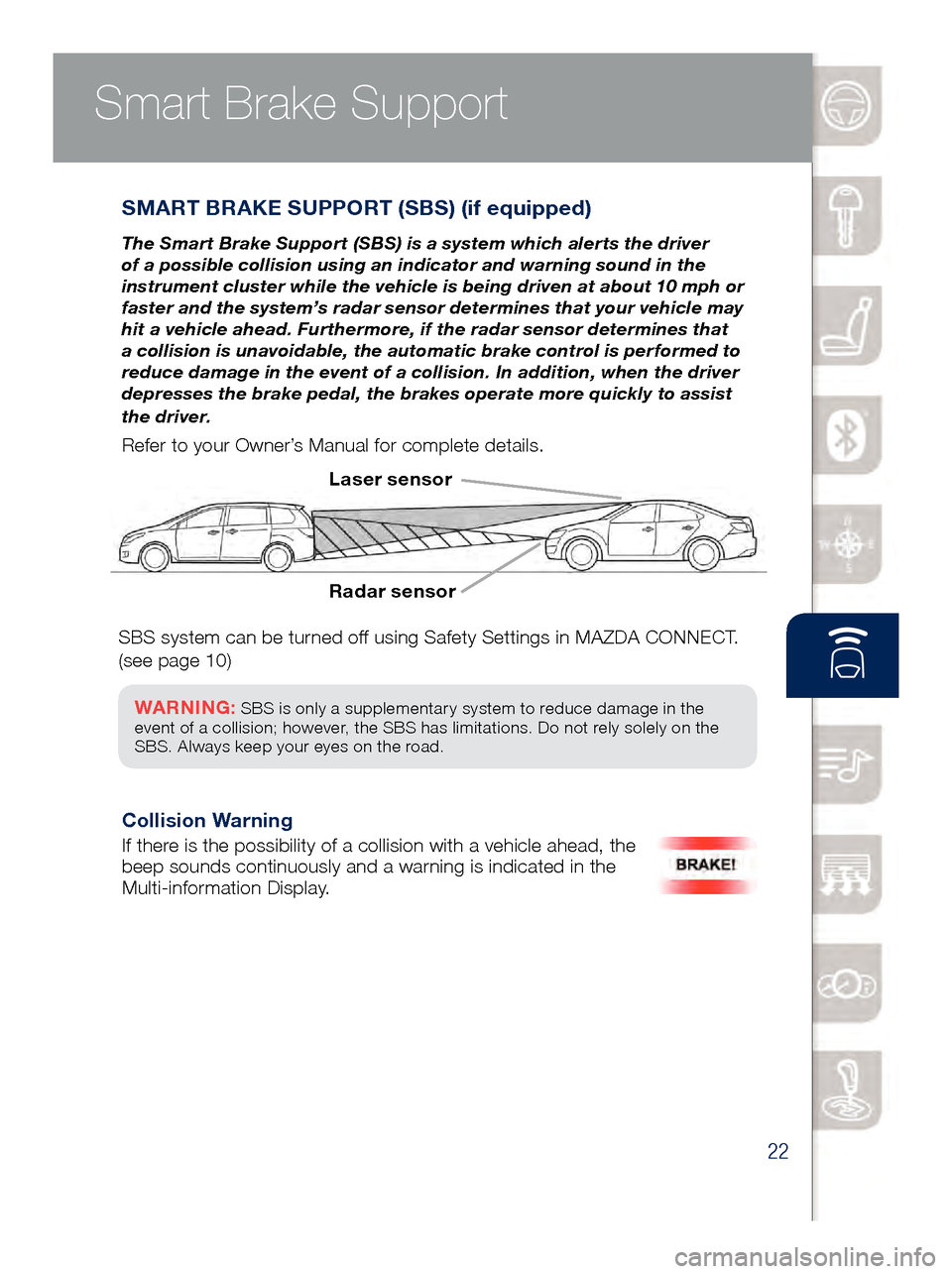
22
Smart Brake Support
SMART BRAKE SUPPORT (SBS) (if equipped)
The Smart Brake Support (SBS) is a system which alerts the driver
of a possible collision using an indicator and warning sound in the
instrument cluster while the vehicle is being driven at about 10 mph or
faster and the system’s radar sensor determines that your vehicle may
hit a vehicle ahead. Furthermore, if the radar sensor determines that
a collision is unavoidable, the automatic brake control is performed to
reduce damage in the event of a collision. In addition, when the driver
depresses the brake pedal, the brakes operate more quickly to assist
the driver.
Refer to your Owner’s Manual for complete details.
Radar sensor Laser sensor
Collision Warning
If there is the possibility of a collision with a vehicle ahead, the
beep sounds continuously and a warning is indicated in the
Multi-information Display.
Smart City Brake Support
SBS system can be turned off using Safety Settings in MAZDA CONNECT.
(see page 10)
WARNING: SBS is only a supplementary system to reduce damage in the
event of a collision; however, the SBS has limitations. Do not rely solely on the
SBS . Always keep your eyes on the road.