Page 312 of 342
312
1. CONNECTED SERVICES
IS_NAVI_EE
7. WEATHER
1Press the “MENU” button on the
Remote Touch.
2Select “Info”.
3Select “Weather” .
4Check that the “Weather” screen is dis-
played.
“Change location” : Select to change the lo-
cation of weather information.( →P.313)
“Forecast” : Select to display the weather
forecast for the next 5 days.
: Select to update the weather infor-
mation.Weather information for a desired loca-
tion can be displayed, provided the sys-
tem is connected to the internet.
( → P.301)
Page 313 of 342
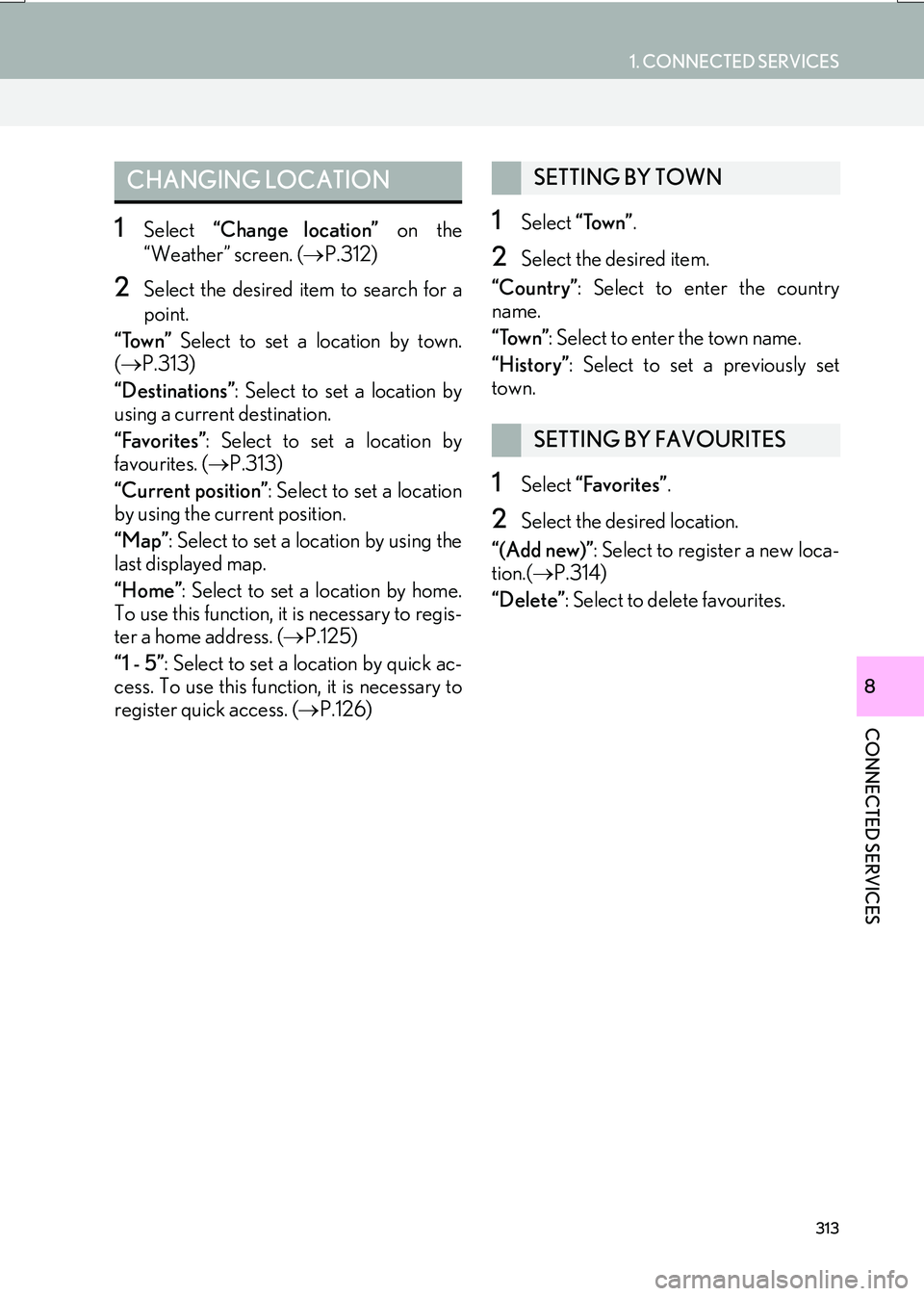
313
1. CONNECTED SERVICES
CONNECTED SERVICES
IS_NAVI_EE
8
1Select “Change location” on the
“Weather” screen. ( →P.312)
2Select the desired item to search for a
point.
“Town” Select to set a location by town.
( → P.313)
“Destinations” : Select to set a location by
using a current destination.
“Favorites” : Select to set a location by
favourites. ( →P.313)
“Current position” : Select to set a location
by using the current position.
“Map” : Select to set a location by using the
last displayed map.
“Home” : Select to set a location by home.
To use this function, it is necessary to regis-
ter a home address. ( →P.125)
“1 - 5” : Select to set a location by quick ac-
cess. To use this function, it is necessary to
register quick access. ( →P.126)
1Select “Town” .
2Select the desired item.
“Country” : Select to enter the country
name.
“Town” : Select to enter the town name.
“History” : Select to set a previously set
town.
1Select “Favorites” .
2Select the desired location.
“(Add new)” : Select to register a new loca-
tion.( →P.314)
“Delete” : Select to delete favourites.
CHANGING LOCATIONSETTING BY TOWN
SETTING BY FAVOURITES
Page 315 of 342
315
1. CONNECTED SERVICES
IS_NAVI_EE
CONNECTED SERVICES
8
8. FUEL PRICE
1Press the “MENU” button on the
Remote Touch.
2Select “Info”.
3Select “Fuel price” .
4Select the desired brand of petrol sta-
tion.
“Change location” : Select to change the lo-
cation of fuel price information. ( →P.316)
“Sort” : Select to sort by price, distance or
brand.
“Type” : Select to change the fuel type.
“Map” : Select to display the list with map.
: Select to update fuel price informa-
tion.Fuel price information for a desired lo-
cation can be displayed, provided the
system is connected to the internet.
( → P.301)
Page 316 of 342
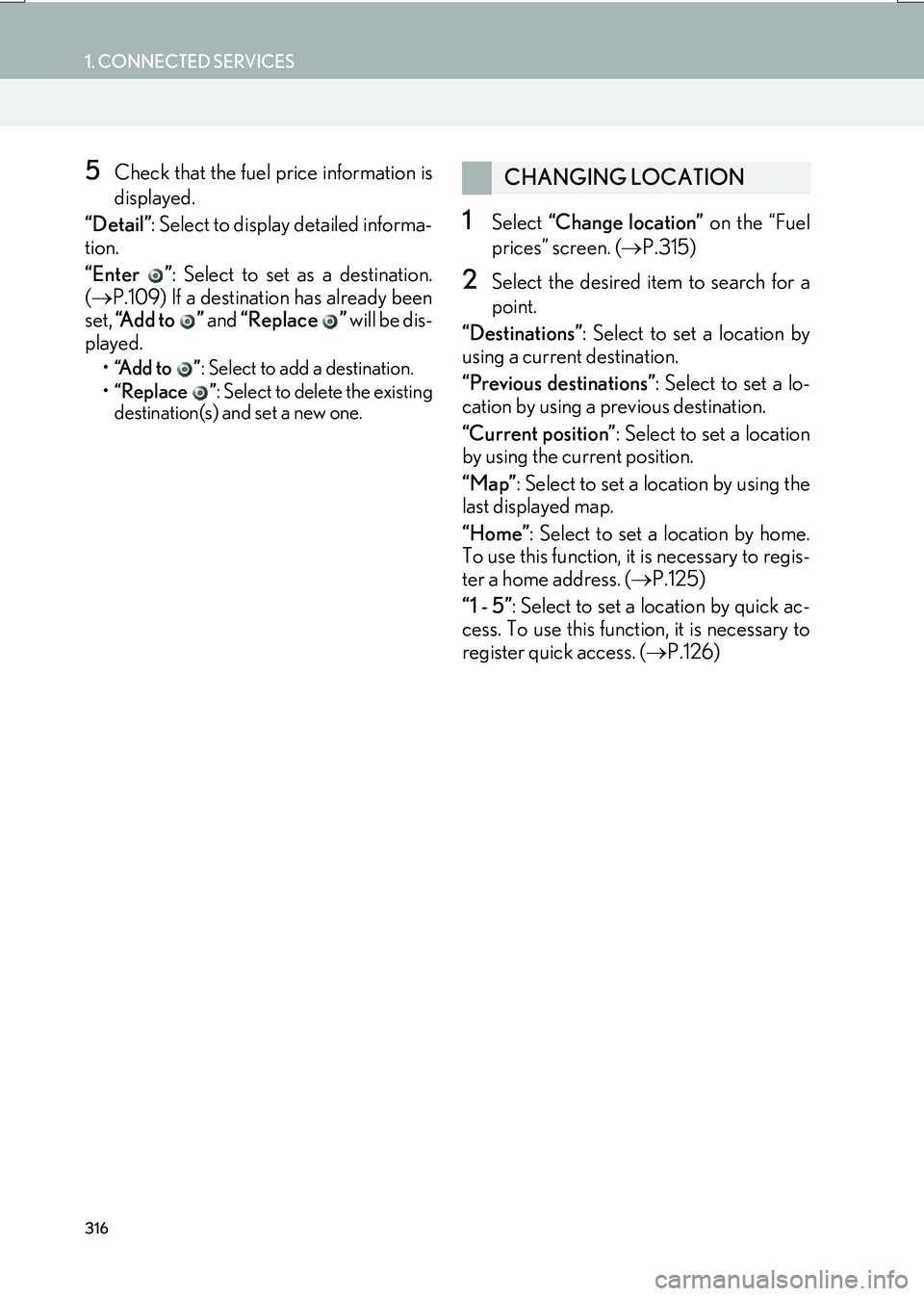
316
1. CONNECTED SERVICES
IS_NAVI_EE
5Check that the fuel price information is
displayed.
“Detail” : Select to display detailed informa-
tion.
“Enter ” : Select to set as a destination.
( → P.109) If a destination has already been
set, “Add to ” and “Replace ” will be dis-
played.
• “Add to ” : Select to add a destination.
• “Replace ” : Select to delete the existing
destination(s) and set a new one.
1Select “Change location” on the “Fuel
prices” screen. ( →P.315)
2Select the desired item to search for a
point.
“Destinations” : Select to set a location by
using a current destination.
“Previous destinations” : Select to set a lo-
cation by using a previous destination.
“Current position” : Select to set a location
by using the current position.
“Map” : Select to set a location by using the
last displayed map.
“Home” : Select to set a location by home.
To use this function, it is necessary to regis-
ter a home address. ( →P.125)
“1 - 5” : Select to set a location by quick ac-
cess. To use this function, it is necessary to
register quick access. ( →P.126)
CHANGING LOCATION
Page 318 of 342

318
2. SETUP
IS_NAVI_EE
1Display the “Connected service set-
tings” screen. (→P.317)
2Select “Select search engine” .
3Select the desired search engine.
�zThe selected search engine indicator will
illuminate.
1Display the “Connected service set-
tings” screen. ( →P.317)
2Select “Delete search history” .
3Select “Yes” when the confirmation
screen appears.
No.Function
When connecting, the cost warn-
ing display can be set on or off by
selecting “Yes” or “No” .
When the system is started up,
the automatic downloading of
memory points and routes can be
set on or off by selecting “Yes” or
“No” . For memory points and
routes to be automatically down-
loaded, auto connection needs to
be set to “Yes”.
When connecting in a roaming
area, the display of the roaming
warning can be set on or off by
selecting “Yes” or “No” .
When connecting to Lexus portal
site, the required portal user
name and password can be re-
membered by selecting “Yes” or
“No” . When “Yes” is selected, the
user name and password does
not need to be entered when ac-
cessing Lexus portal site.
The desired search engine can
be selected. ( →P.318)
Online search history can be de-
leted. ( →P.318)
When a different user uses the
system, the user name and pass-
word can be changed. ( →P.319)
Your Lexus portal site user name
and password can be deleted
from the system. ( →P.319)
Select to reset all setup items.
SELECTING A SEARCH
ENGINE
The desired search engine can be set.
Before using a new search engine, the
terms of use must be read and agreed to
on Lexus portal site. Depending on the
conditions, certain search engines can-
not be selected.
DELETING SEARCH HISTORY
Page 319 of 342
319
2. SETUP
IS_NAVI_EE
CONNECTED SERVICES
8
1Display the “Connected service set-
tings” screen. (→P.317)
2Select “Change username and pass-
word” .
3Enter the desired user name and select
“OK”.
4Enter the desired password and select
“OK”.
�zIn order for the new user name and pass-
word to be applied to the system, the sys-
tem needs to connect to Lexus portal site.
1Display the “Connected service set-
tings” screen. ( →P.317)
2Select “Delete username and pass-
word” .
3Select “Yes” when the confirmation
screen appears.
CHANGING USER NAME
AND PASSWORD
DELETING USER NAME AND
PASSWORD
Page 321 of 342
9
321
IS_NAVI_EE
16.08.10 14:32
1
2
3
4
567
8 9
1. 10.3-INCH DISPLAY- OVERVIEW ............................................ 322
FULL SCREEN DISPLAY ................................... 322
SPLIT-SCREEN DISPLAY.................................. 323
2. USING “Side Display” ............................. 325
BASIC SCREENS ................................................... 325
INTERRUPTION SCREENS ............................. 327
110.3-INCH DISPLAY
OPERATION
10.3-INCH DISPLAY
Page 322 of 342
322
IS_NAVI_EE
16.08.10 14:32
1. 10.3-INCH DISPLAY OPERATION
1. 10.3-INCH DISPLAY-OVERVIEW
FULL SCREEN DISPLAY
The following functions can be displayed full screen:
FunctionPage
Initial screen30
“Menu” screen14
Map screen*80
Audio screen156
Energy monitor or fuel consumption screen“Owner’s Manual”
Air conditioning control screen“Owner’s Manual”
*: With navigation function