Page 277 of 342
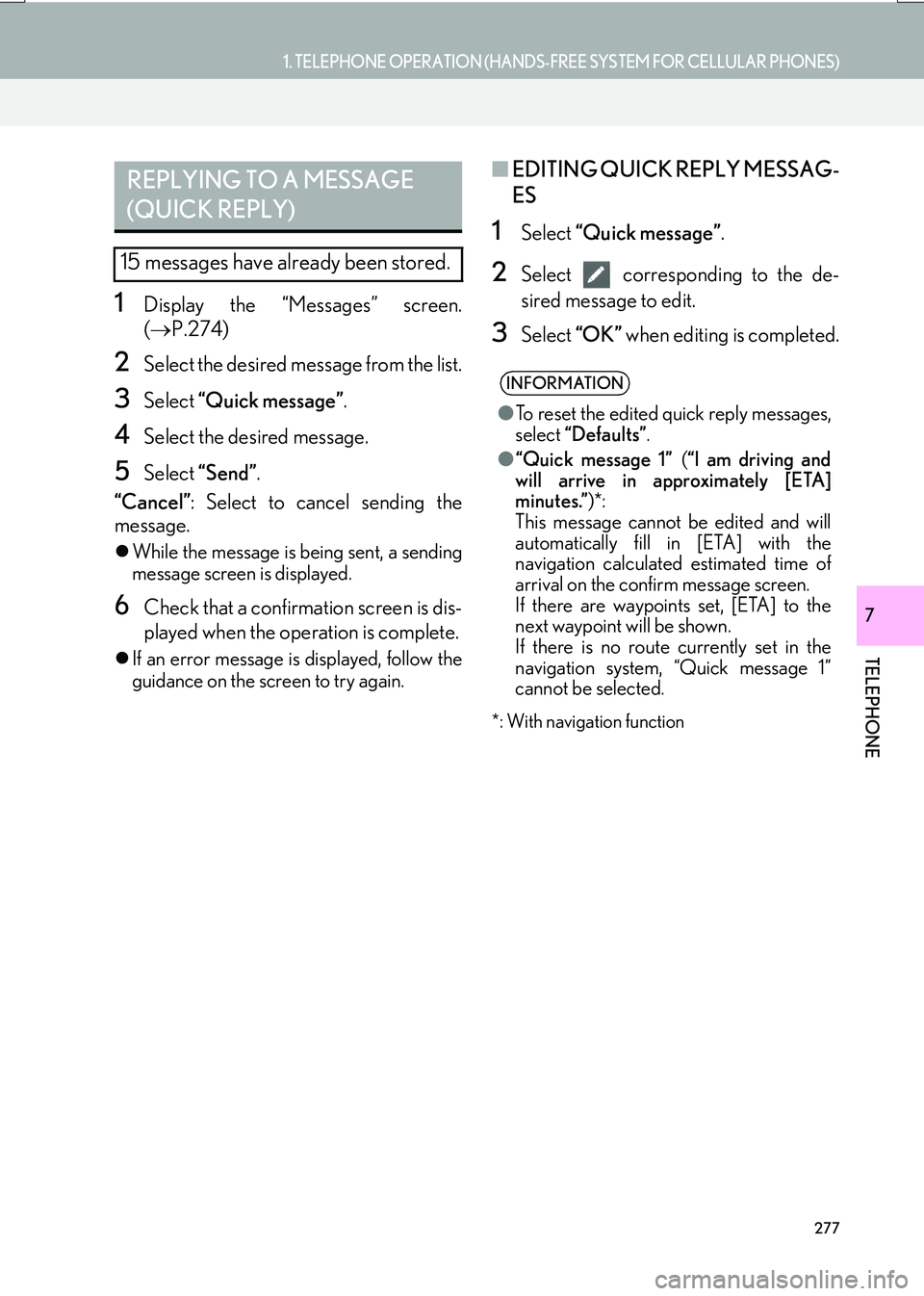
277
1. TELEPHONE OPERATION (HANDS-FREE SYSTEM FOR CELLULAR PHONES)
TELEPHONE
IS_NAVI_EE
7
1Display the “Messages” screen.
(→ P.274)
2Select the desired message from the list.
3Select “Quick message” .
4Select the desired message.
5Select “Send” .
“Cancel” : Select to cancel sending the
message.
�z While the message is being sent, a sending
message screen is displayed.
6Check that a confirmation screen is dis-
played when the operation is complete.
�zIf an error message is displayed, follow the
guidance on the screen to try again.
■ EDITING QUICK REPLY MESSAG-
ES
1Select “Quick message” .
2Select corresponding to the de-
sired message to edit.
3Select “OK” when editing is completed.
*: With navigation function
REPLYING TO A MESSAGE
(QUICK REPLY)
15 messages have already been stored.
INFORMATION
●To reset the edited quick reply messages,
select “Defaults” .
● “Quick message 1” (“I am driving and
will arrive in approximately [ETA]
minutes.” )*:
This message cannot be edited and will
automatically fill in [ETA] with the
navigation calculated estimated time of
arrival on the confirm message screen.
If there are waypoints set, [ETA] to the
next waypoint will be shown.
If there is no route currently set in the
navigation system, “Quick message 1”
cannot be selected.
Page 278 of 342
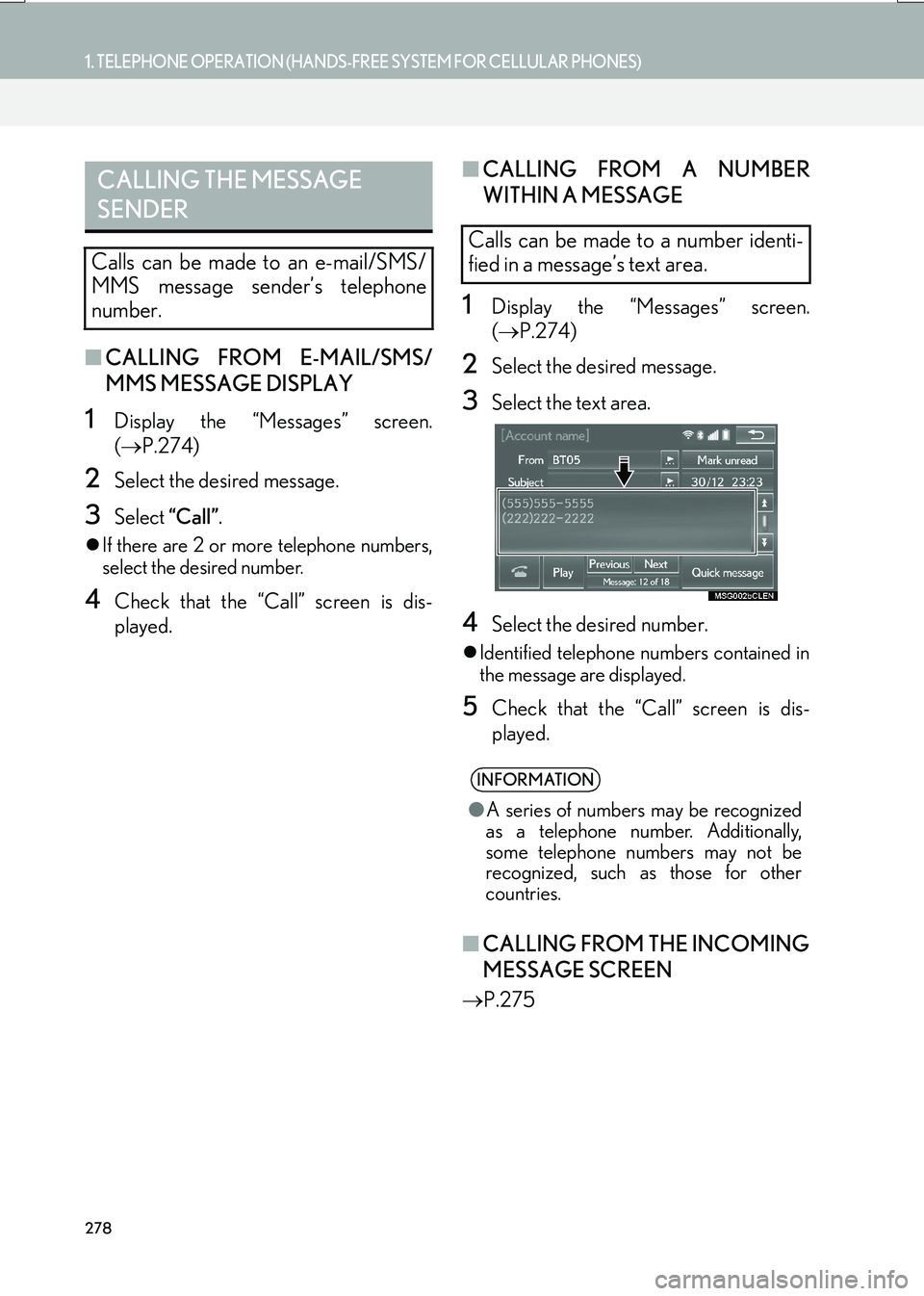
278
1. TELEPHONE OPERATION (HANDS-FREE SYSTEM FOR CELLULAR PHONES)
IS_NAVI_EE
■CALLING FROM E-MAIL/SMS/
MMS MESSAGE DISPLAY
1Display the “Messages” screen.
(→ P.274)
2Select the desired message.
3Select “Call”.
�zIf there are 2 or more telephone numbers,
select the desired number.
4Check that the “Call” screen is dis-
played.
■ CALLING FROM A NUMBER
WITHIN A MESSAGE
1Display the “Messages” screen.
(→ P.274)
2Select the desired message.
3Select the text area.
4Select the desired number.
�zIdentified telephone numbers contained in
the message are displayed.
5Check that the “Call” screen is dis-
played.
■ CALLING FROM THE INCOMING
MESSAGE SCREEN
→ P.275
CALLING THE MESSAGE
SENDER
Calls can be made to an e-mail/SMS/
MMS message sender’s telephone
number.
Calls can be made to a number identi-
fied in a message’s text area.
INFORMATION
●A series of numbers may be recognized
as a telephone number. Additionally,
some telephone numbers may not be
recognized, such as those for other
countries.
Page 279 of 342
279
IS_NAVI_EE
TELEPHONE
7
2. SETUP
1. TELEPHONE SETTINGS
1Press the “MENU” button on the
Remote Touch.
2Select “Setup” .
3Select “Telephone” .
4Select the item to be set.
1Display the telephone top screen.
(→ P.263)
2 Select “Settings” .
No.InformationPage
Registering/connecting a
phone46
Sound settings280
Notification settings281
Contact/call history set-
tings282
Message settings290
Lexus Euro assistance 24
settings290
Communication settings57
DISPLAYING THE
TELEPHONE SETTINGS
SCREEN IN A DIFFERENT WAY
Page 280 of 342
280
2. SETUP
IS_NAVI_EE
1Display the “Telephone settings”
screen. (→P.279)
2Select “Sounds” .
3Select the desired item to be set.
“Sounds” SCREEN
The call and ringtone volume can be ad-
justed. A ringtone can be selected.
No.Function
Select to set the desired ringtone.
Select “-” or “+” to adjust the ring-
tone volume.
Select “-” or “+” to adjust the mes-
sage readout volume.
Select to set the desired incoming
SMS/MMS tone.
Select “-” or “+” to adjust the incom-
ing SMS/MMS tone volume.
Select to set the desired incoming e-
mail tone.
Select “-” or “+” to adjust the incom-
ing e-mail tone volume.
Select “-” or “+” to adjust the default
volume of the other party’s voice.
Select to reset all setup items.
INFORMATION
● Depending on the type of telephone, cer-
tain functions may not be available.
Page 281 of 342
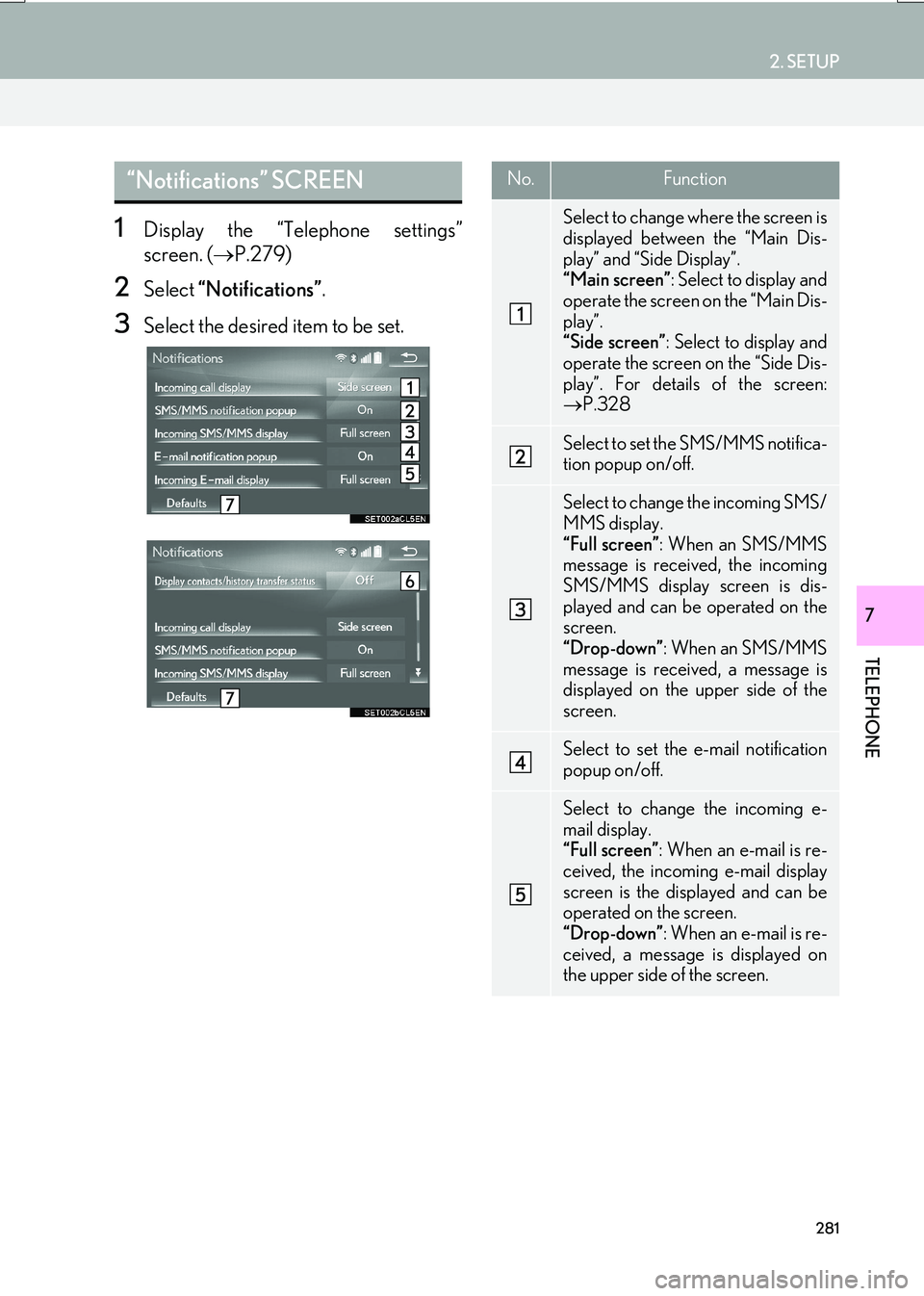
281
2. SETUP
IS_NAVI_EE
TELEPHONE
7
1Display the “Telephone settings”
screen. (→P.279)
2Select “Notifications” .
3Select the desired item to be set.
“Notifications” SCREEN No.Function
Select to change where the screen is
displayed between the “Main Dis-
play” and “Side Display”.
“Main screen”: Select to display and
operate the screen on the “Main Dis-
play”.
“Side screen” : Select to display and
operate the screen on the “Side Dis-
play”. For details of the screen:
→ P.328
Select to set the SMS/MMS notifica-
tion popup on/off.
Select to change the incoming SMS/
MMS display.
“Full screen” : When an SMS/MMS
message is received, the incoming
SMS/MMS display screen is dis-
played and can be operated on the
screen.
“Drop-down” : When an SMS/MMS
message is received, a message is
displayed on the upper side of the
screen.
Select to set the e-mail notification
popup on/off.
Select to change the incoming e-
mail display.
“Full screen” : When an e-mail is re-
ceived, the incoming e-mail display
screen is the displayed and can be
operated on the screen.
“Drop-down” : When an e-mail is re-
ceived, a message is displayed on
the upper side of the screen.
Page 282 of 342
282
2. SETUP
IS_NAVI_EE
1Display the “Telephone settings”
screen. (→P.279)
2Select “Contact/Call history” .
3Select the desired item to be set.
Select to set display of the contact/
history transfer completion message
on/off.
Select to reset all setup items.
INFORMATION
●Depending on the telephone, these func-
tions may not be available.
No.Function“Contacts/Call history” SCREEN
The contact can be transferred from a
Bluetooth
® phone to the system. If your
cellular phone is neither PBAP nor OPP
compatible, the contacts cannot be
transferred.
The contact also can be added, edited
and deleted.
The call history can be deleted and con-
tact and favourites can be changed.
Page 284 of 342

284
2. SETUP
IS_NAVI_EE
1Select “Automatic transfer” .
2Select the desired item to be set.
■UPDATING CONTACTS FROM
TELEPHONE
1Select “Update now” .
�zContacts are transferred automatically.
2Check that a confirmation screen is dis-
played when the operation is complete.
�zThis operation may be unnecessary
depending on the type of cellular phone.
�z Depending on the type of cellular phone,
OBEX authentication may be required
when transferring contact data. Enter
“1234” into the Bluetooth
® phone.
�z If another Bluetooth
® device is connected
when transferring contact data, depending
on the telephone, the connected
Bluetooth
® device may need to be discon-
nected.
�z Depending on the type of Bluetooth
®
phone being connected, it may be neces-
sary to perform additional steps on the
telephone.
SETTING AUTOMATIC
CONTACT/HISTORY
TRANSFER
The automatic contact/history function
is available for PBAP compatible
Bluetooth
® phones only.
No.Function
Select to set automatic contact/his-
tory transfer on/off. When set to on,
the telephone’s contact data and his-
tory are automatically transferred.
Select to update contacts from the
connected telephone. ( →P.284)
Select to set the transferred contact
image display on/off.
The contact image cannot be dis-
played on the “Side Display” when a
call is received.
Select to reset all setup items.
Page 286 of 342

286
2. SETUP
IS_NAVI_EE
■UPDATING THE CONTACTS
(FROM THE “Call history”
SCREEN)*
1Display the telephone top screen.
(→ P.263)
2Select the “Call history” tab and select a
contact not yet registered in the contact
list.
3Select “Update contact” .
4Select the desired contact.
5Select a telephone type for the tele-
phone number.
*: For PBAP compatible Bluetooth® phones,
this function is available when “Automatic
transfer” is set to off. ( →P.282)
1Select “New contact” .
2Enter the name and select “OK”.
3Enter the telephone number and select
“OK”.
4Select the telephone type for the tele-
phone number.
5To add another number to this contact,
select “Yes”.
■REGISTERING A NEW CONTACT
IN A DIFFERENT WAY (FROM THE
“Call history” SCREEN)
1Display the telephone top screen.
(→ P.263)
2Select the “Call history” tab and select a
contact not yet registered in the contact
list.
3Select “Add to contacts” .
4Follow the steps in “REGISTERING A
NEW CONTACT TO THE CON-
TACTS LIST” from “STEP 2”.
(→ P.286)
REGISTERING A NEW
CONTACT TO THE
CONTACTS LIST
New contact data can be registered.
Up to 4 numbers per person can be reg-
istered.