Page 101 of 342
101
2. DESTINATION SEARCH
IS_NAVI_EE
NAVIGATION SYSTEM
3
1Display the “Destination” screen.
(→ P.98)
2Select “Address” .
3Enter the search area, town name,
street name and house number.
4Select “Search” .
1Select “Town” .
2Enter the town name and select “OK”.
“Option” : Select to select a town in a differ-
ent way. ( →P.102)
3Select the desired town name.
: Select to display a map of the cen-
tral area of the desired town.
SEARCHING BY ADDRESS
No.FunctionPage
Select to enter the search
area.100
Select to enter the town
name.101
Select to enter the street
name.102
Select to enter the house
number.
Select to reset the town,
street name and house
number.
Select to search by the en-
tered address.
ENTERING A TOWN NAME
Page 126 of 342
126
4. MY MEMORY
IS_NAVI_EE
1Display the “My memory” screen.
(→ P.124)
2Select “Quick access” .
3Select the desired item.
1Select “Register” .
2Select the desired item to search for the
location. (→P.98)
3Select a position for this quick access.
4Select “OK” when the editing quick ac-
cess screen appears. ( →P.127)
SETTING UP QUICK ACCESS
If quick access has been registered, that
information can be recalled by using the
quick access screen buttons on the
“Destination” screen. ( →P.100)
No.FunctionPage
Select to register quick ac-
cess.126
Select to edit quick access.127
Select to delete quick ac-
cess.127
REGISTERING QUICK
ACCESS
INFORMATION
●
Up to 5 preset destinations can be regis-
tered.
Page 139 of 342
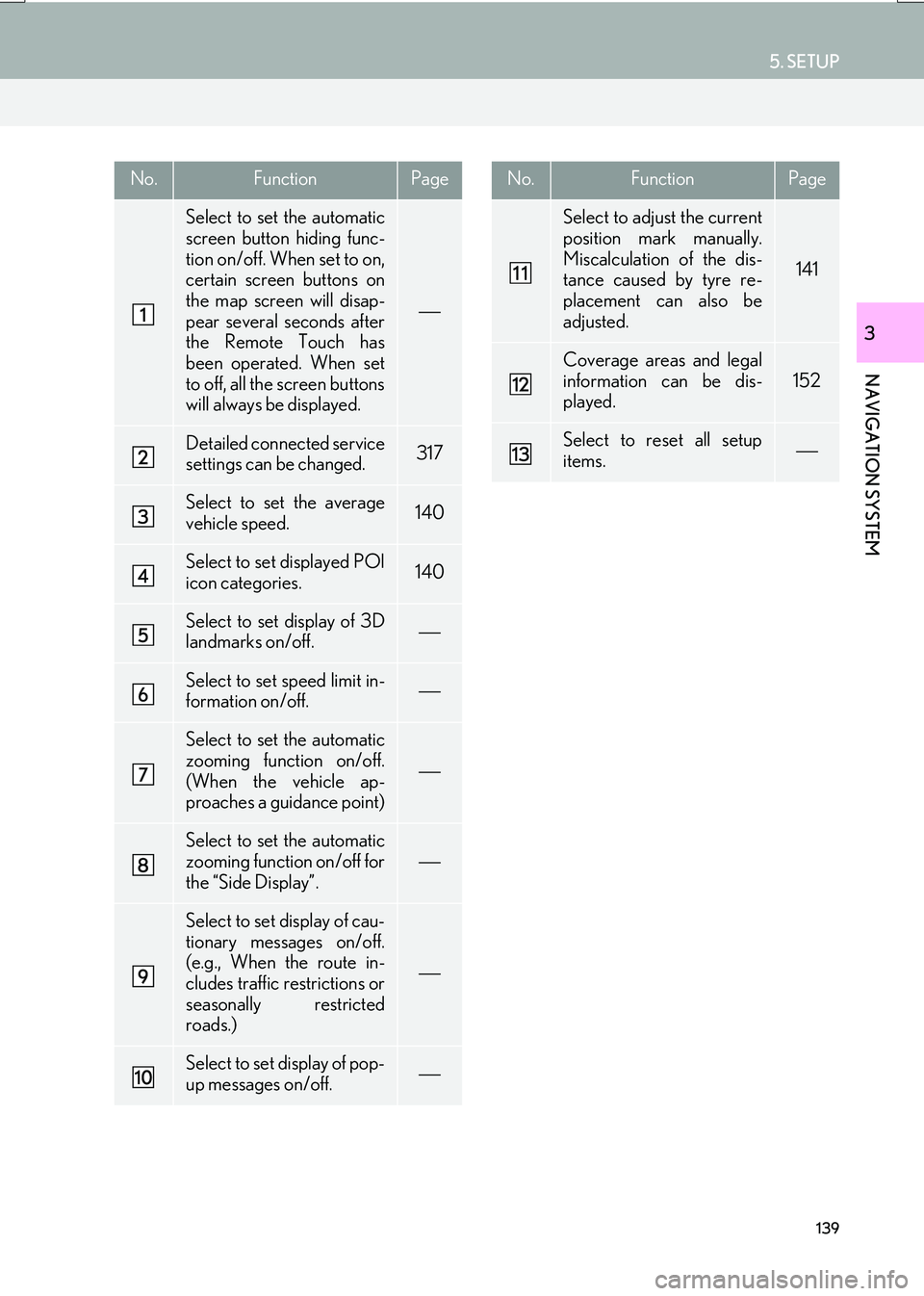
139
5. SETUP
IS_NAVI_EE
NAVIGATION SYSTEM
3
No.FunctionPage
Select to set the automatic
screen button hiding func-
tion on/off. When set to on,
certain screen buttons on
the map screen will disap-
pear several seconds after
the Remote Touch has
been operated. When set
to off, all the screen buttons
will always be displayed.
Detailed connected service
settings can be changed.317
Select to set the average
vehicle speed.140
Select to set displayed POI
icon categories.140
Select to set display of 3D
landmarks on/off.
Select to set speed limit in-
formation on/off.
Select to set the automatic
zooming function on/off.
(When the vehicle ap-
proaches a guidance point)
Select to set the automatic
zooming function on/off for
the “Side Display”.
Select to set display of cau-
tionary messages on/off.
(e.g., When the route in-
cludes traffic restrictions or
seasonally restricted
roads.)
Select to set display of pop-
up messages on/off.
Select to adjust the current
position mark manually.
Miscalculation of the dis-
tance caused by tyre re-
placement can also be
adjusted.
141
Coverage areas and legal
information can be dis-
played.
152
Select to reset all setup
items.
No.FunctionPage
Page 143 of 342
143
5. SETUP
IS_NAVI_EE
NAVIGATION SYSTEM
3
No.FunctionPage
Select to set voice guid-
ance for traffic information
on/off.
Select to set display of traf-
fic information icon.144
Select to set the avoid traf-
fic events function auto/
manual.144
Select to set a detoured
route search on/off. (When
traffic jams, etc. are predict-
ed)
Select to set selection of
traffic stations auto/manu-
al.145
The selected station is dis-
played.
Select to receive TPEG
traffic information.146
Select to enable the roam-
ing function of TPEG traffic
information.147
Traffic information can set
to be received automatical-
ly, or to receive RDS-TMC
traffic information only.
147
Select to set display of
parking icons on the map
screen on/off.
Select to receive parking
lot information.148
Select to enable the roam-
ing function of parking lot
information.148
Select to reset all setup
items.
No.FunctionPage
Page 154 of 342
154
IS_NAVI_EE1. QUICK REFERENCE ............................. 156
2. SOME BASICS .......................................... 158
TURNING THE SYSTEM ON AND OFF... 158
SELECTING AN AUDIO SOURCE.............. 159
DISC SLOT................................................................. 160
USB/AUX PORT ...................................................... 161
“Sound settings” SCREEN .................................... 162
SPEECH COMMAND SYSTEM..................... 166
1. AM/FM/DAB RADIO............................ 167
OVERVIEW ................................................................ 167
PRESETTING A STATION.................................. 169
MANUAL TUNING ............................................... 169
RDS (RADIO DATA SYSTEM) ......................... 170
TIME SHIFT OPERATION (DAB) .................... 171
1BASIC OPERATION
2RADIO OPERATION
Page 168 of 342
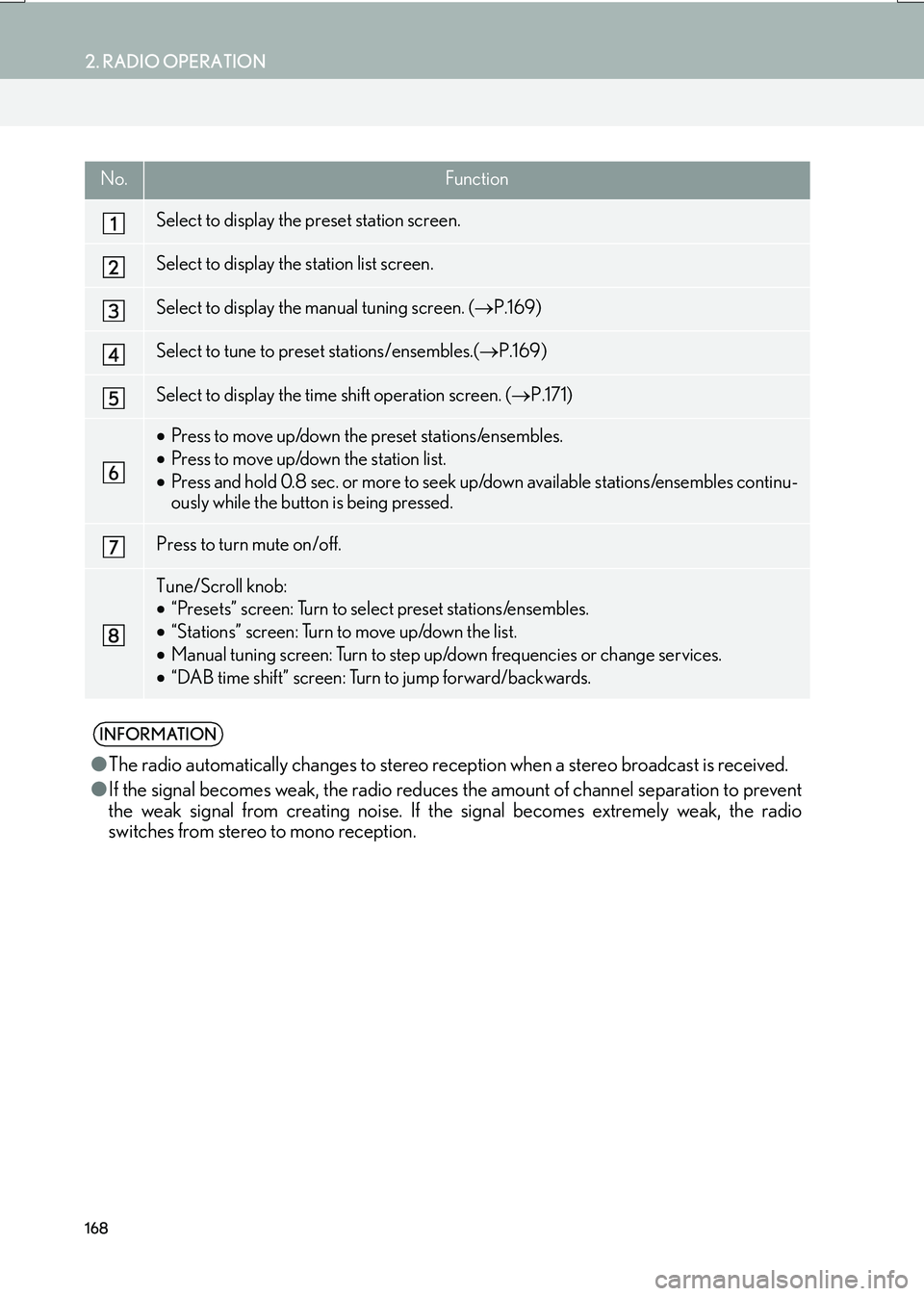
168
2. RADIO OPERATION
IS_NAVI_EE
No.Function
Select to display the preset station screen.
Select to display the station list screen.
Select to display the manual tuning screen. (→P.169)
Select to tune to preset stations/ensembles.( →P.169)
Select to display the time shift operation screen. ( →P.171)
•Press to move up/down the preset stations/ensembles.
• Press to move up/down the station list.
• Press and hold 0.8 sec. or more to seek up/down available stations/ensembles continu-
ously while the button is being pressed.
Press to turn mute on/off.
Tune/Scroll knob:
•“Presets” screen: Turn to select preset stations/ensembles.
• “Stations” screen: Turn to move up/down the list.
• Manual tuning screen: Turn to step up/down frequencies or change services.
• “DAB time shift” screen: Turn to jump forward/backwards.
INFORMATION
● The radio automatically changes to stereo rece ption when a stereo broadcast is received.
● If the signal becomes weak, the radio reduces the amount of channel separation to prevent
the weak signal from creating noise. If the signal becomes extremely weak, the radio
switches from stereo to mono reception.
Page 169 of 342
169
2. RADIO OPERATION
IS_NAVI_EE
AUDIO/VISUAL SYSTEM
4
1Tune in the desired station.
2Select one of the screen buttons (1-6)
and hold it until a beep is heard.
�z The station’s frequency will be displayed in
the screen button.
�z To change the preset station to a different
one, follow the same procedure.
�X AM/FM
1Select “Manual” .
2Tune the desired station.
PRESETTING A STATION
Up to 6 preset stations can be regis-
tered.
MANUAL TUNING
No.Function
Select to seek up/down for a station.
Select to step up/down frequencies.
Page 197 of 342
197
4. AUDIO/VISUAL REMOTE CONTROLS
IS_NAVI_EE
AUDIO/VISUAL SYSTEM
4
�X“” switch
ModeOperationFunction
AM, FM
PressPreset station up/down (“Presets” screen)
Station list up/down (“Stations” screen)
Seek up/down (Manual tuning screen)
Press and hold
(0.8 sec. or more)Seek up/down continuously while the switch is being
pressed (Manual tuning screen)
DAB
Press
Preset ensemble up/down (“Presets” screen)
Service list up/down (“Stations” screen)
Ensemble seek up/down (Manual tuning screen)
Press and hold
(0.8 sec. or more)Ensemble seek up/down continuously while the switch is
being pressed (Manual tuning screen)
CDPressTrack up/down
MP3/
WMA/AAC discPressFile up/down
Press and hold
(0.8 sec. or more)Folder up/down
DVDPressChapter up/down
USB
PressFile/Track up/down
Press and hold
(0.8 sec. or more)Album/Folder up/down
iPodPressTrack up/down
Bluetooth®
audio
PressTrack up/down
Press and hold
(0.8 sec. or more)Album up/down