Page 200 of 342
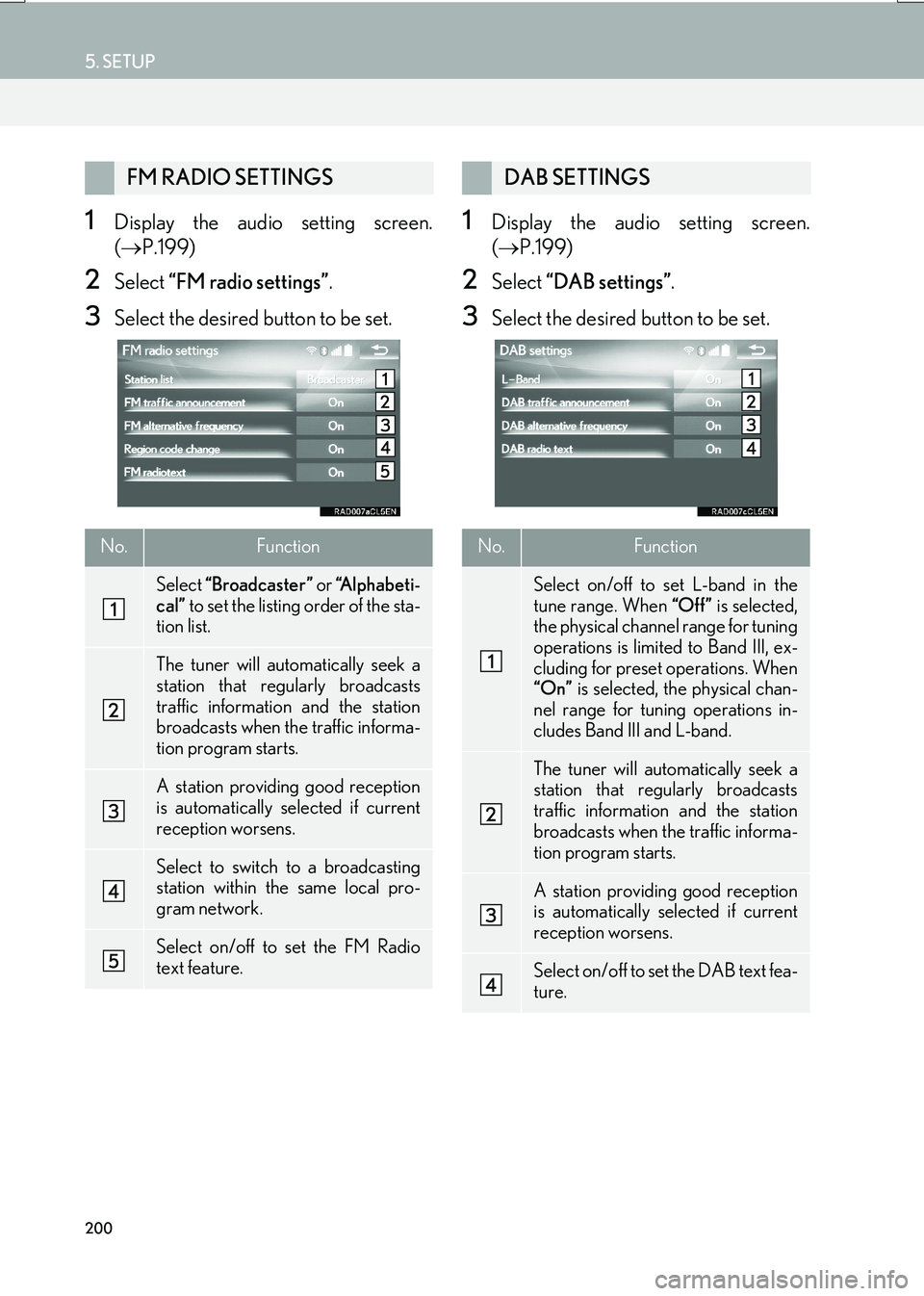
200
5. SETUP
IS_NAVI_EE
1Display the audio setting screen.
(→ P.199)
2Select “FM radio settings” .
3Select the desired button to be set.
1Display the audio setting screen.
(→ P.199)
2Select “DAB settings” .
3Select the desired button to be set.
FM RADIO SETTINGS
No.Function
Select “Broadcaster” or “A l p h a b e t i -
cal” to set the listing order of the sta-
tion list.
The tuner will automatically seek a
station that regularly broadcasts
traffic information and the station
broadcasts when the traffic informa-
tion program starts.
A station providing good reception
is automatically selected if current
reception worsens.
Select to switch to a broadcasting
station within the same local pro-
gram network.
Select on/off to set the FM Radio
text feature.
DAB SETTINGS
No.Function
Select on/off to set L-band in the
tune range. When “Off” is selected,
the physical channel range for tuning
operations is limited to Band III, ex-
cluding for preset operations. When
“On” is selected, the physical chan-
nel range for tuning operations in-
cludes Band III and L-band.
The tuner will automatically seek a
station that regularly broadcasts
traffic information and the station
broadcasts when the traffic informa-
tion program starts.
A station providing good reception
is automatically selected if current
reception worsens.
Select on/off to set the DAB text fea-
ture.
Page 273 of 342
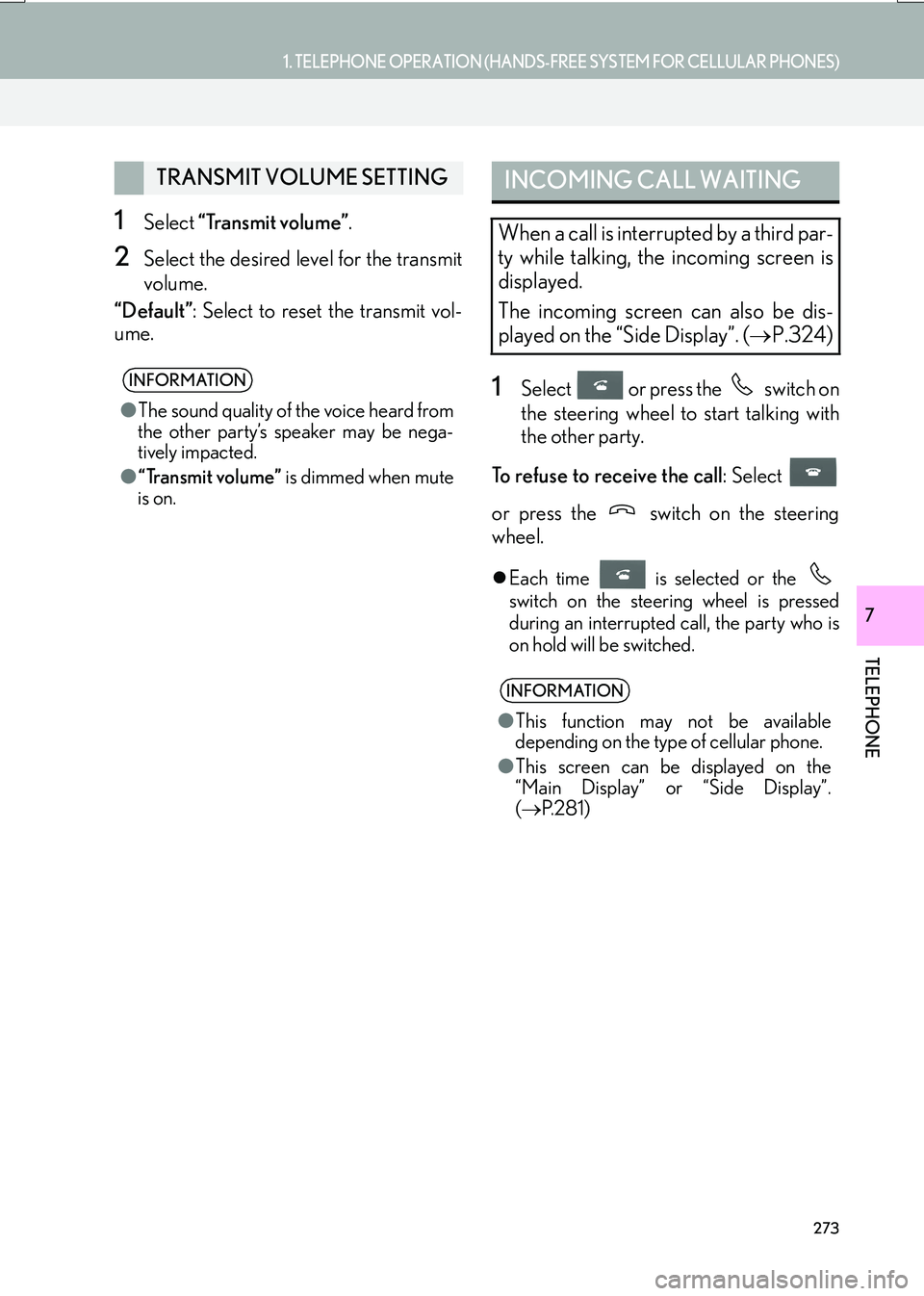
273
1. TELEPHONE OPERATION (HANDS-FREE SYSTEM FOR CELLULAR PHONES)
TELEPHONE
IS_NAVI_EE
7
1Select “Transmit volume” .
2Select the desired level for the transmit
volume.
“Default” : Select to reset the transmit vol-
ume.
1Select or press the switch on
the steering wheel to start talking with
the other party.
To refuse to receive the call : Select
or press the switch on the steering
wheel.
�z Each time is selected or the
switch on the steering wheel is pressed
during an interrupted call, the party who is
on hold will be switched.
TRANSMIT VOLUME SETTING
INFORMATION
● The sound quality of the voice heard from
the other party’s speaker may be nega-
tively impacted.
● “Transmit volume” is dimmed when mute
is on.
INCOMING CALL WAITING
When a call is interrupted by a third par-
ty while talking, the incoming screen is
displayed.
The incoming screen can also be dis-
played on the “Side Display”. ( →P.324)
INFORMATION
●This function may not be available
depending on the type of cellular phone.
● This screen can be displayed on the
“Main Display” or “Side Display”.
( → P. 2 8 1 )
Page 277 of 342
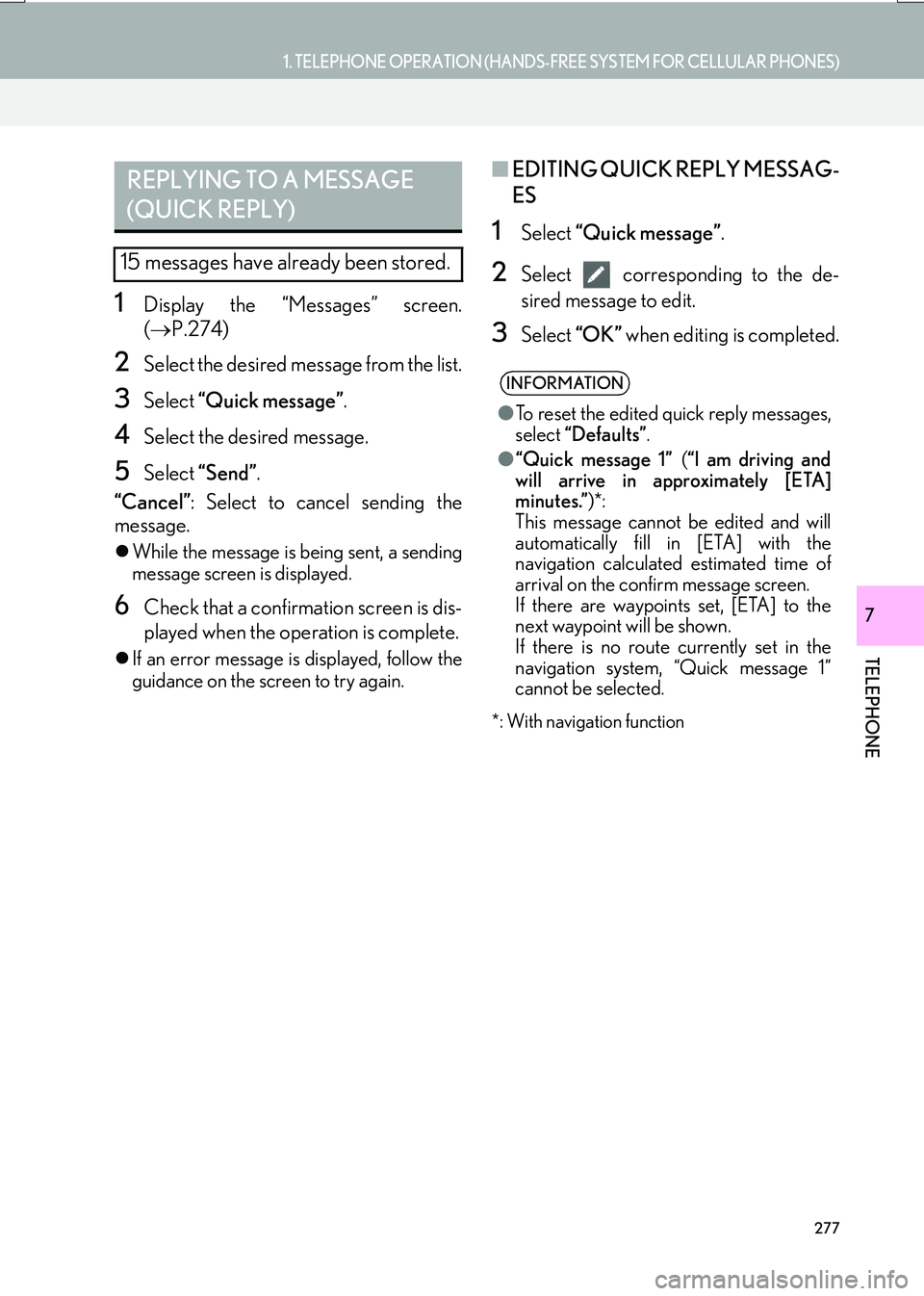
277
1. TELEPHONE OPERATION (HANDS-FREE SYSTEM FOR CELLULAR PHONES)
TELEPHONE
IS_NAVI_EE
7
1Display the “Messages” screen.
(→ P.274)
2Select the desired message from the list.
3Select “Quick message” .
4Select the desired message.
5Select “Send” .
“Cancel” : Select to cancel sending the
message.
�z While the message is being sent, a sending
message screen is displayed.
6Check that a confirmation screen is dis-
played when the operation is complete.
�zIf an error message is displayed, follow the
guidance on the screen to try again.
■ EDITING QUICK REPLY MESSAG-
ES
1Select “Quick message” .
2Select corresponding to the de-
sired message to edit.
3Select “OK” when editing is completed.
*: With navigation function
REPLYING TO A MESSAGE
(QUICK REPLY)
15 messages have already been stored.
INFORMATION
●To reset the edited quick reply messages,
select “Defaults” .
● “Quick message 1” (“I am driving and
will arrive in approximately [ETA]
minutes.” )*:
This message cannot be edited and will
automatically fill in [ETA] with the
navigation calculated estimated time of
arrival on the confirm message screen.
If there are waypoints set, [ETA] to the
next waypoint will be shown.
If there is no route currently set in the
navigation system, “Quick message 1”
cannot be selected.
Page 280 of 342
280
2. SETUP
IS_NAVI_EE
1Display the “Telephone settings”
screen. (→P.279)
2Select “Sounds” .
3Select the desired item to be set.
“Sounds” SCREEN
The call and ringtone volume can be ad-
justed. A ringtone can be selected.
No.Function
Select to set the desired ringtone.
Select “-” or “+” to adjust the ring-
tone volume.
Select “-” or “+” to adjust the mes-
sage readout volume.
Select to set the desired incoming
SMS/MMS tone.
Select “-” or “+” to adjust the incom-
ing SMS/MMS tone volume.
Select to set the desired incoming e-
mail tone.
Select “-” or “+” to adjust the incom-
ing e-mail tone volume.
Select “-” or “+” to adjust the default
volume of the other party’s voice.
Select to reset all setup items.
INFORMATION
● Depending on the type of telephone, cer-
tain functions may not be available.
Page 282 of 342
282
2. SETUP
IS_NAVI_EE
1Display the “Telephone settings”
screen. (→P.279)
2Select “Contact/Call history” .
3Select the desired item to be set.
Select to set display of the contact/
history transfer completion message
on/off.
Select to reset all setup items.
INFORMATION
●Depending on the telephone, these func-
tions may not be available.
No.Function“Contacts/Call history” SCREEN
The contact can be transferred from a
Bluetooth
® phone to the system. If your
cellular phone is neither PBAP nor OPP
compatible, the contacts cannot be
transferred.
The contact also can be added, edited
and deleted.
The call history can be deleted and con-
tact and favourites can be changed.
Page 283 of 342
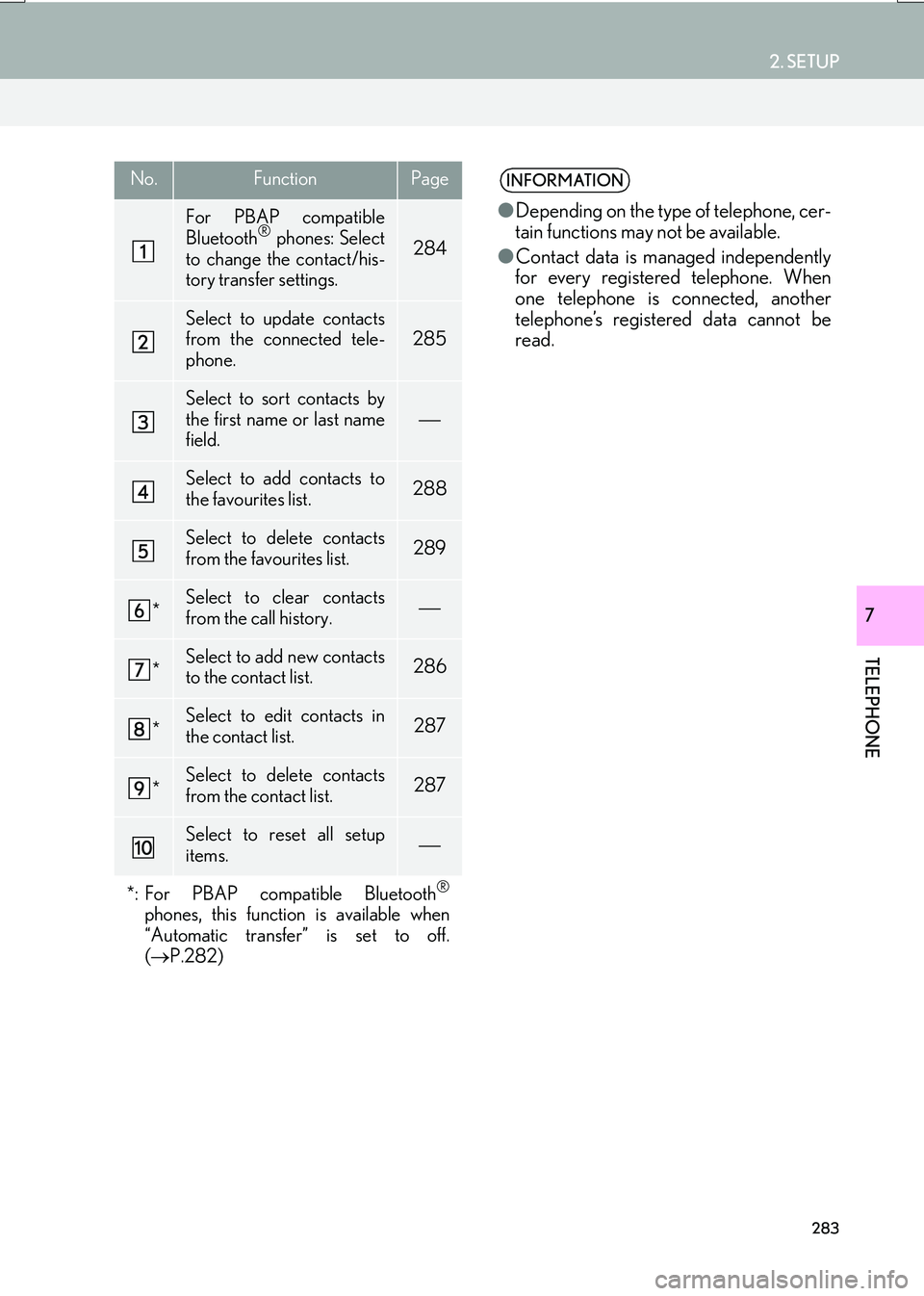
283
2. SETUP
IS_NAVI_EE
TELEPHONE
7
No.FunctionPage
For PBAP compatible
Bluetooth® phones: Select
to change the contact/his-
tory transfer settings.284
Select to update contacts
from the connected tele-
phone.285
Select to sort contacts by
the first name or last name
field.
Select to add contacts to
the favourites list. 288
Select to delete contacts
from the favourites list. 289
*Select to clear contacts
from the call history.
*Select to add new contacts
to the contact list.286
*Select to edit contacts in
the contact list.287
*Select to delete contacts
from the contact list.287
Select to reset all setup
items.
*: For PBAP compatible Bluetooth
®
phones, this function is available when
“Automatic transfer” is set to off.
( → P.282)
INFORMATION
●Depending on the type of telephone, cer-
tain functions may not be available.
● Contact data is managed independently
for every registered telephone. When
one telephone is connected, another
telephone’s registered data cannot be
read.
Page 284 of 342

284
2. SETUP
IS_NAVI_EE
1Select “Automatic transfer” .
2Select the desired item to be set.
■UPDATING CONTACTS FROM
TELEPHONE
1Select “Update now” .
�zContacts are transferred automatically.
2Check that a confirmation screen is dis-
played when the operation is complete.
�zThis operation may be unnecessary
depending on the type of cellular phone.
�z Depending on the type of cellular phone,
OBEX authentication may be required
when transferring contact data. Enter
“1234” into the Bluetooth
® phone.
�z If another Bluetooth
® device is connected
when transferring contact data, depending
on the telephone, the connected
Bluetooth
® device may need to be discon-
nected.
�z Depending on the type of Bluetooth
®
phone being connected, it may be neces-
sary to perform additional steps on the
telephone.
SETTING AUTOMATIC
CONTACT/HISTORY
TRANSFER
The automatic contact/history function
is available for PBAP compatible
Bluetooth
® phones only.
No.Function
Select to set automatic contact/his-
tory transfer on/off. When set to on,
the telephone’s contact data and his-
tory are automatically transferred.
Select to update contacts from the
connected telephone. ( →P.284)
Select to set the transferred contact
image display on/off.
The contact image cannot be dis-
played on the “Side Display” when a
call is received.
Select to reset all setup items.
Page 290 of 342

290
2. SETUP
IS_NAVI_EE
1Display the “Telephone settings”
screen. (→P.279)
2Select “Messaging” .
3Select the desired item to be set.1Display the “Telephone settings”
screen. (→P.279)
2Select “Lexus Euro assistance 24 set-
tings” .
3Select the country.
4Check that a confirmation screen is dis-
played when the operation is complete.
1Display the telephone top screen.
(→ P.263)
2Select the “Favourites” tab.
3Select “Lexus Euro assistance 24” .
�X If a country has not been registered
4Select a country.
5Select “Yes” when the confirmation
screen appears.
“Messaging settings” SCREEN
No.Function
Select to set automatic message
transfer on/off.
Select to set automatic message
readout on/off.
Select to set updating message read
status on telephone on/off.
Select to set display of messaging ac-
count names on the inbox tab on/off.
When set to on, messaging account
names used on the cellular phone will
be displayed.
Select to set adding the vehicle signa-
ture to outgoing messages on/off.
Select to reset all setup items.
INFORMATION
● Depending on the telephone, these func-
tions may not be available.
“Lexus Euro assistance 24
settings” SCREEN
REGISTERING A COUNTRY
REGISTERING A COUNTRY IN
A DIFFERENT WAY