Page 65 of 96
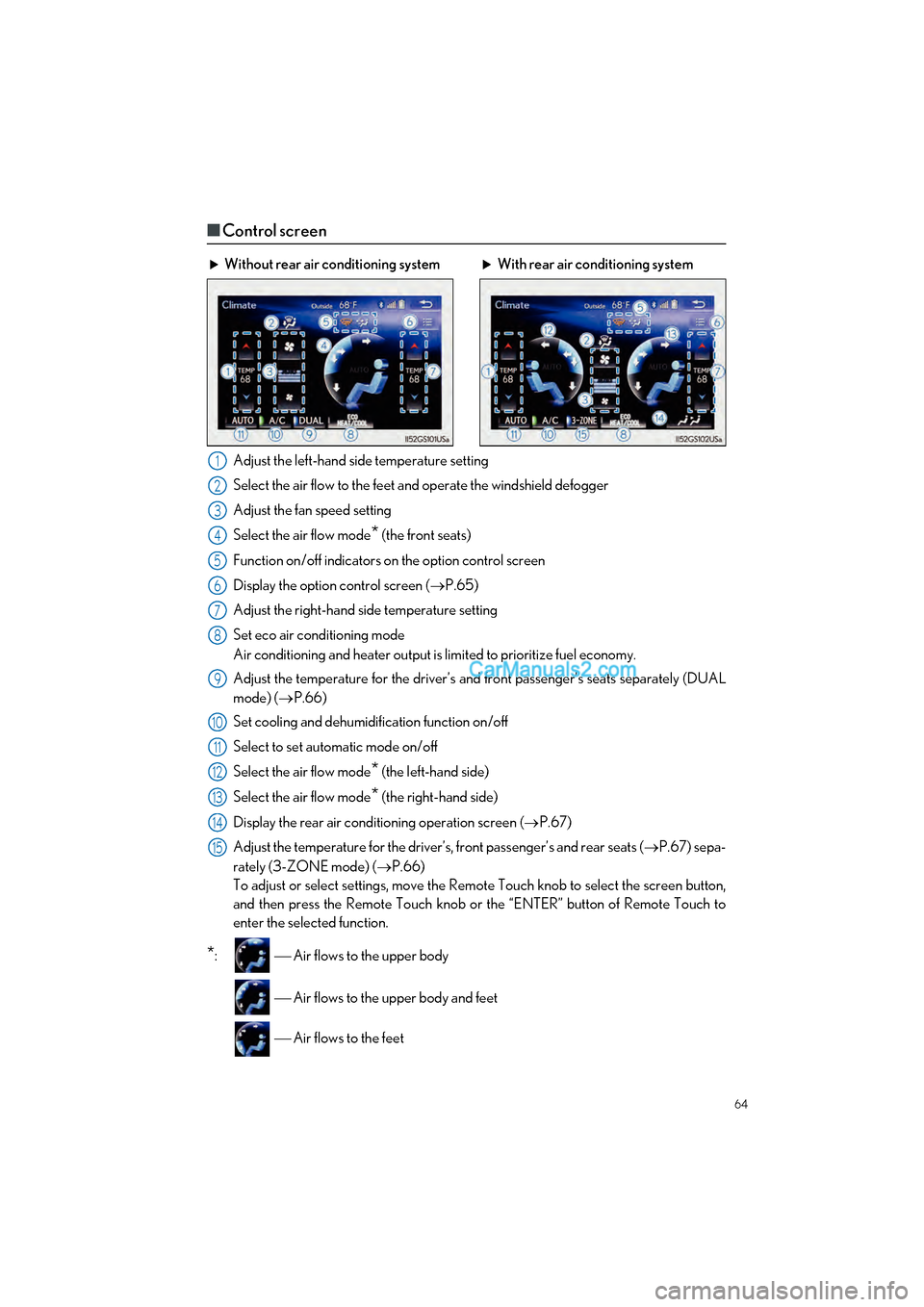
64
GS F_QG_OM30G10U_(U)
■Control screen
Adjust the left-hand side temperature setting
Select the air flow to the feet and operate the windshield defogger
Adjust the fan speed setting
Select the air flow mode
* (the front seats)
Function on/off indicators on the option control screen
Display the option control screen ( P.65)
Adjust the right-hand side temperature setting
Set eco air conditioning mode
Air conditioning and heater output is limited to prioritize fuel economy.
Adjust the temperature for the driver’s an d front passenger’s seats separately (DUAL
mode) ( P.66)
Set cooling and dehumidification function on/off
Select to set automatic mode on/off
Select the air flow mode
* (the left-hand side)
Select the air flow mode
* (the right-hand side)
Display the rear air conditioning operation screen ( P.67)
Adjust the temperature for the driver’s, front passenger’s and rear seats ( P.67) sepa-
rately (3-ZONE mode) ( P.66)
To adjust or select settings, move the Remote Touch knob to select the screen button,
and then press the Remote Touch knob or the “ENTER” button of Remote Touch to
enter the selected function.
*: Air flows to the upper body
Air flows to the upper body and feet
Air flows to the feet
Without rear air conditioning system With rear air conditioning system
1
2
3
4
5
6
7
8
9
10
11
12
13
14
15
Page 66 of 96
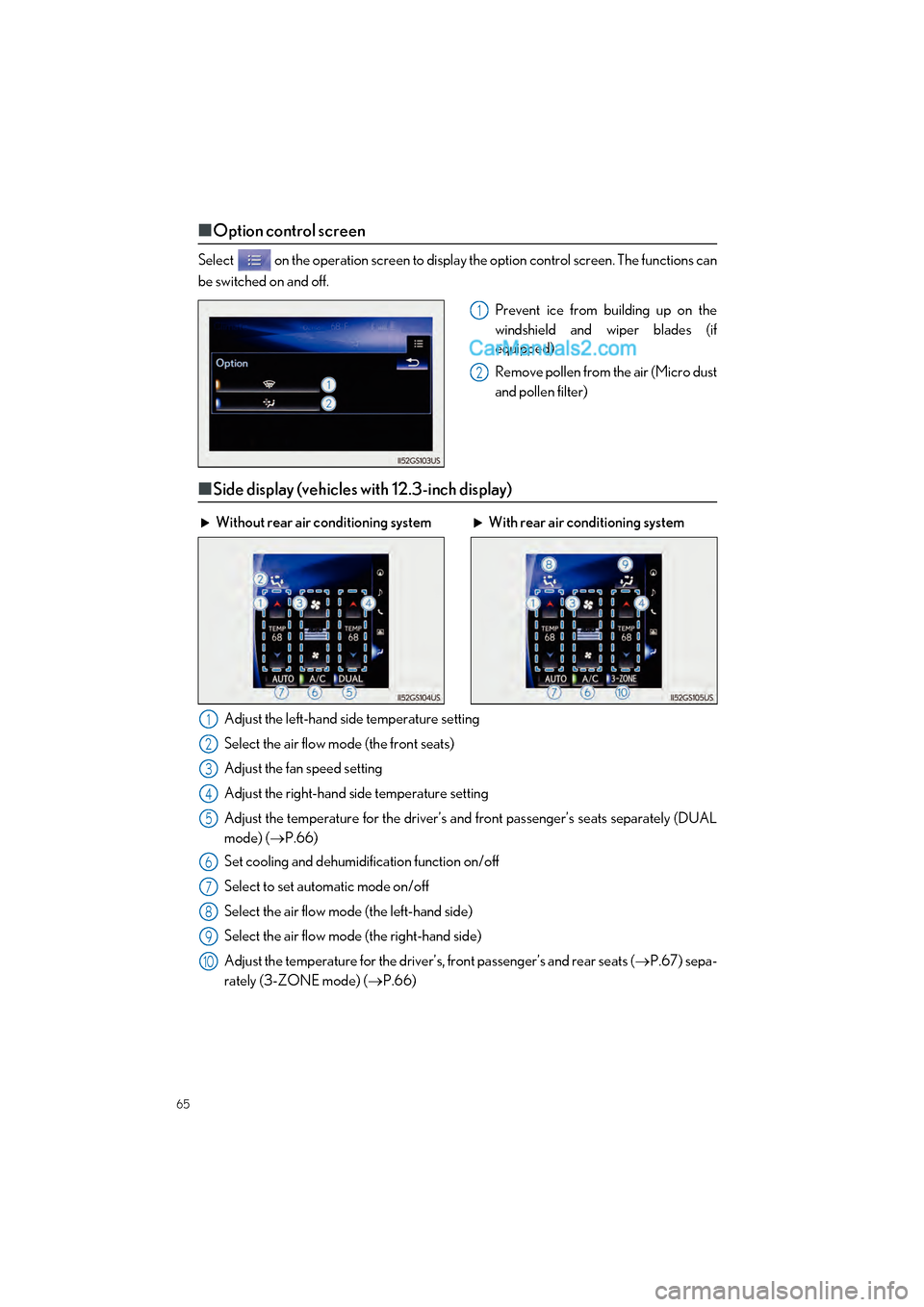
65
GS F_QG_OM30G10U_(U)
■Option control screen
Select on the operation screen to display the option control screen. The functions can
be switched on and off.
Prevent ice from building up on the
windshield and wiper blades (if
equipped)
Remove pollen from the air (Micro dust
and pollen filter)
■Side display (vehicles with 12.3-inch display)
Adjust the left-hand side temperature setting
Select the air flow mode (the front seats)
Adjust the fan speed setting
Adjust the right-hand side temperature setting
Adjust the temperature for the driver’s an d front passenger’s seats separately (DUAL
mode) ( P.66)
Set cooling and dehumidification function on/off
Select to set automatic mode on/off
Select the air flow mode (the left-hand side)
Select the air flow mode (the right-hand side)
Adjust the temperature for the driver’s, front passenger’s and rear seats ( P.67) sepa-
rately (3-ZONE mode) ( P.66)
1
2
Without rear air conditioning system With rear air conditioning system
1
2
3
4
5
6
7
8
9
10
Page 67 of 96
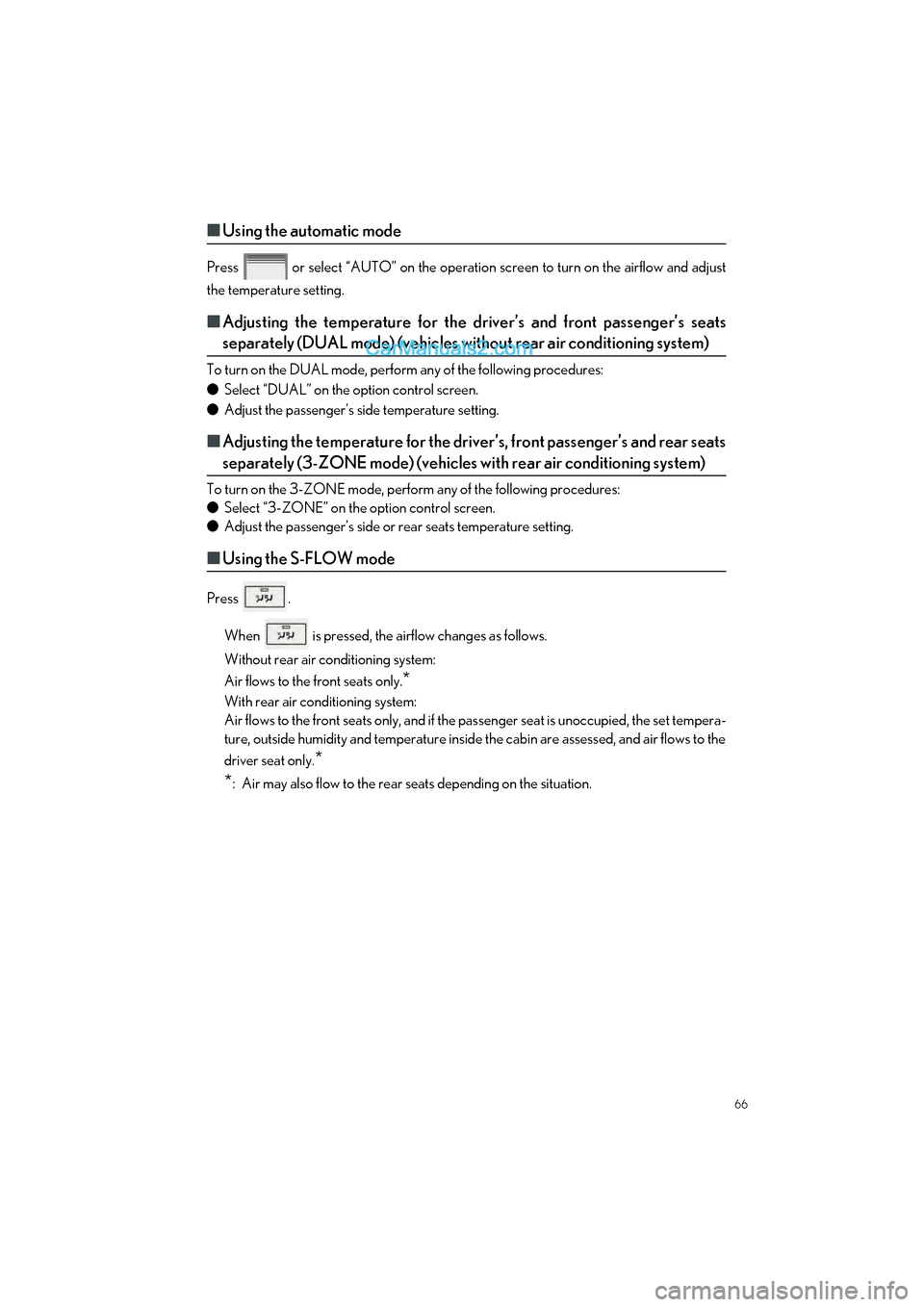
66
GS F_QG_OM30G10U_(U)
■Using the automatic mode
Press or select “AUTO” on the operation screen to turn on the airflow and adjust
the temperature setting.
■Adjusting the temperature for the driver’s and front passenger’s seats
separately (DUAL mode) (vehicles with out rear air conditioning system)
To turn on the DUAL mode, perform any of the following procedures:
● Select “DUAL” on the option control screen.
● Adjust the passenger’s side temperature setting.
■Adjusting the temperature for the driver ’s, front passenger’s and rear seats
separately (3-ZONE mode) (vehicles wi th rear air conditioning system)
To turn on the 3-ZONE mode, perform any of the following procedures:
● Select “3-ZONE” on the option control screen.
● Adjust the passenger’s side or rear seats temperature setting.
■Using the S-FLOW mode
Press .
When is pressed, the airflow changes as follows.
Without rear air conditioning system:
Air flows to the front seats only.
*
With rear air conditioning system:
Air flows to the front seats only, and if the passenger seat is unoccupied, the set tempera-
ture, outside humidity and temperature inside the cabin are assessed, and air flows to the
driver seat only.
*
*
: Air may also flow to the rear seats depending on the situation.
Page 68 of 96
67
GS F_QG_OM30G10U_(U)
Rear Air Conditioning System
■Control panel
Set automatic mode on/off
Turn the fan off
Change the airflow mode
Adjust the temperature setting
■Front controller
Adjust the rear seat temperature set-
ting
Disabling the switches on the rear arm-
rest
Turn the fan off (rear seat)
Select to set automatic mode on/off
(rear seat)
1
2
3
4
1
2
3
4
Page 69 of 96
68
GS F_QG_OM30G10U_(U)
Seat Heaters/Seat Ventilators (if equipped)
■Front seat heaters and ventilators (if equipped)/rear seat heaters (if
equipped)
Seat heater switches
The indicator light (yellow) on the switch co mes on when the seat heater is operating.
Seat ventilator switches (front seats only)
The indicator light (green) on the switch come s on when the seat ventilator is operating.
Level indicator lights
The seat heater temperature level or the seat ventilator fan speed level (for front seats
only) is displayed.
“AUTO” indicator lights
Seat heaters heat the side grips of the seats, respectively. Seat ventilators maintain good
airflow by blowing air from the seats.
Front seats Rear seats
1
2
3
4
Page 70 of 96
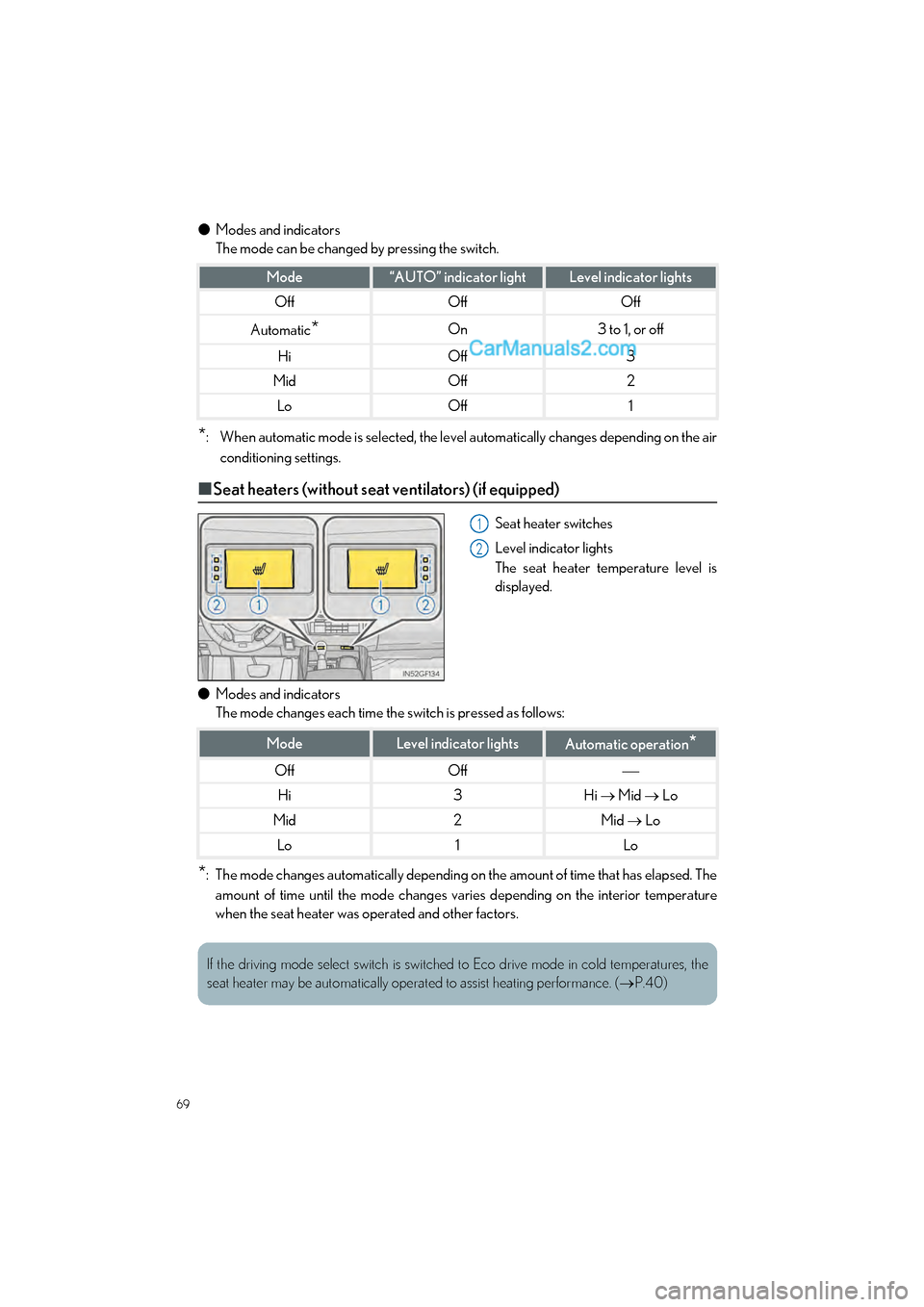
69
GS F_QG_OM30G10U_(U)
●Modes and indicators
The mode can be changed by pressing the switch.
*: When automatic mode is selected, the level automatically changes depending on the air
conditioning settings.
■Seat heaters (without seat ventilators) (if equipped)
Seat heater switches
Level indicator lights
The seat heater temperature level is
displayed.
● Modes and indicators
The mode changes each time the switch is pressed as follows:
*: The mode changes automatically depending on the amount of time that has elapsed. The
amount of time until the mode changes varies depending on the interior temperature
when the seat heater was operated and other factors.
Mode“AUTO” indicator lightLevel indicator lights
OffOffOff
Automatic*On3 to 1, or off
HiOff3
MidOff2
LoOff1
1
2
ModeLevel indicator lightsAutomatic operation*
OffOff
Hi3Hi Mid Lo
Mid2Mid Lo
Lo1Lo
If the driving mode select switch is switched to Eco drive mode in cold temperatures, the
seat heater may be automatically operated to assist heating performance. ( P.40)
Page 71 of 96
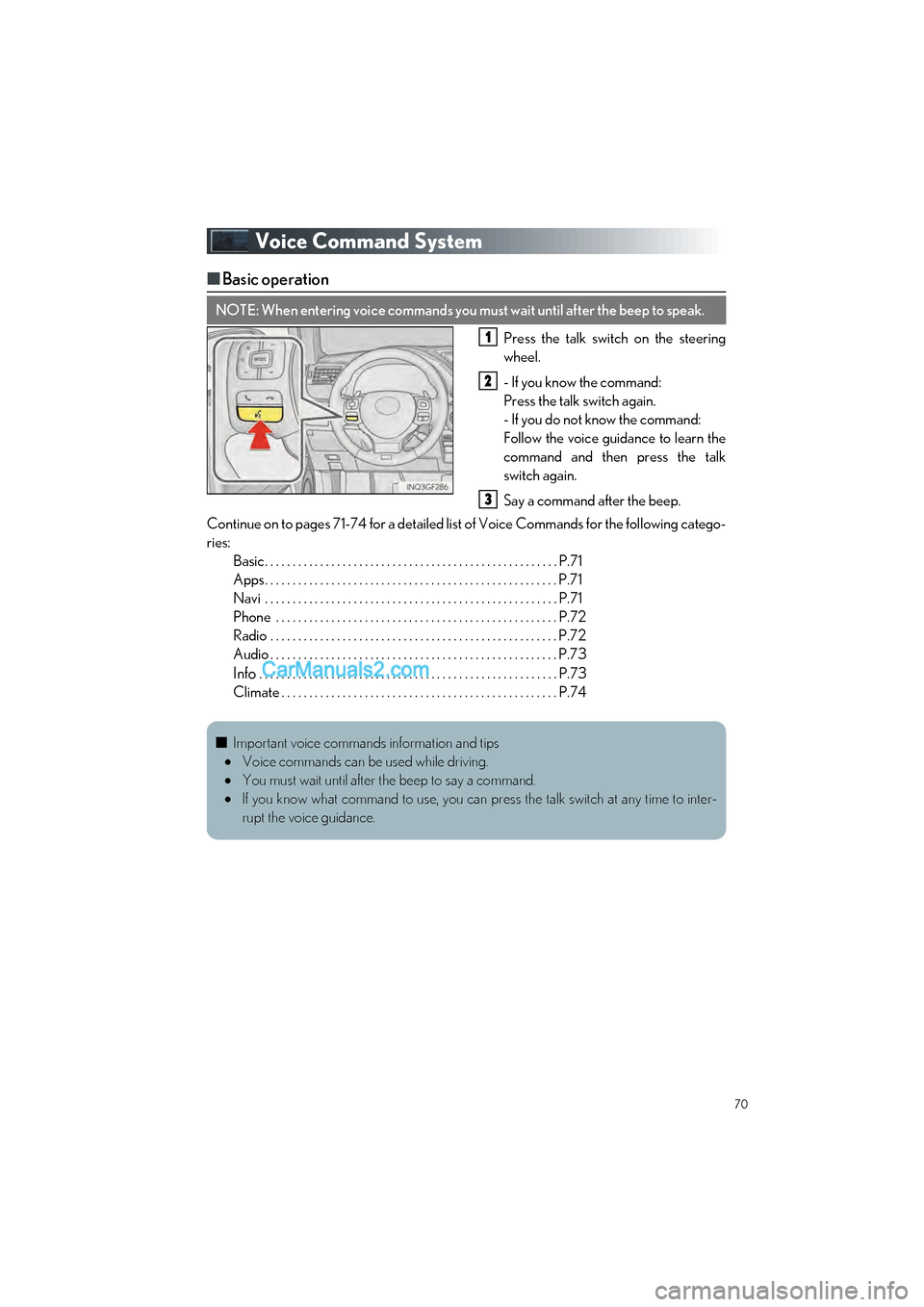
70
GS F_QG_OM30G10U_(U)
Voice Command System
■Basic operation
Press the talk switch on the steering
wheel.
- If you know the command:
Press the talk switch again.
- If you do not know the command:
Follow the voice guidance to learn the
command and then press the talk
switch again.
Say a command after the beep.
Continue on to pages 71-74 for a detailed lis t of Voice Commands for the following catego-
ries: Basic. . . . . . . . . . . . . . . . . . . . . . . . . . . . . . . . . . . . . . . . . . . . . . . . . . . . . P.71
Apps. . . . . . . . . . . . . . . . . . . . . . . . . . . . . . . . . . . . . . . . . . . . . . . . . . . . . P.71
Navi . . . . . . . . . . . . . . . . . . . . . . . . . . . . . . . . . . . . . . . . . . . . . . . . . . . . . P.71
Phone . . . . . . . . . . . . . . . . . . . . . . . . . . . . . . . . . . . . . . . . . . . . . . . . . . . P.72
Radio . . . . . . . . . . . . . . . . . . . . . . . . . . . . . . . . . . . . . . . . . . . . . . . . . . . . P.72
Audio . . . . . . . . . . . . . . . . . . . . . . . . . . . . . . . . . . . . . . . . . . . . . . . . . . . . P.73
Info . . . . . . . . . . . . . . . . . . . . . . . . . . . . . . . . . . . . . . . . . . . . . . . . . . . . . . P.73
Climate . . . . . . . . . . . . . . . . . . . . . . . . . . . . . . . . . . . . . . . . . . . . . . . . . . P.74
NOTE: When entering voice commands you must wait until after the beep to speak.
1
2
3
■ Important voice commands information and tips
Voice commands can be used while driving.
You must wait until after the beep to say a command.
If you know what command to use, you can press the talk switch at any time to inter-
rupt the voice guidance.
Page 72 of 96
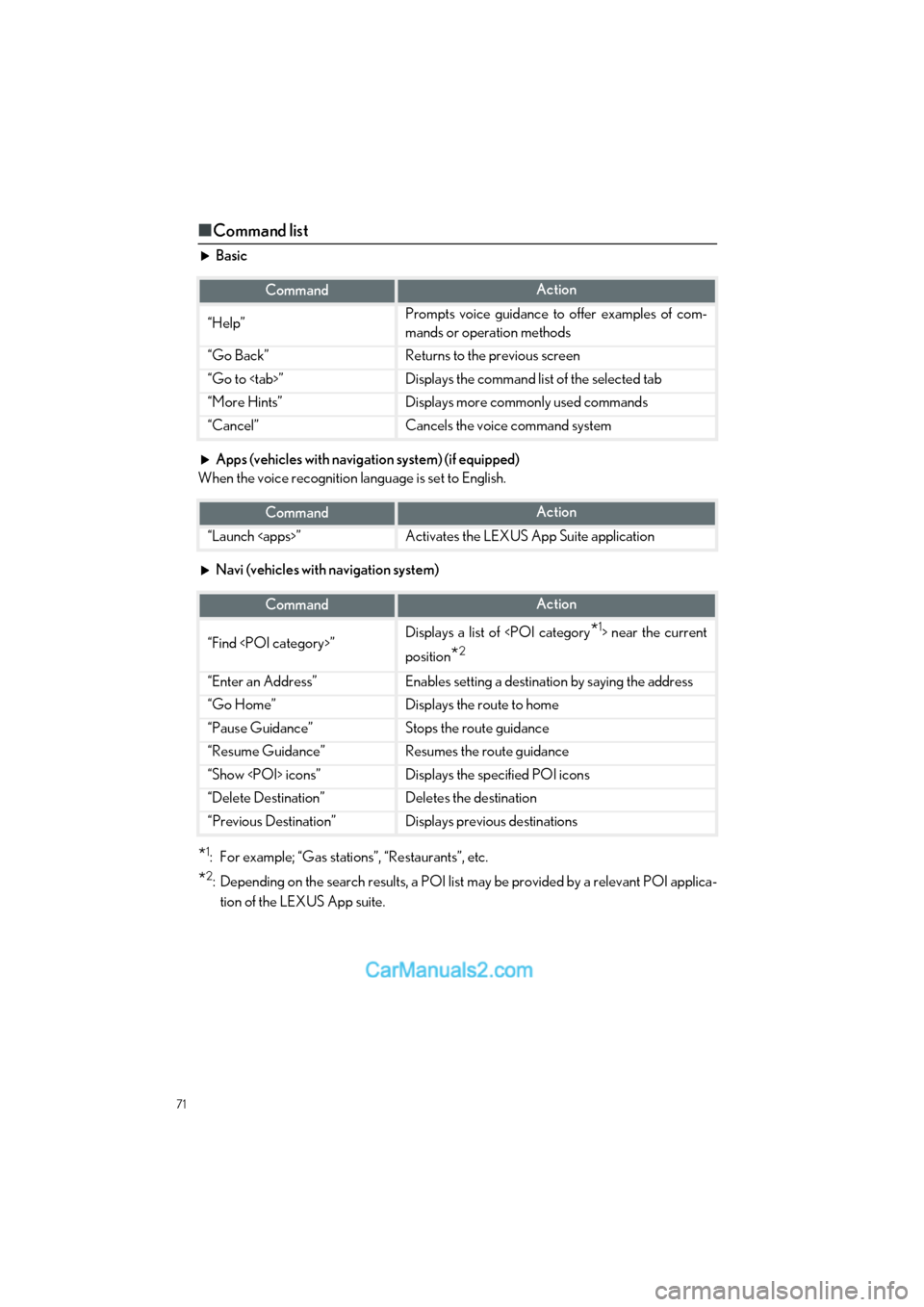
71
GS F_QG_OM30G10U_(U)
■Command list
Basic
Apps (vehicles with navigation system) (if equipped)
When the voice recognition language is set to English.
Navi (vehicles with navigation system)
*1: For example; “Gas stations”, “Restaurants”, etc.
*2: Depending on the search results, a POI list may be provided by a relevant POI applica-
tion of the LEXUS App suite.
CommandAction
“Help”Prompts voice guidance to offer examples of com-
mands or operation methods
“Go Back”Returns to the previous screen
“Go to ”Displays the command list of the selected tab
“More Hints”Displays more commonly used commands
“Cancel”Cancels the voice command system
CommandAction
“Launch ”Activates the LEXUS App Suite application
CommandAction
“Find ”Displays a list of near the current
position
*2
“Enter an Address”Enables setting a destination by saying the address
“Go Home”Displays the route to home
“Pause Guidance”Stops the route guidance
“Resume Guidance”Resumes the route guidance
“Show icons”Displays the specified POI icons
“Delete Destination”Deletes the destination
“Previous Destination”Displays previous destinations