Page 57 of 96
56
GS F_QG_OM30G10U_(U)
■Registering the contacts in the favorites list
Press the “MENU” button on the
Remote Touch.
Please refer to P.46 for the
Remote Touch operation.
Select “Setup”.
Select “Phone”.
Select “Contact/Call History”.
Select “Add Favorite”.
Select the desired contact to add to the
favorites list.
Check that a confirmation screen is
displayed when the operation is com-
plete.
■Calling by name
You can call by giving a name registered in the contacts. For details, refer to the
“NAVIGATION SYSTEM OWNER’S MANUAL”.
Press the talk switch.
Say “Call ”.
In the same manner as it is displayed on
the screen, “Call
types>”, after saying “Call a contact”
say the name, or the name and type of
phone, of a contact.
For example: “Call a contact”, “John
Smith” or “Call a contact”, “Mary
Davis”, “Mobile”
31
2
3
4
55
6
7
11
2
Talk switch: Pressing this switch turns the voice command system on. Say a command after the beep.
Page 58 of 96
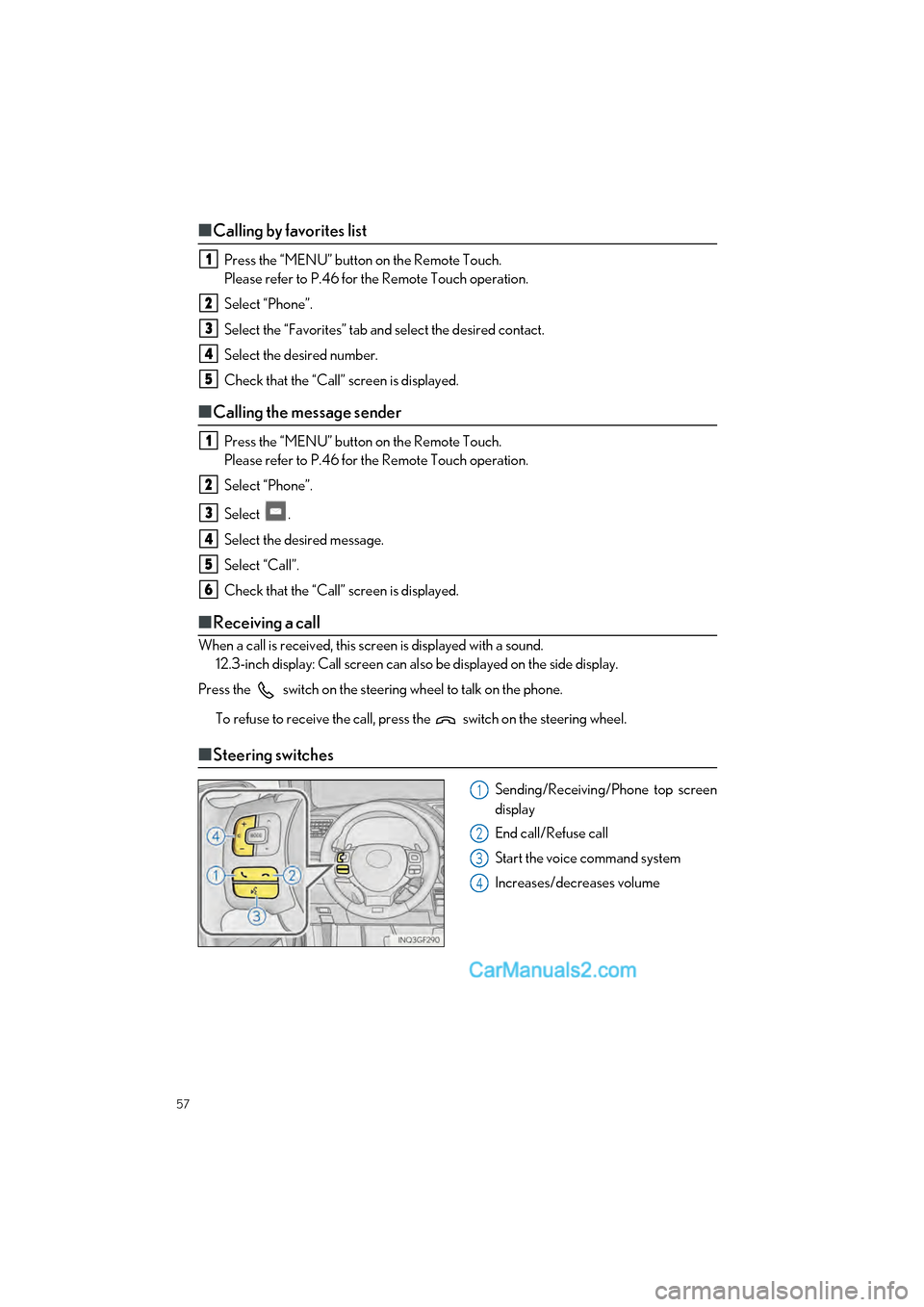
57
GS F_QG_OM30G10U_(U)
■Calling by favorites list
Press the “MENU” button on the Remote Touch.
Please refer to P.46 for the Remote Touch operation.
Select “Phone”.
Select the “Favorites” tab and select the desired contact.
Select the desired number.
Check that the “Call” screen is displayed.
■ Calling the message sender
Press the “MENU” button on the Remote Touch.
Please refer to P.46 for the Remote Touch operation.
Select “Phone”.
Select .
Select the desired message.
Select “Call”.
Check that the “Call” screen is displayed.
■ Receiving a call
When a call is received, this screen is displayed with a sound.
12.3-inch display: Call screen can also be displayed on the side display.
Press the switch on the steering wheel to talk on the phone.
To refuse to receive the call, press the switch on the steering wheel.
■Steering switches
Sending/Receiving/Phone top screen
display
End call/Refuse call
Start the voice command system
Increases/decreases volume
1
2
3
4
5
1
2
3
4
5
6
1
2
3
4
Page 59 of 96
58
GS F_QG_OM30G10U_(U)
Audio System
■Audio control screen
Follow the procedure below to display the audio control screen.
Press the “MENU” button on the Remote Touch.
Please refer to P.46 for the Remote Touch operation.
The “Menu” screen will be displayed.
Using the Remote Touch, select “Radio” or “Media”.
■Side Display (vehicles with navigation system)
Radio operation
On the side display, preset stations can be registered and selected.
Select “”.
Select the desired source. Select to tune in to the desired
preset station/channel
Media operation
Operations such as selecting a chapter, file or track are carried out on the screen.
Select “”.
Select the desired source. Select a chapter/track/file
Select and hold to rewind
Stop the video screen
Play/pause
Select a chapter/track/file
During playback: Select and hold
to fast forward
During a pause: Select and hold to
slow forward
1
2
1
2
1
1
2
1
2
3
4
Page 60 of 96
59
GS F_QG_OM30G10U_(U)
■Remote control (steering wheel switches)
Some audio features can be controlled using the switches on the steering wheel.
Increases/decreases volume
Radio mode: Selects a radio station
SAT mode: Selects a channel
Audio CD mode: Selects a track
MP3/WMA/AAC disc mode: Selects
a file
DVD mode: Selects a chapter
USB mode: Selects a file/track
iPod mode: Selects a track/file
BT audio mode: Selects a track
Press: Change audio modes
Press and hold: Mute/unmute or
pause/resume the current operation
■Basic operation
Display the audio source selection
screen
Display the sound setting screen
Adjust volume
Turn the audio system on/off
Select a radio/media mode
Play/Pause
Turn mute on/off
1
2
3
1
2
3
4
5
Page 61 of 96
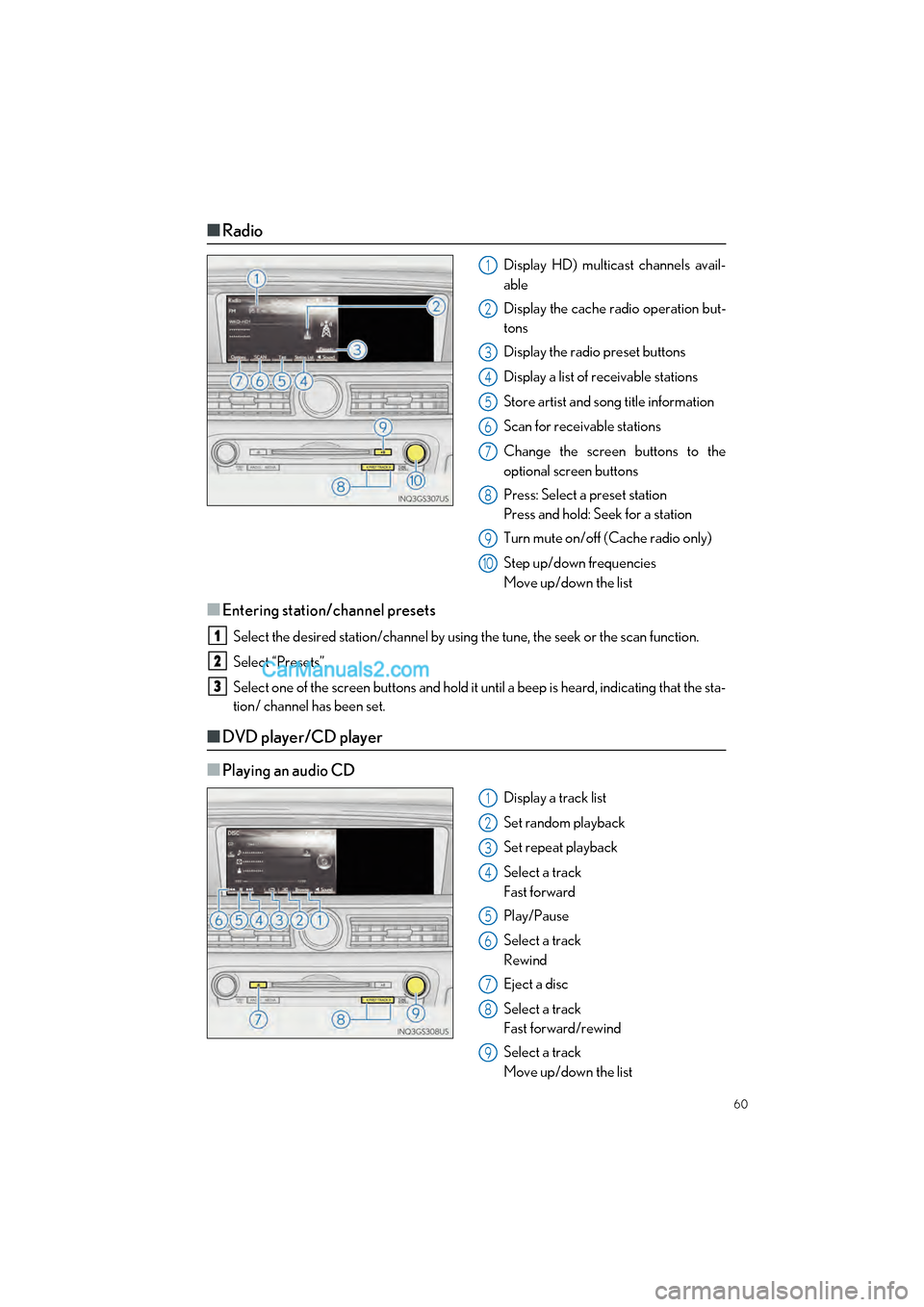
60
GS F_QG_OM30G10U_(U)
■Radio
Display HD) multicast channels avail-
able
Display the cache radio operation but-
tons
Display the radio preset buttons
Display a list of receivable stations
Store artist and song title information
Scan for receivable stations
Change the screen buttons to the
optional screen buttons
Press: Select a preset station
Press and hold: Seek for a station
Turn mute on/off (Cache radio only)
Step up/down frequencies
Move up/down the list
■Entering station/channel presets
Select the desired station/channel by using the tune, the seek or the scan function.
Select “Presets”.
Select one of the screen buttons and hold it until a beep is heard, indicating that the sta-
tion/ channel has been set.
■DVD player/CD player
■
Playing an audio CD
Display a track list
Set random playback
Set repeat playback
Select a track
Fast forward
Play/Pause
Select a track
Rewind
Eject a disc
Select a track
Fast forward/rewind
Select a track
Move up/down the list
1
2
3
4
5
6
7
8
9
10
1
2
3
1
2
3
4
5
6
7
8
9
Page 62 of 96
61
GS F_QG_OM30G10U_(U)
■Playing a CD with MP3/WMA/AAC files
Select a folder
Display a folder list
Set random playback
Set repeat playback
Select a file
Fast forward
Play/Pause
Select a file
Rewind
Eject a disc
Select a file
Fast forward/rewind
Select a file
Move up/down the list
■Playing a DVD
Display expanded screen video
Select a chapter
Fast forward/slow forward
Play/Pause
Stop the video screen
Select a chapter
Rewind
Eject a disc
Select a chapter
Fast forward/rewind
Play/Pause
Select a chapter
1
2
3
4
5
6
7
8
9
10
1
2
3
4
5
6
7
8
9
Page 63 of 96
62
GS F_QG_OM30G10U_(U)
■Operating an iPod
■
iPod audio
Display the play mode selection screen
Set random playback
Set repeat playback
Select a track
Fast forward
Play/Pause
Select a track
Rewind
Select a track
Fast forward/rewind
Select a track
Move up/down the list
■iPod video
Display expanded screen video
Select a track
Fast forward
Play/Pause
Select a track
Rewind
Select a track
Fast forward/rewind
Select a track
Move up/down the list
1
2
3
4
5
6
7
8
1
2
3
4
5
6
Page 64 of 96
63
GS F_QG_OM30G10U_(U)
Front Automatic Air Conditioning System
■Control panel
■
Adjusting the temperature setting
Press “ ”on to increase the temperature and “ ” to decrease the temperature.
■Adjusting the fan speed setting
Press to increase the fan speed and to decrease the fan speed.
Press the “OFF” button to turn the fan off.
■Change the airflow mode
To change the air outlets, press .
The air outlets used are switched each time the button is pressed. ( P.64)