Page 129 of 676
129
2
2. Instrument cluster
Instrument cluster
GS350_200t_GS F_OM_OM30F83E_(EE)
Multi-information display (GS F)
The multi-information display presents the driver with a variety of vehicle data. ●Menu icons
Displays the following information when
an icon is selected. ( P. 130)
Some of the information may be dis-
played automatically depending on the
situation.
Drive information
Select to display various drive data. ( P. 130)
“F” content
Select to display the lap timer, G-force, torque distribution (vehicles with TVD
[Torque Vectoring Differential]) and othe r useful functions for sporty driving.
( P. 132)
Navigation system-linked display (if equipped)
Select to display the following na vigation system-linked information.
Page 142 of 676

1422. Instrument cluster
GS350_200t_GS F_OM_OM30F83E_(EE)
●Vehicle speed
● Tachometer
● Shift position and shift range
Displays the selected shift posi tion or selected shift range ( P. 246)
● Eco Driving Indicator (GS350/GS200t) ( P. 145)
● Road signs recognized by the RSA (Road Sign Assist)
(if equipped) ( P. 326)
● Head-up rev indicator (GS F) ( P. 145)
● Audio display *
Displays audio information for approximat ely 3 seconds when the audio system is
operated
● Route guidance display (vehicles with navigation system) ( P. 146)
When approaching an intersection while the navigation system is giving route guid-
ance, an arrow will automatically be displa yed to indicate the direction of travel.
● Lane departure warning display (L DA [Lane Departure Alert with
steering control], LKA [Lane-Keeping Assist]) (if equipped) ( P. 525)
● Approach warning display (dynamic radar cruise control, dynamic
radar cruise control with full-speed range) (if equipped) ( P. 525)
● Pre-crash warning message (PCS [Pre-Crash Safety system])
(if equipped) ( P. 525)
* : The default setting is off
■“HUD” button
Pressing the switch turns the head-
up display on/off and changes the
vehicle speed display units as fol-
lows:
Type A
OFF ON (km/h) OFF
Type B
OFF ON (mph)
ON (km/h) OFF
Head-up display contents
Switching the head-up display
Page 143 of 676
143
2. Instrument cluster
2
Instrument cluster
GS350_200t_GS F_OM_OM30F83E_(EE)
■“DISP” button
Pressing the button changes the display items (except vehicle speed).
When any of the following displays are operating, the display items do not
change (except vehicle speed): RSA (Road Sign Assist) (if equipped)/Audio
display/Route guidance display (vehicles with navigation system)/Lane
departure warning display (if equipp ed)/Approach warning display (if
equipped)/Pre-crash warning message (if equipped).
* : Displayed when the drive gauges displays the SPORT mode screen and the shift lever
in M
GS350/GS200tGS F
Off
Eco Driving Indicator
Tachometer Off
Tachometer
Head-up rev indicator
*
1
2
3
1
2
3
Page 146 of 676

1462. Instrument cluster
GS350_200t_GS F_OM_OM30F83E_(EE)
When the vehicle approaches an inter-
section, the direction the vehicle should
go is guided by the arrow.
When the vehicle approaches an inter-
section, the route guidance will start
and the distance *
to the intersection
will also be displayed.
* : The distance decreases in increments of
50 m (164 ft.) and the distance indica-
tion will disappear when the vehicle
passes through the intersection.
Display of the following screens can be switched on or off. ● Audio display
● Route guidance display (vehicles with navigation system)
■Changing the settings
Continue holding the “DISP” but-
ton until the screen changes, and
repeat the process until the set-
ting you want to change is dis-
played.
Customization can be performed
when the head-up display is on and
the vehicle is traveling at less than 8
km/h (5 mph).
Press the “DISP” button to switch between on and off.
On and off will be switched between each time the button is pressed.
If the button is left alone without being operated for a short time, setting will be fin-
ished automatically.
Route guidance display (vehic les with navigation system)
Display customization
1
2
Page 329 of 676

329
4-5. Using the driving support systems
4
Driving
GS350_200t_GS F_OM_OM30F83E_(EE)
* 1
: If the turn signal indicator is not operated when changing lanes, the mark does not dis-
play.
* 2
:On some models
In the following situations, the RSA system alerts the driver using a warning dis-
play. ● When the vehicle speed exceeds the speed warning threshold applied to the
speed limit of the sign displayed on the multi-information display, the sign
color becomes inverted.
● If it is detected that your vehicle is overtaking when a no overtaking sign is dis-
played on the multi-information display, the sign flashes.
● On some models: When the RSA system recognizes a no-entry sign and
detects that the vehicle has entered a no-entry area based on the map infor-
mation of the navigation system, the no-entry sign flashes.
Depending on the situation, traffic environment (traffic direction, speed , unit)
may be detected incorrectly and a warning display may not operate properly.
■Automatic turn-off of RSA sign display
One or more signs automatically turn off in the following situations.
●A new sign is not recognized for a certain distance.
●The road changes due to a left or right turn, etc.
■Conditions in which the function may not operate or detect correctly
In the following situations, RSA does not op erate normally and may not recognize signs,
display the incorrect sign, etc. However, this does not indicate a malfunction.
●The camera sensor is misaligned due to a st rong impact being applied to the sensor,
etc.
●Dirt, snow, stickers, etc. are on the windshield near the camera sensor.
●In inclement weather such as heavy rain, fog, snow or sand storms
●Light from an oncoming vehicle, the sun, etc. enters the camera sensor.
●The sign is dirty, faded, tilted or bent, and if an electronic sign, the contrast is poor.
●All or part of the sign is hidden by the leaves of a tree, a pole, etc.
●The sign is only visible to the camera sensor for a short amount of time.
●The driving scene (turning, lane change, etc.) is judged incorrectly.
●Even if it is a sign not appropriate for the currently traveled lane, such a sign exists
directly after a freeway branches, or in an adjacent lane just before merging.
●Stickers are attached to the rear of the preceding vehicle.
●A sign resembling a system compatible sign is recognized.
●The vehicle is driven in a country with a different direction of traffic.
Warning display
Page 330 of 676
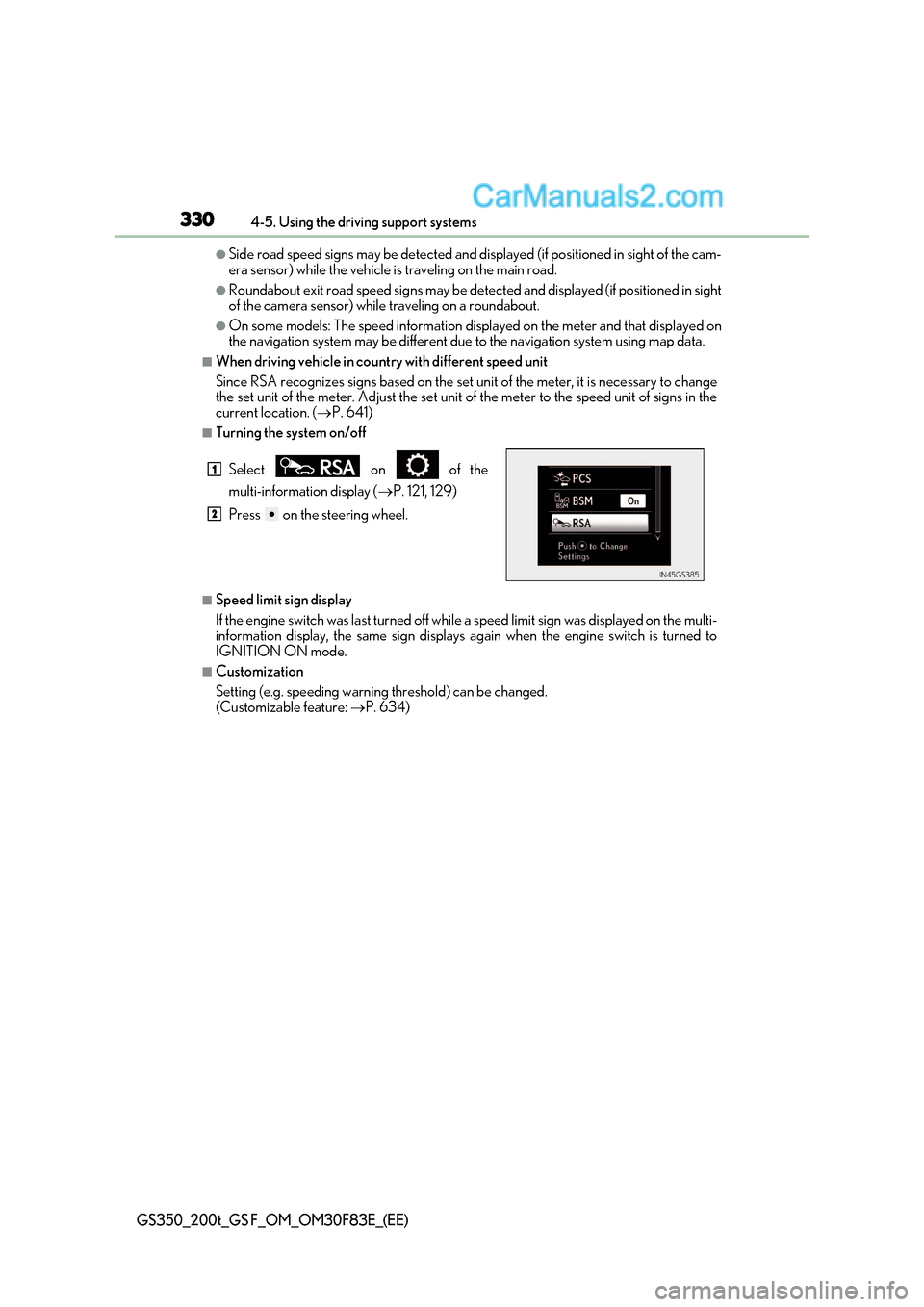
3304-5. Using the driving support systems
GS350_200t_GS F_OM_OM30F83E_(EE)
●Side road speed signs may be detected and di splayed (if positioned in sight of the cam-
era sensor) while the vehicle is traveling on the main road.
●Roundabout exit road speed signs may be detected and displayed (if positioned in sight
of the camera sensor) while traveling on a roundabout.
●On some models: The speed information displayed on the meter and t hat displayed on
the navigation system may be different due to the navigation system using map data.
■When driving vehicle in country with different speed unit
Since RSA recognizes signs based on the set un it of the meter, it is necessary to change
the set unit of the meter. Adjust the set unit of the meter to the speed unit of signs in the
current location. ( P. 641)
■Turning the system on/off
■Speed limit sign display
If the engine switch was last turned off while a speed limit sign was displayed on the multi-
information display, the same sign displays again when the engine switch is turned to
IGNITION ON mode.
■Customization
Setting (e.g. speeding warning threshold) can be changed.
(Customizable feature: P. 634)
Select on of the
multi-information display (
P. 121, 129)
Press on the steering wheel.
1
2
Page 390 of 676
3905-1. Remote Touch screen
GS350_200t_GS F_OM_OM30F83E_(EE)
Remote Touch/12.3-inch display
: If equipped
The Remote Touch can be used to operate the Remote Touch screens.
Owners of models equipped with a navi gation system should refer to the
“NAVIGATION AND MULTIMEDIA SYSTEM OWNER’S MANUAL”.
The illustration below is for left-hand drive vehicles.
The button positions may differ slight ly for right-hand drive vehicles.
Remote Touch operation
Page 393 of 676
393
5-1. Remote Touch screen
5
Interior features
GS350_200t_GS F_OM_OM30F83E_(EE)
Press the “MENU” button on the Remote Touch to display the “Menu” screen.
The display may differ depending on the type of the system.
12.3-inch display: When an interruption scr een is being displayed on the side display,
the “Menu” screen will be shown on the main display.
“Menu” screen
Vehicles with 8-inch displayVehicles with 12.3-inch display
SwitchFunction
Select to display the map screen or the navigation menu screen.*1, 2
Select to display the radio control screen.
*1
Select to operate the media control screen.
*1
Select to display the hand
s-free operation screen.*1
Select to display the fuel consumption screen. (
P. 149)
Select to display the “Information” screen. *1
Select to display the air conditioning control screen. (
P. 396)
Select to display the “Setup” screen. *1
“Display”Select to adjust the contrast and
brightness of the screens, turn the
screen off, etc. *1