Page 23 of 357
2. QUICK REFERENCE
21
ES350/300h_Navi_OM33C79U_(U)16.06.22 14:51
QUICK GUIDE
1No.FunctionPage
Select to change the selected language, operation sound, automatic
screen change settings, etc.61
Select to change the display items/area and the home screen layout.36
Select to set the voice guidance settings.67
Select to set Bluetooth® phones and Bluetooth® audio devices.50
Select to set radio and external media settings.205
*Select to set traffic information.137
Select to set memory points (home, preset destinations, address book
entries, areas to avoid), navigation details or to delete previous destina-
tions.122, 132
Select to set vehicle information such as maintenance information.69
Select to set the phone sound, contacts, message settings, etc.286
*Select to set LEXUS App Suite settings.331
*Select to set data services settings.245
*: This function is not made available on some models.
ES350_300h_Navi_OM33C79U_(U).book Page 21 Wednesday, June 22, 2016 2:54 PM
Page 72 of 357
70
3. OTHER SETTINGS
ES350/300h_Navi_OM33C79U_(U)16.06.22 14:51
1Display the “Vehicle Settings” screen.
(→ P.69)
2Select “Maintenance” .
3Select the desired item.
MAINTENANCE
When the system is turned on, the
“Maintenance Reminder” screen dis-
plays when it is time to replace a part or
certain components. ( →P.32)
No.FunctionPage
Select to set the condition
of parts or components.71
Select to add new informa-
tion items separately from
provided ones.
Select to cancel all condi-
tions which have been en-
tered.
Select to reset the items
which have expired condi-
tions.
Select to call the registered
dealer.
Select to register/edit deal-
er information.71
When set to on, the indica-
tor will illuminate. The sys-
tem is set to give
maintenance information
with the “Maintenance Re-
minder” screen.
32
INFORMATION
●When the vehicle needs to be serviced,
the screen button color will change to
orange.
ES350_300h_Navi_OM33C79U_(U).book Page 70 Wednesday, June 22, 2016 2:54 PM
Page 73 of 357
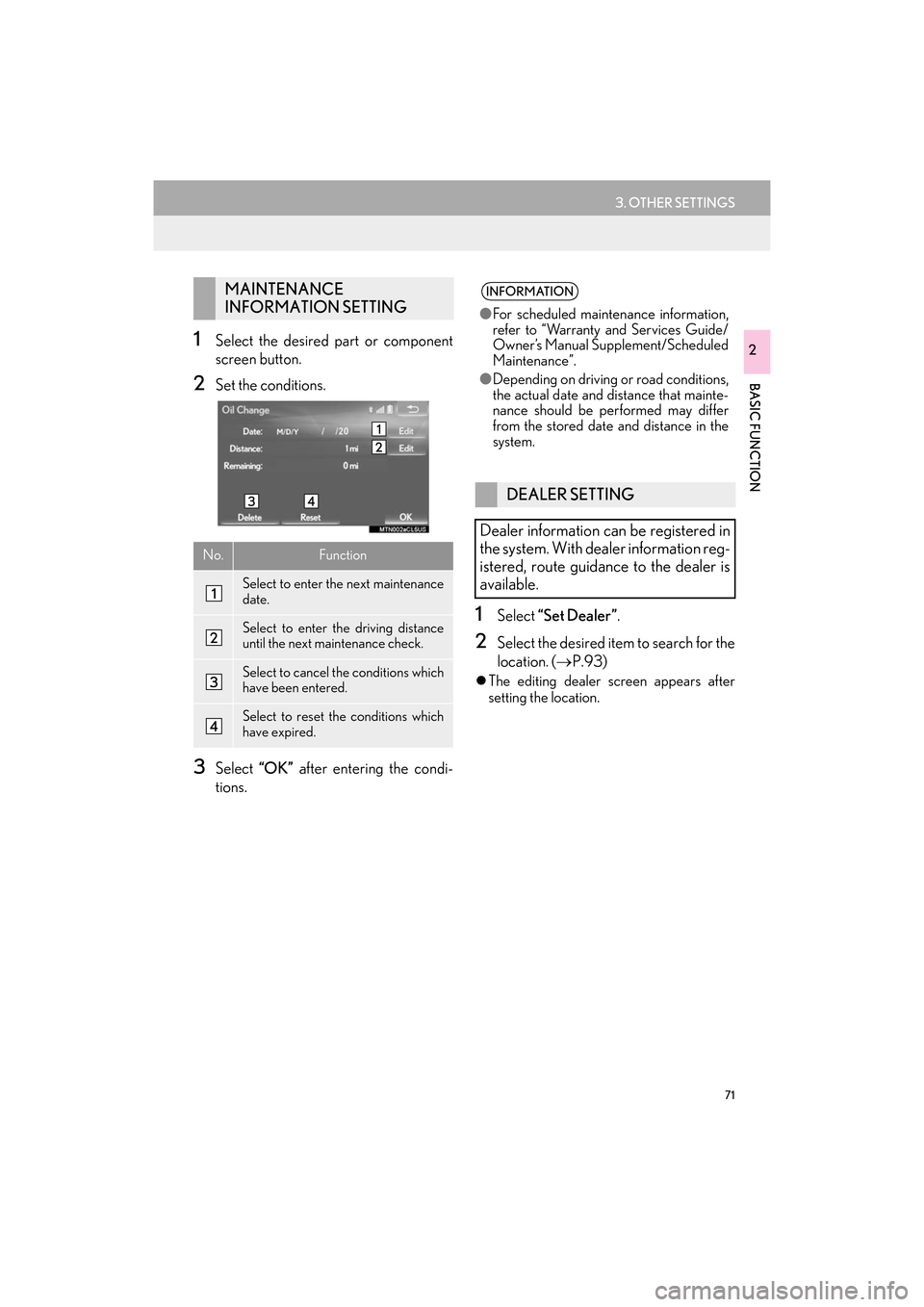
71
3. OTHER SETTINGS
ES350/300h_Navi_OM33C79U_(U)16.06.22 14:51
BASIC FUNCTION
21Select the desired part or component
screen button.
2Set the conditions.
3Select “OK” after entering the condi-
tions.
1Select “Set Dealer” .
2Select the desired item to search for the
location. (→P.93)
�zThe editing dealer screen appears after
setting the location.
MAINTENANCE
INFORMATION SETTING
No.Function
Select to enter the next maintenance
date.
Select to enter the driving distance
until the next maintenance check.
Select to cancel the conditions which
have been entered.
Select to reset the conditions which
have expired.
INFORMATION
●For scheduled maintenance information,
refer to “Warranty and Services Guide/
Owner’s Manual Supplement/Scheduled
Maintenance”.
● Depending on driving or road conditions,
the actual date and distance that mainte-
nance should be performed may differ
from the stored date and distance in the
system.
DEALER SETTING
Dealer information can be registered in
the system. With dealer information reg-
istered, route guidance to the dealer is
available.
ES350_300h_Navi_OM33C79U_(U).book Page 71 Wednesday, June 22, 2016 2:54 PM