Page 108 of 357
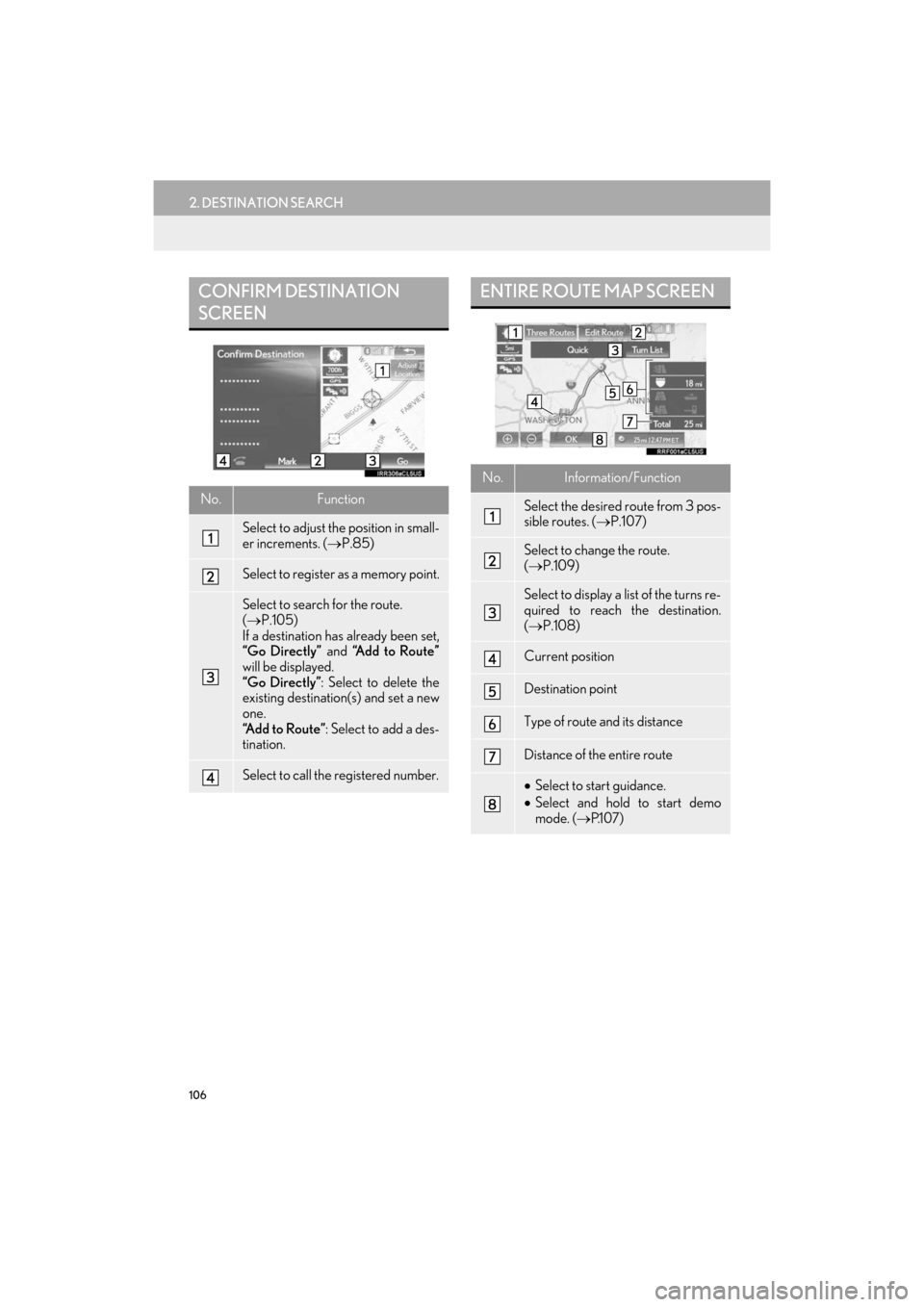
106
2. DESTINATION SEARCH
ES350/300h_Navi_OM33C79U_(U)16.06.22 14:52
CONFIRM DESTINATION
SCREEN
No.Function
Select to adjust the position in small-
er increments. (→P.85)
Select to register as a memory point.
Select to search for the route.
(→ P.105)
If a destination has already been set,
“Go Directly” and “Add to Route”
will be displayed.
“Go Directly” : Select to delete the
existing destination(s) and set a new
one.
“Add to Route” : Select to add a des-
tination.
Select to call the registered number.
ENTIRE ROUTE MAP SCREEN
No.Information/Function
Select the desired route from 3 pos-
sible routes. ( →P.107)
Select to change the route.
(→ P.109)
Select to display a list of the turns re-
quired to reach the destination.
(→ P.108)
Current position
Destination point
Type of route and its distance
Distance of the entire route
•Select to start guidance.
• Select and hold to start demo
mode. ( →P.1 0 7 )
ES350_300h_Navi_OM33C79U_(U).book Page 106 Wednesday, June 22, 2016 2:54 PM
Page 120 of 357
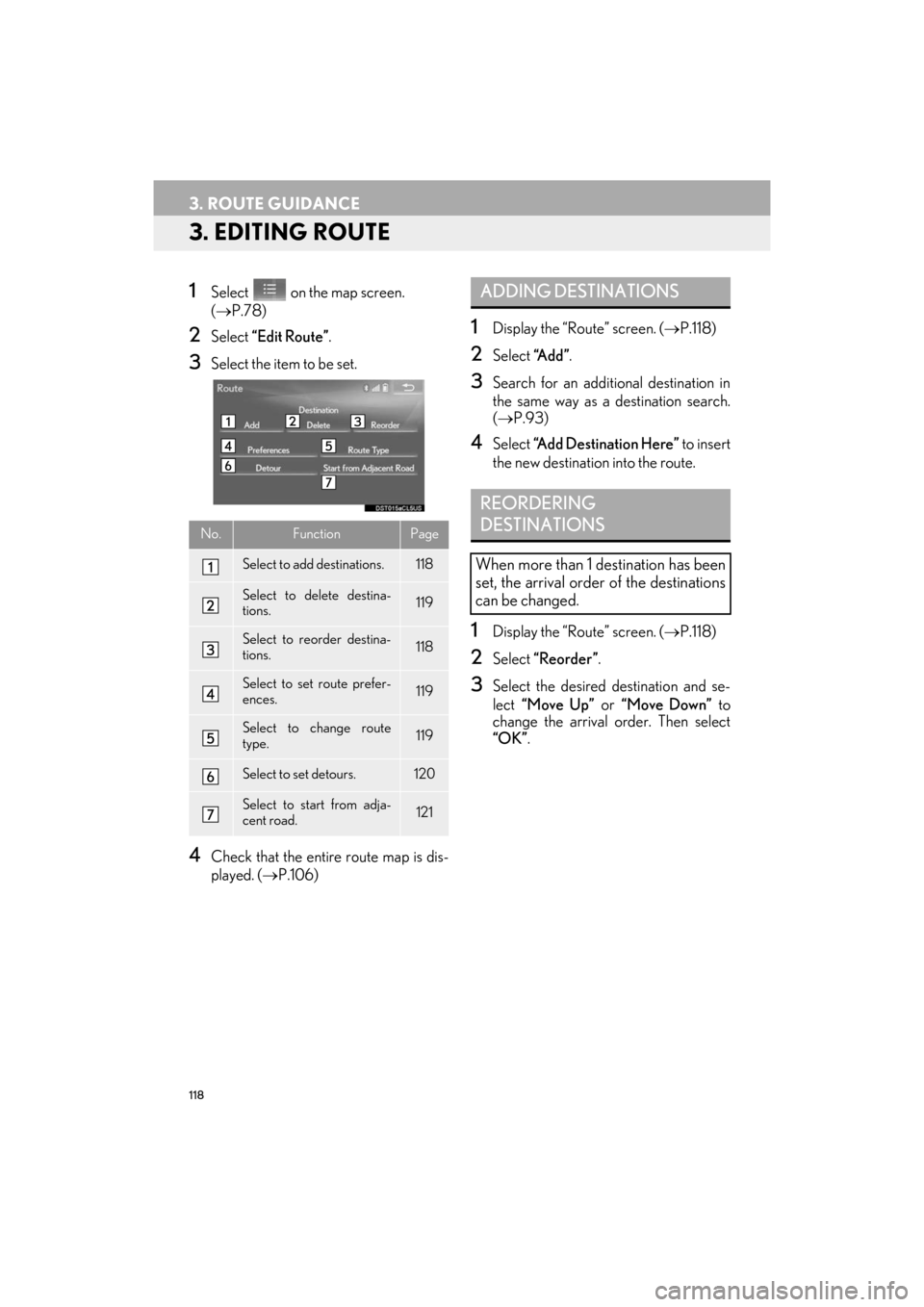
118
3. ROUTE GUIDANCE
ES350/300h_Navi_OM33C79U_(U)16.06.22 14:52
3. EDITING ROUTE
1Select on the map screen.
(→ P.78)
2Select “Edit Route” .
3Select the item to be set.
4Check that the entire route map is dis-
played. (→P.106)
1Display the “Route” screen. ( →P.118)
2Select “A d d ”.
3Search for an additional destination in
the same way as a destination search.
(→ P.93)
4Select “Add Destination Here” to insert
the new destination into the route.
1Display the “Route” screen. ( →P.118)
2Select “Reorder” .
3Select the desired destination and se-
lect “Move Up” or “Move Down” to
change the arrival order. Then select
“OK” .
No.FunctionPage
Select to add destinations.118
Select to delete destina-
tions.119
Select to reorder destina-
tions.118
Select to set route prefer-
ences.119
Select to change route
type.119
Select to set detours.120
Select to start from adja-
cent road.121
ADDING DESTINATIONS
REORDERING
DESTINATIONS
When more than 1 destination has been
set, the arrival order of the destinations
can be changed.
ES350_300h_Navi_OM33C79U_(U).book Page 118 Wednesday, June 22, 2016 2:54 PM
Page 121 of 357
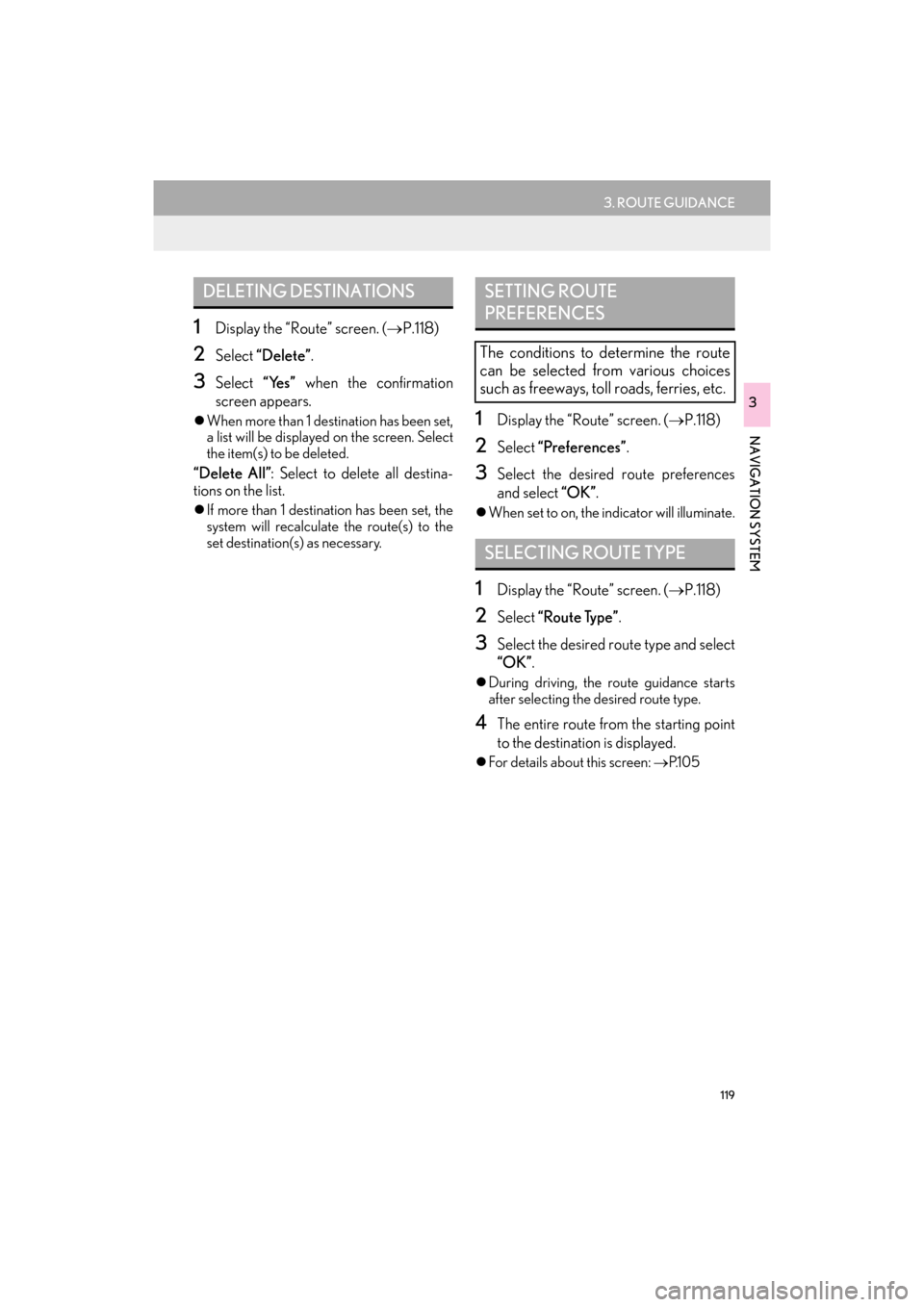
119
3. ROUTE GUIDANCE
ES350/300h_Navi_OM33C79U_(U)16.06.22 14:52
NAVIGATION SYSTEM
3
1Display the “Route” screen. (→P.118)
2Select “Delete” .
3Select “Yes” when the confirmation
screen appears.
�z When more than 1 destination has been set,
a list will be displayed on the screen. Select
the item(s) to be deleted.
“Delete All” : Select to delete all destina-
tions on the list.
�z If more than 1 destinat ion has been set, the
system will recalculate the route(s) to the
set destination(s) as necessary.
1Display the “Route” screen. ( →P.118)
2Select “Preferences” .
3Select the desired route preferences
and select “OK”.
�zWhen set to on, the indicator will illuminate.
1Display the “Route” screen. ( →P.118)
2Select “Route Type” .
3Select the desired route type and select
“OK”.
�zDuring driving, the route guidance starts
after selecting the desired route type.
4The entire route from the starting point
to the destination is displayed.
�zFor details about this screen: →P.1 0 5
DELETING DESTINATIONSSETTING ROUTE
PREFERENCES
The conditions to determine the route
can be selected from various choices
such as freeways, toll roads, ferries, etc.
SELECTING ROUTE TYPE
ES350_300h_Navi_OM33C79U_(U).book Page 119 Wednesday, June 22, 2016 2:54 PM