2017 Lexus ES300h change time
[x] Cancel search: change timePage 4 of 357

2
ES350/300h_Navi_OM33C79U_(U)16.06.22 14:51
Introduction
This manual explains the operation of the system. Please read this manual carefully to
ensure proper use. Keep this manual in your vehicle at all times.
The screen shots in this document and the actual screens of the system differ depend-
ing on whether the functions and/or a contract existed and the map data available at
the time of producing this document.
In some situations when changing between screens, it may take longer than normal for
the screen to change, the screen may be blank momentarily or noise may be displayed.
Please be aware that the content of this manual may be different from the system in
some cases, such as when the system’s software is updated.
NAVIGATION SYSTEM OWNER’S MANUAL
ES350_300h_Navi_OM33C79U_(U).book Page 2 Wednesday, June 22, 2016 2:54 PM
Page 5 of 357

3
ES350/300h_Navi_OM33C79U_(U)16.06.22 14:51
The Navigation System is one of the most technologically advanced vehicle accesso-
ries ever developed. The system receives satellite signals from the Global Positioning
System (GPS) operated by the U.S. Department of Defense. Using these signals and
other vehicle sensors, the system indicates your present position and assists in locating
a desired destination.
The navigation system is designed to select efficient routes from your present starting
location to your destination. The system is al so designed to direct you to a destination
that is unfamiliar to you in an efficient manner. The system uses DENSO maps. The cal-
culated routes may not be the shortest nor the least traffic congested. Your own per-
sonal local knowledge or “short cut” may at times be faster than the calculated routes.
The navigation system’s database includes Po int of Interest categories to allow you to
easily select destinations such as restaurants and hotels. If a destination is not in the da-
tabase, you can enter the street address or a major intersection close to it and the sys-
tem will guide you there.
The system will provide both a visual map and audio instructions. The audio instructions
will announce the distance remaining and the direction to turn in when approaching an
intersection. These voice instructions will help you keep your eyes on the road and are
timed to provide enough time to allow you to maneuver, change lanes or slow down.
Please be aware that all current vehicle navigation systems have certain limitations that
may affect their ability to perform properly. The accuracy of the vehicle’s position de-
pends on satellite conditions, road configuration, vehicle condition or other circum-
stances. For more information on the limitations of the system, refer to page 139.
NAVIGATION SYSTEM
ES350_300h_Navi_OM33C79U_(U).book Page 3 Wednesday, June 22, 2016 2:54 PM
Page 60 of 357

58
2. Bluetooth® SETTINGS
ES350/300h_Navi_OM33C79U_(U)16.06.22 14:51
1Select “Bluetooth* Power”.
When “Bluetooth* Power” is on :
The Bluetooth
® device is automatically
connected when the engine
is in ACCESSORY or IGNITION ON
When “Bluetooth* Power” is off :
The Bluetooth
® device is disconnected,
and the system will not connect to it next
time.
*: The Bluetooth
® word mark and logos are
registered trademarks owned by
Bluetooth SIG, Inc.
1Select “Preferred Device Settings” .
2Select the desired item to be set.
CHANGING “Bluetooth*
Power”
INFORMATION
●While driving, the auto connection state
can be changed from off to on, but can-
not be changed from on to off.
SETTING AUTOMATIC
CONNECTION PRIORITY
The automatic connection priority of the
registered Bluetooth
® devices can be
changed.
No.FunctionPage
Select to set automatic
connection priority on/off.
Select to change the auto-
matic connection priority of
the registered Bluetooth
®
phones.
59
Select to change the auto-
matic connection priority of
the registered Bluetooth
®
audio players.
59
Select to reset all setup
items.
INFORMATION
● A newly registered Bluetooth® device
will automatically be given the highest
automatic connection priority.
ES350_300h_Navi_OM33C79U_(U).book Page 58 Wednesday, June 22, 2016 2:54 PM
Page 64 of 357

62
3. OTHER SETTINGS
ES350/300h_Navi_OM33C79U_(U)16.06.22 14:51
No.Function
Select to change the time zone and
set the daylight saving time on/off.
(→ P.63)
Select to change the language.
Select to change the unit of measure
for distance/fuel consumption.
Select to change the screen button
color.
Select to change the keyboard lay-
out.
Select to customize the startup/
screen off images. ( →P.64)
Select to set automatic screen
changes from the audio/air condi-
tioning control screen to the previ-
ous screen to on/off. When set to on,
the screen will automatically return
to the previous screen from the au-
dio/air conditioning control screen
after 20 seconds.
Select to set the selection sounds
on/off.
Select to set the pointer sounds on/
off.
Select to set the error sounds on/off.
Select to adjust the pointer sound
volume.
Select to adjust the strength of the
pull from the buttons to the pointer.
Select to delete personal data.
(→ P.66)
Select to update software versions.
For details, contact your Lexus
dealer.
Select to update “Gracenote” data-
base versions. For details, contact
your Lexus dealer.
Select to display the software infor-
mation. Notices related to third party
software used in this product are en-
listed. (This includes instructions for
obtaining such software, where ap-
plicable.)
No.Function
ES350_300h_Navi_OM33C79U_(U).book Page 62 Wednesday, June 22, 2016 2:54 PM
Page 65 of 357

63
3. OTHER SETTINGS
ES350/300h_Navi_OM33C79U_(U)16.06.22 14:51
BASIC FUNCTION
2
1Display the “General Settings” screen.
(→ P.61)
2Select “System Time” .
3Select the items to be set.
■SETTING THE TIME ZONE
1Select “Time Zone”.
2Select the desired time zone.
�zIf “Other” is selected, the zone can be
adjusted manually. Select “+” or “-” to
adjust the time zone.
SYSTEM TIME SETTINGS
Used for changing time zones and the
on/off settings of daylight saving time.
No.Function
Select to change the time zone.
( → P.63)
Select to set daylight saving time on/
off.
Select to set automatic adjustment of
the clock by GPS on/off. When set to
on, the system will automatically ad-
just the clock to the current position’s
time zone when the vehicle moves to
a different time zone.
ES350_300h_Navi_OM33C79U_(U).book Page 63 Wednesday, June 22, 2016 2:54 PM
Page 72 of 357

70
3. OTHER SETTINGS
ES350/300h_Navi_OM33C79U_(U)16.06.22 14:51
1Display the “Vehicle Settings” screen.
(→ P.69)
2Select “Maintenance” .
3Select the desired item.
MAINTENANCE
When the system is turned on, the
“Maintenance Reminder” screen dis-
plays when it is time to replace a part or
certain components. ( →P.32)
No.FunctionPage
Select to set the condition
of parts or components.71
Select to add new informa-
tion items separately from
provided ones.
Select to cancel all condi-
tions which have been en-
tered.
Select to reset the items
which have expired condi-
tions.
Select to call the registered
dealer.
Select to register/edit deal-
er information.71
When set to on, the indica-
tor will illuminate. The sys-
tem is set to give
maintenance information
with the “Maintenance Re-
minder” screen.
32
INFORMATION
●When the vehicle needs to be serviced,
the screen button color will change to
orange.
ES350_300h_Navi_OM33C79U_(U).book Page 70 Wednesday, June 22, 2016 2:54 PM
Page 79 of 357

77
1. BASIC OPERATION
ES350/300h_Navi_OM33C79U_(U)16.06.22 14:51
NAVIGATION SYSTEM
3
*
: This function is not made available on some models.
*Traffic indicator
Shows that traffic information is received. Select
to start voice guidance for traffic information.
When traffic information is received via HD Radio
broadcast, HD mark is displayed on the right.
91
Options buttonSelect to display the “Navigation Options” screen.78
Zoom in/out but-
tonSelect to magnify or reduce the map scale. When
either button is selected, the map scale indicator
bar appears at the bottom of the screen.80
Footprint map
buttonSelect to display the footprint map screen.80
Destination but-
tonSelect to display the “Destination” screen. 93
Current position
buttonSelect to display the address of the current posi-
tion on the map screen.
Voice guidance
buttonSelect to repeat voice guidance.117
Speed limit iconIndicates the speed limit on the current road. The
display of the speed limit icon can be set to on/off.86
Route informa-
tion bar
Displays the current street name, or the distance
with the estimated travel time/arrival time to the
destination. The route information bar fills from
left to right as the vehicle progresses on the route.
111
Route informa-
tion buttonSelect to change the display between the current
street name and the distance with the estimated
travel/arrival time.
INFORMATION
● Certain screen buttons on the map screen wi ll disappear several seconds after the Remote
Touch has been operated. This setting can be changed so that all the screen buttons will
always be displayed.( →P.1 3 2 )
No.NameFunctionPage
ES350_300h_Navi_OM33C79U_(U).book Page 77 Wednesday, June 22, 2016 2:54 PM
Page 94 of 357
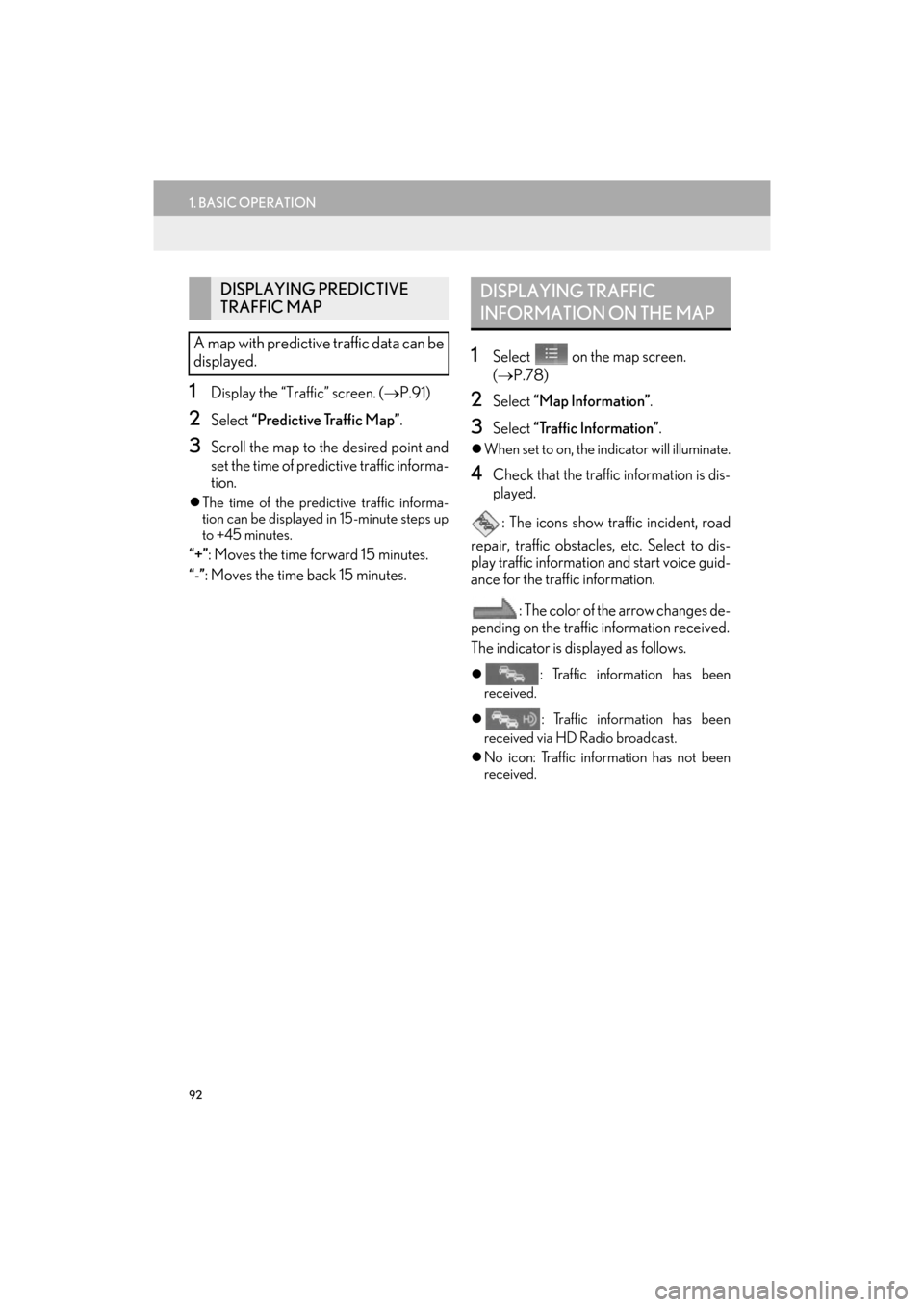
92
1. BASIC OPERATION
ES350/300h_Navi_OM33C79U_(U)16.06.22 14:51
1Display the “Traffic” screen. (→P.91)
2Select “Predictive Traffic Map” .
3Scroll the map to the desired point and
set the time of predictive traffic informa-
tion.
�zThe time of the predictive traffic informa-
tion can be displayed in 15-minute steps up
to +45 minutes.
“+” : Moves the time forward 15 minutes.
“-”: Moves the time back 15 minutes.
1Select on the map screen.
( → P.78)
2Select “Map Information” .
3Select “Traffic Information” .
�zWhen set to on, the indicator will illuminate.
4Check that the traffic information is dis-
played.
: The icons show traffic incident, road
repair, traffic obstacles, etc. Select to dis-
play traffic information and start voice guid-
ance for the traffic information.
: The color of the arrow changes de-
pending on the traffic information received.
The indicator is displayed as follows.
�z : Traffic information has been
received.
�z : Traffic information has been
received via HD Radio broadcast.
�z No icon: Traffic information has not been
received.
DISPLAYING PREDICTIVE
TRAFFIC MAP
A map with predictive traffic data can be
displayed.DISPLAYING TRAFFIC
INFORMATION ON THE MAP
ES350_300h_Navi_OM33C79U_(U).book Page 92 Wednesday, June 22, 2016 2:54 PM