Page 254 of 640

254
CT200h_OM_OM76215U_(U)
5-6. Using Bluetooth® devices
Bluetooth
® audio/phone ...... 288
Using the steering wheel switches ......................................295
Registering a Bluetooth
®
audio system for the
first time ...................................... 296
Registering a Bluetooth
®
phone for the first time ......... 297
5-7. Setup menu Setting up a Bluetooth
®
enabled portable player ..... 298
Bluetooth
® audio system
setup ........................................... 302
Setting a cellular phone ......... 303
Security and system setup .... 306
Using the phone book ............ 309
5-8. Bluetooth
® Audio
Operating a Bluetooth
®
enabled portable player ....... 314
5-9. Bluetooth
® Phone
Making a phone call .................. 316
Receiving a phone call ............. 318
Speaking on the phone ............ 319
5-10. Bluetooth
®
Bluetooth®.................................. 320 5-11. Basic Operations
(Lexus Display Audio System)
Lexus Display Audio System......................................... 324
Steering wheel audio switches ...................................... 329
USB/AUX ports ........................330
5-12. Setup (Lexus Display Audio System)
Setup menu.................................. 332
General settings ........................ 333
Voice settings.............................. 336
Display settings .......................... 337
5-13. Using the audio system (Lexus Display Audio System)
Selecting the audio source .........................................338
Optimal use of the audio system ......................................... 339
Audio settings .............................340
Audio menu screen operation ................................... 342
5-14. Using the radio (Lexus Display Audio System)
Radio operation ......................... 345
5-15. Playing an audio CD and MP3/WMA/AAC discs
(Lexus Display Audio System)
CD player operation................. 351
Page 255 of 640

255
CT200h_OM_OM76215U_(U)
Audio system5
5-16. Using an external device (Lexus Display Audio System)
Listening to an iPod................... 357
Using USB memory device ......................................... 360
Using the AUX port .................364
5-17. Connecting Bluetooth
®
(Lexus Display Audio System)
Steps for using Bluetooth
®
devices ........................................365
Registering a Bluetooth
®
device .......................................... 367
Selecting a Bluetooth
®
device ......................................... 368
Connecting a Bluetooth
®
audio player ..............................369
Connecting a Bluetooth
®
phone........................................... 370
Displaying a Bluetooth
®
device details..............................371
Detailed Bluetooth
®
settings ........................................ 372
5-18. Bluetooth
® Audio
(Lexus Display Audio System)
Listening to Bluetooth
®
Audio ........................................... 373 5-19. Bluetooth
® Phone (Lexus
Display Audio System)
Using a Bluetooth
®
Phone .......................................... 375
Making a call ................................377
Receiving a call .......................... 379
Speaking on the phone .......... 380
Using a Bluetooth
®
phone message ....................... 382
Using the steering wheel switches ......................................384
Bluetooth
® phone settings ...385
5-20.Phonebook (Lexus Display Audio System)
Contact settings ........................ 387
Messaging setting .....................390
5-21. Bluetooth
® (Lexus
Display Audio System)
What to do if... (Troubleshooting) .................... 391
Bluetooth
®.................................. 394
5-22.Other function (Lexus Display Audio System)
“Information” sc reen ................ 399
USB photo .................................... 401
Weather information................ 403
Voice command system ......... 404
Mobile Assistant ....................... 408
LEXUS Enform Remote.......... 410
Page 256 of 640
256
CT200h_OM_OM76215U_(U)5-1. Basic Operations
Audio system types
Vehicles without a Lexus Display Au
dio System or navigation system
Vehicles with a Lexus Display Audio System
P. 3 2 4
Vehicles with a navigation system
Owners of models equipped with a na vigation system should refer to the
“NAVIGATION SYSTEM OWNER’S MANUAL”.
■Using cellular phones
Interference may be heard through the audio system’s speakers if a cellular phone is
being used inside or close to the vehi cle while the audio system is operating.
Page 257 of 640
CT200h_OM_OM76215U_(U)
2575-1. Basic Operations
5
Audio system
WA R N I N G
■Certification
●Part 15 of the FCC Rules
FCC Warning:
Any unauthorized changes or modifications to this equipment would void the user’s
authority to operate this device.
●Laser products
NOTICE
■To prevent 12-volt battery discharge
Do not leave the audio system on longer than necessary with the hybrid system is not
operating.
■To avoid damaging the audio system
Take care not to spill drinks or other fluids over the audio system.
Page 258 of 640
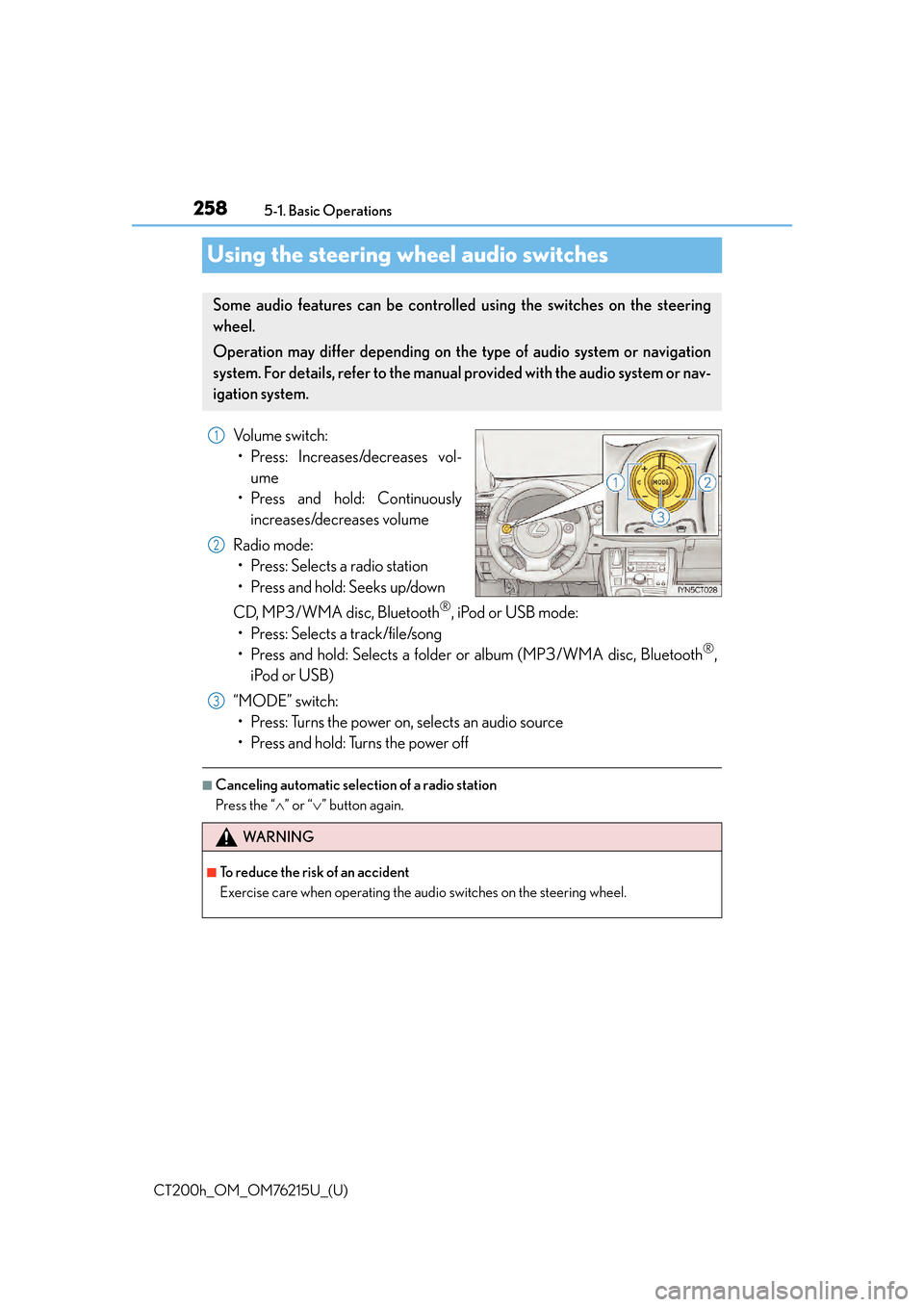
258
CT200h_OM_OM76215U_(U)5-1. Basic Operations
Using the steering wheel audio switches
Volume switch:
• Press: Increases/decreases vol- ume
• Press and hold: Continuously increases/decreases volume
Radio mode: • Press: Selects a radio station
• Press and hold: Seeks up/down
CD, MP3/WMA disc, Bluetooth
®, iPod or USB mode:
• Press: Selects a track/file/song
• Press and hold: Selects a folder or album (MP3/WMA disc, Bluetooth
®,
iPod or USB)
“MODE” switch: • Press: Turns the power on, selects an audio source
• Press and hold: Turns the power off
■Canceling automatic select ion of a radio station
Press the “ ” or “” button again.
Some audio features can be controlled using the switches on the steering
wheel.
Operation may differ depending on th e type of audio system or navigation
system. For details, refer to the manual provided with the audio system or nav-
igation system.
1
2
WA R N I N G
■To reduce the risk of an accident
Exercise care when operating the audio switches on the steering wheel.
3
Page 259 of 640
259
CT200h_OM_OM76215U_(U)5-1. Basic Operations
5
Audio system
AUX port/USB port
■iPod
Press down and release the lid.
Open the cover and connect an
iPod using an iPod cable.
Turn on the power of the iPod if it is
not turned on.
■USB memoryPress down and release the lid.
Open the cover and connect the USB memory device.
Turn on the power of the USB memory device if it is not turned on.
■Portable audio playerPress down and release the lid.
Open the cover and connect the portable audio player.
Turn on the power of the portable audio player if it is not turned on.
Connect an iPod, USB memory device or portable audio player to the AUX
port/USB port as indicated below. Press the “CD•AUX” button to select
“iPod”, “USB” or “AUX”.
Connecting using the AUX port/USB port
1
2
1
2
1
2
Page 261 of 640
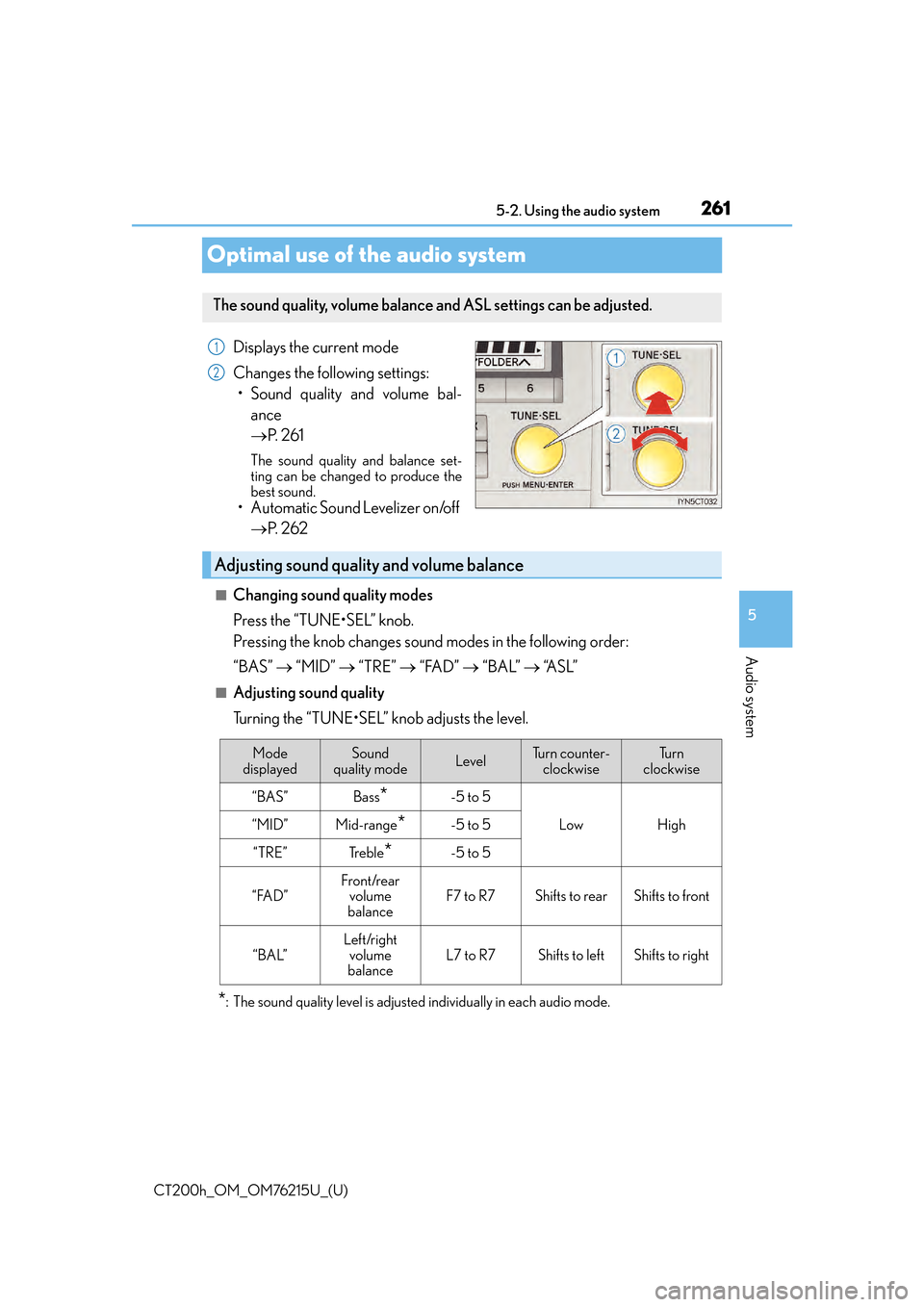
261
CT200h_OM_OM76215U_(U)5-2. Using the audio system
5
Audio system
Optimal use of the audio system
Displays the current mode
Changes the following settings:
• Sound quality and volume bal- ance
P. 2 6 1
The sound quality and balance set-
ting can be changed to produce the
best sound.
• Automatic Sound Levelizer on/off
P. 2 6 2
■Changing sound quality modes
Press the “TUNE•SEL” knob.
Pressing the knob changes sound modes in the following order:
“BAS” “MID” “TRE” “FAD” “BAL” “A S L ”
■Adjusting sound quality
Turning the “TUNE•SEL” knob adjusts the level.
*: The sound quality level is adjusted individually in each audio mode.
The sound quality, volume balance and ASL settings can be adjusted.
1
2
Adjusting sound quality and volume balance
Mode
displayedSound
quality modeLevelTu r n c o u n t e r - clockwiseTu r n
clockwise
“BAS”Bass*-5 to 5
LowHigh“MID”Mid-range*-5 to 5
“TRE”Tr e b l e*-5 to 5
“FAD”Front/rear volume
balanceF7 to R7Shifts to rearShifts to front
“BAL”
Left/right volume
balance
L7 to R7Shifts to leftShifts to right
Page 262 of 640
2625-2. Using the audio system
CT200h_OM_OM76215U_(U)
Turning the “TUNE•SEL” knob clockwis e turns on the ASL, and turning the
“TUNE•SEL” knob counterclockwise turns off the ASL.
ASL automatically adjusts the volume and tone quality according to the noise level as
you drive your vehicle.
Turning the Automatic Sound Levelizer (ASL) on/off