Page 283 of 640
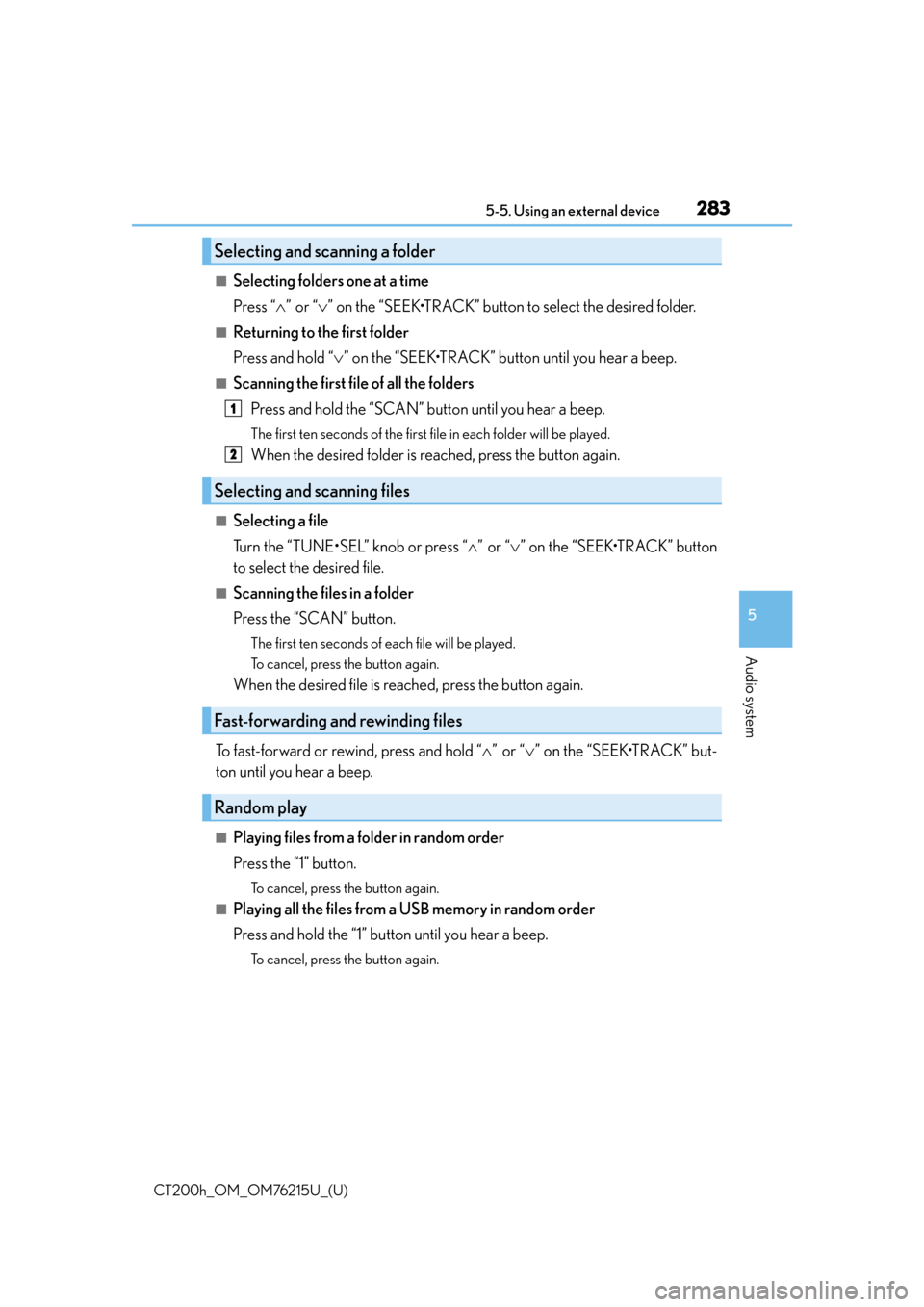
CT200h_OM_OM76215U_(U)
2835-5. Using an external device
5
Audio system
■Selecting folders one at a time
Press “”or “ ” on the “SEEK•TRACK” button to select the desired folder.
■Returning to the first folder
Press and hold “ ” on the “SEEK•TRACK” button until you hear a beep.
■Scanning the first file of all the folders
Press and hold the “SCAN” button until you hear a beep.
The first ten seconds of the first f ile in each folder will be played.
When the desired folder is reached, press the button again.
■Selecting a file
Turn the “TUNE•SEL” knob or press “ ”or “ ” on the “SEEK•TRACK” button
to select the desired file.
■Scanning the files in a folder
Press the “SCAN” button.
The first ten seconds of each file will be played.
To cancel, press the button again.
When the desired file is reached, press the button again.
To fast-forward or rewind, press and hold “ ”or “ ” on the “SEEK•TRACK” but-
ton until you hear a beep.
■Playing files from a folder in random order
Press the “1” button.
To cancel, press the button again.
■Playing all the files from a USB memory in random order
Press and hold the “1” button until you hear a beep.
To cancel, press the button again.
Selecting and scanning a folder
Selecting and scanning files
Fast-forwarding and rewinding files
Random play
1
2
Page 285 of 640
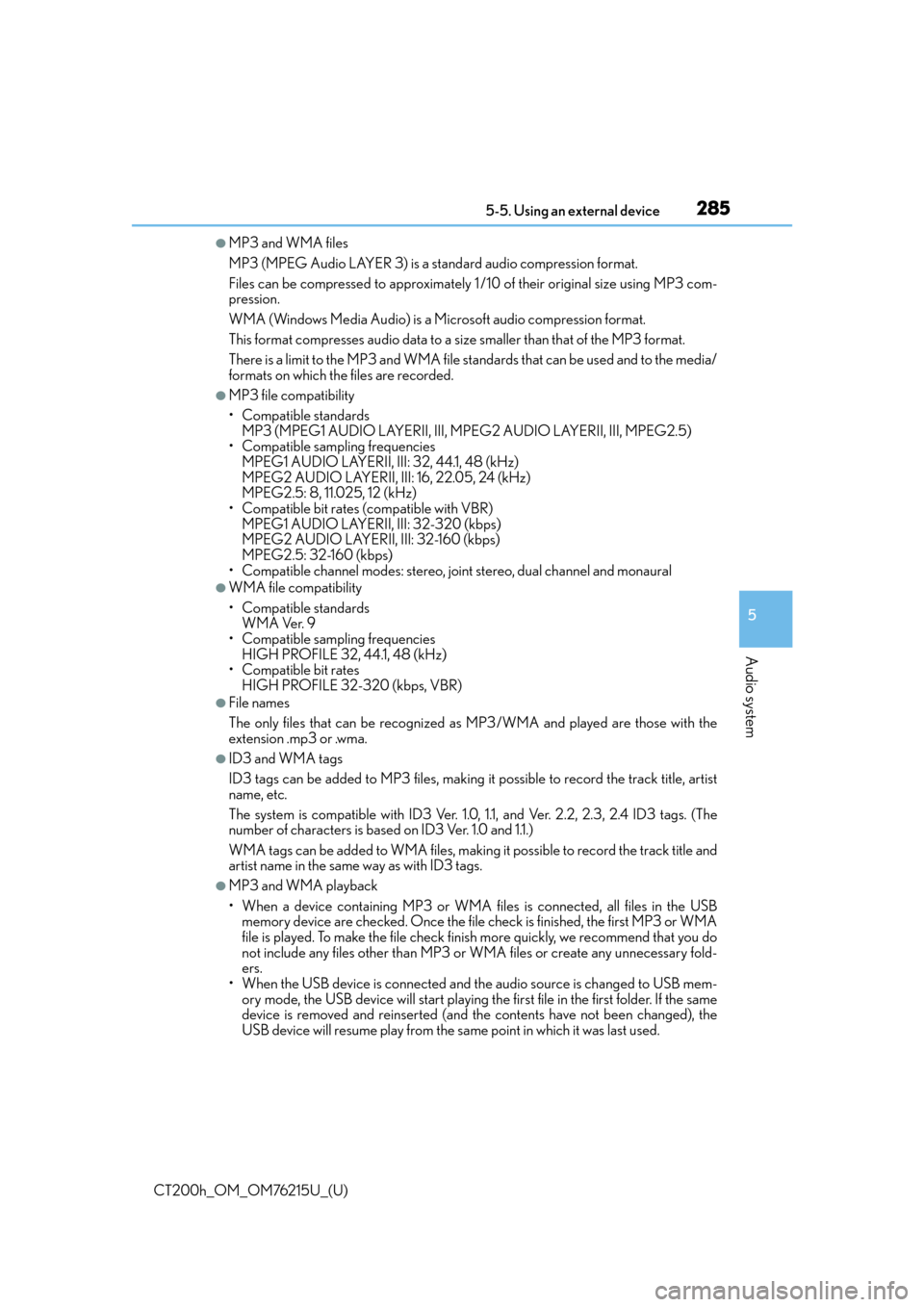
CT200h_OM_OM76215U_(U)
2855-5. Using an external device
5
Audio system
●MP3 and WMA files
MP3 (MPEG Audio LAYER 3) is a standard audio compression format.
Files can be compressed to approximately 1 /10 of their original size using MP3 com-
pression.
WMA (Windows Media Audio) is a Microsoft audio compression format.
This format compresses audio data to a size smaller than that of the MP3 format.
There is a limit to the MP3 and WMA file st andards that can be used and to the media/
formats on which the files are recorded.
●MP3 file compatibility
• Compatible standards MP3 (MPEG1 AUDIO LAYERII, III, MPEG2 AUDIO LAYERII, III, MPEG2.5)
• Compatible sampling frequencies
MPEG1 AUDIO LAYERII, III: 32, 44.1, 48 (kHz)
MPEG2 AUDIO LAYERII, III: 16, 22.05, 24 (kHz)
MPEG2.5: 8, 11.025, 12 (kHz)
• Compatible bit rates (compatible with VBR) MPEG1 AUDIO LAYERII, III: 32-320 (kbps)
MPEG2 AUDIO LAYERII, III: 32-160 (kbps)
MPEG2.5: 32-160 (kbps)
• Compatible channel modes: stereo, joint stereo, dual channel and monaural
●WMA file compatibility
• Compatible standards WMA Ver. 9
• Compatible sampling frequencies HIGH PROFILE 32, 44.1, 48 (kHz)
• Compatible bit rates
HIGH PROFILE 32-320 (kbps, VBR)
●File names
The only files that can be recognized as MP3/WMA and played are those with the
extension .mp3 or .wma.
●ID3 and WMA tags
ID3 tags can be added to MP3 files, making it possible to record the track title, artist
name, etc.
The system is compatible with ID3 Ver. 1.0, 1.1, and Ver. 2.2, 2.3, 2.4 ID3 tags. (The
number of characters is based on ID3 Ver. 1.0 and 1.1.)
WMA tags can be added to WMA files, making it possible to record the track title and
artist name in the same way as with ID3 tags.
●MP3 and WMA playback
• When a device containing MP3 or WMA f iles is connected, all files in the USB
memory device are checked. Once the file check is finished, the first MP3 or WMA
file is played. To make the file check finish more quickly, we recommend that you do
not include any files other th an MP3 or WMA files or create any unnecessary fold-
ers.
• When the USB device is connected and the audio source is changed to USB mem-
ory mode, the USB device will start playing the first file in the first folder. If the same
device is removed and reinserted (and the contents have not been changed), the
USB device will resume play from the sa me point in which it was last used.
Page 287 of 640
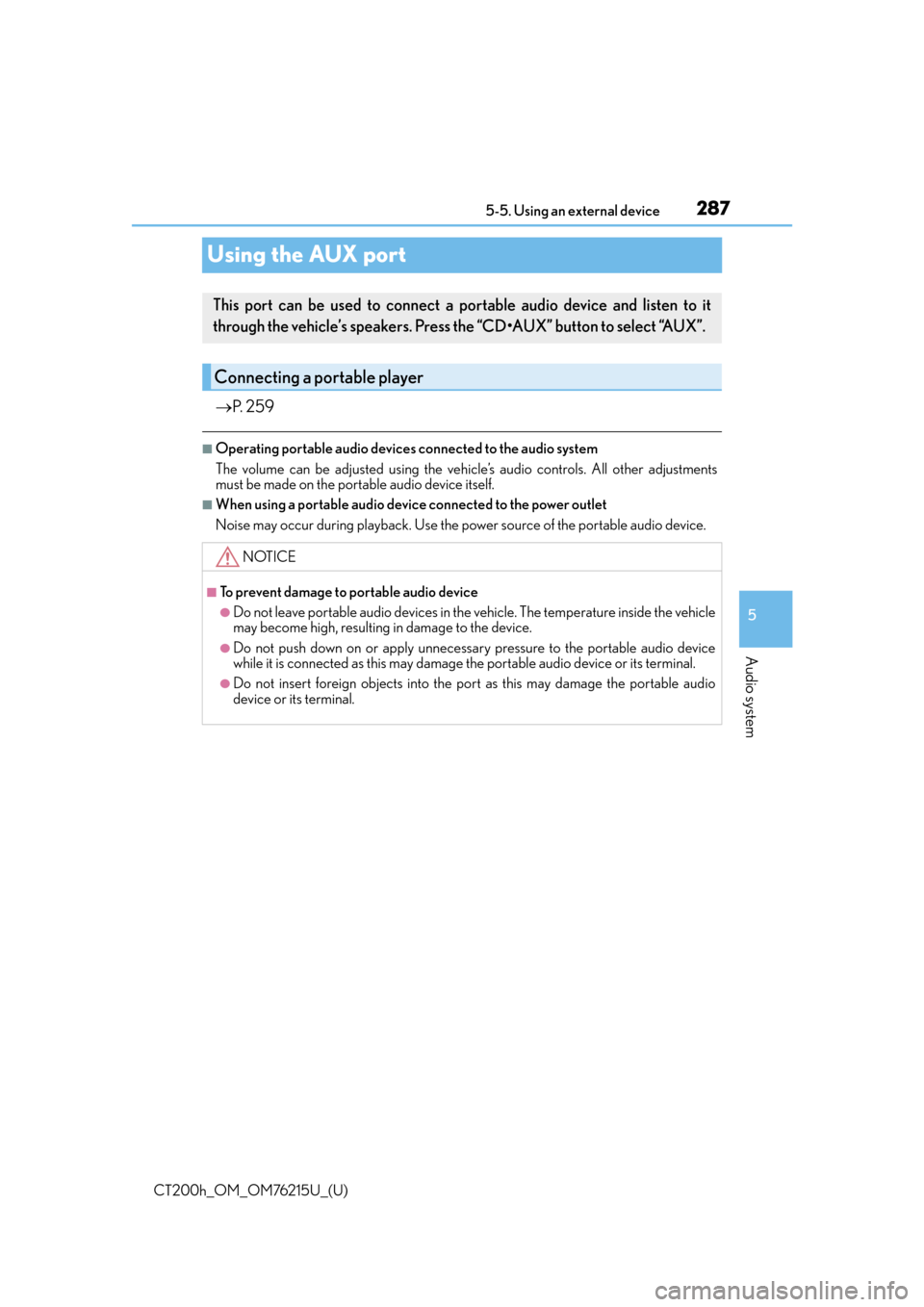
287
CT200h_OM_OM76215U_(U)5-5. Using an external device
5
Audio system
Using the AUX port
P. 2 5 9
■Operating portable audio devices connected to the audio system
The volume can be adjusted using the vehi cle’s audio controls. All other adjustments
must be made on the portable audio device itself.
■When using a portable audio devi ce connected to the power outlet
Noise may occur during playback. Use the power source of the portable audio device.
This port can be used to connect a po rtable audio device and listen to it
through the vehicle’s speakers. Press the “CD•AUX” button to select “AUX”.
Connecting a portable player
NOTICE
■To prevent damage to portable audio device
●Do not leave portable audio devices in the vehicle. The temperature inside the vehicle
may become high, resulting in damage to the device.
●Do not push down on or apply unnecessary pressure to the portable audio device
while it is connected as this may damage the portable audio device or its terminal.
●Do not insert foreign objects into the port as this may damage the portable audio
device or its terminal.
Page 288 of 640
288
CT200h_OM_OM76215U_(U)5-6. Using Bluetooth
® devices
Bluetooth® audio/phone
The following can be performed using Bluetooth® wireless communication:
■Bluetooth® audio
The Bluetooth
® audio system enables you to enjoy music played on a porta-
ble digital audio player (portable player) from the vehicle speakers via wire-
less communication.
This audio system supports Bluetooth
®, a wireless data system capable of
playing portable audio music without cab les. If your portable player does
not support Bluetooth
®, the Bluetooth® audio system will not function.
■Bluetooth® phone (hands-free phone system)
This system supports Bluetooth
®, which allows you to make or receive calls
without using cables to connect a cellular phone and the system, and with-
out operating the cellular phone.
Page 289 of 640
CT200h_OM_OM76215U_(U)
2895-6. Using Bluetooth® devices
5
Audio system
Device registration/connection flow
AudioHands-free phone
2. Selecting a portable playerto be used ( P. 2 9 9 )2. Selecting a cellular phone
to be used ( P. 3 0 4 )
3. Check connection status
( P. 2 9 0 )3. Check connection status
( P. 2 9 0 )
4. Use Bluetooth® audio
( P. 3 1 4 )4. Use Bluetooth® phone
( P. 3 1 6 )
1. Register the Bluetooth®
device to be used with
audio system ( P. 2 9 6 )
1. Register the Bluetooth®
phone to be used with audio
system ( P. 2 9 7 )
Page 290 of 640
2905-6. Using Bluetooth® devices
CT200h_OM_OM76215U_(U)
Display
A message, name, number, etc. is
displayed.
Lower-case characters and special
characters may not be displayed.
Press and hold: Displays information
that is too long to be displayed at
one time on the display
Selects speed dials (Bluetooth
® phone operation)
“TUNE•SEL” knob
Displays set up menu or select s items such as menu and number
Turn: Selects an item
Press: Displays set up menu or inputs the selected item
Bluetooth
® connection condition
If “BT” is not displayed, the Bluetooth® audio/phone cannot be used.
Reception level
The vehicle’s built-in microphone is
used when talking on the phone.
The person you are speaking to can be
heard from the front speakers.
To use the hands-free system, you must register your Bluetooth
® phone in the
system. ( P. 2 9 7 )
Audio unit
1
2
Microphone
3
4
5
6
Page 291 of 640
CT200h_OM_OM76215U_(U)
2915-6. Using Bluetooth® devices
5
Audio system
By following voice guidance instructions output from the speaker, voice com-
mands enable to the operation of the Bluetooth® audio system without the need
to check the display or operate the “TUNE•SEL” knob.
■Operation procedure when using voice commands
Press the talk switch and follow voice guidance instructions.
■Auxiliary commands when using voice commands
The following auxiliary commands can be used when operating the system
using a voice command:
“Cancel”: Exits the Bluetooth
® audio system and the hands-free phone
system
“Repeat”: Repeats the previous voice guidance instruction
“Go back”: Returns to the previous procedure
“Help”: Reads aloud the function summary if a help comment is registered
for the selected function
Operating the system using voice commands
Page 292 of 640
2925-6. Using Bluetooth® devices
CT200h_OM_OM76215U_(U)
■Normal operation
Audio ( P. 2 9 8 )
Phone
Menu list of the Bluetooth® audio/phone
First menuSecond
menuThird menuOperation detail
“BTA
MENU”“BTA
Setup”
“Pair Audio”Registering a portable player
“Connect”Selecting a portable player to be
used
“Change Name”Changing the registered name of
a portable player
“List Audios”Listing the registered portable
players
“Set Passkey”Changing the passkey
“Delete Audio”Deleting a registered portable
player
First menuSecond menuThird menuOperation detail
“Callback”--Dialing a number stored in the
incoming call history memory
“Redial”--Dialing a number stored in the
outgoing call history memory
“Phonebook”
(P. 3 0 9 )
“A d d E n t r y ”-Adding a new phone number
“Change
Name”-Changing the registered name in
the phone book
“Delete
Entry”-Deleting the registered data
“Del Spd
Dial”-Deleting speed dials
“List
Names”-Listing the registered data
“Speed
Dial”-Setting speed dials