2017 Lexus CT200h audio
[x] Cancel search: audioPage 118 of 640

118
CT200h_OM_OM76215U_(U)3-2. Opening, closing and locking the doors
●When the electronic key is in contact wi
th, or is covered by the following metallic
objects
• Cards to which aluminum foil is attached
• Cigarette boxes that have aluminum foil inside
• Metallic wallets or bags
•Coins
•Hand warmers made of metal
• Media such as CDs and DVDs
●When other wireless key (that emit radio waves) is being used nearby
●When carrying the electronic key together with the following devices that emit radio
waves
• Another vehicle’s electronic key or a wireless key that emits radio waves
• Personal computers or personal digital assistants (PDAs)
• Digital audio players
• Portable game systems
●If window tint with a metallic content or me tallic objects are attached to the rear win-
dow
■Note for the entry function
●Even when the electronic key is within the effective range (detection areas), the system
may not operate properly in the following cases:
• The electronic key is too close to the window or outside door handle, near the
ground, or in a high place when the doors are locked or unlocked.
• The electronic key is near the ground or in a high place, or too close to the rear
bumper center when the back door is opened.
• The electronic key is on the instrument panel, luggage room, floor, or in the door
pockets or glove box when the hybrid system is started or power switch modes are
changed.
●Do not leave the electronic key on top of th e instrument panel or near the door pockets
when exiting the vehicle. Depending on the radio wave reception conditions, it may be
detected by the antenna outs ide the cabin and the door will become lockable from the
outside, possibly trapping the el ectronic key inside the vehicle.
●As long as the electronic key is within the effective range, the doors may be locked or
unlocked by anyone.
●Even if the electronic key is not inside the ve hicle, it may be possible to start the hybrid
system if the electronic key is near the window.
●The doors may unlock if a large amount of wa ter splashes on the door handle, such as in
the rain or in a car wash when the electronic key is within the effective range. (The door
will automatically be locked after approximately 60 seconds if the doors are not
opened and closed.)
●If the wireless remote control is used to lo ck the doors when the electronic key is near
the vehicle, there is a possibility that the door may not be unlocked by the entry func-
tion. (Use the wireless remote control to unlock the doors.)
●Touching the door lock sensor while wearin g gloves may delay or prevent lock opera-
tion. Remove the gloves and touch the lock sensor again.
●When the lock operation is performed using the lock sensor, recognition signals will be
shown up to two consecutive times. After th is, no recognition signals will be given.
●If the door handle becomes wet while the el ectronic key is within the effective range,
the door may lock and unlock repeatedly. Place the key in a position 6 ft. (2 m) or more
separate from the vehicle while the vehicle is being washed. (Take care to ensure that
the key is not stolen.)
Page 160 of 640

160
CT200h_OM_OM76215U_(U)4-2. Driving procedures
Stop the vehicle completely.
Set the parking brake. (
P. 171)
Shift the shift position to P.
( P. 166)
Check that the shift position indicator
shows P. ( P. 1 6 5 )
Press the power switch.
The hybrid system will stop, and the meter display will be extinguished (the shift posi-
tion indicator will be extinguished a few seconds after th e meter display).
Slowly release the brake pedal and check that the indicator on the power
switch is off.
Modes can be changed by pressing the power switch with the brake pedal
released. (The mode changes each time the switch is pressed.) Off
The emergency flashers can be used.
ACCESSORY mode
Some electrical components such as the
audio system can be used.
The power switch indicator turns amber.
ON mode
All electrical components can be used.
The power switch indicator turns amber.
Stopping the hybrid system
1
2
3
Changing power switch modes
4
5
1
2
3
Page 206 of 640

206
CT200h_OM_OM76215U_(U)4-5. Using the driving support systems
When the sensors detect an obstacle, the
following displays inform the driver of
the position and distance to the obstacle.
■Multi-information display
Front corner sensor operation
Rear corner sensor operation
Rear center sensor operation
■Lexus Display Audio or navigation system screen (if equipped)Intuitive parking assist display
When the Lexus parking assist moni-
tor
* is not displayed.
A graphic is automatically displayed
when an obstacle is detected. The
screen can be set so that the graphic
is not displayed. ( P. 2 0 9 )
: Select to mute the buzzer
sounds.
Insert display
When the Lexus parking assist moni-
tor* is displayed.
A simplified image is displayed on
the right upper corner of the naviga-
tion system screen when an obstacle
is detected.
*: if equipped
Display
1
2
3
1
2
Page 207 of 640

CT200h_OM_OM76215U_(U)
2074-5. Using the driving support systems
4
Driving
■Distance display
Sensors that detect an obstacle will illuminate continuously or blink.
*1: The images may differ from that shown in the illustrations. (P. 2 0 6 )
*2: Multi-information display
*3: Lexus Display Audio or navigation system screen
Sensor detection display, obstacle distance
Display*1Insert
displayApproximate distance to obstacle
Front and rear corner sensorRear center sensor
(continuous)(blinking slowly)
4.9 ft. (150 cm) to
2.0 ft. (60 cm)
(continuous)(blinking)
Front corner sensor:
1.6 ft. (50 cm) to
1.3 ft. (40 cm)
Rear corner sensor:
2.0 ft. (60 cm) to
1.5 ft. (45 cm)
2.0 ft. (60 cm) to
1.5 ft. (45 cm)
(continuous)(blinking rapidly)
Front corner sensor:
1.3 ft. (40 cm) to
1.0 ft. (30 cm)
Rear corner sensor:
1.5 ft. (45 cm) to
1.0 ft. (30 cm)
1.5 ft. (45 cm) to
1.2 ft. (35 cm)
(blinking*2 or
continuous
*3)(continuous)
Less than
1.0 ft. (30 cm)Less than
1.2 ft. (35 cm)
Page 209 of 640
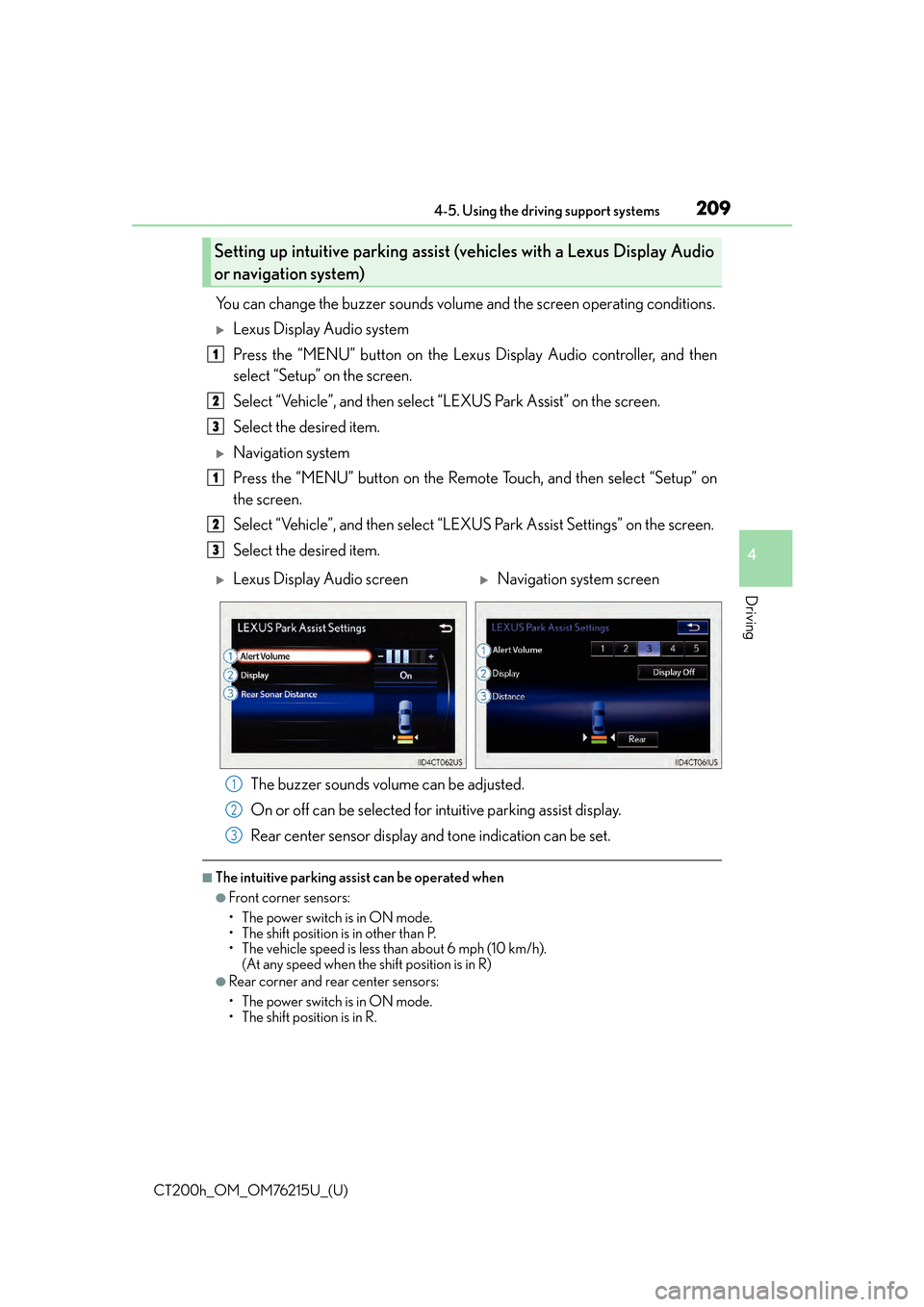
CT200h_OM_OM76215U_(U)
2094-5. Using the driving support systems
4
Driving
You can change the buzzer sounds volume and the screen operating conditions.
Lexus Display Audio system
Press the “MENU” button on the Lexus Display Audio controller, and then
select “Setup” on the screen.
Select “Vehicle”, and then select “LEXUS Park Assist” on the screen.
Select the desired item.
Navigation system
Press the “MENU” button on the Remote Touch, and then select “Setup” on
the screen.
Select “Vehicle”, and then select “LEXUS Park Assist Settings” on the screen.
Select the desired item.
The buzzer sounds volume can be adjusted.
On or off can be selected for intuitive parking assist display.
Rear center sensor display an d tone indication can be set.
■The intuitive parking assist can be operated when
●Front corner sensors:
• The power switch is in ON mode.
• The shift position is in other than P.
• The vehicle speed is less than about 6 mph (10 km/h).
(At any speed when the shift position is in R)
●Rear corner and rear center sensors:
• The power switch is in ON mode.
• The shift position is in R.
Setting up intuitive parking assist (v ehicles with a Lexus Display Audio
or navigation system)
1
2
3
1
2
3
Lexus Display Audio screenNavigation system screen
1
2
3
Page 210 of 640
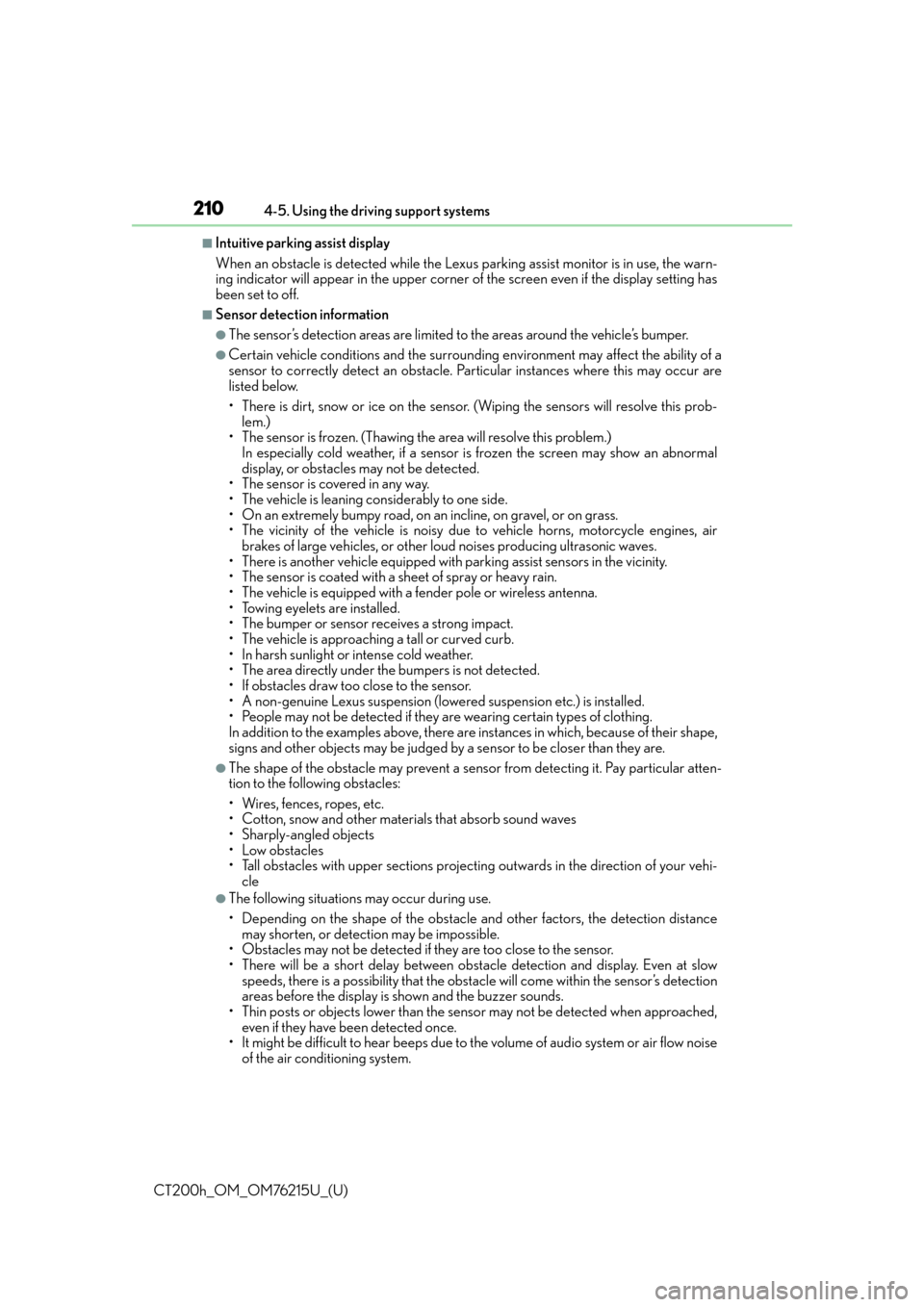
210
CT200h_OM_OM76215U_(U)4-5. Using the driving support systems
■Intuitive parking assist display
When an obstacle is detected while the Lexus
parking assist monitor is in use, the warn-
ing indicator will appear in the upper corner of the screen even if the display setting has
been set to off.
■Sensor detectio n information
●The sensor’s detection areas are limited to the areas around the vehicle’s bumper.
●Certain vehicle conditions and the surround ing environment may affect the ability of a
sensor to correctly detect an obstacle. Particular instances where this may occur are
listed below.
• There is dirt, snow or ice on the sensor . (Wiping the sensors will resolve this prob-
lem.)
• The sensor is frozen. (Thawing th e area will resolve this problem.)
In especially cold weather, if a sensor is frozen the screen may show an abnormal
display, or obstacles may not be detected.
• The sensor is covered in any way.
• The vehicle is leaning co nsiderably to one side.
• On an extremely bumpy road, on an incline, on gravel, or on grass.
• The vicinity of the vehicle is noisy due to vehicle horns, motorcycle engines, air brakes of large vehicles, or other loud noises producing ultrasonic waves.
• There is another vehicle equipped with parking assist sensors in the vicinity.
• The sensor is coated with a sheet of spray or heavy rain.
• The vehicle is equipped with a fender pole or wireless antenna.
• Towing eyelets are installed.
• The bumper or sensor receives a strong impact.
• The vehicle is approaching a tall or curved curb.
• In harsh sunlight or intense cold weather.
• The area directly under the bumpers is not detected.
• If obstacles draw too close to the sensor.
• A non-genuine Lexus suspension (low ered suspension etc.) is installed.
• People may not be detected if they are wearing certain types of clothing.
In addition to the examples above, there are instances in which, because of their shape,
signs and other objects may be judged by a sensor to be closer than they are.
●The shape of the obstacle may prevent a sensor from detecting it. Pay particular atten-
tion to the following obstacles:
• Wires, fences, ropes, etc.
• Cotton, snow and other materials that absorb sound waves
• Sharply-angled objects
•Low obstacles
• Tall obstacles with upper sections projecting outwards in the direction of your vehi-
cle
●The following situations may occur during use.
• Depending on the shape of the obstacle and other factors, the detection distance may shorten, or detect ion may be impossible.
• Obstacles may not be detected if they are too close to the sensor.
• There will be a short delay between obst acle detection and display. Even at slow
speeds, there is a possibility that the obstacle will come within the sensor’s detection
areas before the display is shown and the buzzer sounds.
• Thin posts or objects lower than the sensor may not be detected when approached,
even if they have been detected once.
• It might be difficult to hear beeps due to th e volume of audio system or air flow noise
of the air conditioning system.
Page 224 of 640

224
CT200h_OM_OM76215U_(U)4-5. Using the driving support systems
●Parking assist guide line display mode (
P. 2 2 7 )
The steering wheel return points
(parking assist guide lines) are
displayed.
●Distance guide line display mode
Distance guide lines only are dis-
played.
When the shift position is in any position other than R, the display mode can be
changed in the following procedure. Press the “MENU” button on the Lexus Display Audio controller, and then
select “Setup” on the screen.
Select “Vehicle”, and then select “B ack Camera Guide Line Setting” on the
screen.
Select the desired display mode.
Estimated course line display
mode ( P. 2 2 5 )
Parking assist guide line display
mode ( P. 2 2 7 )
Distance guide line display mode
Distance guide lines only are dis-
played.
Switching the display mode
1
2
3
1
2
3
Page 253 of 640

253
CT200h_OM_OM76215U_(U)
5Audio system
5-1. Basic OperationsAudio system types .................. 256
Using the steering wheel audio switches .........................258
AUX port/USB port................ 259
5-2. Using the audio system Optimal use of the audio system ........................................... 261
5-3. Using the radio Radio operation ......................... 263
5-4. Playing audio CDs and MP3/WMA discs
CD player operation................ 269
5-5. Using an external device Listening to an iPod ................... 276
Listening to a USB memory device .......................................... 282
Using the AUX port................. 287