Page 9 of 54
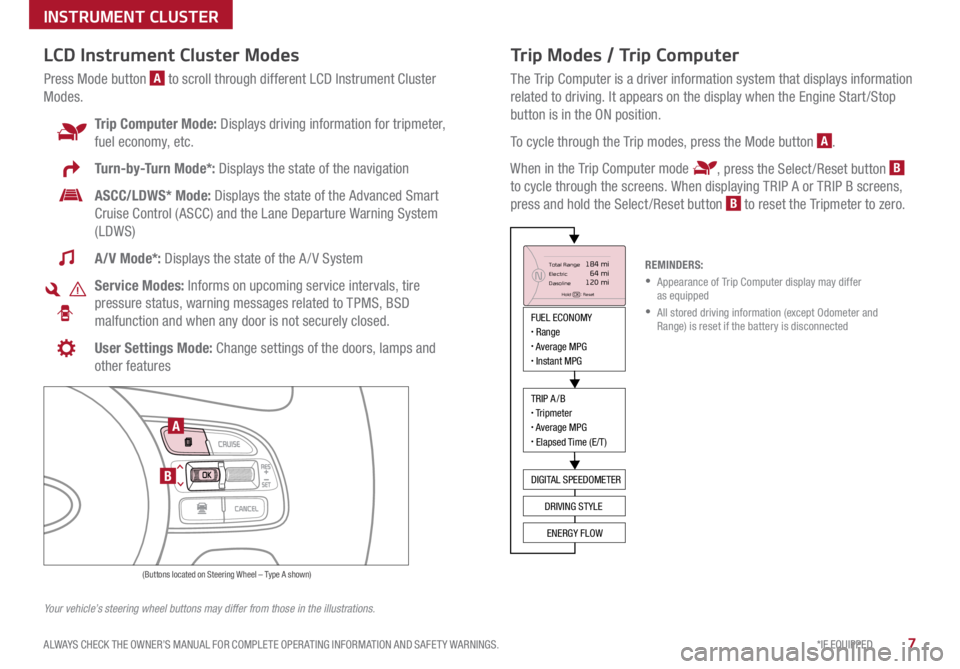
7*IF EQUIPPED
ALWAYS CHECK THE OWNER’S MANUAL FOR COMPLETE OPER ATING INFORMATION AND SAFET Y WARNINGS .
Trip Modes / Trip Computer
The Trip Computer is a driver information system that displays information
related to driving . It appears on the display when the Engine Start /Stop
button is in the ON position .
To cycle through the Trip modes, press the Mode button
A .
When in the Trip Computer mode
, press the Select /Reset button B
to cycle through the screens . When displaying TRIP A or TRIP B screens,
press and hold the Select /Reset button
B to reset the Tripmeter to zero .
LCD Instrument Cluster Modes
Press Mode button A to scroll through different LCD Instrument Cluster
Modes .
Trip Computer Mode: Displays driving information for tripmeter,
fuel economy, etc .
Turn-by-Turn Mode*: Displays the state of the navigation
ASCC/LDWS* Mode: Displays the state of the Advanced Smart
Cruise Control (ASCC) and the Lane Departure Warning System
(LDWS)
A/V Mode*: Displays the state of the A / V System
Service Modes: Informs on upcoming service intervals, tire
pressure status, warning messages related to TPMS, BSD
malfunction and when any door is not securely closed .
User Settings Mode: Change settings of the doors, lamps and
other features
Your vehicle’s steering wheel buttons may differ from those in the illustrations. REMINDERS:
• Appearance of Trip Computer display may differ
as equipped
• All stored driving information (except Odometer and
Range) is reset if the battery is disconnected
INSTRUMENT CLUSTER
MODE
RES
CRUISE
CAN CELOKSET
MODE
RES
CRUISE
CAN CELOKSET
MODE
FUEL ECONOMY• Range• Average MPG• Instant MPG
TRIP A/B• Tripmeter• Average MPG• Elapsed Time (E/T)
DIGITAL SPEEDOMETER
DRIVING STYLE
ENERGY FLOW
Total Range
Elec tric
Dasoline
Hold OK : Reset
184 mi 64 mi
120 miN
(Buttons located on Steering Wheel – Type A shown)
A
B
Page 10 of 54
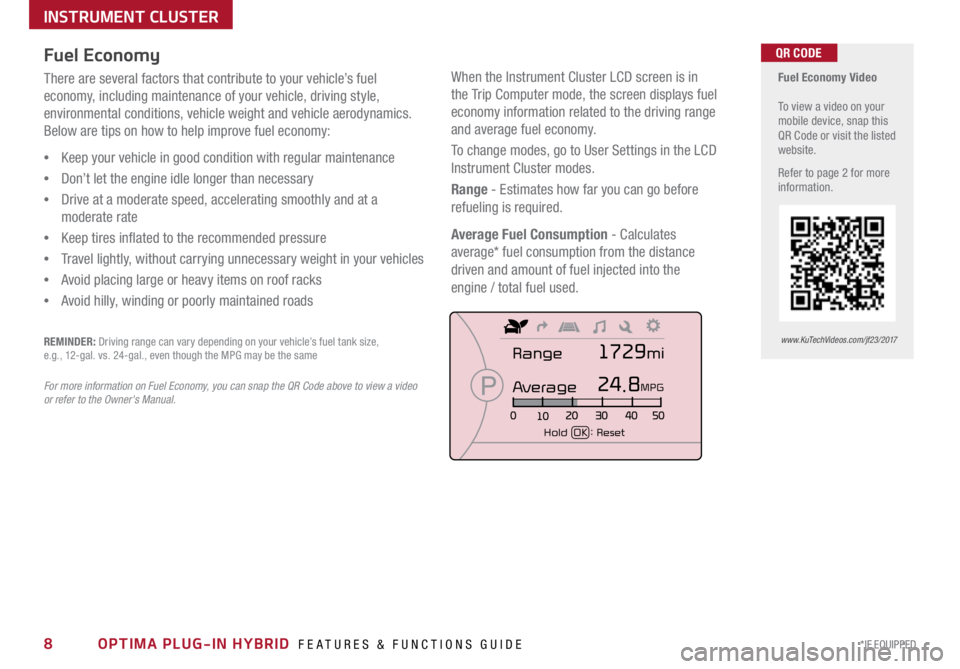
8*IF EQUIPPED OPTIMA PLUG-IN HYBRID FEATURES & FUNCTIONS GUIDE
Fuel Economy Video
To view a video on your
mobile device, snap this
QR Code or visit the listed
website .
Refer to page 2 for more
information .QR CODE
www.KuTechVideos.com/jf23/2017
Fuel Economy
There are several factors that contribute to your vehicle’s fuel
economy, including maintenance of your vehicle, driving style,
environmental conditions, vehicle weight and vehicle aerodynamics .
Below are tips on how to help improve fuel economy:
• Keep your vehicle in good condition with regular maintenance
• Don’t let the engine idle longer than necessary
• Drive at a moderate speed, accelerating smoothly and at a
moderate rate
• Keep tires inflated to the recommended pressure
• Travel lightly, without carrying unnecessary weight in your vehicles
• Avoid placing large or heavy items on roof racks
• Avoid hilly, winding or poorly maintained roads
REMINDER: Driving range can vary depending on your vehicle’s fuel tank size,
e .g ., 12-gal . vs . 24-gal ., even though the MPG may be the same
For more information on Fuel Economy, you can snap the QR C ode above to view a video
or refer to the Owner's Manual .
INSTRUMENT CLUSTER
When the Instrument Cluster LCD screen is in
the Trip Computer mode, the screen displays fuel
economy information related to the driving range
and average fuel economy .
To change modes, go to User Settings in the LCD
Instrument Cluster modes .
Range - Estimates how far you can go before
refueling is required .
Average Fuel Consumption - Calculates
average* fuel consumption from the distance
driven and amount of fuel injected into the
engine / total fuel used .
FUEL ECONOMY
• Range
• Average MPG
• Instant MPG
TRIP A/B
• Tripmeter
• Average MPG
• Elapsed Time (E/T)
DIGITAL SPEEDOMETER
DRIVING STYLE ENERGY FLOW
Range
Average
Hold OK : Reset
1729mi
24.8MPG
Page 11 of 54
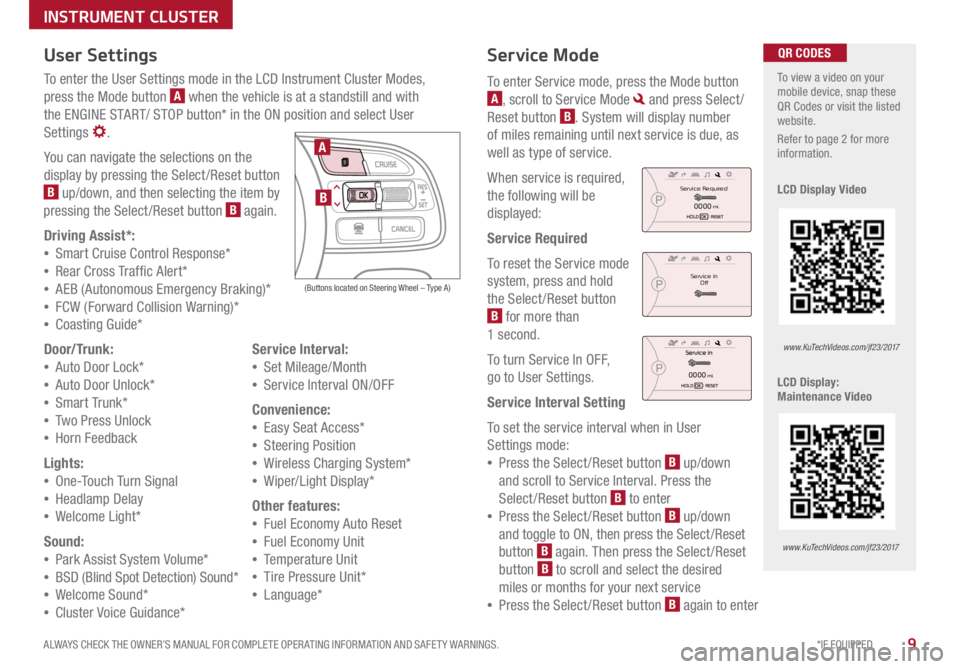
9*IF EQUIPPED
ALWAYS CHECK THE OWNER’S MANUAL FOR COMPLETE OPER ATING INFORMATION AND SAFET Y WARNINGS .
Service Mode
To enter Service mode, press the Mode button
A, scroll to Service Mode and press Select /
Reset button
B . System will display number
of miles remaining until next service is due, as
well as type of service .
When service is required,
the following will be
displayed:
Service Required
To reset the Service mode
system, press and hold
the Select /Reset button
B for more than
1 second .
To turn Service In OFF,
go to User Settings .
Service Interval Setting
To set the service interval when in User
Settings mode:
• Press the Select /Reset button
B up/down
and scroll to Service Interval . Press the
Select /Reset button
B to enter
• Press the Select /Reset button
B up/down
and toggle to ON, then press the Select/Reset
button
B again
. Then press the Select /Reset
button B to scroll and select the desired
miles or months for your next service
• Press the Select /Reset button
B again to enter
User Settings
To enter the User Settings mode in the LCD Instrument Cluster Modes,
press the Mode button
A when the vehicle is at a standstill and with
the ENGINE START/ STOP button* in the ON position and select User
Settings
.
You can navigate the selections on the
display by pressing the Select /Reset button
B up/down, and then selecting the item by
pressing the Select /Reset button B again .
Driving Assist*:
• Smart Cruise C ontrol Response*
• Rear Cross Traffic Alert*
• AEB (Autonomous Emergency Braking)*
• FCW (Forward Collision Warning)*
• Coasting Guide*
Door/Trunk:
• Auto Door Lock*
• Auto Door Unlock*
• Smart Trunk*
• Two Press Unlock
• Hor n Feedback
Lights:
• On e-Touch Turn Signal
• Headlamp Delay
• We lcome Light*
Sound:
• Park Assist System Volume*
• BSD (Blind Spot Detection) Sound*
• Welcome Sound*
• Cluster Voice Guidance* Service Interval:
• Set Mileage/Month
• Service Interval ON/OFF
Convenience:
• Easy Seat Access*
• Steering Position
• Wireless Charging System*
• Wiper/Light Display*
Other features:
• Fuel Economy Auto Reset
• Fuel Economy Unit
• Temperature Unit
• Tire Pressure Unit*
• Language*
To view a video on your
mobile device, snap these
QR Codes or visit the listed
website .
Refer to page 2 for more
information .
LCD Display Video
LCD Display:
Maintenance Video QR CODES
www.KuTechVideos.com/jf23/2017
www.KuTechVideos.com/jf23/2017
(Buttons located on Steering Wheel – Type A)
MODE
RES
CRUISE
CAN CELOKSET
MODE
RES
CRUISE
CAN CELOKSET
MODE
A
B
Service in
Off
Service Required
0000mi.
0000mi.
INSTRUMENT CLUSTER
Page 12 of 54
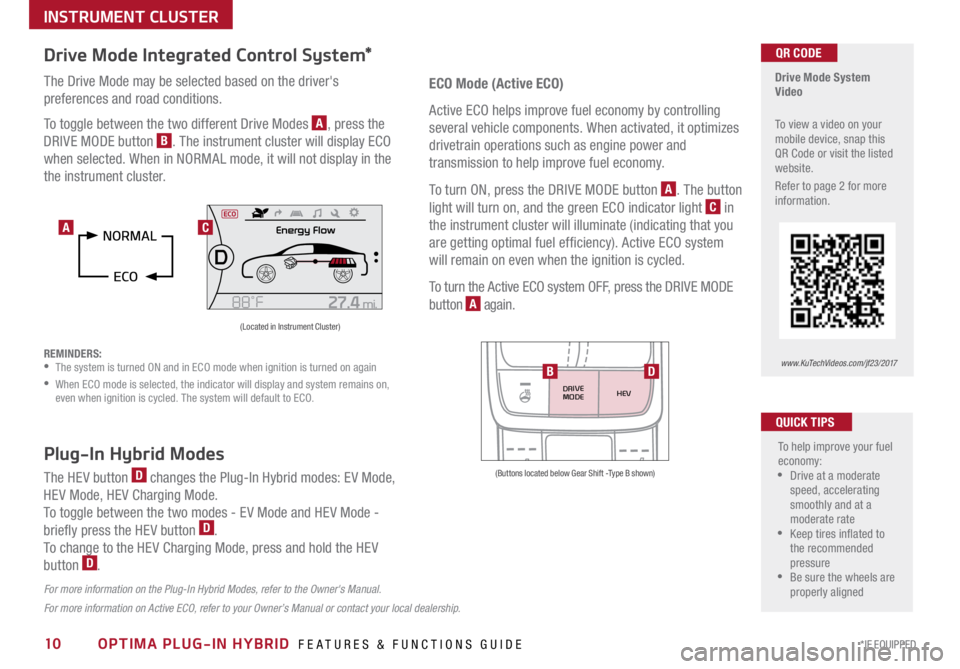
10*IF EQUIPPED OPTIMA PLUG-IN HYBRID FEATURES & FUNCTIONS GUIDE
Drive Mode Integrated Control System*
The Drive Mode may be selected based on the driver's
preferences and road conditions .
To toggle between the two different Drive Modes
A, press the
DRIVE MODE button
B . The instrument cluster will display ECO
when selected . When in NORMAL mode, it will not display in the
the instrument cluster .
REMINDERS:
• The system is turned ON and in ECO mode when ignition is turned on again
•
When ECO mode is selected, the indicator will display and system remains on,
even when ignition is cycled . The system will default to ECO .
Drive Mode System
Video
To view a video on your
mobile device, snap this
QR Code or visit the listed
website .
Refer to page 2 for more
information .QR CODE
www.KuTechVideos.com/jf23/2017
(Located in Instrument Cluster)
C
ECO Mode (Active ECO)
Active ECO helps improve fuel economy by controlling
several vehicle components . When activated, it optimizes
drivetrain operations such as engine power and
transmission to help improve fuel economy .
To turn ON, press the DRIVE MODE button
A . The button
light will turn on, and the green ECO indicator light
C in
the instrument cluster will illuminate (indicating that you
are getting optimal fuel efficiency) . Active ECO system
will remain on even when the ignition is cycled .
To turn the Active ECO system OFF, press the DRIVE MODE
button
A again .
To help improve your fuel
economy:
•Drive at a moderate
speed, accelerating
smoothly and at a
moderate rate
•Keep tires inflated to
the recommended
pressure
•Be sure the wheels are
properly aligned
QUICK TIPS
For more information on Active ECO, refer to your Owner’s Manual or contact your local dealership.
A
Plug-In Hybrid Modes
The HEV button D changes the Plug-In Hybrid modes: EV Mode,
HEV Mode, HEV Charging Mode .
To toggle between the two modes - EV Mode and HEV Mode -
briefly press the HEV button
D .
To change to the HEV Charging Mode, press and hold the HEV
button
D .
For more information on the Plug-In Hybrid Modes, refer to the Owner's Manual.
DRIVE
MODE HEV
(Buttons located below Gear Shift -Type B shown)
BD
INSTRUMENT CLUSTER
Page 13 of 54
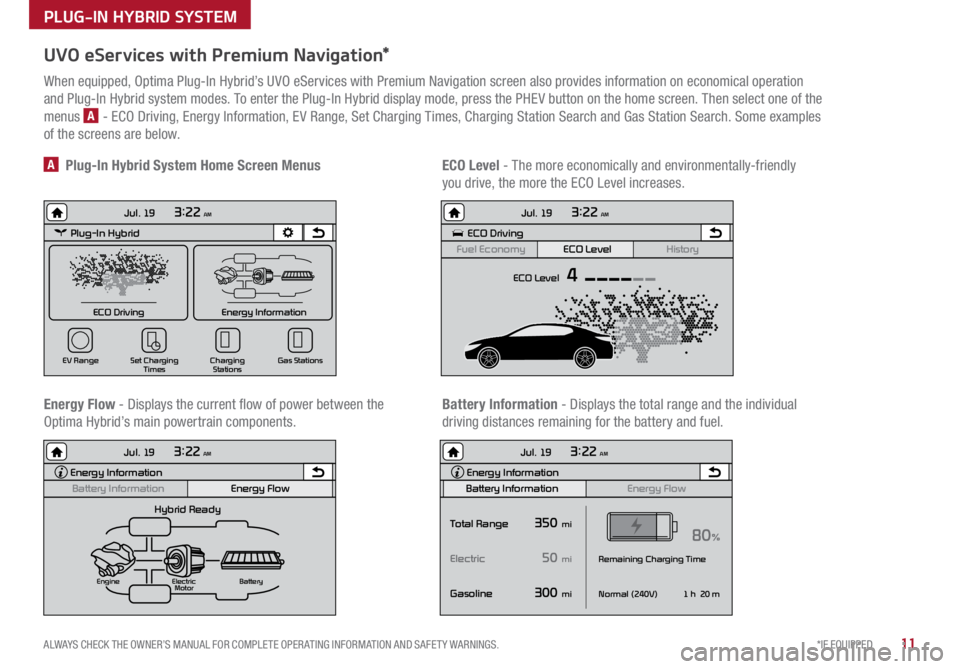
11*IF EQUIPPED
ALWAYS CHECK THE OWNER’S MANUAL FOR COMPLETE OPER ATING INFORMATION AND SAFET Y WARNINGS .
UVO eServices with Premium Navigation*
When equipped, Optima Plug-In Hybrid’s UVO eServices with Premium Navigation screen also provides information on economical operation
and Plug-In Hybrid system modes . To enter the Plug-In Hybrid display mode, press the PHEV button on the home screen . Then select one of the
menus
A - ECO Driving, Energy Information, EV Range, Set Charging Times, Charging Station Search and Gas Station Search . Some examples
of the screens are below .
Energy Flow - Displays the current flow of power between the
Optima Hybrid’s main powertrain components . ECO Level
- The more economically and environmentally-friendly
you drive, the more the ECO Level increases .
A Plug-In Hybrid System Home Screen Menus
Battery Information - Displays the total range and the individual
driving distances remaining for the battery and fuel .
Plug-In Hybrid
ECO Driving
Jul. 193:22 AM
Energy Information
Charging
Stations
Set Charging
Times
EV Range
Gas Stations
ECO Driving
ECO Level
Fuel Economy History
Jul. 19
3:22 AM
ECO Level 4
Energy Information
Energy Flow
Hybrid Ready
Engine Electric
Motor Battery
Battery InformationJul. 19
3:22 AM
Energy Information
Energy Flow
Battery Information Jul. 19
3:22 AM
Total Range
Electric
Remaining Charging Time
GasolineNormal (240V)
1 h 20 m
35080%
50
300
mi
mi
mi
Plug-In Hybrid
ECO Driving
Jul. 193:22 AM
Energy Information
Charging Stations
Set Charging
Times
EV Range
Gas Stations
ECO Driving
ECO Level
Fuel Economy History
Jul. 19
3:22 AM
ECO Level 4
Energy Information
Energy Flow
Hybrid Ready
Engine Electric
Motor Battery
Battery InformationJul. 19
3:22 AM
Energy Information
Energy Flow
Battery Information Jul. 19
3:22 AM
Total Range
Electric
Remaining Charging Time
GasolineNormal (240V)
1 h 20 m
35080%
50
300
mi
mi
mi
Plug-In Hybrid
ECO Driving
Jul. 193:22 AM
Energy Information
Charging Stations
Set Charging
Times
EV Range
Gas Stations
ECO Driving
ECO Level
Fuel Economy History
Jul. 19
3:22 AM
ECO Level 4
Energy Information
Energy Flow
Hybrid Ready
Engine Electric
Motor Battery
Battery InformationJul. 19
3:22 AM
Energy Information
Energy Flow
Battery Information Jul. 19
3:22 AM
Total Range
Electric
Remaining Charging Time
GasolineNormal (240V)
1 h 20 m
35080%
50
300
mi
mi
mi
Plug-In Hybrid
ECO Driving
Jul. 193:22 AM
Energy Information
Charging Stations
Set Charging
Times
EV Range
Gas Stations
ECO Driving
ECO Level
Fuel Economy History
Jul. 19
3:22 AM
ECO Level 4
Energy Information
Energy Flow
Hybrid Ready
Engine Electric
Motor Battery
Battery InformationJul. 19
3:22 AM
Energy Information
Energy Flow
Battery Information Jul. 19
3:22 AM
Total Range
Electric
Remaining Charging Time
GasolineNormal (240V)
1 h 20 m
35080%
50
300
mi
mi
mi
PLUG-IN HYBRID SYSTEM
Page 14 of 54
12*IF EQUIPPED OPTIMA PLUG-IN HYBRID FEATURES & FUNCTIONS GUIDE
Instrument Cluster - Energy Flow
Optima Plug-In Hybrid’s instrument cluster LCD screen displays the following hybrid system modes to inform the driver of its status .
To change modes, go to User Settings in the LCD Instrument Cluster modes .
EV Propulsion - The electric motor is moving
the vehicle . Engine-Only Propulsion
- The engine is moving
your vehicle .
Power Assist - Both the electric motor AND the
engine are moving the vehicle . Engine Generation
- While the vehicle is stopped,
the engine is charging the plug-in hybrid battery .
PLUG-IN HYBRID SYSTEM
Page 15 of 54
13*IF EQUIPPED
ALWAYS CHECK THE OWNER’S MANUAL FOR COMPLETE OPER ATING INFORMATION AND SAFET Y WARNINGS .
Instrument Cluster - Energy Flow
Optima Plug-In Hybrid’s instrument cluster LCD screen displays the following hybrid system modes to inform the driver of its status . To change modes,
go to User Settings in the LCD Instrument Cluster modes .
Power Reserve - While the engine powers the
vehicle, it is also recharging the hybrid battery .Engine Brake/Regeneration
- The regenerative
braking system is recharging the hybrid battery .
Vehicle Stop - The vehicle’s hybrid system is
standing by . Engine Generation/Regeneration
- The engine
and the regenerative braking system are both
recharging the hybrid battery .
PLUG-IN HYBRID SYSTEM
Page 16 of 54
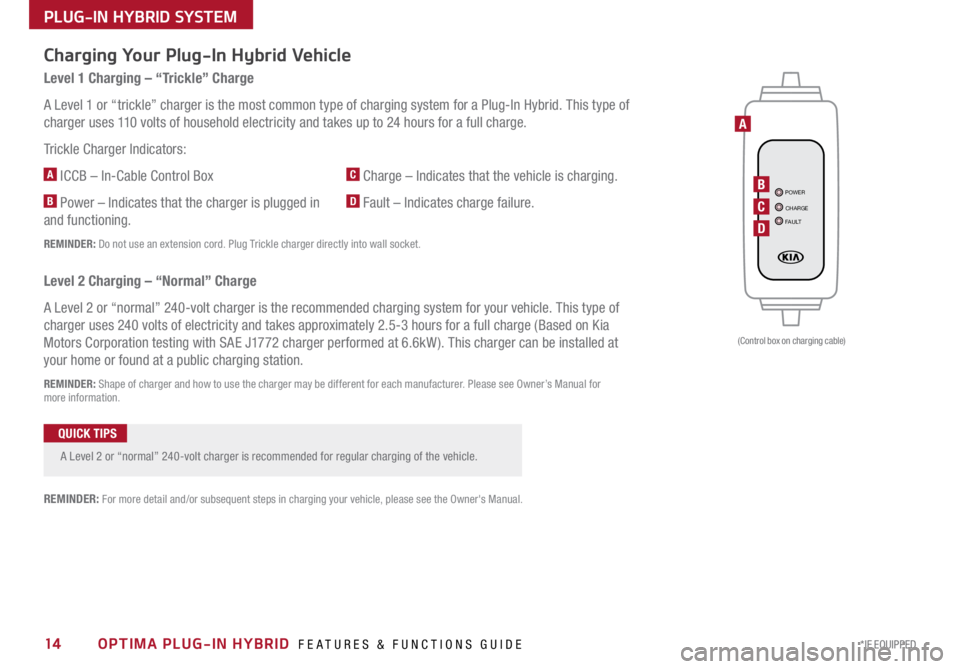
14*IF EQUIPPED OPTIMA PLUG-IN HYBRID FEATURES & FUNCTIONS GUIDE
PLUG-IN HYBRID SYSTEM
POWER
CHARGE
FAULTB
A
C
D
(Control box on charging cable)
Charging Your Plug-In Hybrid Vehicle
Level 1 Charging – “Trickle” Charge
A Level 1 or “trickle” charger is the most common type of charging system for a Plug-In Hybrid . This type of
charger uses 110 volts of household electricity and takes up to 24 hours for a full charge .
Trickle Charger Indicators:
A ICCB – In-Cable Control Box
B Power – Indicates that the charger is plugged in
and functioning .
C Charge – Indicates that the vehicle is charging .
D Fault – Indicates charge failure .
REMINDER: Do not use an extension cord . Plug Trickle charger directly into wall socket .
Level 2 Charging – “Normal” Charge
A Level 2 or “normal” 240-volt charger is the recommended charging system for your vehicle . This type of
charger uses 240 volts of electricity and takes approximately 2 .5-3 hours for a full charge (Based on Kia
Motors Corporation testing with SAE J1772 charger performed at 6 .6kW ) . This charger can be installed at
your home or found at a public charging station .
REMINDER: Shape of charger and how to use the charger may be different for each manufacturer . Please see Owner’s Manual for
more information .
A Level 2 or “normal” 240-volt charger is recommended for regular charging of the vehicle .
QUICK TIPS
REMINDER: For more detail and/or subsequent steps in charging your vehicle, please see the Owner's Manual .