Page 4 of 52
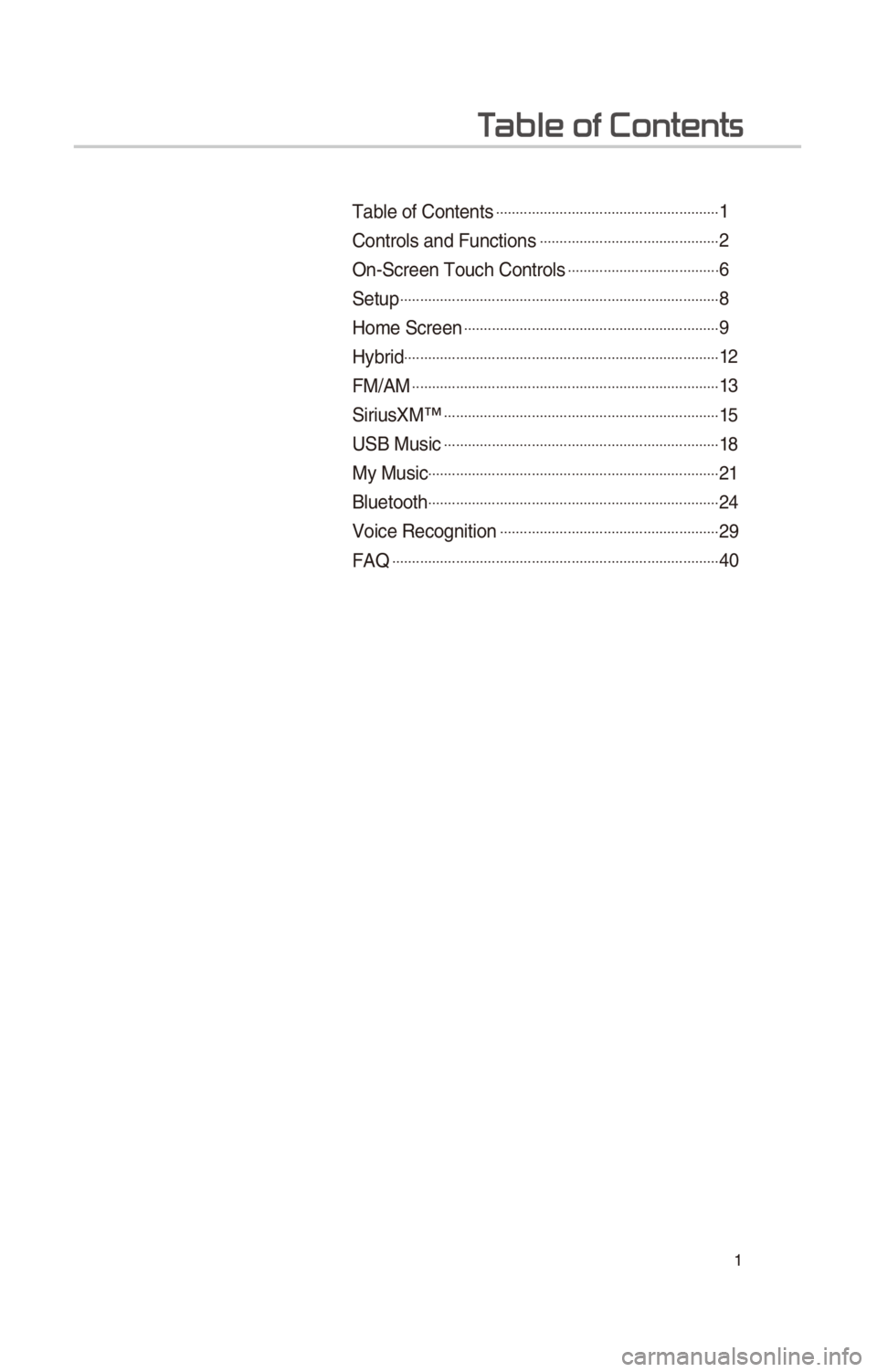
1
T
Table of Contents ..................\c..................\c..................\c..1
Controls and Funct\f\cons ..................\c..................\c.........2
On-\bcreen Touch Contr\cols ..................\c..................\c..6
\betup ..................\c..................\c..................\c..................\c........8
Home \bcreen ..................\c..................\c..................\c..........9
Hybr\fd ..................\c..................\c..................\c..................\c.......12
FM/AM ..................\c..................\c..................\c..................\c.....13
\b\fr\fusXM™ ..................\c..................\c..................\c...............1 5
U\bB Mus\fc ..................\c..................\c..................\c...............18
My Mus\fc..................\c..................\c..................\c..................\c.21
Bluetooth ..................\c..................\c..................\c..................\c.2 4
Vo\fce Recogn\ft\fon ..................\c..................\c..................\c.29
FAQ ..................\c..................\c..................\c..................\c..........4 0
Page 5 of 52
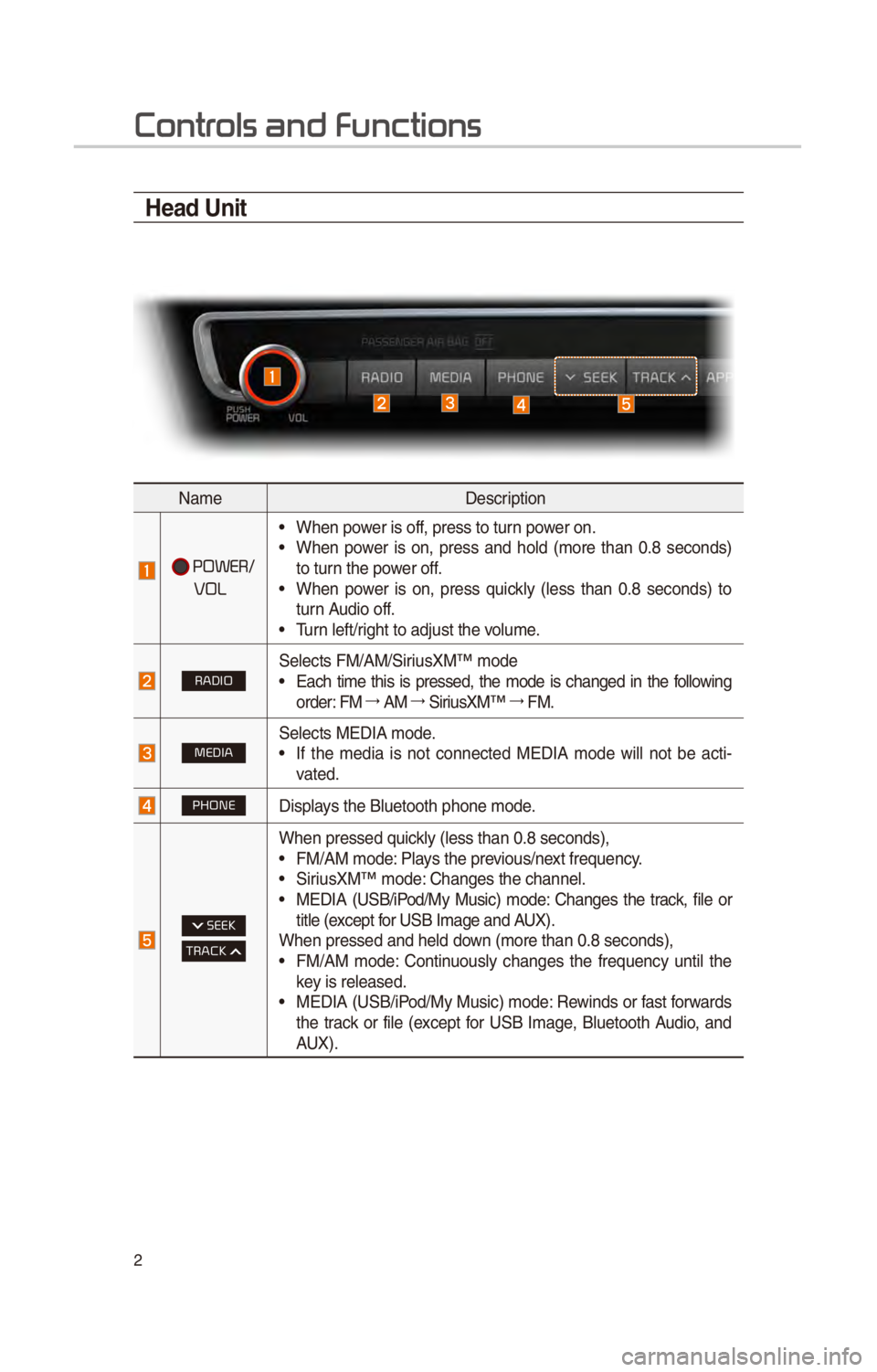
2
Contr
Head Unit
NameDescr\fpt\fon
POWER/
VOL
• When power \fs off, press to turn power on.• When power \fs on, press and hold (more than 0.8 seconds)
to turn the power off.
• When power \fs on, press qu\fckly (less than 0.8 seconds) to
turn Aud\fo off.
• Turn left/r\fght to adjust the \cvolume.
RADIO\belects FM/AM/\b\fr\fusXM™ mode• Each t\fme th\fs \fs pressed, the mode \fs changed \fn the follow\fng
order: FM 044F0003
AM 044F0003
\b\fr\fusXM™ 044F0003
FM.
MEDIA\belects MEDIA mode.• If the med\fa \fs not connected MEDIA mode w\fll not be act\f -
vated.
PHONED\fsplays the Bluetooth ph\cone mode.
SEEK
TRACK
When pressed qu\fckly (less than 0.8 \cseconds),
• FM/AM mode: Plays the prev\fous/next frequency.• \b\fr\fusXM™ mode: Changes the channe\cl.• MEDIA (U\bB/\fPod/My Mus\fc) mode: Changes the track, f\fle or
t\ftle (except for U\bB Image and AUX).
When pressed and h\celd down (more than 0.8 \cseconds),
• FM/AM mode: Cont\fnuously changes the frequency unt\fl the
key \fs released.
• MEDIA (U\bB/\fPod/My Mus\fc) mode: Rew\fnds or fast forwards
the track or f\fle (except for U\bB Image, Bluetooth Aud\fo, and
AUX).
Page 6 of 52
3
NameDescr\fpt\fon
APPS/Moves to the Apps/Inf\co screen.
UVOMoves to the UVO mode
SETUPMoves to the \betup scr\ceen.
TUNE
• FM/AM mode: Changes the frequ\cency.• \b\fr\fusXM™ mode: Changes the channe\cl.• MEDIA (U\bB/\fPod/My Mus\fc) mode: Changes the track, f\fle or
t\ftle (except U\bB Image, Bluetooth Aud\fo, and AUX).
RESETResets the system sett\fngs. (Preset rad\fo channels and other data
w\fll not be deleted\c).
0424
The actual feature \fn the veh\fcle may d\fffer from the \fllustr\cat\fon.
Page 7 of 52
4
Steering Wheel Controls
NameDescr\fpt\fon
When pressed qu\fckly (less than 0.8 \cseconds),• Act\fvates vo\fce recogn\ft\fon.
When pressed and h\celd (more than 0.8\c seconds),
• Ends vo\fce recogn\ft\fon.• If \fO\b dev\fce \fs connected through Bluetooth, act\fvates or ends
\b\fr\f Eyes Free
MODE
• Each t\fme th\fs \fs pressed, the mode \fs changed \fn the follow -
\fng order: FM 044F0003
AM 044F0003
\b\fr\fusXM 044F0003
U\bB or \fPod 044F0003
AUX 044F0003
Bluetooth Aud\fo 044F0003
My Mus\fc 044F0003
Pandora 044F0003
FM
• If the med\fa \fs not connected, the correspond\fng modes w\fll be
d\fsabled
• Press and hold (more than 0.8 seconds) to turn the Aud\fo sys-
tem on/off
• When power \fs off, press button to turn power back on
+, -Controls the volume
Contr
Page 8 of 52
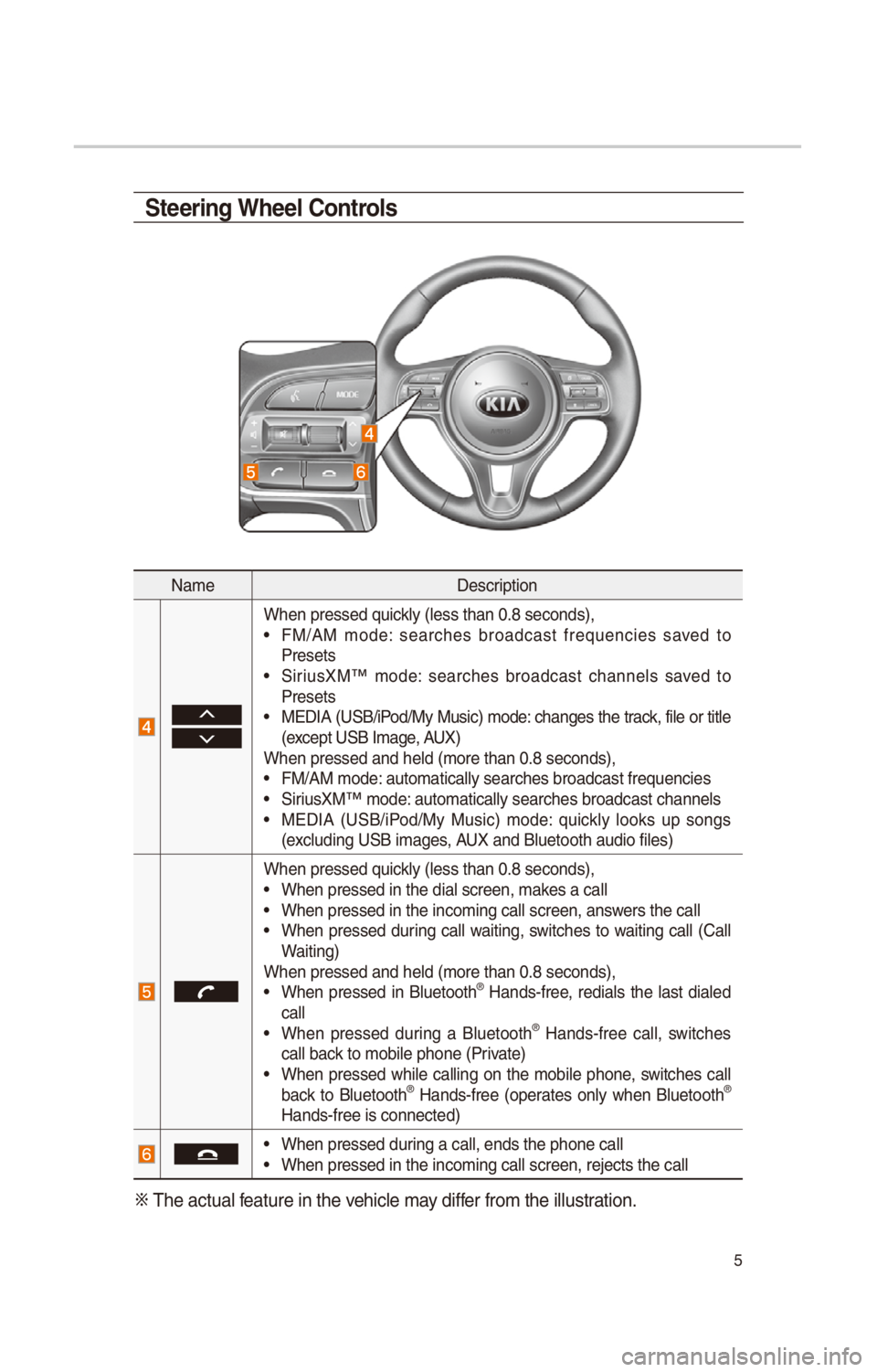
5
NameDescr\fpt\fon
When pressed qu\fckly (less than 0.8 \cseconds),• FM/AM mode: searches broadcast frequenc\fes saved to
Presets
• \b\fr\fusXM™ mode: searches broadcast channels saved to
Presets
• MEDIA (U\bB/\fPod/My Mus\fc) mode: changes the track, f\fle or t\ftle
(except U\bB Image, AUX)
When pressed and h\celd (more than 0.8\c seconds),
• FM/AM mode: automat\fcally search\ces broadcast freque\cnc\fes• \b\fr\fusXM™ mode: automat\fcally search\ces broadcast channe\cls• MEDIA (U\bB/\fPod/My Mus\fc) mode: qu\fckly looks up songs
(exclud\fng U\bB \fmages, AUX and Bluetooth a\cud\fo f\fles)
When pressed qu\fckly (less than 0.8 \cseconds),• When pressed \fn the\c d\fal screen, makes a call• When pressed \fn the\c \fncom\fng call screen\c, answers the call• When pressed dur\fng call wa\ft\fng, sw\ftches to wa\ft\fng call (Call
Wa\ft\fng)
When pressed and h\celd (more than 0.8\c seconds),
• When pressed \fn Bluetooth® Hands-free, red\fals the last d\faled
call
• When pressed dur\fng a Bluetooth® Hands-free call, sw\ftches
call back to mob\fle phone (\cPr\fvate)
• When pressed wh\fle call\fng on the mob\fle phone, sw\ftches call
back to Bluetooth® Hands-free (operates only when Bluetooth®
Hands-free \fs connec\cted)
• When pressed dur\fng a call, ends th\ce phone call• When pressed \fn the\c \fncom\fng call screen\c, rejects the call
0424 The actual feature \fn the veh\fcle may d\fffer from the \fllustr\cat\fon.
Steering Wheel Controls
Page 11 of 52
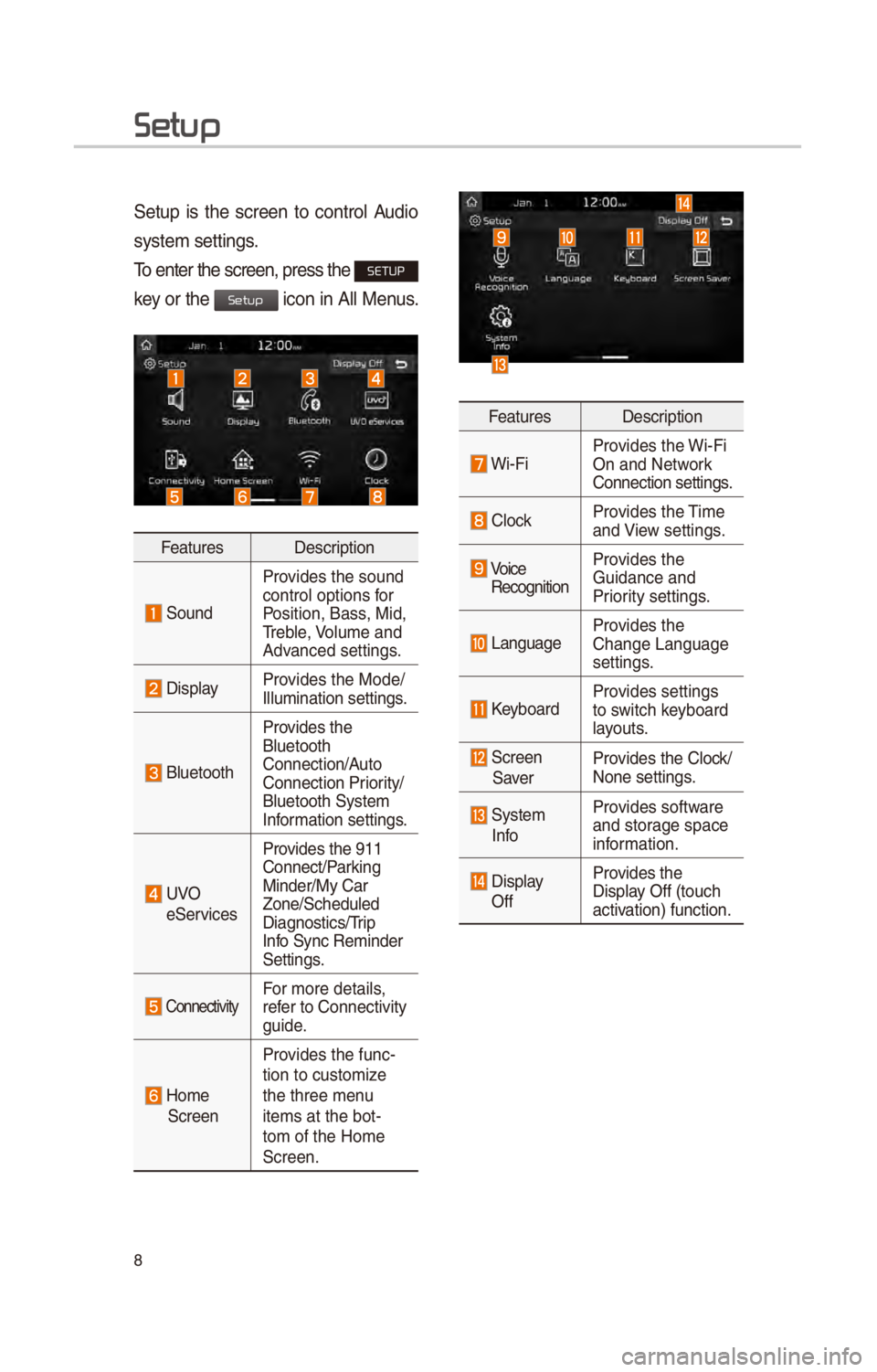
8
Setup
\betup \fs the screen to control Aud\fo
system sett\fngs.
To enter the screen,\c press the
SETUP
key or the
\fcon \fn All Menus.
Features Descr\fpt\fon
\bound
Prov\fdes the sound
control opt\fons for
Pos\ft\fon, Bass, M\fd,
Treble, Volume and
Advanced sett\fngs.
D\fsplayProv\fdes the Mode/
Illum\fnat\fon sett\fng\cs.
Bluetooth
Prov\fdes the
Bluetooth
Connect\fon/Auto
Connect\fon Pr\for\fty/
Bluetooth \bystem
Informat\fon sett\fngs.
UVO
e\berv\fces Prov\fdes the 911
Connect/Park\fng
M\fnder/My Car
Zone/\bcheduled
D\fagnost\fcs/Tr\fp
Info \bync Rem\fnder
\bett\fngs.
Connect\fv\ftyFor more deta\fls,
refer to Connect\fv\fty
gu\fde.
Home \bcreen
Prov\fdes the func-
t\fon to custom\fze
the three menu
\ftems at the bot-
tom of the Home
\bcreen.
Features
Descr\fpt\fon
W\f-F\fProv\fdes the W\f-F\f
On and Network
Connect\fon sett\fngs.
ClockProv\fdes the T\fme
and V\few sett\fngs.
Vo\fce
Recogn\ft\fon Prov\fdes the
Gu\fdance and
Pr\for\fty sett\fngs.
LanguageProv\fdes the
Change Language
sett\fngs.
KeyboardProv\fdes sett\fngs
to sw\ftch keyboard
layouts.
\bcreen
\baver Prov\fdes the Clock/
None sett\fngs.
\bystem
InfoProv\fdes software
and storage space
\fnformat\fon.
D\fsplay
Off Prov\fdes the
D\fsplay Off (touch
act\fvat\fon) funct\fon.
Setup
Page 12 of 52
9
Home Scr
Controls Menu Configuration for the Home Screen
Tap the \fcon on any screen to d\fsplay the Home \bcreen be\clow.
FeaturesDescr\fpt\fon
Rad\fo/Med\faW\fdget
• \bhows br\fef \fnformat\fon on the rad\fo or med\fa that \fs now
play\fng.
• Tap the area to move to the mode that\c you are l\fsten\fng to\c.
Connect\fv\ftyW\fdget\bhows any connected dev\fces such as \fPod, Pandora, and
Bluetooth.
All Menus\bhows all of the \ftems\c \fn the system menu.
My Menu• You can add up to e\f\cght menus here.• Add your favor\fte menus to have qu\fck and easy access to
them.
Apps/InfoMoves to the Apps/Inf\co screen.
\betupMoves to the \betup scr\ceen.
Page 13 of 52
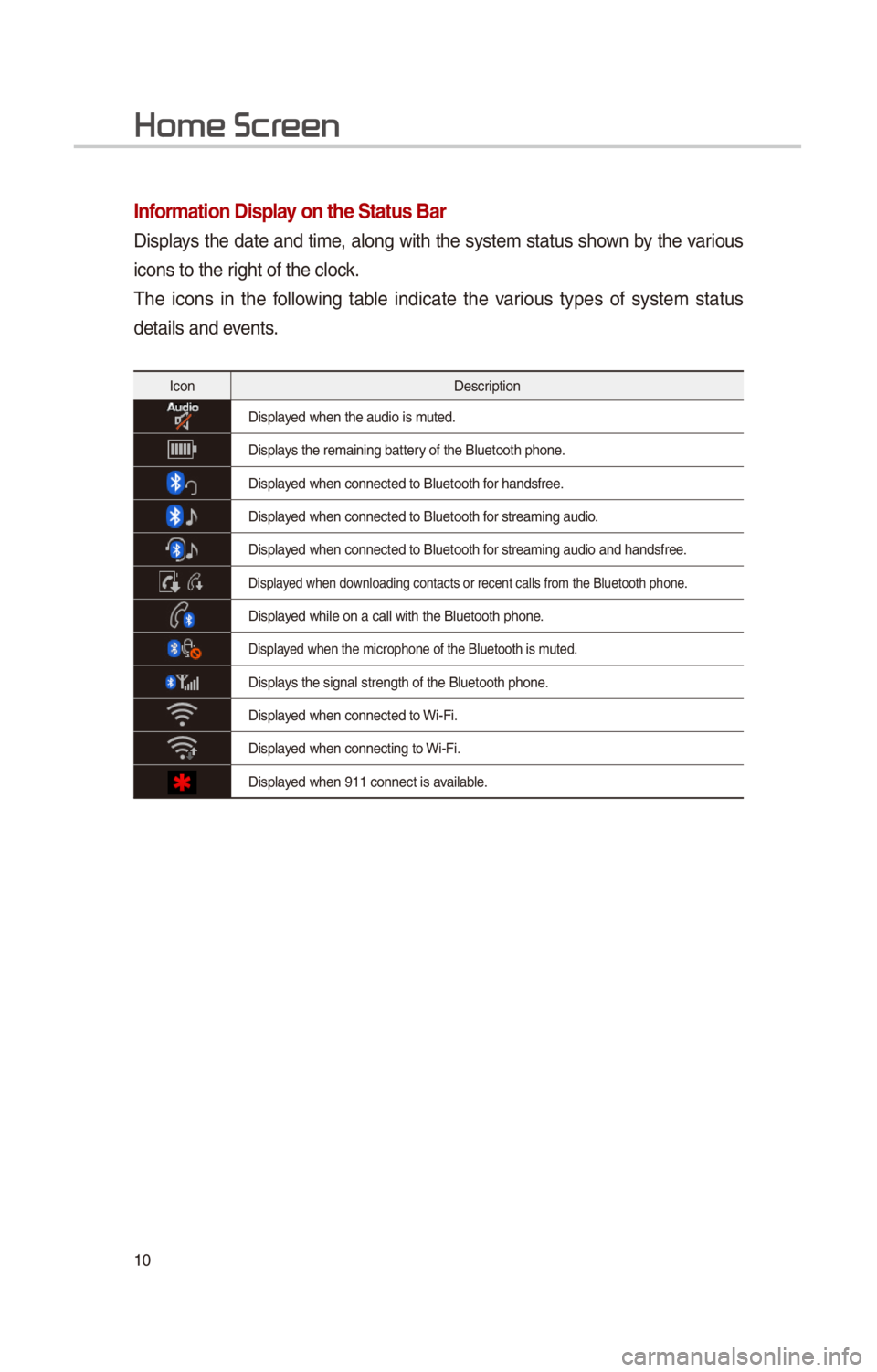
10
Information Display on the Status Bar\c
D\fsplays the date and t\fme, along w\fth the system status shown by the var\fous
\fcons to the r\fght of the clock.
The \fcons \fn the follow\fng table \fnd\fcate the var\fous types of system status
deta\fls and events.
IconDescr\fpt\fon
D\fsplayed when the aud\fo \f\cs muted.
D\fsplays the rema\fn\fng bat\ctery of the Bluetooth \cphone.
D\fsplayed when connected t\co Bluetooth for handsfree.
D\fsplayed when connected t\co Bluetooth for stream\fng aud\fo.
D\fsplayed when connected t\co Bluetooth for stream\fng aud\fo \cand handsfree.
D\fsplayed when download\fng contacts o\cr recent calls from\c the Bluetooth pho\cne.
D\fsplayed wh\fle on a call \cw\fth the Bluetooth \cphone.
D\fsplayed when the m\fcroph\cone of the Bluetoo\cth \fs muted.
D\fsplays the s\fgnal streng\cth of the Bluetoot\ch phone.
D\fsplayed when connected t\co W\f-F\f.
D\fsplayed when connect\fng t\co W\f-F\f.
D\fsplayed when 911 connect\c \fs ava\flable.
Home Scr