2017 JEEP GRAND CHEROKEE radio
[x] Cancel search: radioPage 313 of 372
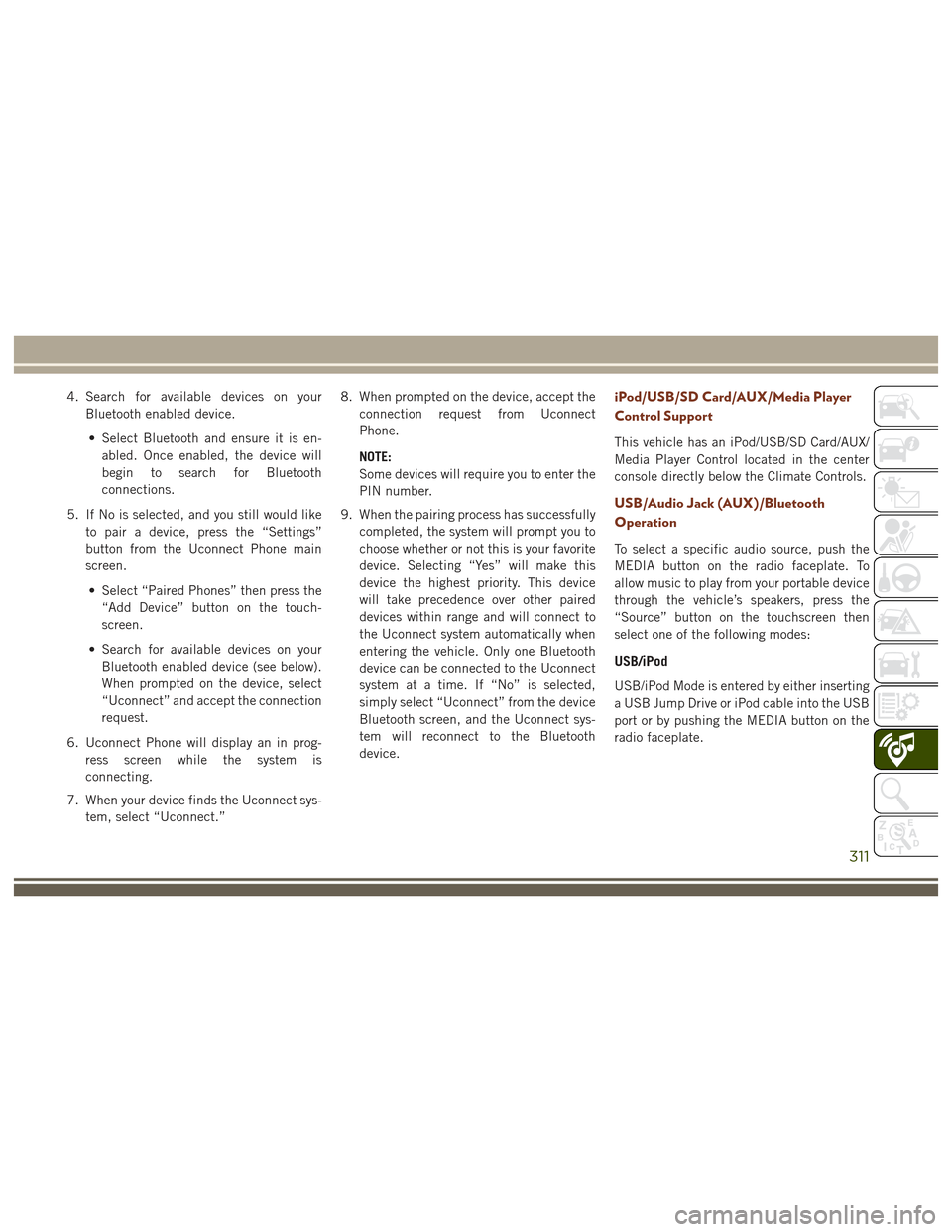
4. Search for available devices on yourBluetooth enabled device.
• Select Bluetooth and ensure it is en- abled. Once enabled, the device will
begin to search for Bluetooth
connections.
5. If No is selected, and you still would like to pair a device, press the “Settings”
button from the Uconnect Phone main
screen.
• Select “Paired Phones” then press the “Add Device” button on the touch-
screen.
• Search for available devices on your Bluetooth enabled device (see below).
When prompted on the device, select
“Uconnect” and accept the connection
request.
6. Uconnect Phone will display an in prog- ress screen while the system is
connecting.
7. When your device finds the Uconnect sys- tem, select “Uconnect.” 8. When prompted on the device, accept the
connection request from Uconnect
Phone.
NOTE:
Some devices will require you to enter the
PIN number.
9. When the pairing process has successfully completed, the system will prompt you to
choose whether or not this is your favorite
device. Selecting “Yes” will make this
device the highest priority. This device
will take precedence over other paired
devices within range and will connect to
the Uconnect system automatically when
entering the vehicle. Only one Bluetooth
device can be connected to the Uconnect
system at a time. If “No” is selected,
simply select “Uconnect” from the device
Bluetooth screen, and the Uconnect sys-
tem will reconnect to the Bluetooth
device.iPod/USB/SD Card/AUX/Media Player
Control Support
This vehicle has an iPod/USB/SD Card/AUX/
Media Player Control located in the center
console directly below the Climate Controls.
USB/Audio Jack (AUX)/Bluetooth
Operation
To select a specific audio source, push the
MEDIA button on the radio faceplate. To
allow music to play from your portable device
through the vehicle’s speakers, press the
“Source” button on the touchscreen then
select one of the following modes:
USB/iPod
USB/iPod Mode is entered by either inserting
a USB Jump Drive or iPod cable into the USB
port or by pushing the MEDIA button on the
radio faceplate.
311
Page 314 of 372
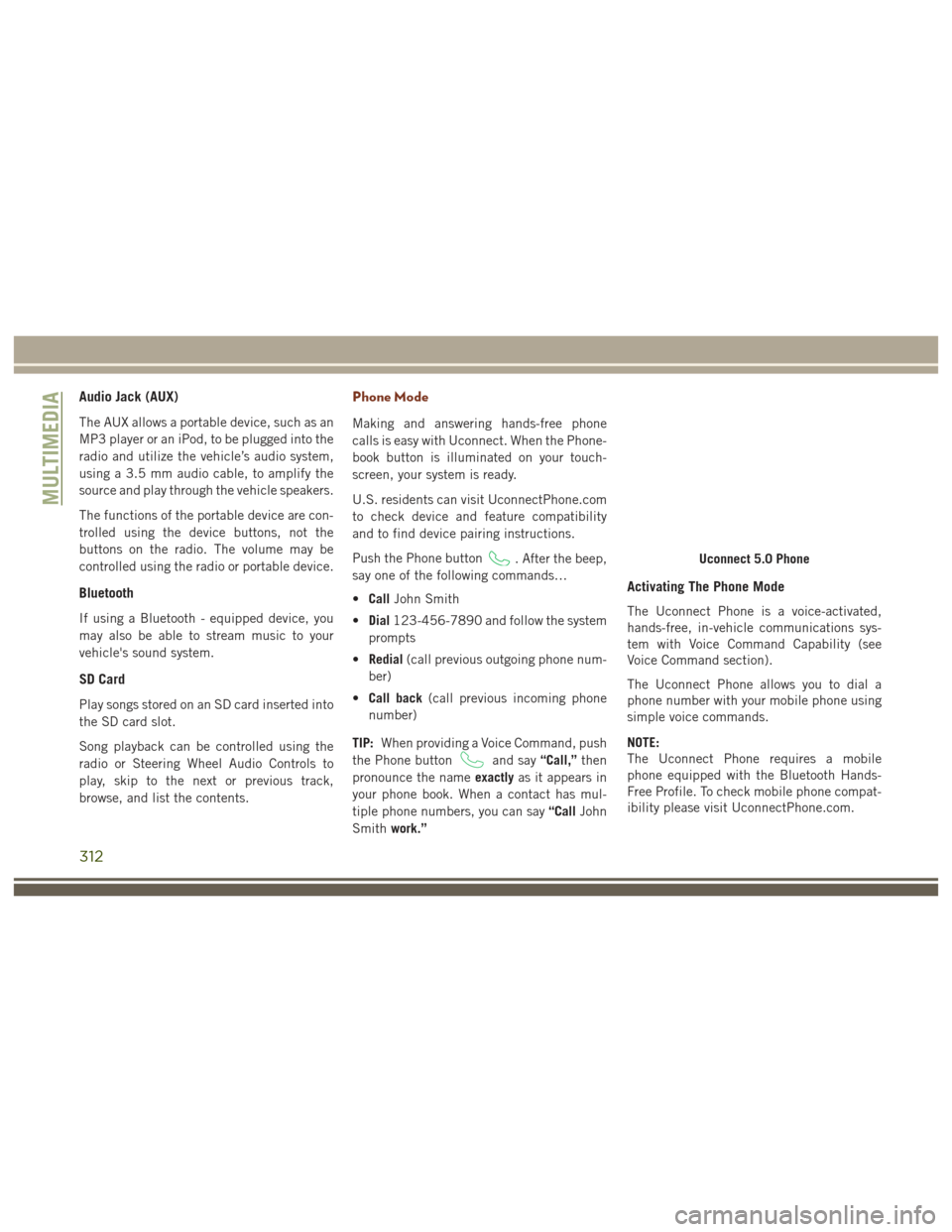
Audio Jack (AUX)
The AUX allows a portable device, such as an
MP3 player or an iPod, to be plugged into the
radio and utilize the vehicle’s audio system,
using a 3.5 mm audio cable, to amplify the
source and play through the vehicle speakers.
The functions of the portable device are con-
trolled using the device buttons, not the
buttons on the radio. The volume may be
controlled using the radio or portable device.
Bluetooth
If using a Bluetooth - equipped device, you
may also be able to stream music to your
vehicle's sound system.
SD Card
Play songs stored on an SD card inserted into
the SD card slot.
Song playback can be controlled using the
radio or Steering Wheel Audio Controls to
play, skip to the next or previous track,
browse, and list the contents.
Phone Mode
Making and answering hands-free phone
calls is easy with Uconnect. When the Phone-
book button is illuminated on your touch-
screen, your system is ready.
U.S. residents can visit UconnectPhone.com
to check device and feature compatibility
and to find device pairing instructions.
Push the Phone button
. After the beep,
say one of the following commands…
• Call John Smith
• Dial 123-456-7890 and follow the system
prompts
• Redial (call previous outgoing phone num-
ber)
• Call back (call previous incoming phone
number)
TIP: When providing a Voice Command, push
the Phone button
and say “Call,”then
pronounce the name exactlyas it appears in
your phone book. When a contact has mul-
tiple phone numbers, you can say “CallJohn
Smith work.”
Activating The Phone Mode
The Uconnect Phone is a voice-activated,
hands-free, in-vehicle communications sys-
tem with Voice Command Capability (see
Voice Command section).
The Uconnect Phone allows you to dial a
phone number with your mobile phone using
simple voice commands.
NOTE:
The Uconnect Phone requires a mobile
phone equipped with the Bluetooth Hands-
Free Profile. To check mobile phone compat-
ibility please visit UconnectPhone.com.
Uconnect 5.0 Phone
MULTIMEDIA
312
Page 317 of 372
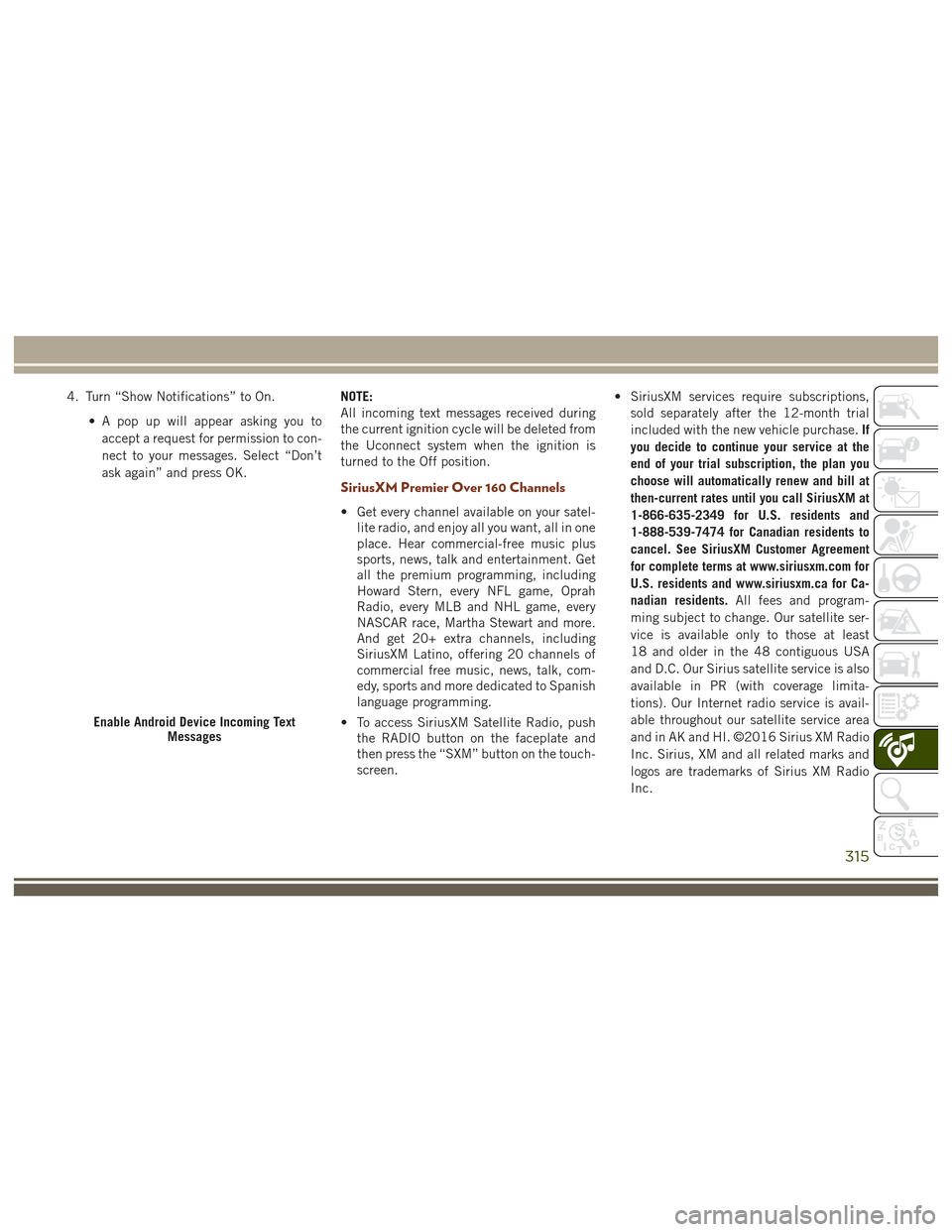
4. Turn “Show Notifications” to On.• A pop up will appear asking you toaccept a request for permission to con-
nect to your messages. Select “Don’t
ask again” and press OK. NOTE:
All incoming text messages received during
the current ignition cycle will be deleted from
the Uconnect system when the ignition is
turned to the Off position.
SiriusXM Premier Over 160 Channels
• Get every channel available on your satel-
lite radio, and enjoy all you want, all in one
place. Hear commercial-free music plus
sports, news, talk and entertainment. Get
all the premium programming, including
Howard Stern, every NFL game, Oprah
Radio, every MLB and NHL game, every
NASCAR race, Martha Stewart and more.
And get 20+ extra channels, including
SiriusXM Latino, offering 20 channels of
commercial free music, news, talk, com-
edy, sports and more dedicated to Spanish
language programming.
• To access SiriusXM Satellite Radio, push the RADIO button on the faceplate and
then press the “SXM” button on the touch-
screen. • SiriusXM services require subscriptions,
sold separately after the 12-month trial
included with the new vehicle purchase. If
you decide to continue your service at the
end of your trial subscription, the plan you
choose will automatically renew and bill at
then-current rates until you call SiriusXM at
1-866-635-2349 for U.S. residents and
1-888-539-7474 for Canadian residents to
cancel. See SiriusXM Customer Agreement
for complete terms at www.siriusxm.com for
U.S. residents and www.siriusxm.ca for Ca-
nadian residents. All fees and program-
ming subject to change. Our satellite ser-
vice is available only to those at least
18 and older in the 48 contiguous USA
and D.C. Our Sirius satellite service is also
available in PR (with coverage limita-
tions). Our Internet radio service is avail-
able throughout our satellite service area
and in AK and HI. ©2016 Sirius XM Radio
Inc. Sirius, XM and all related marks and
logos are trademarks of Sirius XM Radio
Inc.
Enable Android Device Incoming Text Messages
315
Page 318 of 372

UCONNECT 8.4/8.4 NAV
Uconnect 8.4/8.4 NAV At A Glance
Uconnect 8.4 NAV Radio Screen
MULTIMEDIA
316
Page 319 of 372
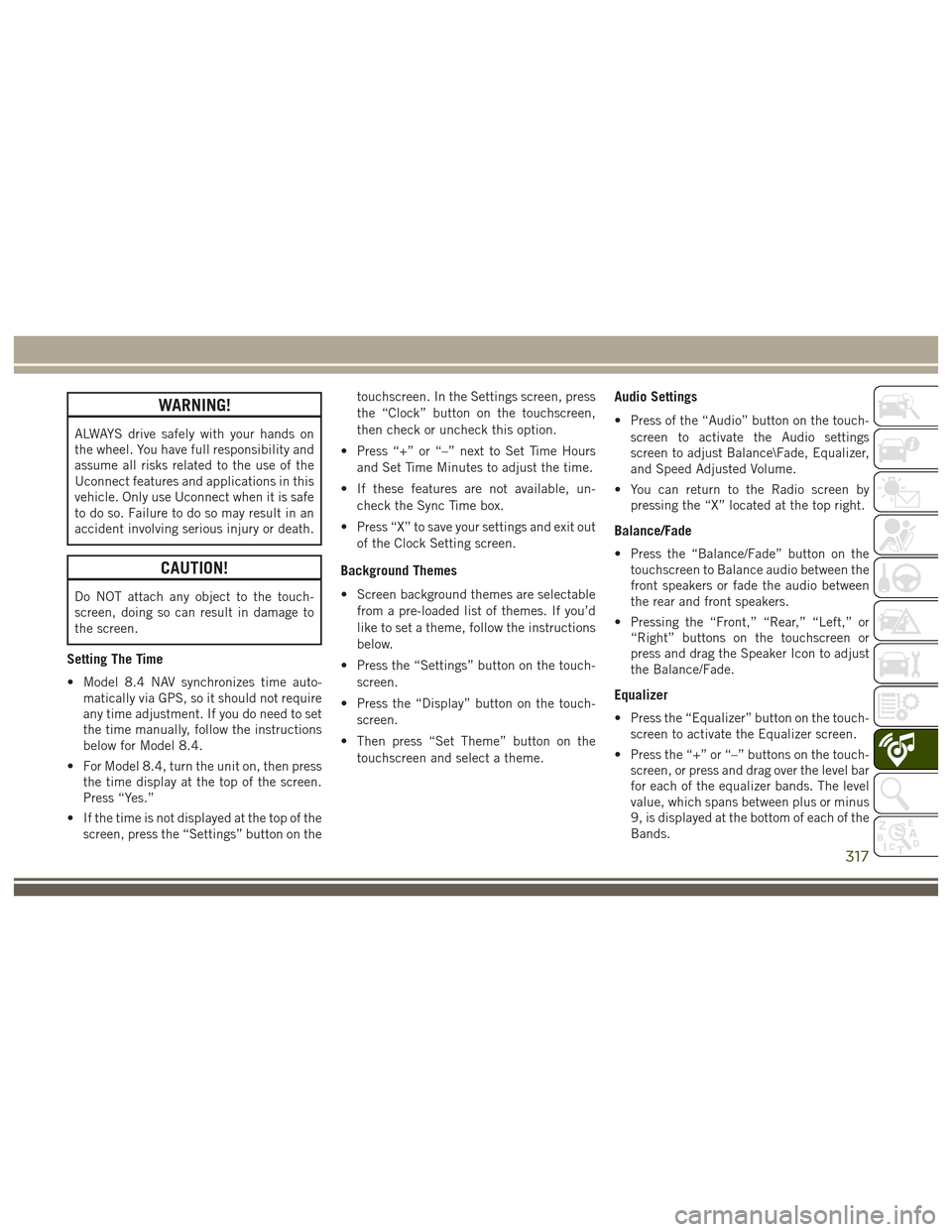
WARNING!
ALWAYS drive safely with your hands on
the wheel. You have full responsibility and
assume all risks related to the use of the
Uconnect features and applications in this
vehicle. Only use Uconnect when it is safe
to do so. Failure to do so may result in an
accident involving serious injury or death.
CAUTION!
Do NOT attach any object to the touch-
screen, doing so can result in damage to
the screen.
Setting The Time
• Model 8.4 NAV synchronizes time auto-matically via GPS, so it should not require
any time adjustment. If you do need to set
the time manually, follow the instructions
below for Model 8.4.
• For Model 8.4, turn the unit on, then press the time display at the top of the screen.
Press “Yes.”
• If the time is not displayed at the top of the screen, press the “Settings” button on the touchscreen. In the Settings screen, press
the “Clock” button on the touchscreen,
then check or uncheck this option.
• Press “+” or “–” next to Set Time Hours and Set Time Minutes to adjust the time.
• If these features are not available, un- check the Sync Time box.
• Press “X” to save your settings and exit out of the Clock Setting screen.
Background Themes
• Screen background themes are selectablefrom a pre-loaded list of themes. If you’d
like to set a theme, follow the instructions
below.
• Press the “Settings” button on the touch- screen.
• Press the “Display” button on the touch- screen.
• Then press “Set Theme” button on the touchscreen and select a theme.
Audio Settings
• Press of the “Audio” button on the touch-screen to activate the Audio settings
screen to adjust Balance\Fade, Equalizer,
and Speed Adjusted Volume.
• You can return to the Radio screen by pressing the “X” located at the top right.
Balance/Fade
• Press the “Balance/Fade” button on thetouchscreen to Balance audio between the
front speakers or fade the audio between
the rear and front speakers.
• Pressing the “Front,” “Rear,” “Left,” or “Right” buttons on the touchscreen or
press and drag the Speaker Icon to adjust
the Balance/Fade.
Equalizer
• Press the “Equalizer” button on the touch-screen to activate the Equalizer screen.
• Press the “+” or “–” buttons on the touch- screen, or press and drag over the level bar
for each of the equalizer bands. The level
value, which spans between plus or minus
9, is displayed at the bottom of each of the
Bands.
317
Page 320 of 372
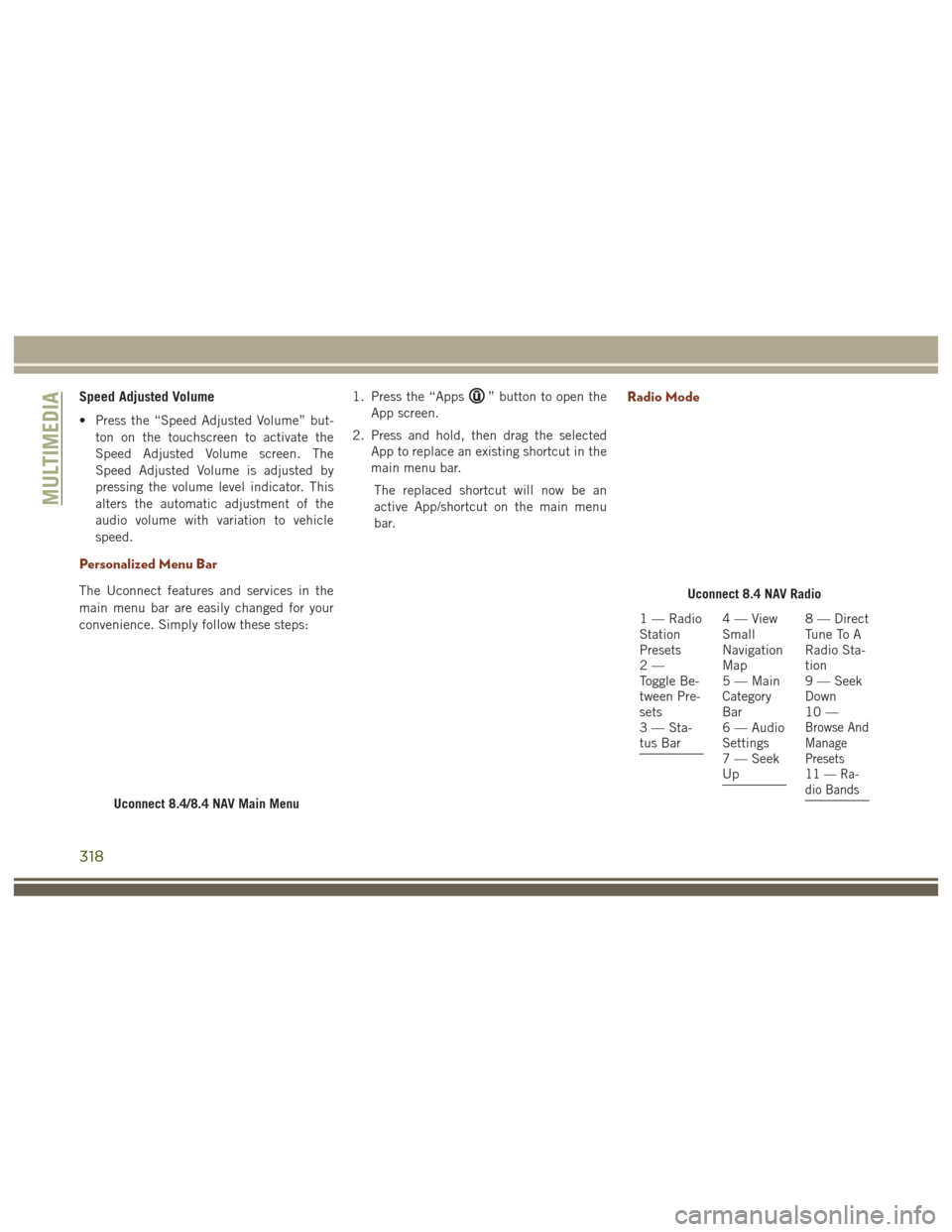
Speed Adjusted Volume
• Press the “Speed Adjusted Volume” but-ton on the touchscreen to activate the
Speed Adjusted Volume screen. The
Speed Adjusted Volume is adjusted by
pressing the volume level indicator. This
alters the automatic adjustment of the
audio volume with variation to vehicle
speed.
Personalized Menu Bar
The Uconnect features and services in the
main menu bar are easily changed for your
convenience. Simply follow these steps: 1. Press the “Apps
” button to open the
App screen.
2. Press and hold, then drag the selected App to replace an existing shortcut in the
main menu bar.
The replaced shortcut will now be an
active App/shortcut on the main menu
bar.Radio Mode
Uconnect 8.4/8.4 NAV Main Menu
Uconnect 8.4 NAV Radio
1 — Radio
Station
Presets
2—
Toggle Be-
tween Pre-
sets
3 — Sta-
tus Bar4—View
Small
Navigation
Map
5 — Main
Category
Bar
6 — Audio
Settings
7 — Seek
Up8 — Direct
Tune To A
Radio Sta-
tion
9 — Seek
Down
10 —
Browse And
Manage
Presets
11 — Ra-
dio Bands
MULTIMEDIA
318
Page 321 of 372

WARNING!
ALWAYS drive safely with your hands on
the wheel. You have full responsibility and
assume all risks related to the use of the
Uconnect features and applications in this
vehicle. Only use Uconnect when it is safe
to do so. Failure to do so may result in an
accident involving serious injury or death.
To access the Radio mode, press the “Radio”
button on the touchscreen.
Selecting Radio Stations
Press the desired radio band (AM, FM or
SXM) button on the touchscreen.
Seek Up/Seek Down
• Press the Seek up or down arrow buttons on the touchscreen for less than two sec-
onds to seek through radio stations.
• Press and hold either arrow button on the touchscreen for more than two seconds to
bypass stations without stopping. The ra-
dio will stop at the next listenable station
once the arrow button on the touchscreen
is released.
Direct Tune
• Tune directly to a radio station by pressingthe “Tune” button on the screen, and
entering the desired station number.
Store Radio Presets Manually
Your radio can store 36 total preset stations,
12 presets per band (AM, FM and SXM). They
are shown at the top of your radio screen. To
see the 12 preset stations per band, press the
arrow button on the touchscreen at the top
right of the screen to toggle between the two
sets of six presets.
To store a radio preset manually, follow the
steps below:
1. Tune to the desired station.
2. Press and hold the desired numbered but- ton on the touchscreen for more than two
seconds or until you hear a confirmation
beep.
HD Radio
• HD Radio (available on Uconnect8.4 NAV) operates similar to conventional
radio except it allows broadcasters to
transmit a high-quality digital signal. • With an HD radio receiver, the listener is
provided with a clear sound that enhances
the listening experience. HD radio can
also transmit data such as song title or
artist.
SiriusXM Premier Over 160 Channels
Get every channel available on your satellite
radio, and enjoy all you want, all in one place.
Hear commercial-free music plus sports,
news, talk and entertainment. Get all the
premium programming, including Howard
Stern, every NFL game, Oprah Radio, every
MLB and NHL game, every NASCAR race,
Martha Stewart and more. And get 20+ extra
channels, including SiriusXM Latino, offering
20 channels of commercial free music, news,
talk, comedy, sports and more dedicated to
Spanish language programming.
• To access SiriusXM Satellite Radio, pressthe “SXM” button on the touchscreen on
the main Radio screen.
319
Page 322 of 372

The following describes features that are
available when in SiriusXM Satellite Radio
mode:
Seek Up/Seek Down
• Press the Seek arrow buttons on thetouchscreen for less than two seconds to
seek through channels in SXM mode.
• Press and hold either arrow button on the touchscreen for more than two seconds to
bypass channels without stopping. The
radio will stop at the next listenable chan-
nel once the arrow button on the touch-
screen is released.
Direct Tune
• Tune directly to a SXM channel by press-ing the “Tune” button on the touchscreen
on the screen, and entering the desired
station number.
Tune Start
• The Tune Start feature begins playing asong from the beginning when you tune to
your favorite preset SXM channel. Tune
Start can be enabled or disabled through
the SiriusXM setup page.
Jump
• Automatically tells you when Traffic &
Weather for a favorite city is available, and
gives you the option to switch to that
channel. Press “Jump” to activate the
feature. After listening to Traffic and
Weather, press “Jump” again to return to
the previous channel.
Favorite Apps
• Activates the favorites menu. You can addup to 50 favorite artists or songs. Just
press “Add Fav Artist” or “Add Fav Song”
while the song is playing. You will then be
alerted any time one of these songs, or
works by these artists, is playing on other
SiriusXM channels.
Album Art
• When arriving at a station, the Channel Artwill be displayed to the left of the station
information. After 5 seconds the Channel
Art will be replaced with the Album Art (if
available).
SiriusXM Parental Controls
• You can skip or hide certain channels fromview if you do not want access to them.
Press the “Apps” button on the touch-
screen, then the “Settings” button on the
touchscreen, next press the “Sirius
Setup” button on the touchscreen, then
select Channel Skip. Press the box check-
mark next to the channel you want
skipped. They will not show up in normal
usage.
• SiriusXM also offers the option to perma- nently block selected channels. Call
(1-888-601-6297 for U.S. customers,
1-877-438-9677 for Canadian custom-
ers) and request the Family-Friendly
Package.
Browse
Lets you browse the SiriusXM channel listing
or Genre listing. Favorites, Game Zone,
Weather and Jump settings also provide a
way to browse the SiriusXM channel list.
MULTIMEDIA
320