2017 JEEP GRAND CHEROKEE radio
[x] Cancel search: radioPage 299 of 372
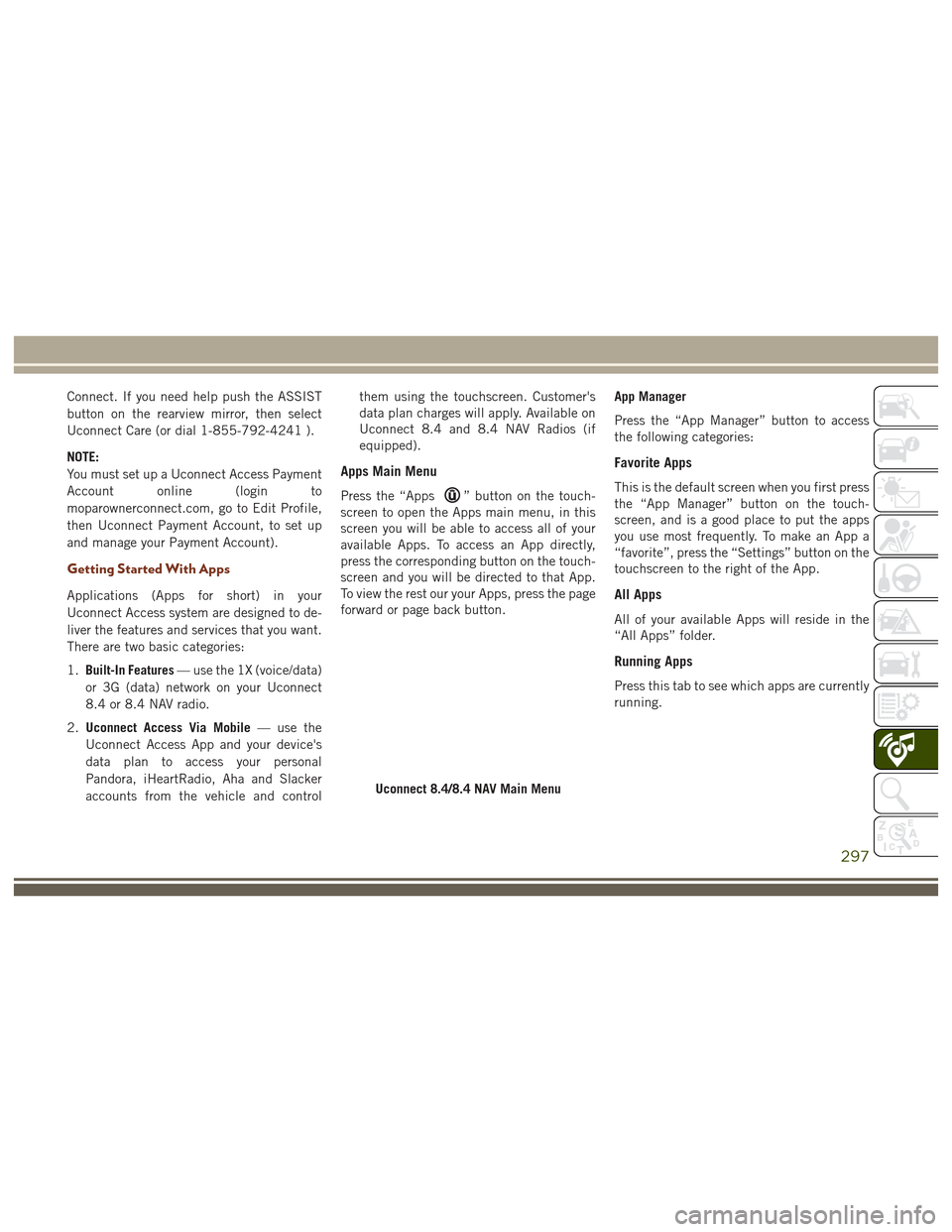
Connect. If you need help push the ASSIST
button on the rearview mirror, then select
Uconnect Care (or dial 1-855-792-4241 ).
NOTE:
You must set up a Uconnect Access Payment
Account online (login to
moparownerconnect.com, go to Edit Profile,
then Uconnect Payment Account, to set up
and manage your Payment Account).
Getting Started With Apps
Applications (Apps for short) in your
Uconnect Access system are designed to de-
liver the features and services that you want.
There are two basic categories:
1.Built-In Features — use the 1X (voice/data)
or 3G (data) network on your Uconnect
8.4 or 8.4 NAV radio.
2. Uconnect Access Via Mobile — use the
Uconnect Access App and your device's
data plan to access your personal
Pandora, iHeartRadio, Aha and Slacker
accounts from the vehicle and control them using the touchscreen. Customer's
data plan charges will apply. Available on
Uconnect 8.4 and 8.4 NAV Radios (if
equipped).
Apps Main Menu
Press the “Apps” button on the touch-
screen to open the Apps main menu, in this
screen you will be able to access all of your
available Apps. To access an App directly,
press the corresponding button on the touch-
screen and you will be directed to that App.
To view the rest our your Apps, press the page
forward or page back button. App Manager
Press the “App Manager” button to access
the following categories:
Favorite Apps
This is the default screen when you first press
the “App Manager” button on the touch-
screen, and is a good place to put the apps
you use most frequently. To make an App a
“favorite”, press the “Settings” button on the
touchscreen to the right of the App.
All Apps
All of your available Apps will reside in the
“All Apps” folder.
Running Apps
Press this tab to see which apps are currently
running.
Uconnect 8.4/8.4 NAV Main Menu
297
Page 300 of 372
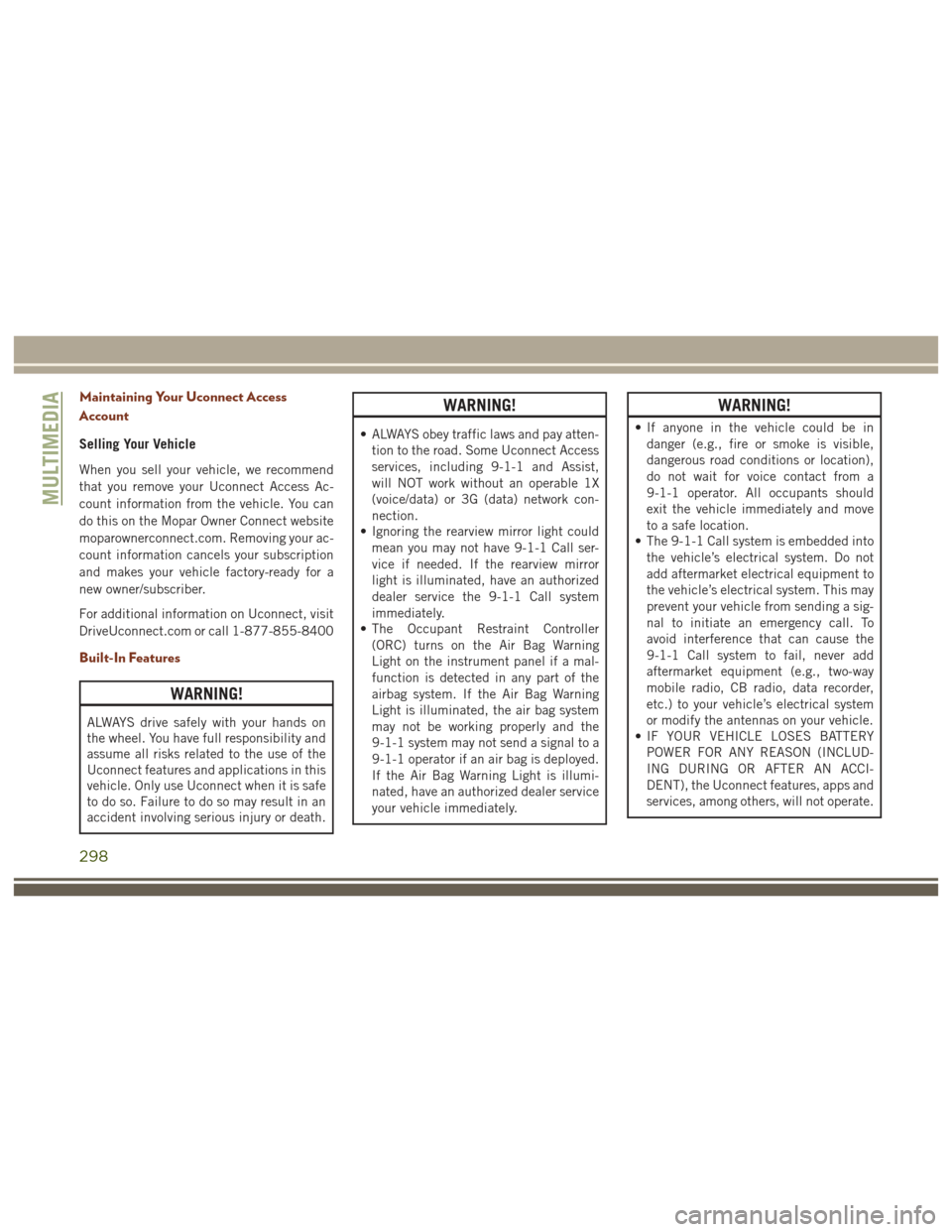
Maintaining Your Uconnect Access
Account
Selling Your Vehicle
When you sell your vehicle, we recommend
that you remove your Uconnect Access Ac-
count information from the vehicle. You can
do this on the Mopar Owner Connect website
moparownerconnect.com. Removing your ac-
count information cancels your subscription
and makes your vehicle factory-ready for a
new owner/subscriber.
For additional information on Uconnect, visit
DriveUconnect.com or call 1-877-855-8400
Built-In Features
WARNING!
ALWAYS drive safely with your hands on
the wheel. You have full responsibility and
assume all risks related to the use of the
Uconnect features and applications in this
vehicle. Only use Uconnect when it is safe
to do so. Failure to do so may result in an
accident involving serious injury or death.
WARNING!
• ALWAYS obey traffic laws and pay atten-tion to the road. Some Uconnect Access
services, including 9-1-1 and Assist,
will NOT work without an operable 1X
(voice/data) or 3G (data) network con-
nection.
• Ignoring the rearview mirror light could
mean you may not have 9-1-1 Call ser-
vice if needed. If the rearview mirror
light is illuminated, have an authorized
dealer service the 9-1-1 Call system
immediately.
• The Occupant Restraint Controller
(ORC) turns on the Air Bag Warning
Light on the instrument panel if a mal-
function is detected in any part of the
airbag system. If the Air Bag Warning
Light is illuminated, the air bag system
may not be working properly and the
9-1-1 system may not send a signal to a
9-1-1 operator if an air bag is deployed.
If the Air Bag Warning Light is illumi-
nated, have an authorized dealer service
your vehicle immediately.
WARNING!
• If anyone in the vehicle could be indanger (e.g., fire or smoke is visible,
dangerous road conditions or location),
do not wait for voice contact from a
9-1-1 operator. All occupants should
exit the vehicle immediately and move
to a safe location.
• The 9-1-1 Call system is embedded into
the vehicle’s electrical system. Do not
add aftermarket electrical equipment to
the vehicle’s electrical system. This may
prevent your vehicle from sending a sig-
nal to initiate an emergency call. To
avoid interference that can cause the
9-1-1 Call system to fail, never add
aftermarket equipment (e.g., two-way
mobile radio, CB radio, data recorder,
etc.) to your vehicle’s electrical system
or modify the antennas on your vehicle.
• IF YOUR VEHICLE LOSES BATTERY
POWER FOR ANY REASON (INCLUD-
ING DURING OR AFTER AN ACCI-
DENT), the Uconnect features, apps and
services, among others, will not operate.
MULTIMEDIA
298
Page 302 of 372
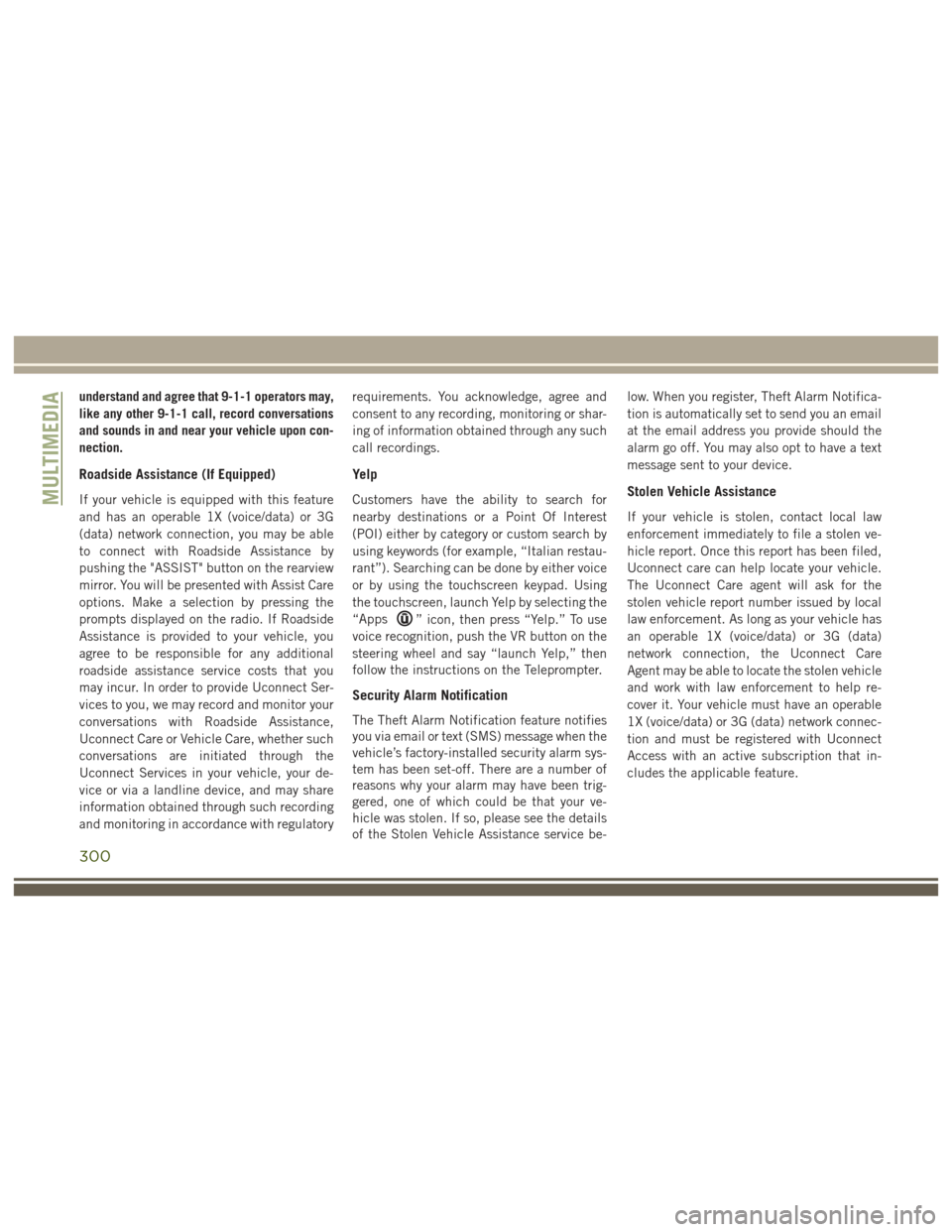
understand and agree that 9-1-1 operators may,
like any other 9-1-1 call, record conversations
and sounds in and near your vehicle upon con-
nection.
Roadside Assistance (If Equipped)
If your vehicle is equipped with this feature
and has an operable 1X (voice/data) or 3G
(data) network connection, you may be able
to connect with Roadside Assistance by
pushing the "ASSIST" button on the rearview
mirror. You will be presented with Assist Care
options. Make a selection by pressing the
prompts displayed on the radio. If Roadside
Assistance is provided to your vehicle, you
agree to be responsible for any additional
roadside assistance service costs that you
may incur. In order to provide Uconnect Ser-
vices to you, we may record and monitor your
conversations with Roadside Assistance,
Uconnect Care or Vehicle Care, whether such
conversations are initiated through the
Uconnect Services in your vehicle, your de-
vice or via a landline device, and may share
information obtained through such recording
and monitoring in accordance with regulatoryrequirements. You acknowledge, agree and
consent to any recording, monitoring or shar-
ing of information obtained through any such
call recordings.
Yelp
Customers have the ability to search for
nearby destinations or a Point Of Interest
(POI) either by category or custom search by
using keywords (for example, “Italian restau-
rant”). Searching can be done by either voice
or by using the touchscreen keypad. Using
the touchscreen, launch Yelp by selecting the
“Apps
” icon, then press “Yelp.” To use
voice recognition, push the VR button on the
steering wheel and say “launch Yelp,” then
follow the instructions on the Teleprompter.
Security Alarm Notification
The Theft Alarm Notification feature notifies
you via email or text (SMS) message when the
vehicle’s factory-installed security alarm sys-
tem has been set-off. There are a number of
reasons why your alarm may have been trig-
gered, one of which could be that your ve-
hicle was stolen. If so, please see the details
of the Stolen Vehicle Assistance service be- low. When you register, Theft Alarm Notifica-
tion is automatically set to send you an email
at the email address you provide should the
alarm go off. You may also opt to have a text
message sent to your device.
Stolen Vehicle Assistance
If your vehicle is stolen, contact local law
enforcement immediately to file a stolen ve-
hicle report. Once this report has been filed,
Uconnect care can help locate your vehicle.
The Uconnect Care agent will ask for the
stolen vehicle report number issued by local
law enforcement. As long as your vehicle has
an operable 1X (voice/data) or 3G (data)
network connection, the Uconnect Care
Agent may be able to locate the stolen vehicle
and work with law enforcement to help re-
cover it. Your vehicle must have an operable
1X (voice/data) or 3G (data) network connec-
tion and must be registered with Uconnect
Access with an active subscription that in-
cludes the applicable feature.
MULTIMEDIA
300
Page 307 of 372

UCONNECT 5.0
Controls On The Front Panel
Uconnect 5.0 Radio
1 — Radio Mode Button
2 — Reverse Seek Button
3 — Forward Seek Button
4 — Compass Information Button
5 — Climate Controls Button
6 — MORE Functions Button7 — Audio Button
8 — Information Button
9 — Tune Button
10 — AM/FM/SXM Button
11 — Browse/Enter Button Tune/Scroll
Knob12 — Back Function Button
13 — Screen Off Button
14 — Mute Button/Rotate Volume Knob
15 — Uconnect Phone Button
16 — Media Mode Button
305
Page 308 of 372
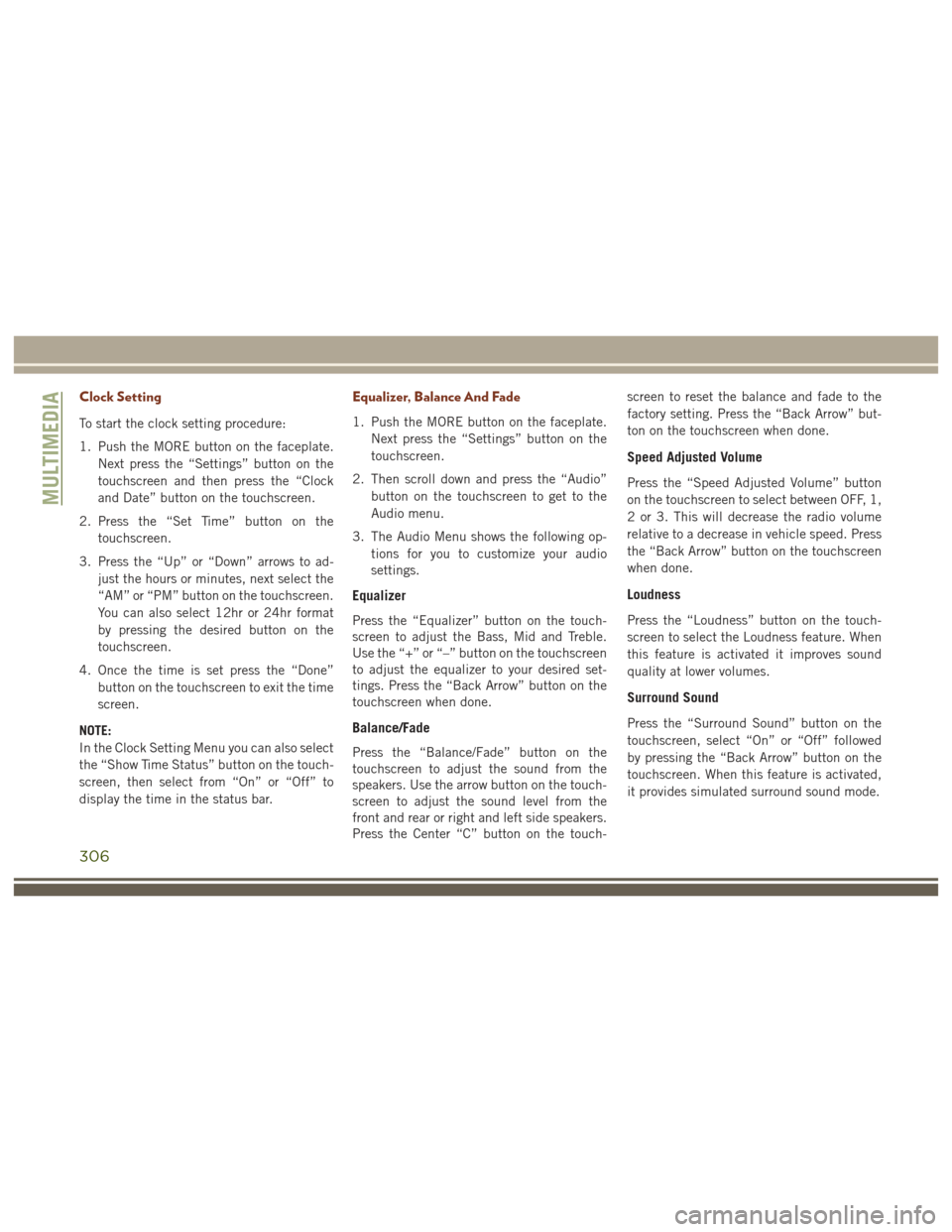
Clock Setting
To start the clock setting procedure:
1. Push the MORE button on the faceplate.Next press the “Settings” button on the
touchscreen and then press the “Clock
and Date” button on the touchscreen.
2. Press the “Set Time” button on the touchscreen.
3. Press the “Up” or “Down” arrows to ad- just the hours or minutes, next select the
“AM” or “PM” button on the touchscreen.
You can also select 12hr or 24hr format
by pressing the desired button on the
touchscreen.
4. Once the time is set press the “Done” button on the touchscreen to exit the time
screen.
NOTE:
In the Clock Setting Menu you can also select
the “Show Time Status” button on the touch-
screen, then select from “On” or “Off” to
display the time in the status bar.
Equalizer, Balance And Fade
1. Push the MORE button on the faceplate. Next press the “Settings” button on the
touchscreen.
2. Then scroll down and press the “Audio” button on the touchscreen to get to the
Audio menu.
3. The Audio Menu shows the following op- tions for you to customize your audio
settings.
Equalizer
Press the “Equalizer” button on the touch-
screen to adjust the Bass, Mid and Treble.
Use the “+” or “–” button on the touchscreen
to adjust the equalizer to your desired set-
tings. Press the “Back Arrow” button on the
touchscreen when done.
Balance/Fade
Press the “Balance/Fade” button on the
touchscreen to adjust the sound from the
speakers. Use the arrow button on the touch-
screen to adjust the sound level from the
front and rear or right and left side speakers.
Press the Center “C” button on the touch- screen to reset the balance and fade to the
factory setting. Press the “Back Arrow” but-
ton on the touchscreen when done.
Speed Adjusted Volume
Press the “Speed Adjusted Volume” button
on the touchscreen to select between OFF, 1,
2 or 3. This will decrease the radio volume
relative to a decrease in vehicle speed. Press
the “Back Arrow” button on the touchscreen
when done.
Loudness
Press the “Loudness” button on the touch-
screen to select the Loudness feature. When
this feature is activated it improves sound
quality at lower volumes.
Surround Sound
Press the “Surround Sound” button on the
touchscreen, select “On” or “Off” followed
by pressing the “Back Arrow” button on the
touchscreen. When this feature is activated,
it provides simulated surround sound mode.
MULTIMEDIA
306
Page 309 of 372
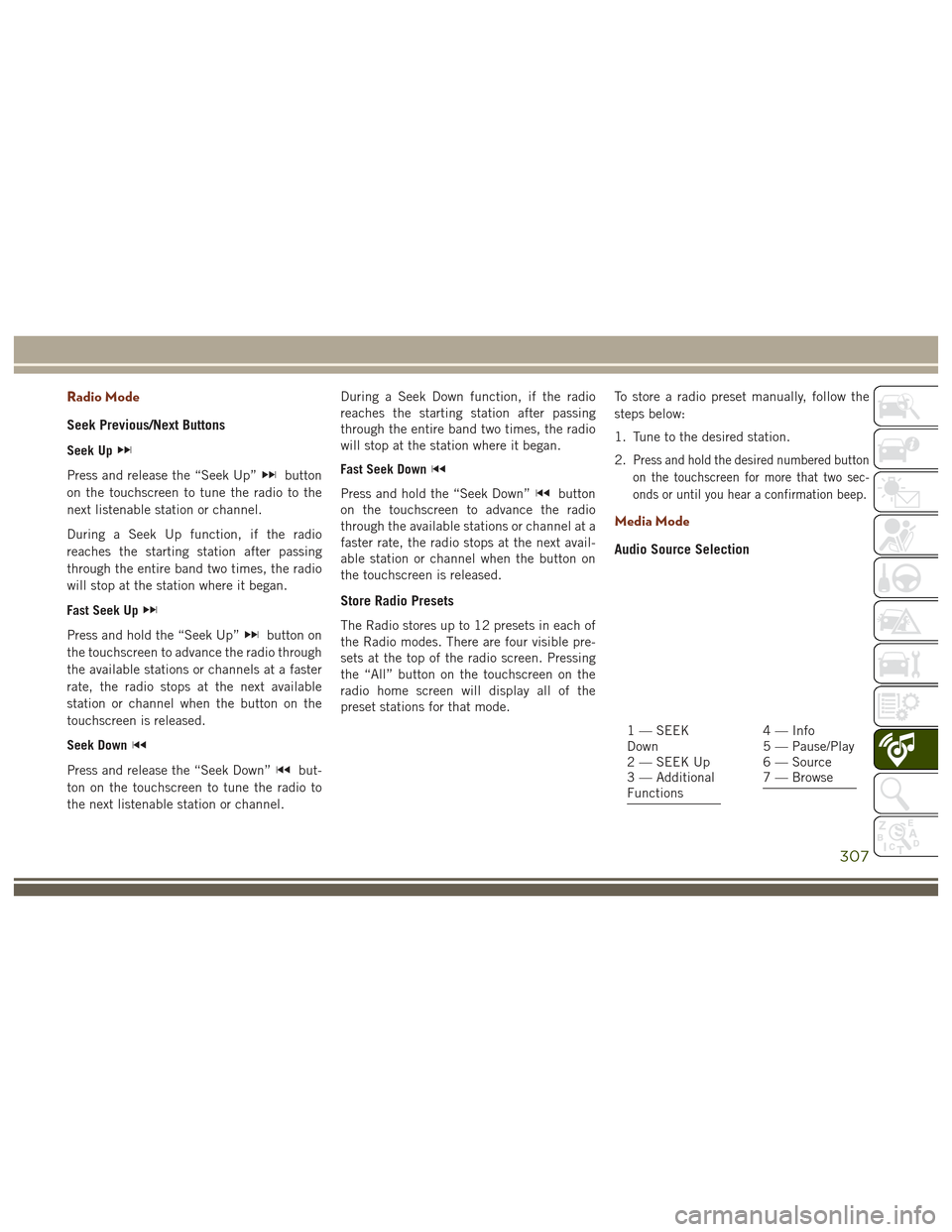
Radio Mode
Seek Previous/Next Buttons
Seek Up
Press and release the “Seek Up”button
on the touchscreen to tune the radio to the
next listenable station or channel.
During a Seek Up function, if the radio
reaches the starting station after passing
through the entire band two times, the radio
will stop at the station where it began.
Fast Seek Up
Press and hold the “Seek Up”button on
the touchscreen to advance the radio through
the available stations or channels at a faster
rate, the radio stops at the next available
station or channel when the button on the
touchscreen is released.
Seek Down
Press and release the “Seek Down”but-
ton on the touchscreen to tune the radio to
the next listenable station or channel. During a Seek Down function, if the radio
reaches the starting station after passing
through the entire band two times, the radio
will stop at the station where it began.
Fast Seek Down
Press and hold the “Seek Down”button
on the touchscreen to advance the radio
through the available stations or channel at a
faster rate, the radio stops at the next avail-
able station or channel when the button on
the touchscreen is released.
Store Radio Presets
The Radio stores up to 12 presets in each of
the Radio modes. There are four visible pre-
sets at the top of the radio screen. Pressing
the “All” button on the touchscreen on the
radio home screen will display all of the
preset stations for that mode. To store a radio preset manually, follow the
steps below:
1. Tune to the desired station.
2.
Press and hold the desired numbered button
on the touchscreen for more that two sec-
onds or until you hear a confirmation beep.
Media Mode
Audio Source Selection
1 — SEEK
Down
2 — SEEK Up
3 — Additional
Functions4 — Info
5 — Pause/Play
6 — Source
7 — Browse
307
Page 310 of 372
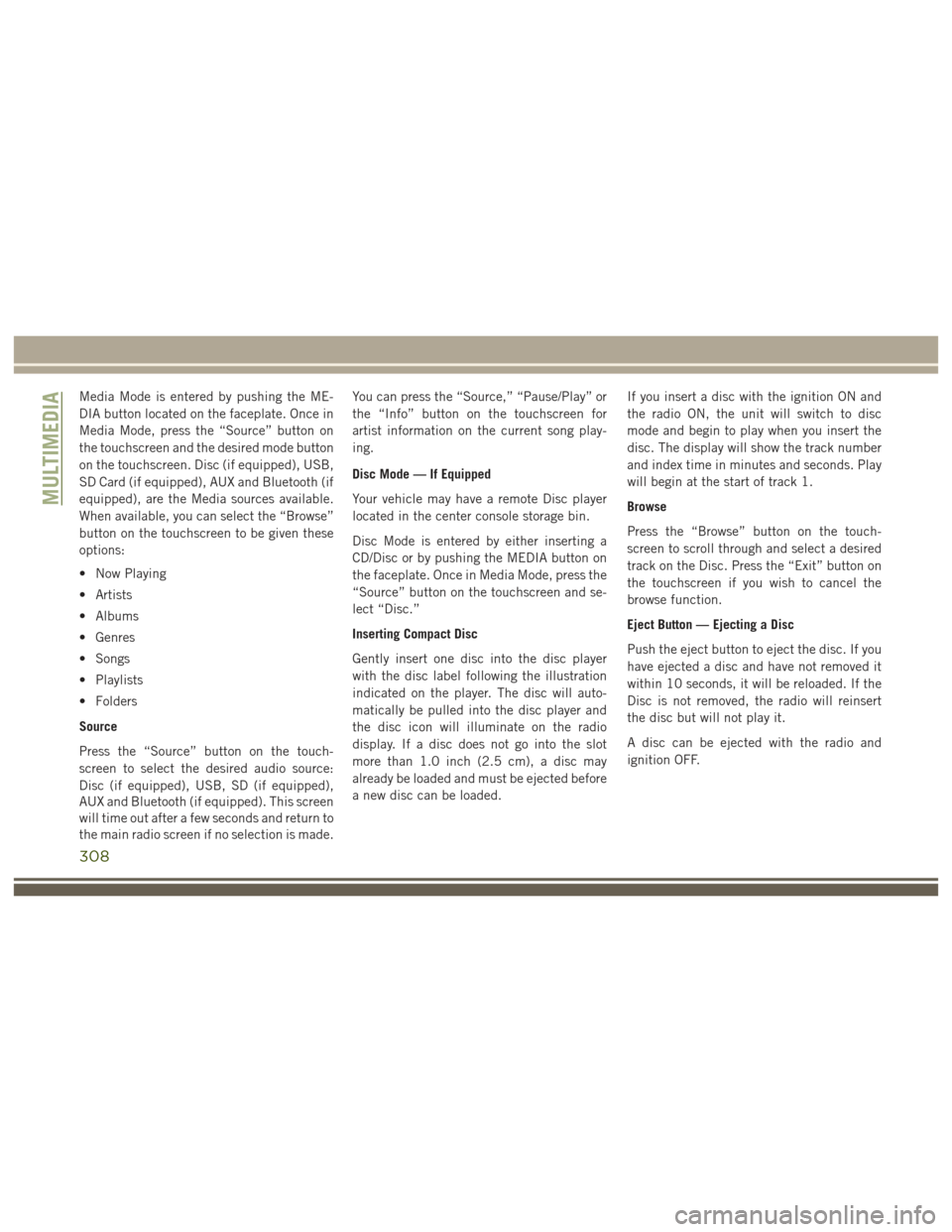
Media Mode is entered by pushing the ME-
DIA button located on the faceplate. Once in
Media Mode, press the “Source” button on
the touchscreen and the desired mode button
on the touchscreen. Disc (if equipped), USB,
SD Card (if equipped), AUX and Bluetooth (if
equipped), are the Media sources available.
When available, you can select the “Browse”
button on the touchscreen to be given these
options:
• Now Playing
• Artists
• Albums
• Genres
• Songs
• Playlists
• Folders
Source
Press the “Source” button on the touch-
screen to select the desired audio source:
Disc (if equipped), USB, SD (if equipped),
AUX and Bluetooth (if equipped). This screen
will time out after a few seconds and return to
the main radio screen if no selection is made.You can press the “Source,” “Pause/Play” or
the “Info” button on the touchscreen for
artist information on the current song play-
ing.
Disc Mode — If Equipped
Your vehicle may have a remote Disc player
located in the center console storage bin.
Disc Mode is entered by either inserting a
CD/Disc or by pushing the MEDIA button on
the faceplate. Once in Media Mode, press the
“Source” button on the touchscreen and se-
lect “Disc.”
Inserting Compact Disc
Gently insert one disc into the disc player
with the disc label following the illustration
indicated on the player. The disc will auto-
matically be pulled into the disc player and
the disc icon will illuminate on the radio
display. If a disc does not go into the slot
more than 1.0 inch (2.5 cm), a disc may
already be loaded and must be ejected before
a new disc can be loaded.
If you insert a disc with the ignition ON and
the radio ON, the unit will switch to disc
mode and begin to play when you insert the
disc. The display will show the track number
and index time in minutes and seconds. Play
will begin at the start of track 1.
Browse
Press the “Browse” button on the touch-
screen to scroll through and select a desired
track on the Disc. Press the “Exit” button on
the touchscreen if you wish to cancel the
browse function.
Eject Button — Ejecting a Disc
Push the eject button to eject the disc. If you
have ejected a disc and have not removed it
within 10 seconds, it will be reloaded. If the
Disc is not removed, the radio will reinsert
the disc but will not play it.
A disc can be ejected with the radio and
ignition OFF.
MULTIMEDIA
308
Page 311 of 372
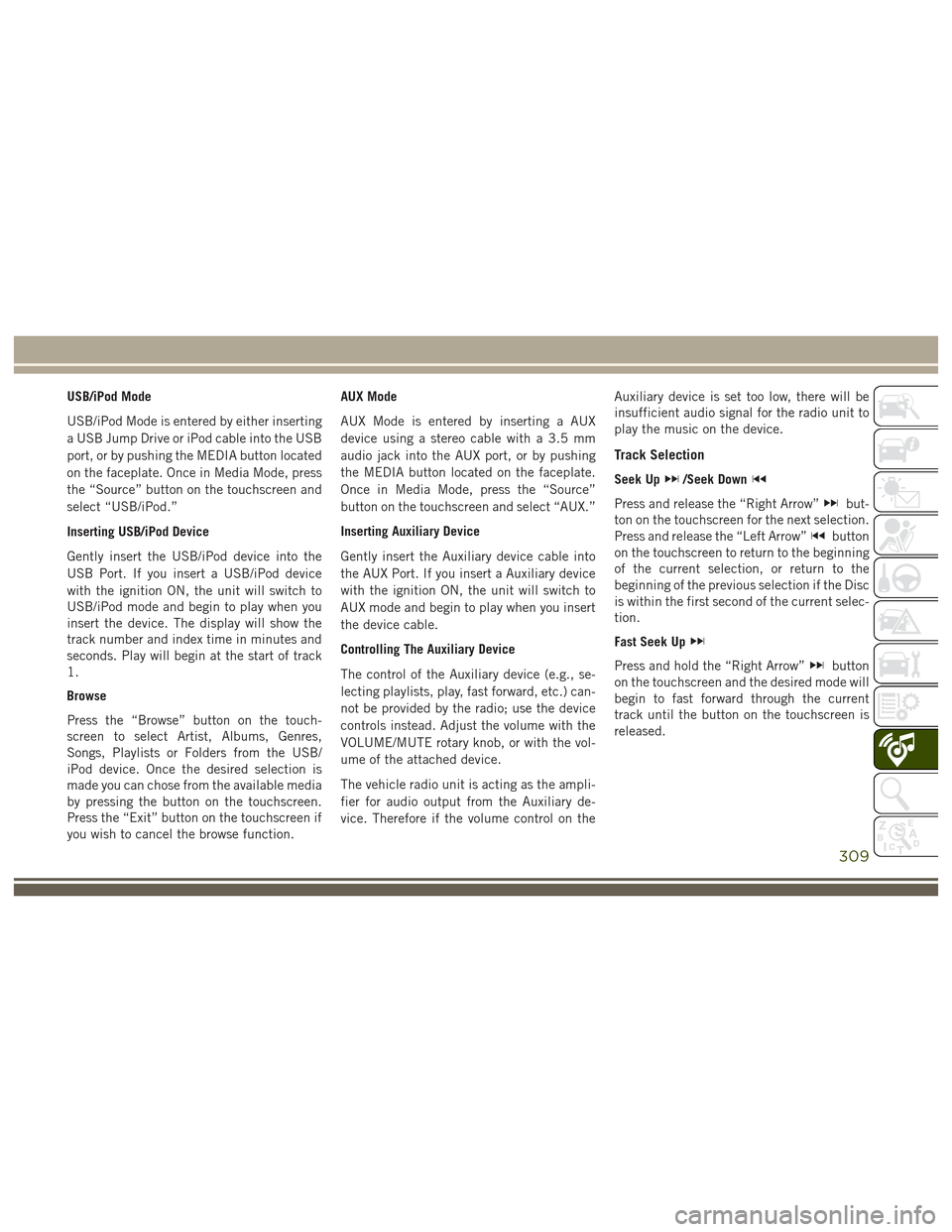
USB/iPod Mode
USB/iPod Mode is entered by either inserting
a USB Jump Drive or iPod cable into the USB
port, or by pushing the MEDIA button located
on the faceplate. Once in Media Mode, press
the “Source” button on the touchscreen and
select “USB/iPod.”
Inserting USB/iPod Device
Gently insert the USB/iPod device into the
USB Port. If you insert a USB/iPod device
with the ignition ON, the unit will switch to
USB/iPod mode and begin to play when you
insert the device. The display will show the
track number and index time in minutes and
seconds. Play will begin at the start of track
1.
Browse
Press the “Browse” button on the touch-
screen to select Artist, Albums, Genres,
Songs, Playlists or Folders from the USB/
iPod device. Once the desired selection is
made you can chose from the available media
by pressing the button on the touchscreen.
Press the “Exit” button on the touchscreen if
you wish to cancel the browse function.AUX Mode
AUX Mode is entered by inserting a AUX
device using a stereo cable with a 3.5 mm
audio jack into the AUX port, or by pushing
the MEDIA button located on the faceplate.
Once in Media Mode, press the “Source”
button on the touchscreen and select “AUX.”
Inserting Auxiliary Device
Gently insert the Auxiliary device cable into
the AUX Port. If you insert a Auxiliary device
with the ignition ON, the unit will switch to
AUX mode and begin to play when you insert
the device cable.
Controlling The Auxiliary Device
The control of the Auxiliary device (e.g., se-
lecting playlists, play, fast forward, etc.) can-
not be provided by the radio; use the device
controls instead. Adjust the volume with the
VOLUME/MUTE rotary knob, or with the vol-
ume of the attached device.
The vehicle radio unit is acting as the ampli-
fier for audio output from the Auxiliary de-
vice. Therefore if the volume control on the
Auxiliary device is set too low, there will be
insufficient audio signal for the radio unit to
play the music on the device.
Track Selection
Seek Up/Seek Down
Press and release the “Right Arrow”but-
ton on the touchscreen for the next selection.
Press and release the “Left Arrow”
button
on the touchscreen to return to the beginning
of the current selection, or return to the
beginning of the previous selection if the Disc
is within the first second of the current selec-
tion.
Fast Seek Up
Press and hold the “Right Arrow”button
on the touchscreen and the desired mode will
begin to fast forward through the current
track until the button on the touchscreen is
released.
309