Page 199 of 556
•Touch
Select and execute the selected key on the
screen.
•Swipe
Menu screen pages will skip to the next page.
•Drag
Drag the scroll bar up or down to scroll the
menu screen.
NAA1783
NAA1707
NAA1724
4-6Display screen, heater and air conditioner, and audio system
Page 200 of 556
OPERATING MENU SCREEN
�1Touchto scroll to the previous page.
�2Touch the preferred icon to execute a
function and display the next screen.
�3Touchto scroll to the next page.
�4Indicates the position of the currently dis-
played page out of the total number of
available pages.
A swipe gesture can also be used to move
quickly between screens.
SCROLLING MESSAGE OR LIST
�1Drag the scroll bar up or down to scroll
the message or list up or down.
�2Touch the preferred item.
�3If a listed item name is not completely
displayed (due to length), touchto
display the hidden part of the name.
�4Touch []or[] to scroll the
message or list one item at a time.
Touch [
]or[] to skip to the
next page.
SELECTING ITEM
Touch an item to select it.
Touch [
] to return to the previous screen.
ADJUSTING VOLUME AND SETTINGS
Level of volume, brightness, etc. can be ad-
justed.
NAA1729NAA17255GH0030XZ
Display screen, heater and air conditioner, and audio system4-7
Page 201 of 556
![INFINITI QX30 2017 Owners Manual Touch adjustment keys, such as [+]/[-], [L]/[R],
etc., to adjust each item. Each time a key is
touched, the indicator moves along the bar.
HOW TO INPUT LETTERS AND
NUMBERS
The keyboard screen differs INFINITI QX30 2017 Owners Manual Touch adjustment keys, such as [+]/[-], [L]/[R],
etc., to adjust each item. Each time a key is
touched, the indicator moves along the bar.
HOW TO INPUT LETTERS AND
NUMBERS
The keyboard screen differs](/manual-img/42/35104/w960_35104-200.png)
Touch adjustment keys, such as [+]/[-], [L]/[R],
etc., to adjust each item. Each time a key is
touched, the indicator moves along the bar.
HOW TO INPUT LETTERS AND
NUMBERS
The keyboard screen differs depending on the
model and specification.
Character (letters and numbers) input
screen
Alphanumeric characters can be entered using
the keyboard.
The designs and the displayed items may vary
depending on the type of screen.
�1Touch a character on the displayed key-
board. The selected character is entered.
�2Entered characters are displayed.
�3Touch [Delete] to delete the last character
entered.
Touch and hold [Delete] to delete all the
characters entered.
�4The symbol keys are displayed by touch-
ing [Symbols]. The alphabet keys are dis-
played by touching [A-Z].
�5Touch [Space] to enter a space.
�6Touchorto move the cursor.
�7Touch [CAPS] to toggle between upper
and lower case letters.
HOW TO OPERATE DISPLAY
Touch screen display
To operate the display, touch the display di-
rectly or use the INFINITI controller.
Shortcut menu
Models with navigation system:
The shortcut menu can be displayed on the
display. The display may differ depending on
the conditions of the current map screen.
NAA1730NAA1710NAA1711
4-8Display screen, heater and air conditioner, and audio system
Page 202 of 556
While the current vehicle location is displayed
on the map, pushon the INFINITI
controller to display the shortcut menu on the
display.
Available items:
•[Audio Source]
•[Audio List]
•[Call History]
•[Phonebook]
•[Cancel Route]*
•[Nearby Places]*
•[Store Location]*
•[View Settings]*
•[Store Location]*
•[Select Add/Edit]*
* For these items see the separately provided
navigation manual (if equipped).
Models without navigation system
:
The shortcut menu can be displayed on the
display.
Push <
/OK>on the INFINITI controller to
display the shortcut menu. Available items:
•[Audio Source]
•[Audio List]
•[Call History]
•[Phonebook]
•[Select Add/Edit]
NAA17125GH0183XZ
Display screen, heater and air conditioner, and audio system4-9
Page 203 of 556
Edit shortcut menu:
The following procedure can be used to edit or
sort the shortcut menu.
1. Select [Select Add/Edit] to register a newitem to the menu, or to change an existing
menu item.
2. Select the preferred setting.
•[Change Order]
Change the order in which shortcut menu
items are shown.
•[Edit Shortcut Items]
Select items to be displayed in the shortcut
menu.
MENU BUTTON OPERATION
Push
Page 204 of 556
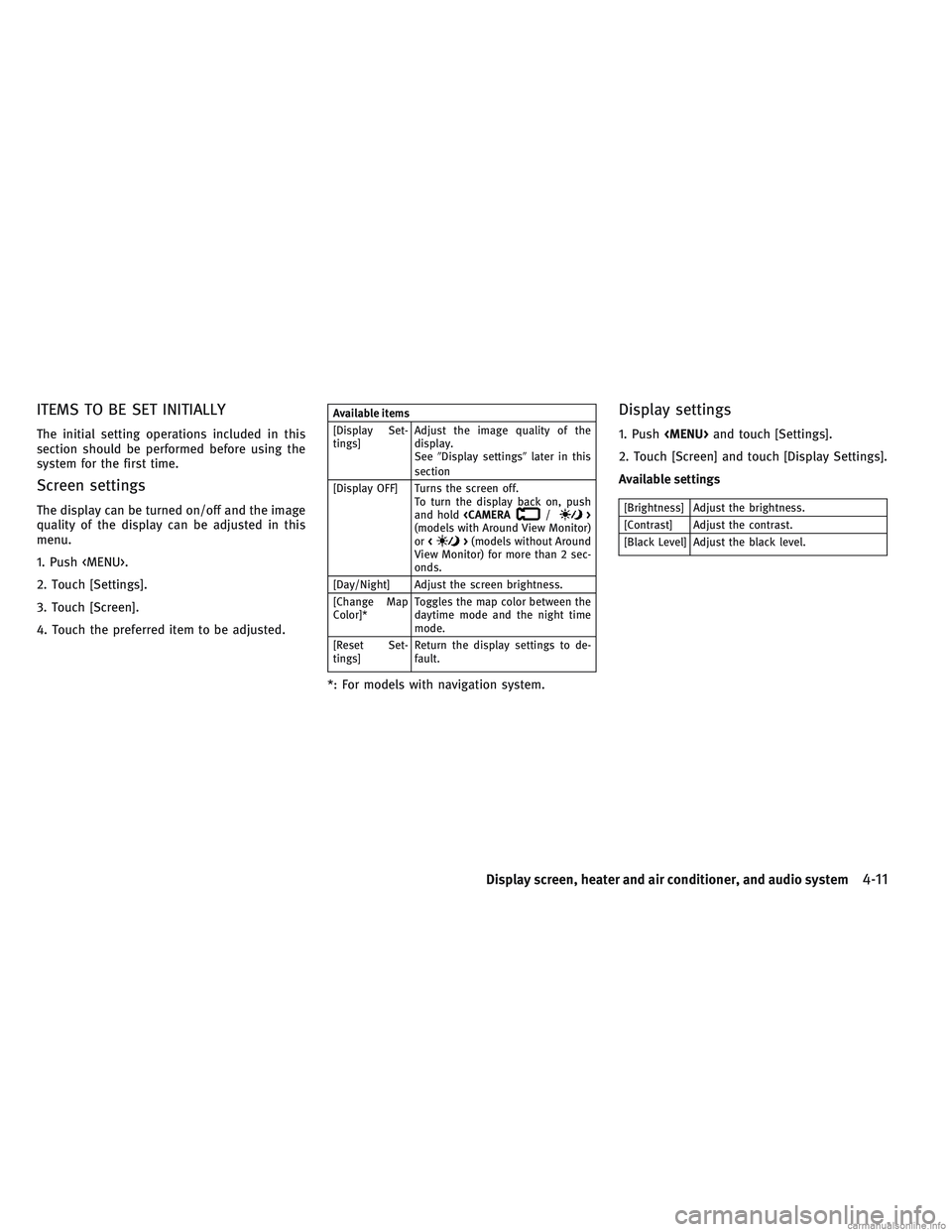
ITEMS TO BE SET INITIALLY
The initial setting operations included in this
section should be performed before using the
system for the first time.
Screen settings
The display can be turned on/off and the image
quality of the display can be adjusted in this
menu.
1. Push
Page 205 of 556
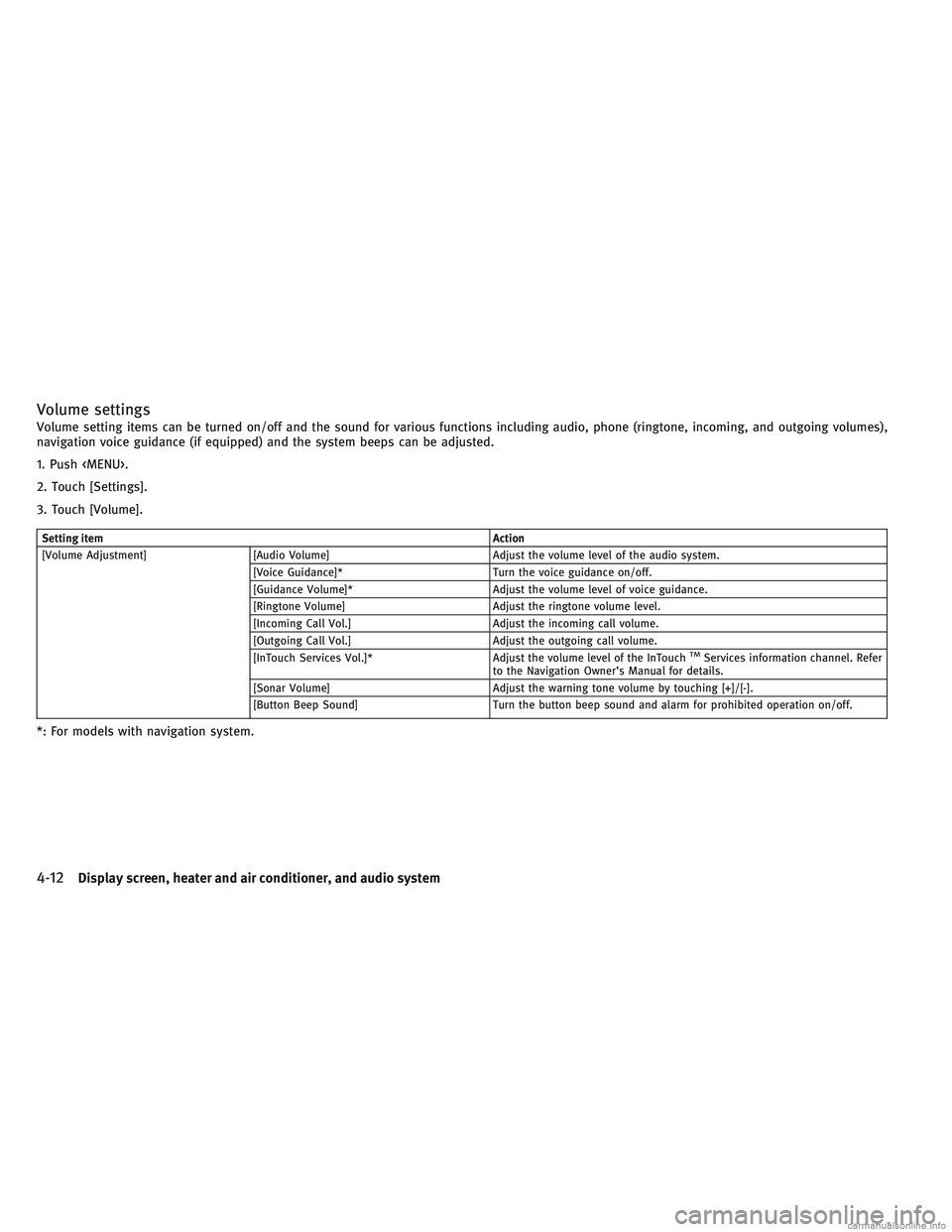
Volume settings
Volume setting items can be turned on/off and the sound for various functions including audio, phone (ringtone, incoming, and outgoing volumes),
navigation voice guidance (if equipped) and the system beeps can be adjusted.
1. Push
.
2. Touch [Settings].
3. Touch [Volume].
Setting itemAction
[Volume Adjustment] [Audio Volume] Adjust the volume level of the audio system. [Voice Guidance]* Turn the voice guidance on/off.
[Guidance Volume]* Adjust the volume level of voice guidance.
[Ringtone Volume] Adjust the ringtone volume level.
[Incoming Call Vol.] Adjust the incoming call volume.
[Outgoing Call Vol.] Adjust the outgoing call volume.
[InTouch Services Vol.]* Adjust the volume level of the InTouch
TMServices information channel. Refer
to the Navigation Owner’s Manual for details.
[Sonar Volume] Adjust the warning tone volume by touching [+]/[-].
[Button Beep Sound] Turn the button beep sound and alarm for prohibited operation on/off.
*: For models with navigation system.
4-12Display screen, heater and air conditioner, and audio system
Page 206 of 556
Language settings
From the Language screen, you can change the display language used by the system.
1. Push
.
2. Touch [Settings].
3. Touch [Other].
4. Touch [Language].
Setting itemAction
[System Language] Select the preferred language.
•Do not turn the ignition switch while changing the language.
•If the selected language is also supported by the combination meter, a confirmation message asking if you also wish to change the meter language
is displayed. Select [Yes] to apply the language setting to the meter as well.
•Depending on the language selected, available voice commands for the voice recognition system may differ.
Display screen, heater and air conditioner, and audio system4-13