Page 97 of 556
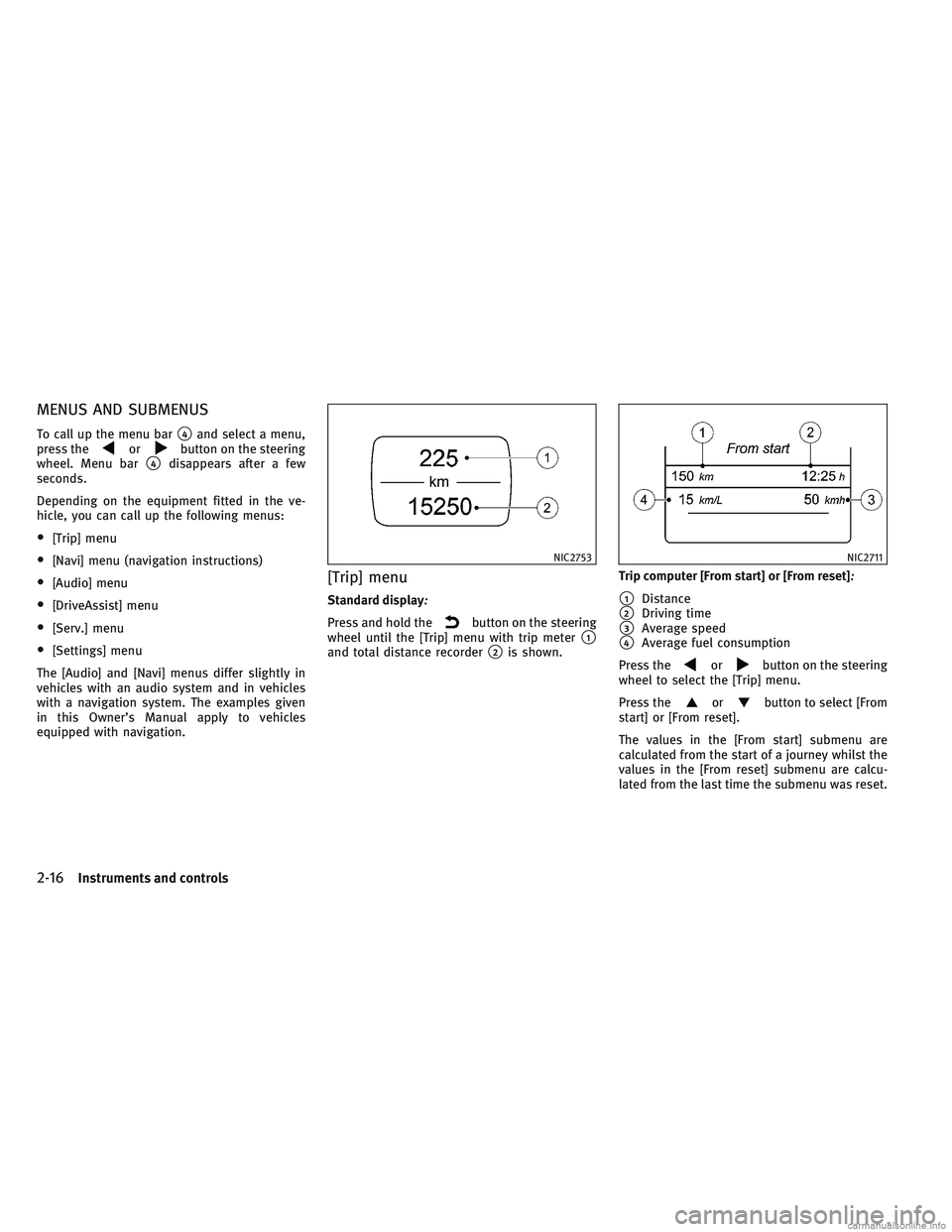
MENUS AND SUBMENUS
To call up the menu bar�4and select a menu,
press theorbutton on the steering
wheel. Menu bar
�4disappears after a few
seconds.
Depending on the equipment fitted in the ve-
hicle, you can call up the following menus:
•[Trip] menu
•[Navi] menu (navigation instructions)
•[Audio] menu
•[DriveAssist] menu
•[Serv.] menu
•[Settings] menu
The [Audio] and [Navi] menus differ slightly in
vehicles with an audio system and in vehicles
with a navigation system. The examples given
in this Owner’s Manual apply to vehicles
equipped with navigation.
[Trip] menu
Standard display:
Press and hold thebutton on the steering
wheel until the [Trip] menu with trip meter
�1and total distance recorder�2is shown. Trip computer [From start] or [From reset]
:
�1Distance
�2Driving time
�3Average speed
�4Average fuel consumption
Press the
orbutton on the steering
wheel to select the [Trip] menu.
Press the
orbutton to select [From
start] or [From reset].
The values in the [From start] submenu are
calculated from the start of a journey whilst the
values in the [From reset] submenu are calcu-
lated from the last time the submenu was reset.
NIC2753NIC2711
2-16Instruments and controls
Page 98 of 556
![INFINITI QX30 2017 Owners Manual The [From start] trip computer is automatically
reset when:
•The ignition has been switched off for more
than four hours.
•999 hours have been exceeded.
•9999 kilometers have been exceeded.
The INFINITI QX30 2017 Owners Manual The [From start] trip computer is automatically
reset when:
•The ignition has been switched off for more
than four hours.
•999 hours have been exceeded.
•9999 kilometers have been exceeded.
The](/manual-img/42/35104/w960_35104-97.png)
The [From start] trip computer is automatically
reset when:
•The ignition has been switched off for more
than four hours.
•999 hours have been exceeded.
•9999 kilometers have been exceeded.
The [From reset] trip computer is automatically
reset if the value exceeds 9999 hours or 99999
kilometers. Displaying the range and current fuel consump-
tion
:
Press theorbutton on the steering
wheel to select the [Trip] menu.
Press the
orbutton to select
approximate range
�1and current fuel con-
sumption
�2.
Approximate range
�1that can be covered is
calculated according to your current driving
style and the amount of fuel in the tank. If there
is only a small amount of fuel left in the fuel
tank, the display shows a vehicle being refu-
elled instead of approximate range
�1. Digital speedometer
:
Press theorbutton on the steering
wheel to select the [Trip] menu.
Press the
orbutton to select digital
speedometer
�2.
A gearshift recommendation
�1can also be
displayed.
Observe the information on gearshift recom-
mendation
�1for automatic transmission (shift-
ing manually) (see �Driving with Automatic
Transmission� in the�5. Starting and driving�
section).
NIC2713NIC2714
Instruments and controls2-17
Page 99 of 556
Resetting values:
Press theorbutton on the steering
wheel to select the [Trip] menu.
Press the
orbutton to select the
function that you wish to reset.
Press the button.
Select
[Yes] and press to confirm.
You can reset the values of the following func-
tions:
•Trip meter
•[From start] trip computer
•[From reset] trip computer
Navigation menu ([Navi])
Displaying navigation instructions:
In the [Navi] menu, the vehicle information
display shows navigation instructions.
You can find further information on navigation
in the audio system or navigation system oper-
ating instructions.
Switch on the audio system or navigation sys-
tem.
Press the
orbutton on the steering
wheel to select the [Navi] menu. Route guidance not active:
�1Direction of travel
�2Current road
NIC2718NIC2719
2-18Instruments and controls
Page 100 of 556
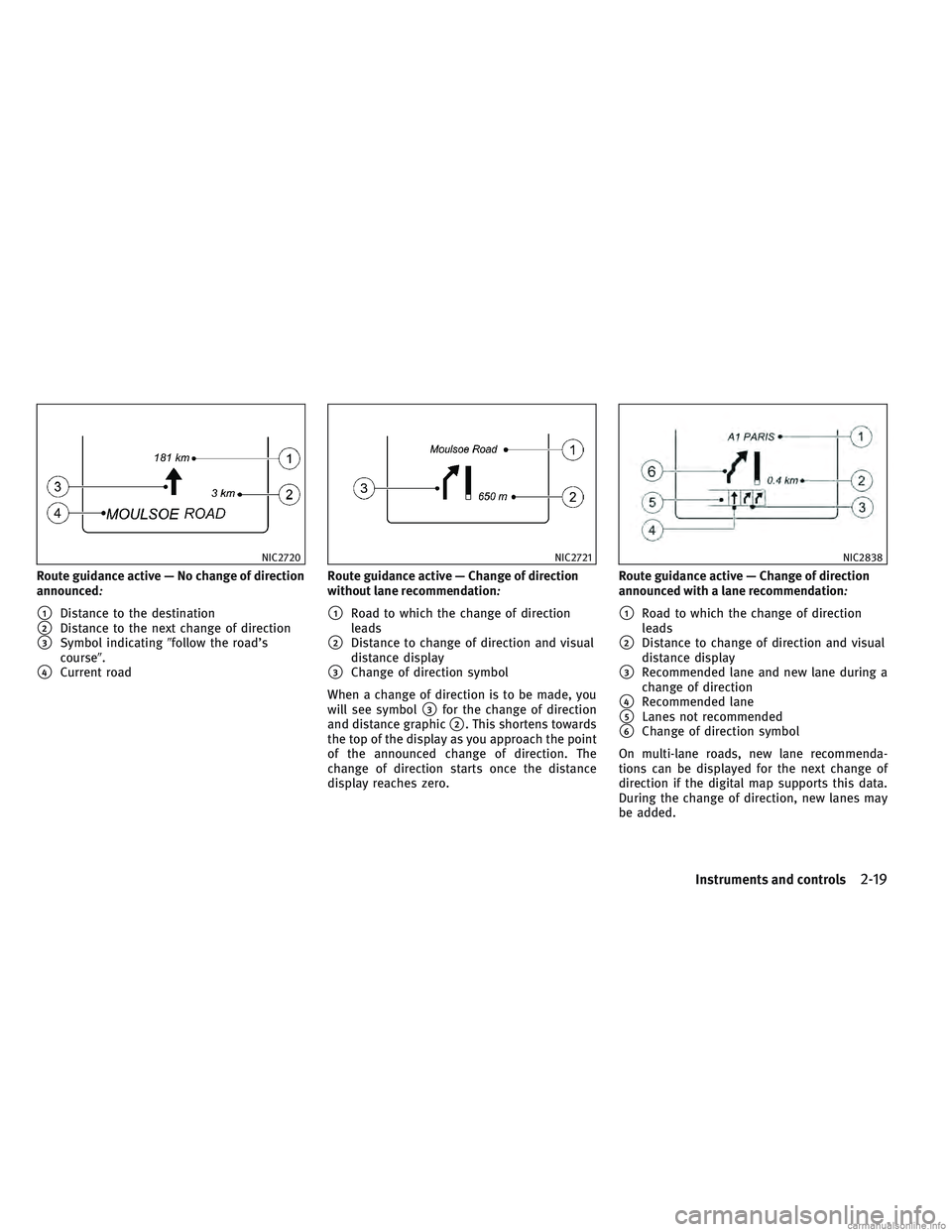
Route guidance active — No change of direction
announced:
�1Distance to the destination
�2Distance to the next change of direction
�3Symbol indicating�follow the road’s
course�.
�4Current road Route guidance active — Change of direction
without lane recommendation
:
�1Road to which the change of direction
leads
�2Distance to change of direction and visual
distance display
�3Change of direction symbol
When a change of direction is to be made, you
will see symbol
�3for the change of direction
and distance graphic
�2. This shortens towards
the top of the display as you approach the point
of the announced change of direction. The
change of direction starts once the distance
display reaches zero. Route guidance active — Change of direction
announced with a lane recommendation
:
�1Road to which the change of direction
leads
�2Distance to change of direction and visual
distance display
�3Recommended lane and new lane during a
change of direction
�4Recommended lane
�5Lanes not recommended
�6Change of direction symbol
On multi-lane roads, new lane recommenda-
tions can be displayed for the next change of
direction if the digital map supports this data.
During the change of direction, new lanes may
be added.
NIC2720NIC2721NIC2838
Instruments and controls2-19
Page 101 of 556
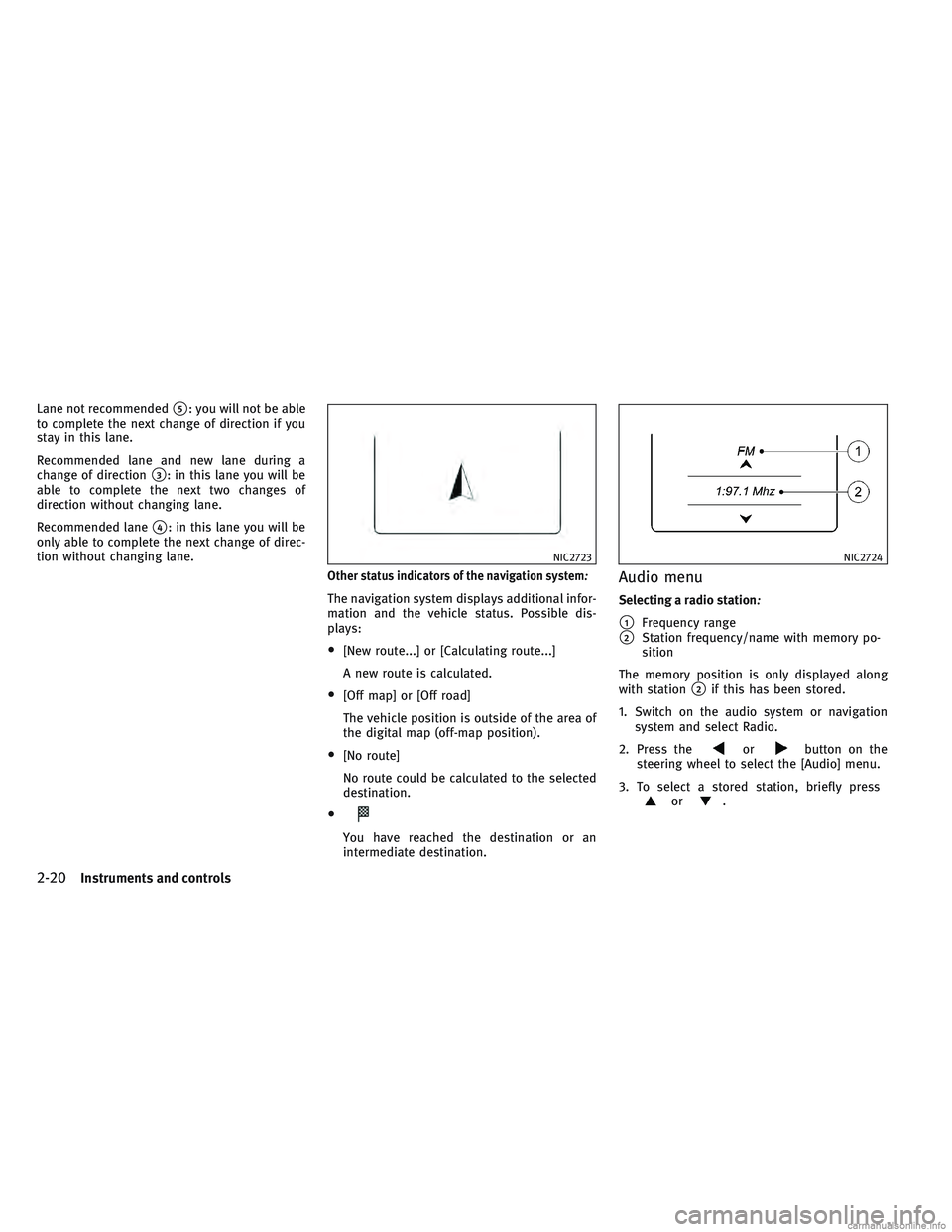
Lane not recommended�5: you will not be able
to complete the next change of direction if you
stay in this lane.
Recommended lane and new lane during a
change of direction
�3: in this lane you will be
able to complete the next two changes of
direction without changing lane.
Recommended lane
�4: in this lane you will be
only able to complete the next change of direc-
tion without changing lane.
Other status indicators of the navigation system:
The navigation system displays additional infor-
mation and the vehicle status. Possible dis-
plays:
•[New route...] or [Calculating route...]
A new route is calculated.
•[Off map] or [Off road]
The vehicle position is outside of the area of
the digital map (off-map position).
•[No route]
No route could be calculated to the selected
destination.
•
You have reached the destination or an
intermediate destination.
Audio menu
Selecting a radio station:
�1Frequency range
�2Station frequency/name with memory po-
sition
The memory position is only displayed along
with station
�2if this has been stored.
1. Switch on the audio system or navigation system and select Radio.
2. Press the
orbutton on the
steering wheel to select the [Audio] menu.
3. To select a stored station, briefly press
or.
NIC2723NIC2724
2-20Instruments and controls
Page 102 of 556
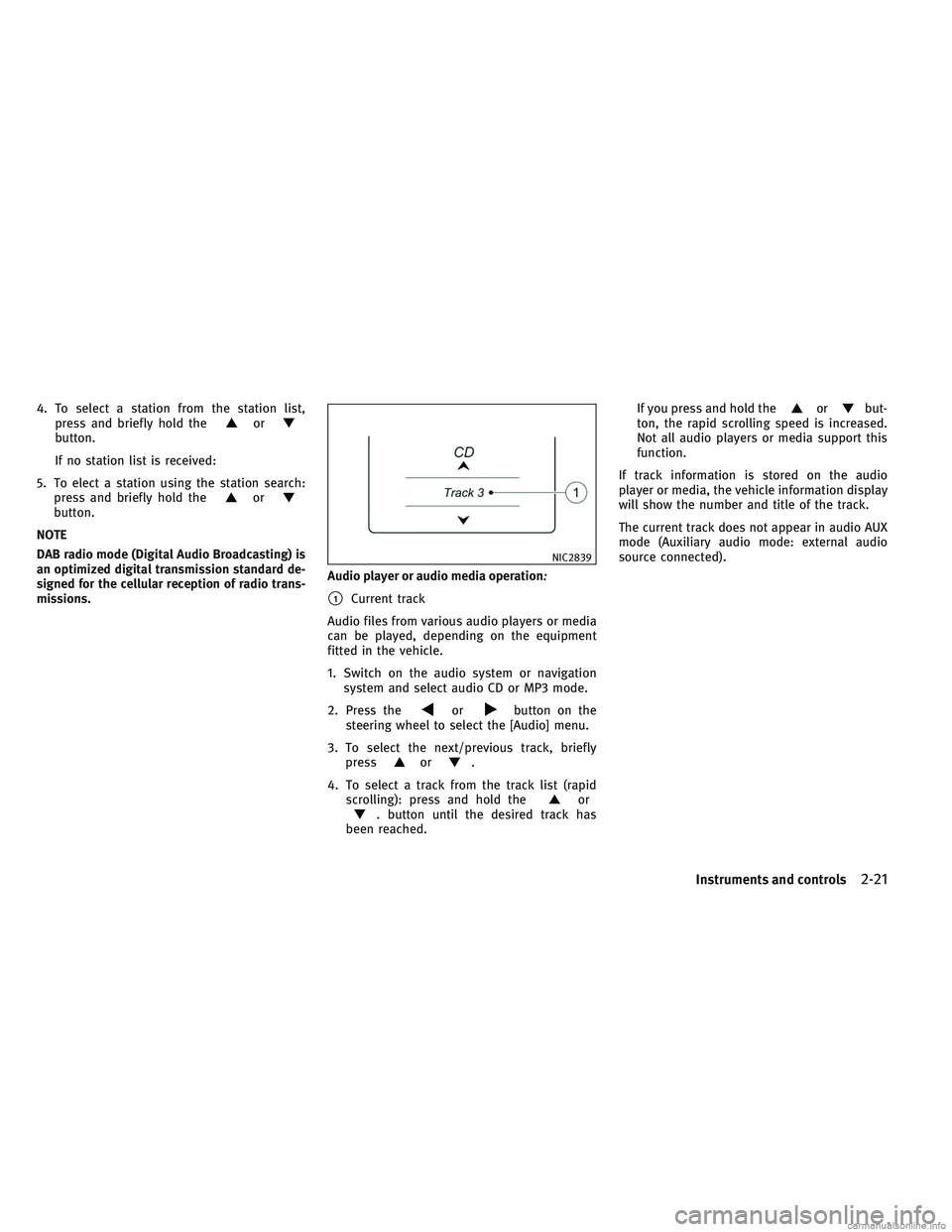
4. To select a station from the station list,press and briefly hold theorbutton.
If no station list is received:
5. To elect a station using the station search: press and briefly hold the
orbutton.
NOTE
DAB radio mode (Digital Audio Broadcasting) is
an optimized digital transmission standard de-
signed for the cellular reception of radio trans-
missions. Audio player or audio media operation
:
�1Current track
Audio files from various audio players or media
can be played, depending on the equipment
fitted in the vehicle.
1. Switch on the audio system or navigation system and select audio CD or MP3 mode.
2. Press the
orbutton on the
steering wheel to select the [Audio] menu.
3. To select the next/previous track, briefly press
or.
4. To select a track from the track list (rapid scrolling): press and hold the
or. button until the desired track has
been reached. If you press and hold the
orbut-
ton, the rapid scrolling speed is increased.
Not all audio players or media support this
function.
If track information is stored on the audio
player or media, the vehicle information display
will show the number and title of the track.
The current track does not appear in audio AUX
mode (Auxiliary audio mode: external audio
source connected).
NIC2839
Instruments and controls2-21
Page 103 of 556
![INFINITI QX30 2017 Owners Manual Video DVD operation (outside Europe only):
It is only possible to use the [Audio] menu to
operate video DVDs on vehicles with navigation
system.
1. Switch on the audio system or navigationsystem and s INFINITI QX30 2017 Owners Manual Video DVD operation (outside Europe only):
It is only possible to use the [Audio] menu to
operate video DVDs on vehicles with navigation
system.
1. Switch on the audio system or navigationsystem and s](/manual-img/42/35104/w960_35104-102.png)
Video DVD operation (outside Europe only):
It is only possible to use the [Audio] menu to
operate video DVDs on vehicles with navigation
system.
1. Switch on the audio system or navigationsystem and select video DVD.
2. Press the
orbutton on the
steering wheel to select the [Audio] menu.
3. To select the next or previous scene, briefly press
or.
4. To select a scene from the scene list (rapid scrolling): press and hold the
or. button until the desired scene�1has
been reached.
Assistance menu
Depending on the equipment fitted in the ve-
hicle, you have the following options in the
[DriveAssist] menu:
•Showing the assistance graphic
•Activating/deactivating VDC
•Activating/deactivating Forward Emergency
Braking (FEB)
•Activating/deactivating Blind Spot Warning
(BSW)
•Activating/deactivating Lane Departure
Warning (LDW) Showing the distance display
:
1. Press theorbutton on the
steering wheel to select the [DriveAssist]
menu.
2. Press the
orbutton to select
[Distance display].
3. Press the button. The vehicle information display shows the
Intelligent Cruise Control (ICC) distance dis-
play in the assistance graphic.
The distance display also shows you the
status of and/or information from the follow-
ing driving systems or driving safety sys-
tems:
•Intelligent Cruise Control (ICC)
•Forward Emergency Braking (FEB)
NIC2726NIC2873NIC2729
2-22Instruments and controls
Page 104 of 556
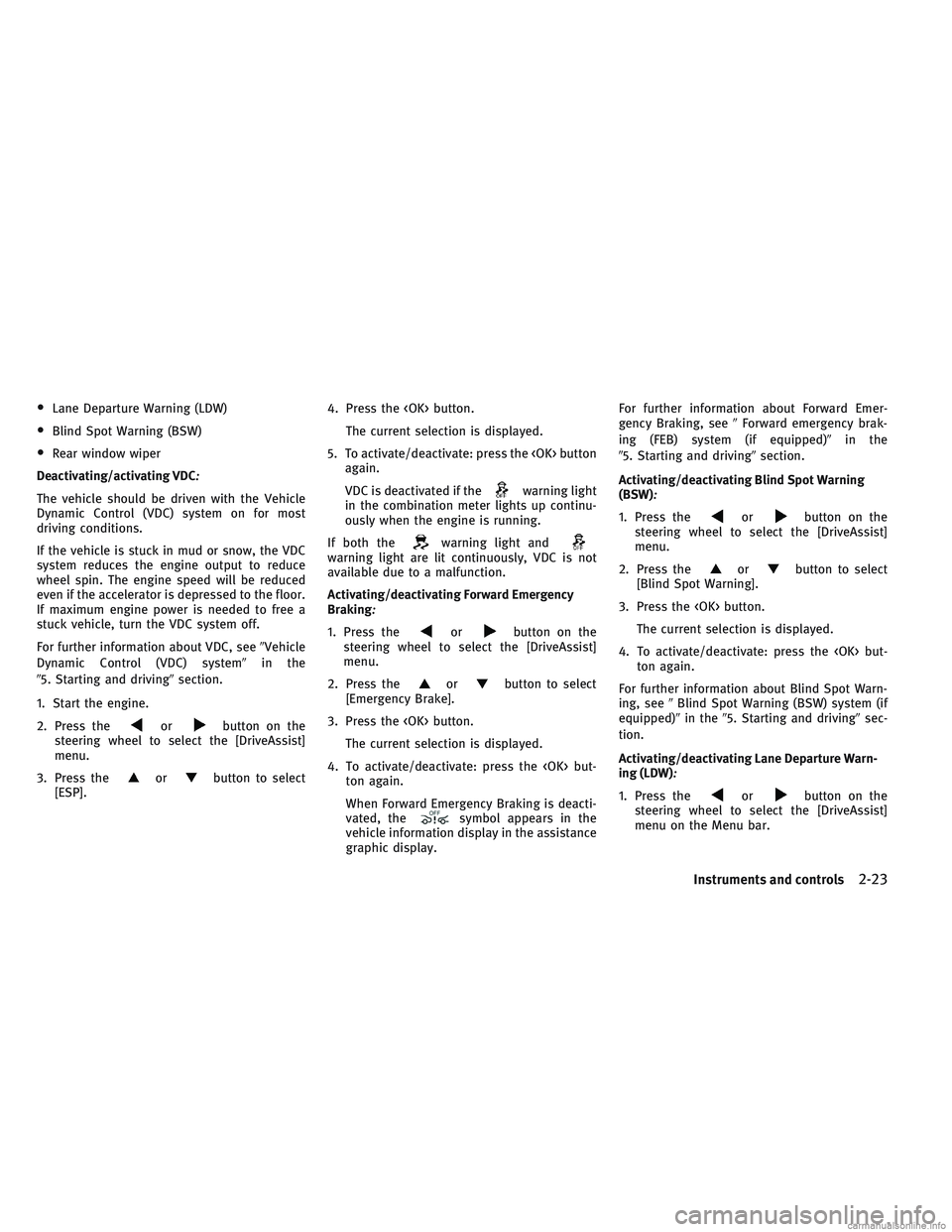
•Lane Departure Warning (LDW)
•Blind Spot Warning (BSW)
•Rear window wiper
Deactivating/activating VDC
:
The vehicle should be driven with the Vehicle
Dynamic Control (VDC) system on for most
driving conditions.
If the vehicle is stuck in mud or snow, the VDC
system reduces the engine output to reduce
wheel spin. The engine speed will be reduced
even if the accelerator is depressed to the floor.
If maximum engine power is needed to free a
stuck vehicle, turn the VDC system off.
For further information about VDC, see �Vehicle
Dynamic Control (VDC) system� in the
�5. Starting and driving� section.
1. Start the engine.
2. Press the
orbutton on the
steering wheel to select the [DriveAssist]
menu.
3. Press the
orbutton to select
[ESP]. 4. Press the button.
The current selection is displayed.
5. To activate/deactivate: press the button again.
VDC is deactivated if the
warning light
in the combination meter lights up continu-
ously when the engine is running.
If both the
warning light andwarning light are lit continuously, VDC is not
available due to a malfunction.
Activating/deactivating Forward Emergency
Braking
:
1. Press theorbutton on the
steering wheel to select the [DriveAssist]
menu.
2. Press the
orbutton to select
[Emergency Brake].
3. Press the button. The current selection is displayed.
4. To activate/deactivate: press the but- ton again.
When Forward Emergency Braking is deacti-
vated, the
symbol appears in the
vehicle information display in the assistance
graphic display. For further information about Forward Emer-
gency Braking, see
�Forward emergency brak-
ing (FEB) system (if equipped)� in the
�5. Starting and driving� section.
Activating/deactivating Blind Spot Warning
(BSW)
:
1. Press theorbutton on the
steering wheel to select the [DriveAssist]
menu.
2. Press the
orbutton to select
[Blind Spot Warning].
3. Press the button. The current selection is displayed.
4. To activate/deactivate: press the but- ton again.
For further information about Blind Spot Warn-
ing, see �Blind Spot Warning (BSW) system (if
equipped)� in the�5. Starting and driving� sec-
tion.
Activating/deactivating Lane Departure Warn-
ing (LDW)
:
1. Press theorbutton on the
steering wheel to select the [DriveAssist]
menu on the Menu bar.
Instruments and controls2-23