Page 287 of 556
Mail settings
Various settings can be changed from the Mail
Settings screen.
1. Push
Page 288 of 556
Phonebook
Information in the phonebook on cellular
phones can be downloaded.
�Phone and text message settings�earlier in
this section
1. Push
Page 289 of 556
Available Items Action
[Register] Touch to record a voice tag for the phone number.
[Re-registration] Touch to record the voice tag.
[Play] Play the recorded voice tag.
[Delete] Touch to delete the voice tag.
BLUETOOTH® INFORMATION
Information about the connected Bluetooth® device can be viewed.
1. Push
on the steering wheel.
2. Touch [Settings].
3. Touch [Bluetooth].
4. Touch [Vehicle Bluetooth Device Info.].
The following items are available.
Available item Action
[Device Name] The name of the connected Bluetooth® device is displayed. Touch [Device Name] to displaythe keyboard input screen for editing.
[Enter PIN Code] The passkey of the connected Bluetooth® device is displayed. Touch [Enter PIN Code] to display the keyboard input screen.
Device Address The device address of the connected Bluetooth® device is displayed.
4-96Display screen, heater and air conditioner, and audio system
Page 290 of 556
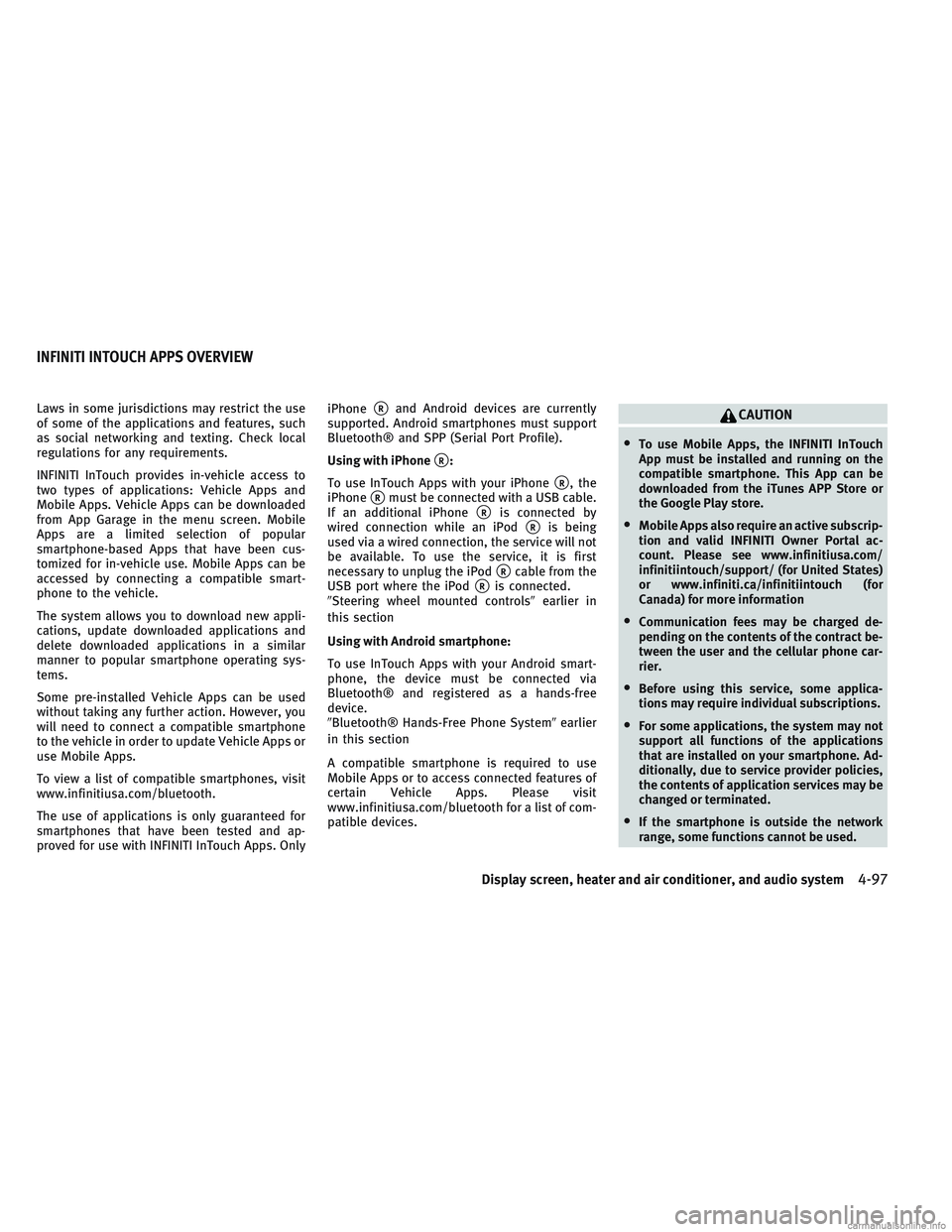
Laws in some jurisdictions may restrict the use
of some of the applications and features, such
as social networking and texting. Check local
regulations for any requirements.
INFINITI InTouch provides in-vehicle access to
two types of applications: Vehicle Apps and
Mobile Apps. Vehicle Apps can be downloaded
from App Garage in the menu screen. Mobile
Apps are a limited selection of popular
smartphone-based Apps that have been cus-
tomized for in-vehicle use. Mobile Apps can be
accessed by connecting a compatible smart-
phone to the vehicle.
The system allows you to download new appli-
cations, update downloaded applications and
delete downloaded applications in a similar
manner to popular smartphone operating sys-
tems.
Some pre-installed Vehicle Apps can be used
without taking any further action. However, you
will need to connect a compatible smartphone
to the vehicle in order to update Vehicle Apps or
use Mobile Apps.
To view a list of compatible smartphones, visit
www.infinitiusa.com/bluetooth.
The use of applications is only guaranteed for
smartphones that have been tested and ap-
proved for use with INFINITI InTouch Apps. OnlyiPhone�Rand Android devices are currently
supported. Android smartphones must support
Bluetooth® and SPP (Serial Port Profile).
Using with iPhone
�R:
To use InTouch Apps with your iPhone
�R, the
iPhone
�Rmust be connected with a USB cable.
If an additional iPhone
�Ris connected by
wired connection while an iPod
�Ris being
used via a wired connection, the service will not
be available. To use the service, it is first
necessary to unplug the iPod
�Rcable from the
USB port where the iPod
�Ris connected.
�Steering wheel mounted controls� earlier in
this section
Using with Android smartphone:
To use InTouch Apps with your Android smart-
phone, the device must be connected via
Bluetooth® and registered as a hands-free
device.
�Bluetooth® Hands-Free Phone System� earlier
in this section
A compatible smartphone is required to use
Mobile Apps or to access connected features of
certain Vehicle Apps. Please visit
www.infinitiusa.com/bluetooth for a list of com-
patible devices.
CAUTION
•To use Mobile Apps, the INFINITI InTouch
App must be installed and running on the
compatible smartphone. This App can be
downloaded from the iTunes APP Store or
the Google Play store.
•Mobile Apps also require an active subscrip-
tion and valid INFINITI Owner Portal ac-
count. Please see www.infinitiusa.com/
infinitiintouch/support/ (for United States)
or www.infiniti.ca/infinitiintouch (for
Canada) for more information
•Communication fees may be charged de-
pending on the contents of the contract be-
tween the user and the cellular phone car-
rier.
•Before using this service, some applica-
tions may require individual subscriptions.
•For some applications, the system may not
support all functions of the applications
that are installed on your smartphone. Ad-
ditionally, due to service provider policies,
the contents of application services may be
changed or terminated.
•If the smartphone is outside the network
range, some functions cannot be used.
INFINITI INTOUCH APPS OVERVIEW
Display screen, heater and air conditioner, and audio system4-97
Page 291 of 556
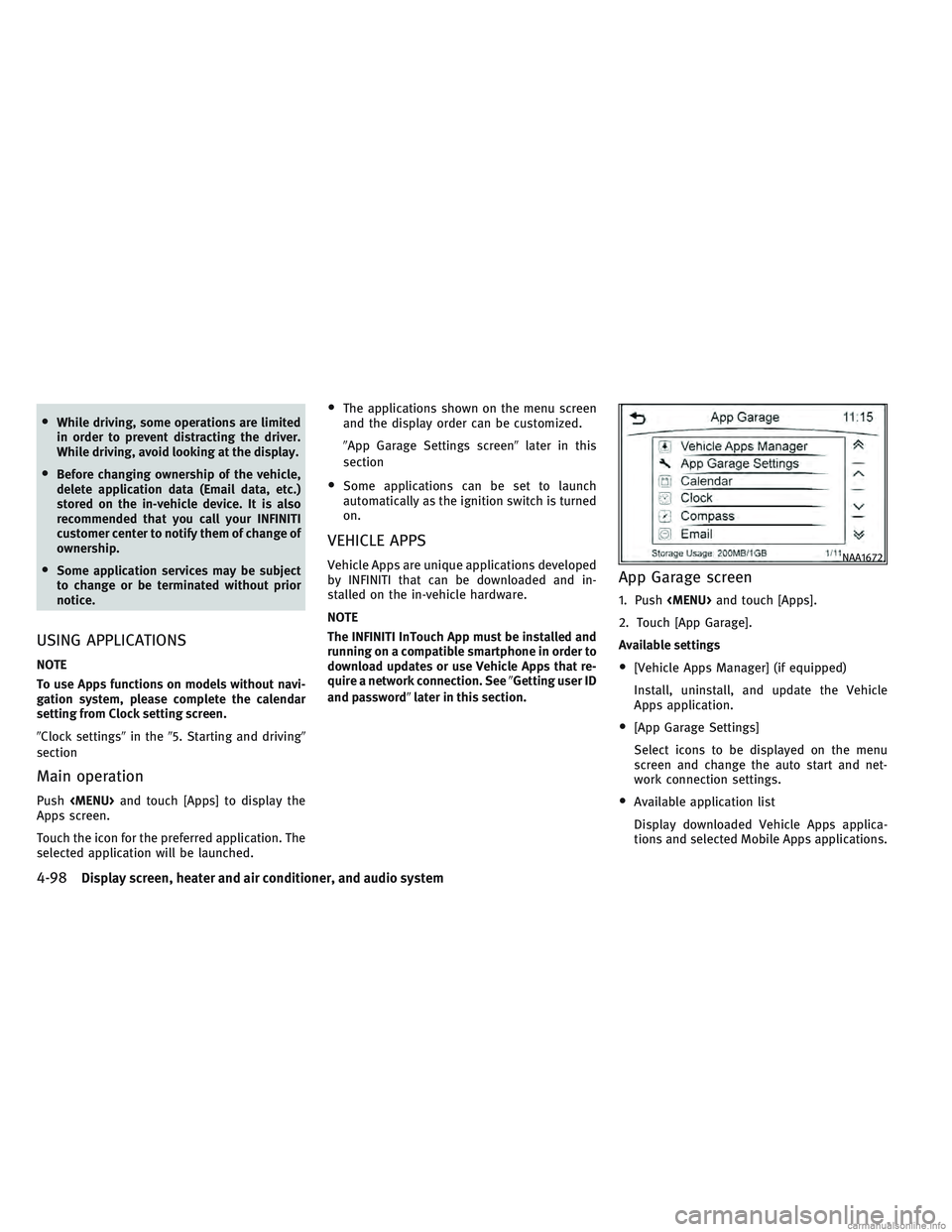
•While driving, some operations are limited
in order to prevent distracting the driver.
While driving, avoid looking at the display.
•Before changing ownership of the vehicle,
delete application data (Email data, etc.)
stored on the in-vehicle device. It is also
recommended that you call your INFINITI
customer center to notify them of change of
ownership.
•Some application services may be subject
to change or be terminated without prior
notice.
USING APPLICATIONS
NOTE
To use Apps functions on models without navi-
gation system, please complete the calendar
setting from Clock setting screen.
�Clock settings�in the�5. Starting and driving�
section
Main operation
Push
and touch [Apps] to display the
Apps screen.
Touch the icon for the preferred application. The
selected application will be launched.
•The applications shown on the menu screen
and the display order can be customized.
�App Garage Settings screen� later in this
section
•Some applications can be set to launch
automatically as the ignition switch is turned
on.
VEHICLE APPS
Vehicle Apps are unique applications developed
by INFINITI that can be downloaded and in-
stalled on the in-vehicle hardware.
NOTE
The INFINITI InTouch App must be installed and
running on a compatible smartphone in order to
download updates or use Vehicle Apps that re-
quire a network connection. See �Getting user ID
and password� later in this section.App Garage screen
1. Push and touch [Apps].
2. Touch [App Garage].
Available settings
•[Vehicle Apps Manager] (if equipped)
Install, uninstall, and update the Vehicle
Apps application.
•[App Garage Settings]
Select icons to be displayed on the menu
screen and change the auto start and net-
work connection settings.
•Available application list
Display downloaded Vehicle Apps applica-
tions and selected Mobile Apps applications.
NAA1672
4-98Display screen, heater and air conditioner, and audio system
Page 292 of 556
![INFINITI QX30 2017 Owners Manual App Garage Settings screen
Application settings can be changed on the App Garage Settings screen.
1. Push <MENU> and touch [Apps].
2. Touch [App Garage].
3. Touch [App Garage Settings].
Menu ItemActio INFINITI QX30 2017 Owners Manual App Garage Settings screen
Application settings can be changed on the App Garage Settings screen.
1. Push <MENU> and touch [Apps].
2. Touch [App Garage].
3. Touch [App Garage Settings].
Menu ItemActio](/manual-img/42/35104/w960_35104-291.png)
App Garage Settings screen
Application settings can be changed on the App Garage Settings screen.
1. Push
and touch [Apps].
2. Touch [App Garage].
3. Touch [App Garage Settings].
Menu ItemAction
[All Apps] Show all applications. Select an application from the list to modify additional application-
specific settings.
[Running Apps] Applications list Display all running applications. To display application information or stop an application, select the preferred application from the list.
[Stop All] Stop all running applications.
[Menu Icon Location Setting] Applications listShow or hide the application icon on the Apps screen.
[Delete All] Delete all application icons on the Apps screen.
[Auto Start Setting] Enable this setting to automatically launch the application upon vehicle ignition.
[System Information] Display system information.
[Install Apps via USB] Install an application via USB from the INFINITI owner portal.
[Automatic Connection] (if equipped) Set the connecting interval. Vehicle Apps Manager (if equipped) connects to the server at
regular intervals in order to obtain up-to-date information (such as checking for
application updates).
[Network Notification] (if equipped) If Network Notification is on, a pop-up message is displayed when a network connection
is established.
[Installation Notification] (if equipped) If Install Notification is on, a pop-up message is displayed when a new application is
installed.
[Factory Data Reset] Discard downloaded or stored application data.
Display screen, heater and air conditioner, and audio system4-99
Page 293 of 556
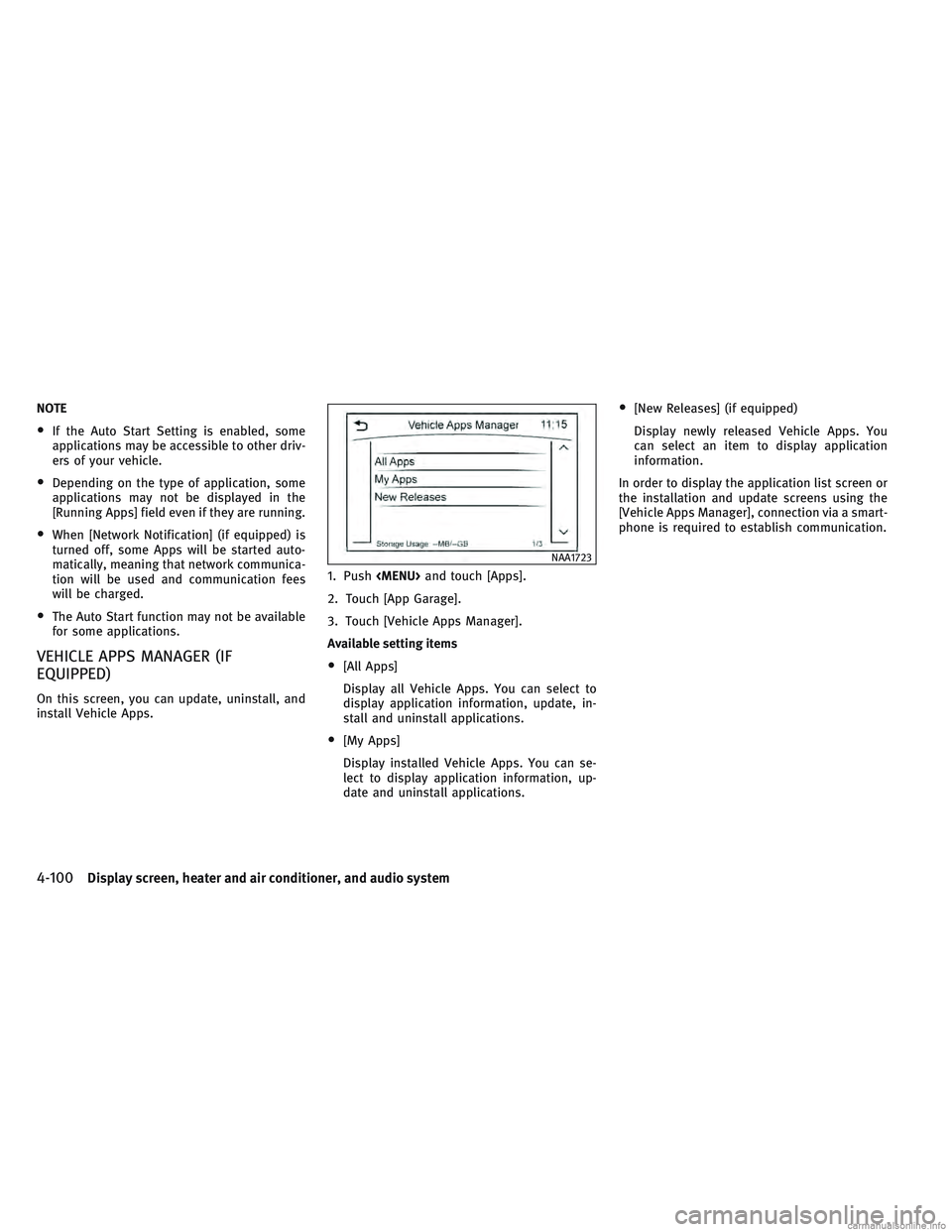
NOTE
•If the Auto Start Setting is enabled, some
applications may be accessible to other driv-
ers of your vehicle.
•Depending on the type of application, some
applications may not be displayed in the
[Running Apps] field even if they are running.
•When [Network Notification] (if equipped) is
turned off, some Apps will be started auto-
matically, meaning that network communica-
tion will be used and communication fees
will be charged.
•The Auto Start function may not be available
for some applications.
VEHICLE APPS MANAGER (IF
EQUIPPED)
On this screen, you can update, uninstall, and
install Vehicle Apps.1. Push
and touch [Apps].
2. Touch [App Garage].
3. Touch [Vehicle Apps Manager].
Available setting items
•[All Apps]
Display all Vehicle Apps. You can select to
display application information, update, in-
stall and uninstall applications.
•[My Apps]
Display installed Vehicle Apps. You can se-
lect to display application information, up-
date and uninstall applications.
•[New Releases] (if equipped)
Display newly released Vehicle Apps. You
can select an item to display application
information.
In order to display the application list screen or
the installation and update screens using the
[Vehicle Apps Manager], connection via a smart-
phone is required to establish communication.
NAA1723
4-100Display screen, heater and air conditioner, and audio system
Page 294 of 556
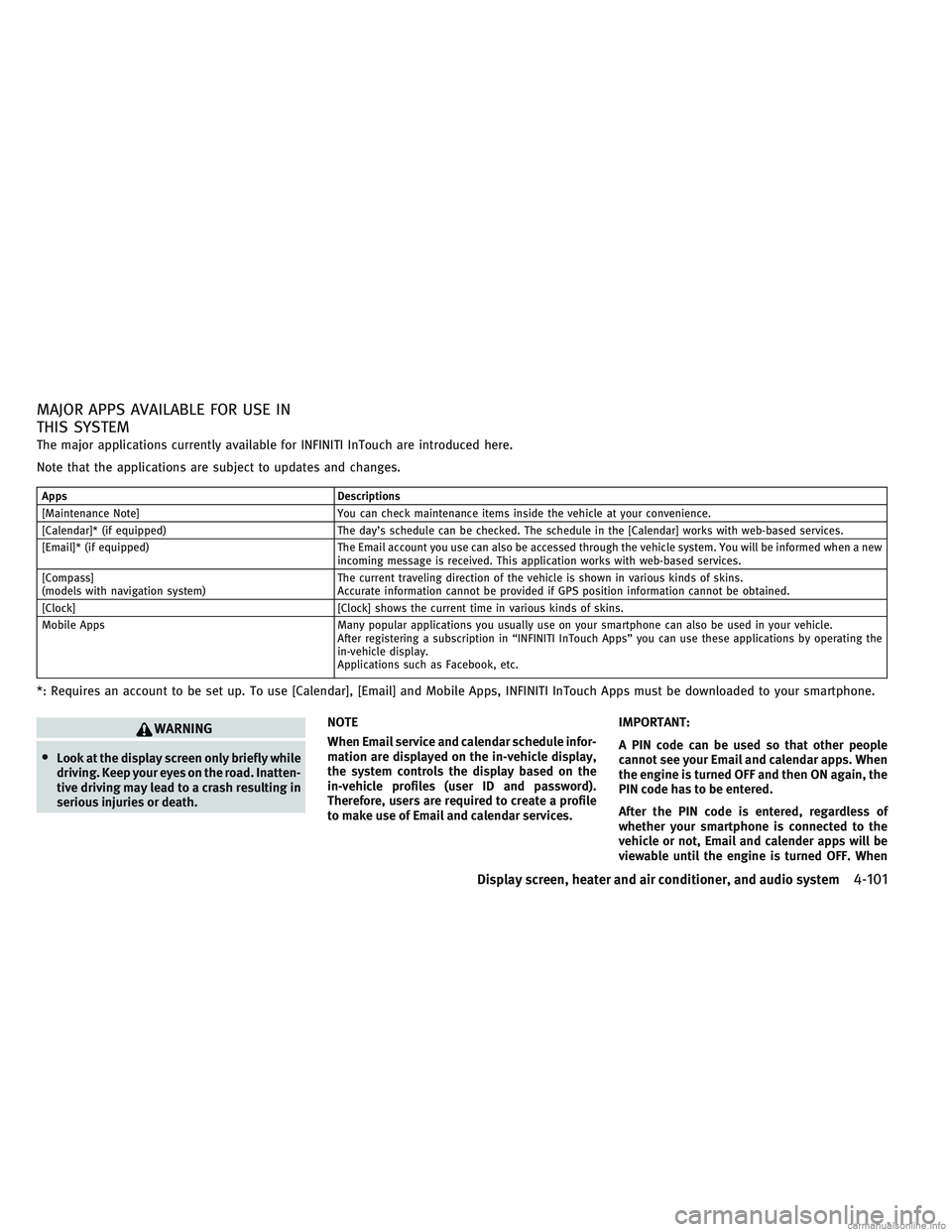
MAJOR APPS AVAILABLE FOR USE IN
THIS SYSTEM
The major applications currently available for INFINITI InTouch are introduced here.
Note that the applications are subject to updates and changes.
AppsDescriptions
[Maintenance Note] You can check maintenance items inside the vehicle at your convenience.
[Calendar]* (if equipped) The day’s schedule can be checked. The schedule in the [Calendar] works with web-based services.
[Email]* (if equipped) The Email account you use can also be accessed through the vehicle system. You will be informed when a new
incoming message is received. This application works with web-based services.
[Compass]
(models with navigation system) The current traveling direction of the vehicle is shown in various kinds of skins.
Accurate information cannot be provided if GPS position information cannot be obtained.
[Clock] [Clock] shows the current time in various kinds of skins.
Mobile Apps Many popular applications you usually use on your smartphone can also be used in your vehicle.
After registering a subscription in “INFINITI InTouch Apps” you can use these applications by operating the
in-vehicle display.
Applications such as Facebook, etc.
*: Requires an account to be set up. To use [Calendar], [Email] and Mobile Apps, INFINITI InTouch Apps must be downloaded to your smartphone.
WARNING
•Look at the display screen only briefly while
driving. Keep your eyes on the road. Inatten-
tive driving may lead to a crash resulting in
serious injuries or death.NOTE
When Email service and calendar schedule infor-
mation are displayed on the in-vehicle display,
the system controls the display based on the
in-vehicle profiles (user ID and password).
Therefore, users are required to create a profile
to make use of Email and calendar services. IMPORTANT:
A PIN code can be used so that other people
cannot see your Email and calendar apps. When
the engine is turned OFF and then ON again, the
PIN code has to be entered.
After the PIN code is entered, regardless of
whether your smartphone is connected to the
vehicle or not, Email and calender apps will be
viewable until the engine is turned OFF. When
Display screen, heater and air conditioner, and audio system4-101