Page 295 of 556
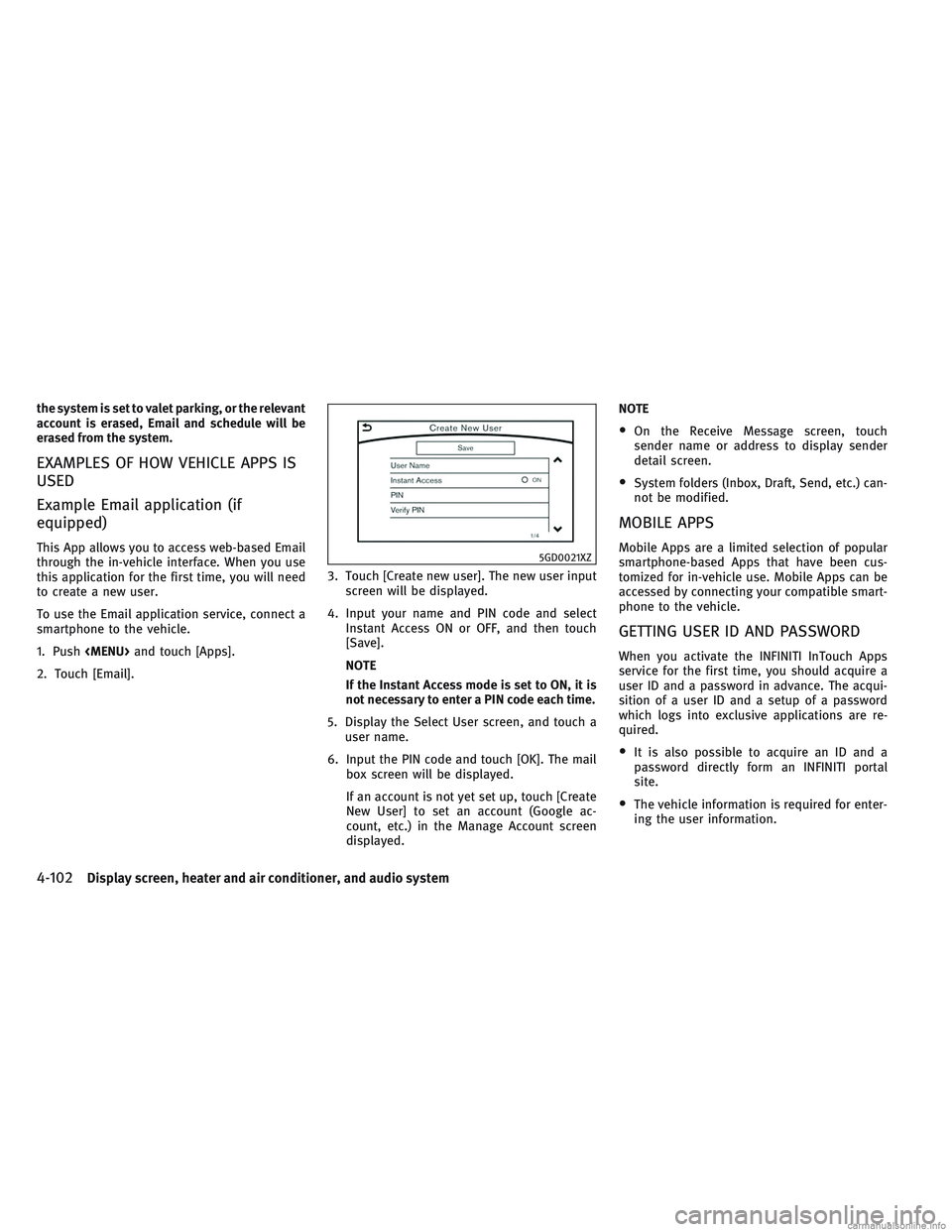
the system is set to valet parking, or the relevant
account is erased, Email and schedule will be
erased from the system.
EXAMPLES OF HOW VEHICLE APPS IS
USED
Example Email application (if
equipped)
This App allows you to access web-based Email
through the in-vehicle interface. When you use
this application for the first time, you will need
to create a new user.
To use the Email application service, connect a
smartphone to the vehicle.
1. Push
Page 296 of 556
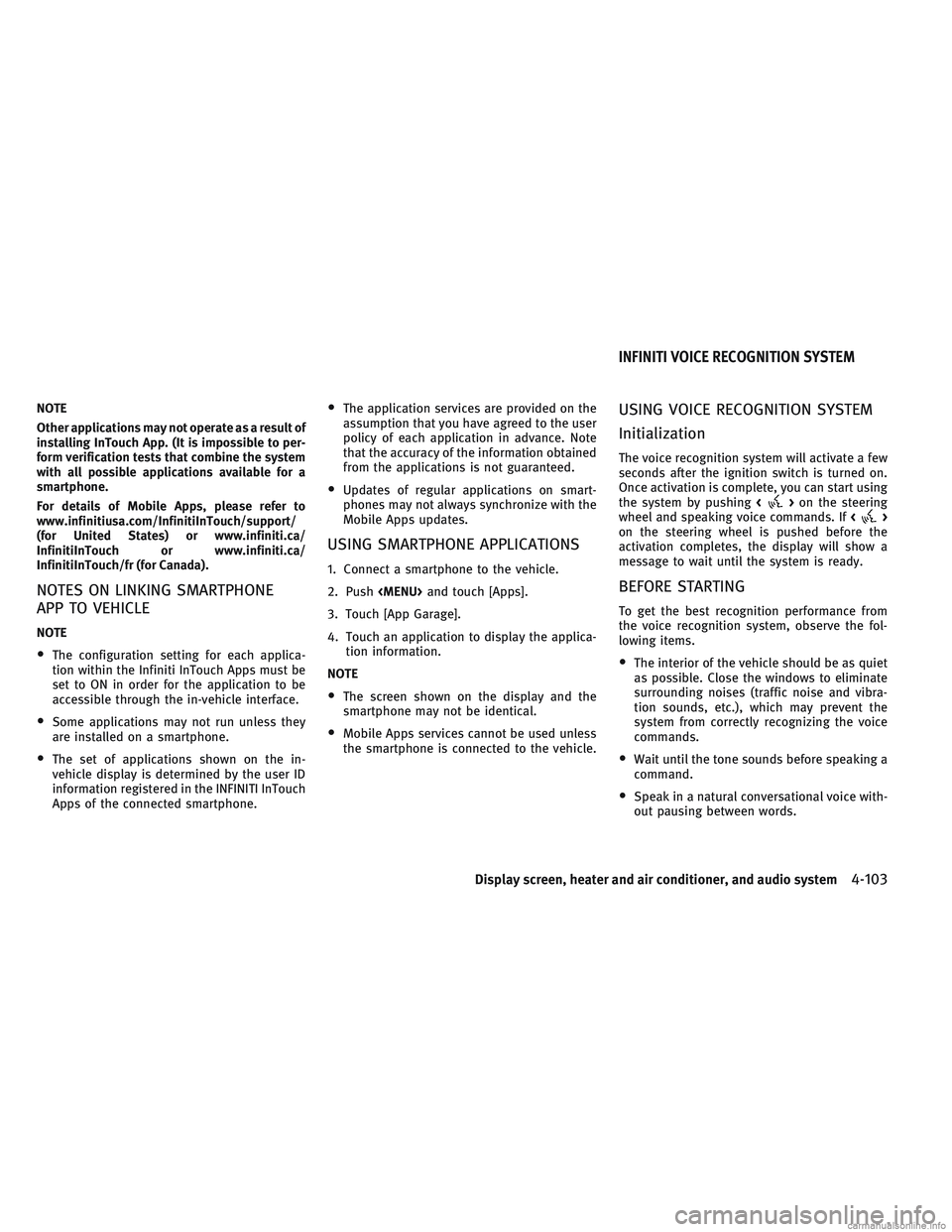
NOTE
Other applications may not operate as a result of
installing InTouch App. (It is impossible to per-
form verification tests that combine the system
with all possible applications available for a
smartphone.
For details of Mobile Apps, please refer to
www.infinitiusa.com/InfinitiInTouch/support/
(for United States) or www.infiniti.ca/
InfinitiInTouch or www.infiniti.ca/
InfinitiInTouch/fr (for Canada).
NOTES ON LINKING SMARTPHONE
APP TO VEHICLE
NOTE
•The configuration setting for each applica-
tion within the Infiniti InTouch Apps must be
set to ON in order for the application to be
accessible through the in-vehicle interface.
•Some applications may not run unless they
are installed on a smartphone.
•The set of applications shown on the in-
vehicle display is determined by the user ID
information registered in the INFINITI InTouch
Apps of the connected smartphone.
•The application services are provided on the
assumption that you have agreed to the user
policy of each application in advance. Note
that the accuracy of the information obtained
from the applications is not guaranteed.
•Updates of regular applications on smart-
phones may not always synchronize with the
Mobile Apps updates.
USING SMARTPHONE APPLICATIONS
1. Connect a smartphone to the vehicle.
2. Push
Page 297 of 556
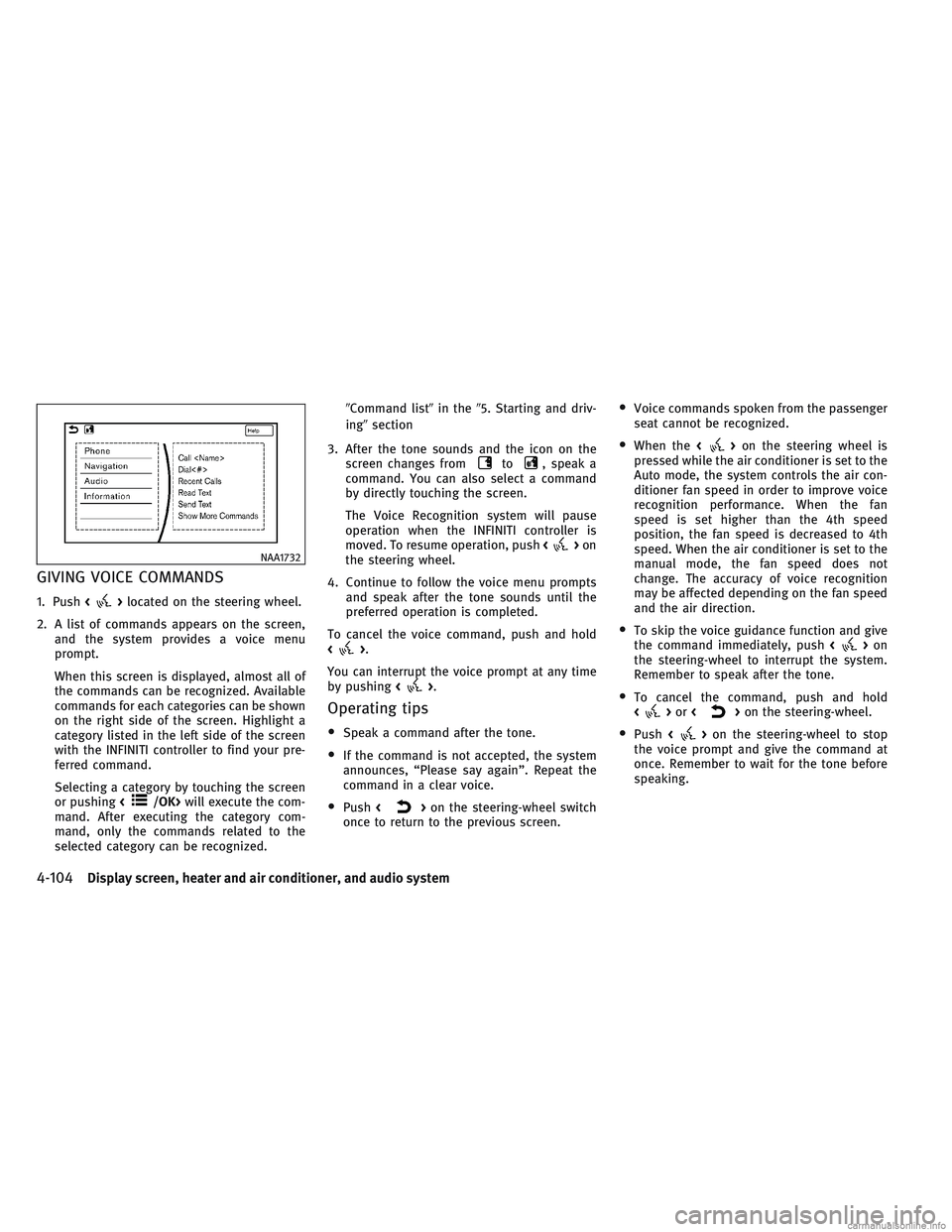
GIVING VOICE COMMANDS
1. Push<>located on the steering wheel.
2. A list of commands appears on the screen, and the system provides a voice menu
prompt.
When this screen is displayed, almost all of
the commands can be recognized. Available
commands for each categories can be shown
on the right side of the screen. Highlight a
category listed in the left side of the screen
with the INFINITI controller to find your pre-
ferred command.
Selecting a category by touching the screen
or pushing <
/OK>will execute the com-
mand. After executing the category com-
mand, only the commands related to the
selected category can be recognized. �Command list�
in the�5. Starting and driv-
ing� section
3. After the tone sounds and the icon on the screen changes from
to, speak a
command. You can also select a command
by directly touching the screen.
The Voice Recognition system will pause
operation when the INFINITI controller is
moved. To resume operation, push <
>on
the steering wheel.
4. Continue to follow the voice menu prompts and speak after the tone sounds until the
preferred operation is completed.
To cancel the voice command, push and hold
<
>.
You can interrupt the voice prompt at any time
by pushing <
>.
Operating tips
•Speak a command after the tone.
•If the command is not accepted, the system
announces, “Please say again”. Repeat the
command in a clear voice.
•Push<>on the steering-wheel switch
once to return to the previous screen.
•Voice commands spoken from the passenger
seat cannot be recognized.
•When the <>on the steering wheel is
pressed while the air conditioner is set to the
Auto mode, the system controls the air con-
ditioner fan speed in order to improve voice
recognition performance. When the fan
speed is set higher than the 4th speed
position, the fan speed is decreased to 4th
speed. When the air conditioner is set to the
manual mode, the fan speed does not
change. The accuracy of voice recognition
may be affected depending on the fan speed
and the air direction.
•To skip the voice guidance function and give
the command immediately, push <>on
the steering-wheel to interrupt the system.
Remember to speak after the tone.
•To cancel the command, push and hold
<> or <>on the steering-wheel.
•Push <>on the steering-wheel to stop
the voice prompt and give the command at
once. Remember to wait for the tone before
speaking.
NAA1732
4-104Display screen, heater and air conditioner, and audio system
Page 298 of 556
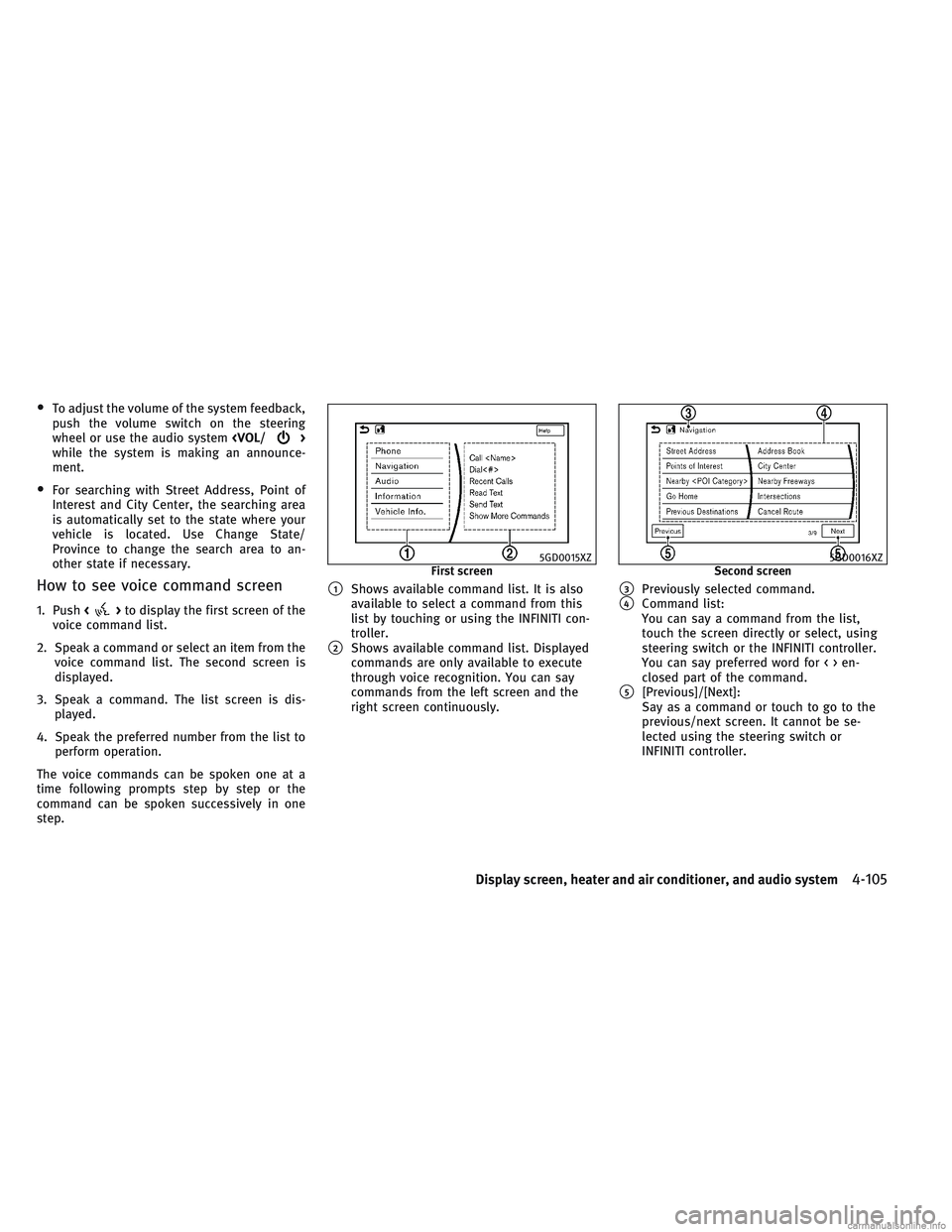
•To adjust the volume of the system feedback,
push the volume switch on the steering
wheel or use the audio system
>
while the system is making an announce-
ment.
•For searching with Street Address, Point of
Interest and City Center, the searching area
is automatically set to the state where your
vehicle is located. Use Change State/
Province to change the search area to an-
other state if necessary.
How to see voice command screen
1. Push <>to display the first screen of the
voice command list.
2. Speak a command or select an item from the voice command list. The second screen is
displayed.
3. Speak a command. The list screen is dis- played.
4. Speak the preferred number from the list to perform operation.
The voice commands can be spoken one at a
time following prompts step by step or the
command can be spoken successively in one
step.
�1Shows available command list. It is also
available to select a command from this
list by touching or using the INFINITI con-
troller.
�2Shows available command list. Displayed
commands are only available to execute
through voice recognition. You can say
commands from the left screen and the
right screen continuously.
�3Previously selected command.
�4Command list:
You can say a command from the list,
touch the screen directly or select, using
steering switch or the INFINITI controller.
You can say preferred word for<>en-
closed part of the command.
�5[Previous]/[Next]:
Say as a command or touch to go to the
previous/next screen. It cannot be se-
lected using the steering switch or
INFINITI controller.
5GD0015XZFirst screen5GD0016XZSecond screen
Display screen, heater and air conditioner, and audio system4-105
Page 299 of 556
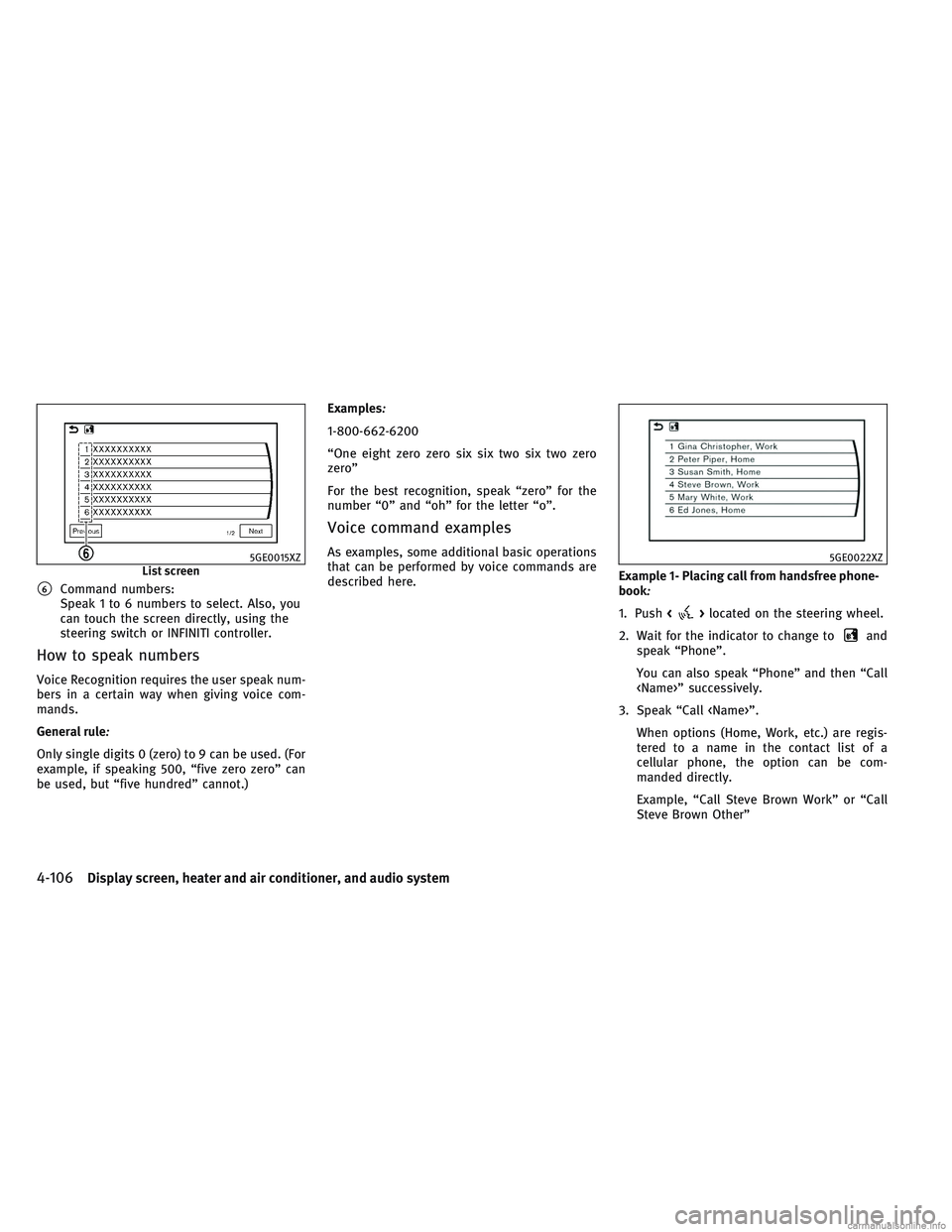
�6Command numbers:
Speak 1 to 6 numbers to select. Also, you
can touch the screen directly, using the
steering switch or INFINITI controller.
How to speak numbers
Voice Recognition requires the user speak num-
bers in a certain way when giving voice com-
mands.
General rule
:
Only single digits 0 (zero) to 9 can be used. (For
example, if speaking 500, “five zero zero” can
be used, but “five hundred” cannot.)Examples
:
1-800-662-6200
“One eight zero zero six six two six two zero
zero”
For the best recognition, speak “zero” for the
number “0” and “oh” for the letter “o”.
Voice command examples
As examples, some additional basic operations
that can be performed by voice commands are
described here.
Example 1- Placing call from handsfree phone-
book
:
1. Push
<>located on the steering wheel.
2. Wait for the indicator to change to
and
speak “Phone”.
You can also speak “Phone” and then “Call
” successively.
3. Speak “Call ”. When options (Home, Work, etc.) are regis-
tered to a name in the contact list of a
cellular phone, the option can be com-
manded directly.
Example, “Call Steve Brown Work” or “Call
Steve Brown Other”
5GE0015XZList screen5GE0022XZ
4-106Display screen, heater and air conditioner, and audio system
Page 300 of 556
4. The system prompts you to speak or selectan item number from the displayed list. To
select a displayed matching item speak a
number from between 1 and 6.
If the selected number has more than one
phone number registered to it, the phone
number list screen is displayed. Example 2 - Playing radio:
1. Push
<>located on the steering wheel.
2. Wait for the indicator to change to
and
speak “Audio”.
3. Speak “Play FM” to turn on the FM radio.
Display screen, heater and air conditioner, and audio system4-107
Page 301 of 556
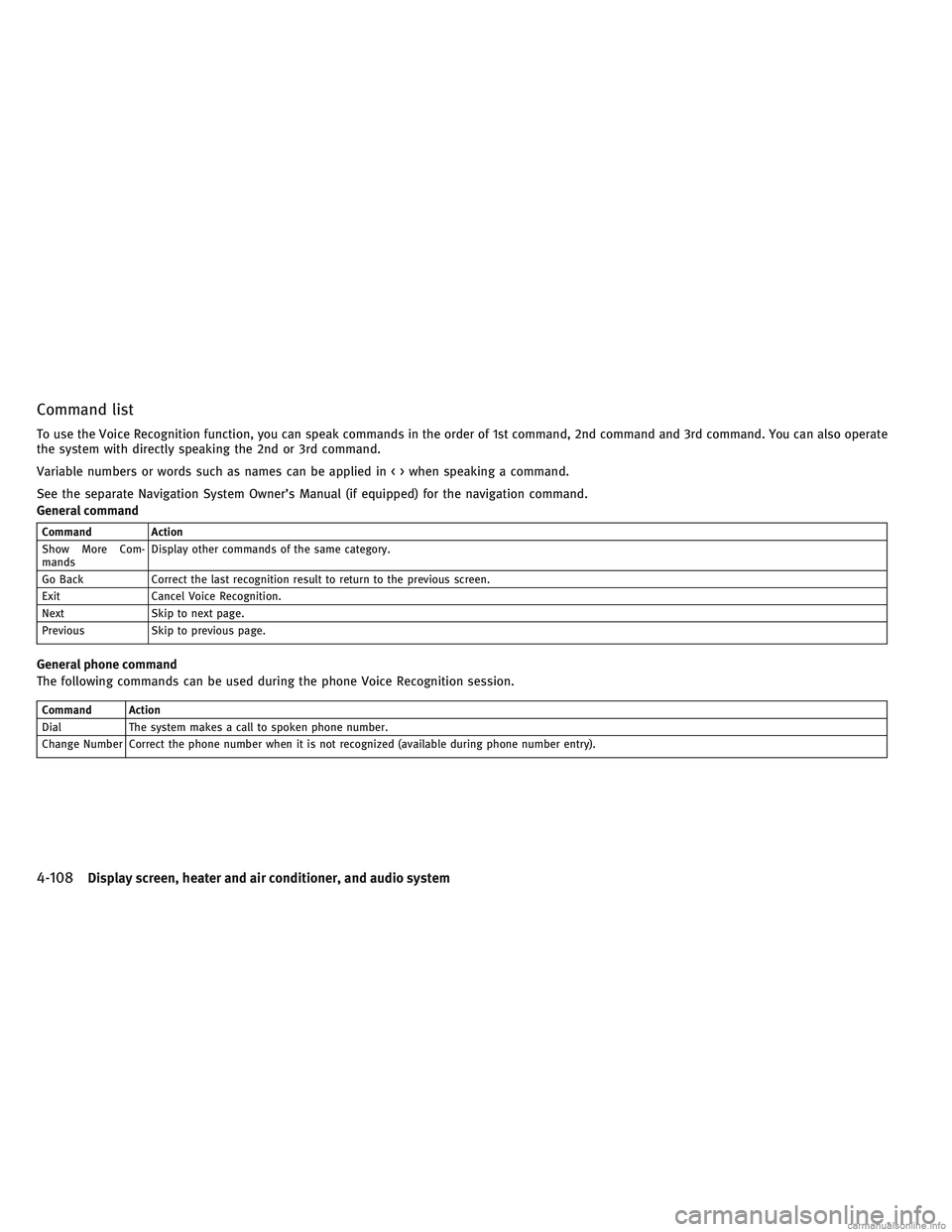
Command list
To use the Voice Recognition function, you can speak commands in the order of 1st command, 2nd command and 3rd command. You can also operate
the system with directly speaking the 2nd or 3rd command.
Variable numbers or words such as names can be applied in < > when speaking a command.
See the separate Navigation System Owner’s Manual (if equipped) for the navigation command.
General command
CommandAction
Show More Com-
mands Display other commands of the same category.
Go Back Correct the last recognition result to return to the previous screen.
Exit Cancel Voice Recognition.
Next Skip to next page.
Previous Skip to previous page.
General phone command
The following commands can be used during the phone Voice Recognition session.
Command Action
Dial The system makes a call to spoken phone number.
Change Number Correct the phone number when it is not recognized (available during phone number entry).
4-108Display screen, heater and air conditioner, and audio system
Page 302 of 556
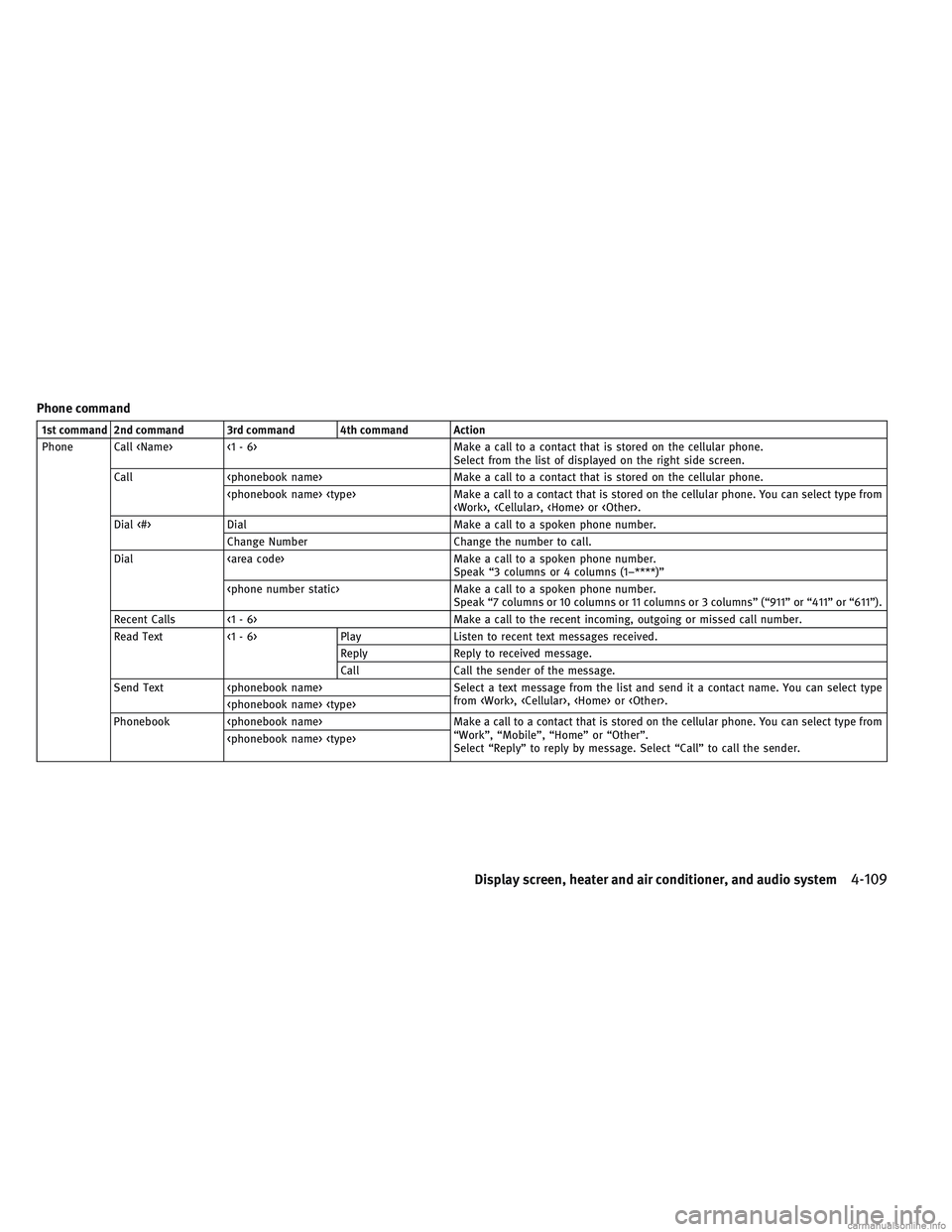
Phone command
1st command 2nd command 3rd command 4th command Action
Phone Call <1 - 6> Make a call to a contact that is stored on the cellular phone.Select from the list of displayed on the right side screen.
Call Make a call to a contact that is stored on the cellular phone. Make a call to a contact that is stored on the cellular phone. You can select type from
, , or .
Dial <#> Dial Make a call to a spoken phone number.
Change Number Change the number to call.
Dial Make a call to a spoken phone number.
Speak “3 columns or 4 columns (1–****)”
Make a call to a spoken phone number. Speak “7 columns or 10 columns or 11 columns or 3 columns” (“911” or “411” or “611”).
Recent Calls <1 - 6> Make a call to the recent incoming, outgoing or missed call number.
Read Text <1 - 6> Play Listen to recent text messages received. ReplyReply to received message.
Call Call the sender of the message.
Send Text Select a text message from the list and send it a contact name. You can select type
from , , or .
Phonebook Make a call to a contact that is stored on the cellular phone. You can select type from
“Work”, “Mobile”, “Home” or “Other”.
Select “Reply” to reply by message. Select “Call” to call the sender.
Display screen, heater and air conditioner, and audio system4-109