Page 275 of 637
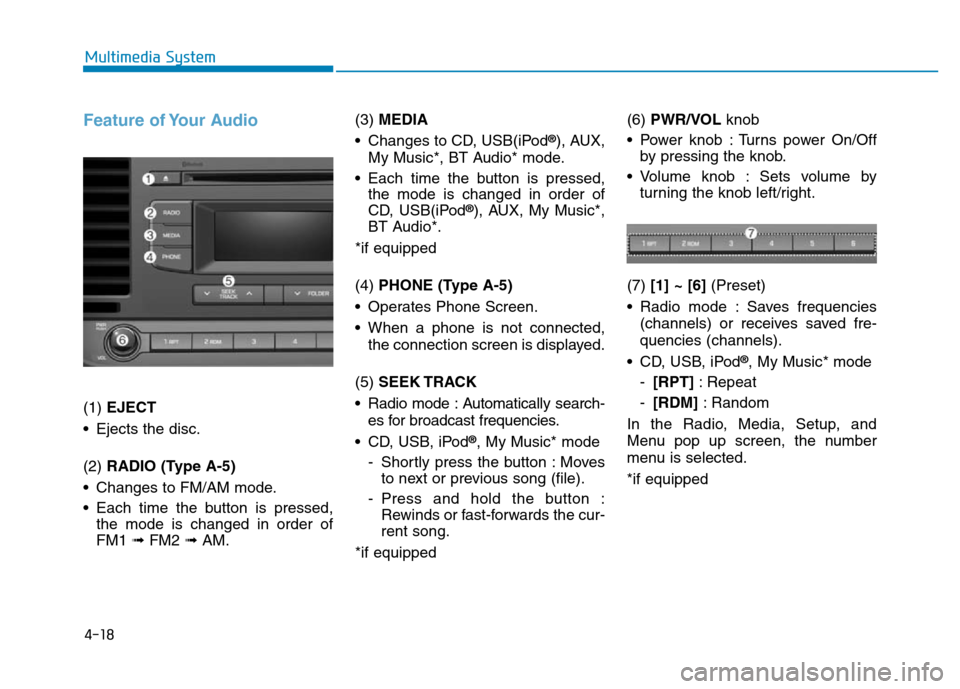
4-18
Multimedia System
Feature of Your Audio
(1) EJECT
• Ejects the disc.
(2) RADIO (Type A-5)
• Changes to FM/AM mode.
• Each time the button is pressed,
the mode is changed in order of
FM1 ➟ FM2 ➟AM.(3) MEDIA
• Changes to CD, USB(iPod
®), AUX,
My Music*, BT Audio* mode.
• Each time the button is pressed,
the mode is changed in order of
CD, USB(iPod
®), AUX, My Music*,
BT Audio*.
*if equipped
(4) PHONE (Type A-5)
• Operates Phone Screen.
• When a phone is not connected,
the connection screen is displayed.
(5) SEEK TRACK
• Radio mode : Automatically search-
es for broadcast frequencies.
• CD, USB, iPod
®, My Music* mode
- Shortly press the button : Moves
to next or previous song (file).
- Press and hold the button :
Rewinds or fast-forwards the cur-
rent song.
*if equipped(6) PWR/VOL knob
• Power knob : Turns power On/Off
by pressing the knob.
• Volume knob : Sets volume by
turning the knob left/right.
(7) [1] ~ [6](Preset)
• Radio mode : Saves frequencies
(channels) or receives saved fre-
quencies (channels).
• CD, USB, iPod
®, My Music* mode
-[RPT]: Repeat
-[RDM]: Random
In the Radio, Media, Setup, and
Menu pop up screen, the number
menu is selected.
*if equipped
Page 276 of 637

4-19
Multimedia System
4
(8) DISP
• Each time the button is shortly
pressed, sets Screen Off ➟Screen
On ➟Screen Off.
• Audio operation is maintained and
only the screen will be turned Off.
• In the Screen Off state, press any
button to turn the Screen On again.(9) SCAN
• Radio mode
- Press the button : Previews each
broadcast for 5 seconds each.
• CD, USB, My Music* mode
- Press the button : Previews each
song (file) for 10 seconds each.
- Press the button again to contin-
ue listening to the current song
(file).
*if equipped
(10) SETUP/CLOCK
• Shortly press the button : Moves to
the Display, Sound, Clock, Phone,
System setting modes.
• Press and hold the button : Move to
the Time setting screen.
(11) MENU
• Displays menus for the current
mode.
•iPod
®List : Move to parent category.(12) FOLDER
• MP3 CD / USB mode : Folder
Search.
(13) TUNE knob
• Radio mode : Changes frequency
by turning the knob left/right.
• CD, USB, iPod
®, My Music* mode :
Searches songs (files) by turning
the knob left/right.
When the desired song is dis-
played, press the knob to play the
song.
• Moves focus in all selection menus
and selects menus.
*if equipped
Page 284 of 637

4-27
Multimedia System
4
(Continued)
• Placing the audio system within an
electromagnetic environment may
result in noise interference.
• Some cellular phones or other devices
may cause interference noise or mal-
function to audio system. In this case,
store the device in a different location
may resolve the condition.
• While a phone is connected through
Bluetooth
®Wireless Technology your
phone may discharge quicker than
usual for additional Bluetooth
®
Wireless Technology-related opera-
tions.
• If Priority is set upon vehicle igni-
tion (IGN/ACC ON), the Bluetooth
®
Wireless Technology phone will be
automatically connected. Even if
you are outside, the Bluetooth
®
Wireless Technology phone will be
automatically connected once you
are in the vicinity of the vehicle. If
you do not want to automatically
connect yourBluetooth
®Wireless
Technology phone, try the following.
1) Turn off the Bluetooth
®Wireless
Technology feature in your
mobile phone.
(Continued)(Continued)
2) Turn off the Bluetooth
®Wireless
Technology feature in your car
audio system.
- To turn off the Bluetooth
®
Wireless Technology feature in
your car audio system, go to
[SETUP/CLOCK] > [Phone] and
[turn off] the Bluetooth
®Wireless
Technology feature.
•Bluetooth
®Wireless Technology
connection may become intermit-
tently disconnected in some mobile
phones. Follow these steps to try
again.
1) Turn the Bluetooth
®Wireless
Technology function within the
mobile phone off/on and try
again.
2) Turn the mobile phone power
Off/On and try again.
3) Completely remove the mobile
phone battery, reboot, and then
again.
4) Reboot the audio system and try
again.
5) Delete all paired devices, pair and
try again.
(Continued)(Continued)
• It is possible to pair up to five
Bluetooth
®Wireless Technology
devices to the car system.
• Phone contact names should be
saved in English or they may not be
displayed correctly.
• The Handsfree call volume and
quality may differ depending on the
mobile phone.
• Only one Bluetooth
®Wireless
Technology device can be connected
at a time.
• In some mobile phones, starting the
ignition while talking through
Bluetooth
®Wireless Technology
enabled handsfree call will result in
the call becoming disconnected.
(Switch the call back to your mobile
phone when starting the ignition.)
• If the mobile phone is not paired or
connected, it is not possible to enter
Phone mode. Once a phone is paired
or connected, the guidance screen
will be displayed.
Page 288 of 637
4-31
Multimedia System
4
Media Mode
With the Media Mode Button
Press the [MEDIA]button to change
the mode in order of CD ➟
USB(iPod
®) ➟ AUX ➟ My Music*➟
BT Audio*.
*if equipped
The folder/file name is displayed on
the screen.
The CD is automatically played when
a CD is inserted.
The USB music is automatically
played when a USB is connected.
Repeat
While song (file) is playing �[RPT]
button
Audio CD, MP3 CD, USB, iPod
®, My
Music* mode : RPT on screen
• To repeat one song (Shortly press-
ing the button) : Repeats the cur-
rent song.
MP3 CD, USB mode : FLD.RPT on
screen
• To repeat folder (pressing twice) :
repeats all files within the current
folder.
Press the [RPT]button again to turn
off repeat.
*if equipped
■ My Music Mode
■ USB Mode
■ MP3 CD Mode
■ Audio CD Mode
Page 290 of 637
![Hyundai Elantra 2017 Owners Manual 4-33
Multimedia System
4
Folder Search
(Only MP3 CD, USB mode)
While file is playing �[FOLDER ∧]
button
• Searches the next folder.
While file is playing �[FOLDER
∨]
button
• Searches the par Hyundai Elantra 2017 Owners Manual 4-33
Multimedia System
4
Folder Search
(Only MP3 CD, USB mode)
While file is playing �[FOLDER ∧]
button
• Searches the next folder.
While file is playing �[FOLDER
∨]
button
• Searches the par](/manual-img/35/14543/w960_14543-289.png)
4-33
Multimedia System
4
Folder Search
(Only MP3 CD, USB mode)
While file is playing �[FOLDER ∧]
button
• Searches the next folder.
While file is playing �[FOLDER
∨]
button
• Searches the parent folder.
If a folder is selected by pressing the
TUNEknob, the first file within the
selected folder will be played.
Searching Songs (File)
• Turning TUNEknob : Searches for
songs (files).
• Pressing TUNEknob : Plays
selected song (file).
MENU : Audio CD
Press the Audio CD mode [MENU]
button to set the Repeat, Random,
Information features.
Repeat : [1]Button
Repeat the current song.
Press RPT again to turn off.
Random : [2]Button
Randomly play songs within the CD.
Press RDM again to turn off.
Information : [3]Button
Display information of the current
song.
Press the [MENU]button to turn off
info display.
MENU : MP3 CD / USB
Press the MP3 CD / USB mode
[MENU]button to set the Repeat,
Folder Random, Folder Repeat, All
Random, Information and Copy fea-
tures.
Repeat : [1]Button
Repeat the current song.
Press RPT again to turn off.
Folder Random : [2]Button
Randomly play songs within the cur-
rent folder.
Press F.RDM again to turn off.
Page 291 of 637
![Hyundai Elantra 2017 Owners Manual 4-34
Multimedia System
Folder Repeat : [3]Button
Repeat songs within the current fold-
er.
Press F.RPT again to turn off.
All Random : [4]Button
Randomly play all songs within the
CD / USB.
Press A.RD Hyundai Elantra 2017 Owners Manual 4-34
Multimedia System
Folder Repeat : [3]Button
Repeat songs within the current fold-
er.
Press F.RPT again to turn off.
All Random : [4]Button
Randomly play all songs within the
CD / USB.
Press A.RD](/manual-img/35/14543/w960_14543-290.png)
4-34
Multimedia System
Folder Repeat : [3]Button
Repeat songs within the current fold-
er.
Press F.RPT again to turn off.
All Random : [4]Button
Randomly play all songs within the
CD / USB.
Press A.RDM again to turn off.
Information : [5]Button
Display information of the current
song.
Press the [MENU]button to turn off
info display.
Copy : [6]Button (if equipped)
This is used to copy the current song
into My Music. You can play the
copied Music in My Music mode.
If another button is pressed while
copying is in progress, a pop up ask-
ing you whether to cancel copying is
displayed.
If another media is connected or
inserted (USB, CD, iPod
®, AUX)
while copying is in progress, copying
is canceled.
Music will not be played while copy-
ing is in progress.
MENU : iPod®
In iPod®mode, press the [MENU]
button to set the Repeat, Random,
Information and Search features.
Repeat : [1]Button
Repeat the current song.
Press RPT again to turn repeat off.
Random : [2]Button
Plays all songs within the currently
playing category in random order.
Press RDM again to turn off.
Page 292 of 637
4-35
Multimedia System
4
Information : [3]Button
Displays information of the current
song.
Press the [MENU] button to turn off
info display.
Search : [4]Button
Displays iPod®category list.
Searching iPod
®category is [MENU]
button pressed, move to parent cate-
gory.
MENU : AUX
AUX is used to play external MEDIA
currently connected with the AUX
terminal.
AUX mode will automatically start
when an external device is connect-
ed with the AUX terminal.
If an external device is connected,
you can also press the [MEDIA]but-
ton to change to AUX mode.
AUX mode cannot be started unless
there is an external device connect-
ed to the AUX terminal.
Information
- Using the AUX
Fully insert the AUX cable into the
AUX terminal for use.
i
■ Type A-5, Type A-6
■ Type A-1, Type A-2, Type A-3, Type A-4
Page 293 of 637
![Hyundai Elantra 2017 Owners Manual 4-36
Multimedia System
MENU : My Music (if equipped)
In My Music mode, press the
[MENU]button to set the Repeat,
Random, Information, Delete, Delete
All and Delete Selection features.
Repeat : [1]Butt Hyundai Elantra 2017 Owners Manual 4-36
Multimedia System
MENU : My Music (if equipped)
In My Music mode, press the
[MENU]button to set the Repeat,
Random, Information, Delete, Delete
All and Delete Selection features.
Repeat : [1]Butt](/manual-img/35/14543/w960_14543-292.png)
4-36
Multimedia System
MENU : My Music (if equipped)
In My Music mode, press the
[MENU]button to set the Repeat,
Random, Information, Delete, Delete
All and Delete Selection features.
Repeat : [1]Button
Repeats the currently playing song.
Press RPT again to turn repeat off.
Random : [2]Button
Plays all songs in random order.
Press RDM again to turn random off.
Information : [3]Button
Displays information of the current
song.
Press the [MENU]button to turn off
info display.
Delete : [4]Button
• Deletes currently playing file
In the play screen, pressing delete
will delete the currently playing
song.
• Deletes file from list
➀Select the file you wish to delete
by using the TUNEknob.
➁Press the[MENU]button and
select the delete menu to delete
the selected file
Delete All : [5]Button
Deletes all songs of My Music.
Delete Selection : [6]Button
Songs within My Music are selected
and deleted.
➀Select the songs you wish to
delete from the list.
➁After selecting, press the[MENU]
button and select the delete menu.