Page 313 of 637
4-56
Multimedia System
(7) DISP
• Each time the button is shortly
pressed, sets Screen Off ➟Screen
On ➟Screen Off
• Audio operation is maintained and
only the screen will be turned Off.
• In the Screen Off state, press any
button to turn the Screen On again.(8) CLOCK
• Displays the time/date/day.
(9) TA/SCAN
• Radio mode
- Shortly press the button :
TA On/Off
- Press and hold the button :
Previews each broadcast for 5
seconds each.
• CD, USB, My Music mode
- Press and hold the button :
Previews each song (file) for 10
seconds each.
- Press and hold the button again
to continue listening to the cur-
rent song (file).
(10) SETUP
• Converts to Setup mode.(11) TUNE knob
• Radio mode : turn to change
broadcast frequencies.
• CD, USB, iPod
®, My Music mode :
turn to search tracks/channels/
files.
(12) FOLDER
• MP3 CD/USB mode : Folder Search
Page 315 of 637

4-58
Multimedia System
Feature of Your Audio
(1) EJECT
• Ejects the disc.
(2) RADIO
• Changes to FM/AM mode.
• Each time the button is pressed,
the mode is changed in order of
FM1 ➟FM2 ➟FMA ➟AM ➟AMA.(3)MEDIA
• Changes to CD, USB(iPod
®), AUX,
My Music, BT Audio mode.
• Each time the button is pressed, the
mode is changed in order of CD,
USB(iPod
®), AUX, My Music, BT
Audio.
(4) PHONE
• Converts to Phone mode.
• When a phone is not connected,
the connection screen is displayed.
(5) PWR/VOLknob
• Power knob : Turns power On/Off
by pressing the knob
• Volume knob : Sets volume by
turning the knob left/right(6) SEEK TRACK
When pressed shortly
• Radio mode : plays previous/next
frequency.
• CD, USB, iPod®, My Music, BT Audio
mode : changes the track, Song(file).
When pressed and held
• Radio mode : continuously changes
the frequency. Upon release, plays
the current frequency.
• CD, USB, iPod
®, My Music mode :
rewinds or fast forwards the track or
file.
• During a Handsfree call, controls the
call volume.
Page 316 of 637
4-59
Multimedia System
4
(7) DISP
• Each time the button is shortly
pressed, sets Screen Off ➟Screen
On ➟Screen Off
• Audio operation is maintained and
only the screen will be turned Off.
• In the Screen Off state, press any
button to turn the Screen On again.(8) CLOCK
• Displays the time/date/day.
(9) TA/SCAN
• Radio mode
- Shortly press the button : TA
On/Off
- Press and hold the button :
Previews each broadcast for 5
seconds each.
• CD, USB, My Music mode
- Press and hold the button :
Previews each song (file) for 10
seconds each.
- Press and hold the button again
to continue listening to the cur-
rent song (file).(10) SETUP
• Converts to Setup mode.
(11) TUNE knob
• Radio mode : turn to change
broadcast frequencies.
• CD, USB, iPod
®, My Music mode :
turn to search tracks/channels/
files.
(12) FOLDER
• MP3 CD/USB mode : Folder Search
Page 318 of 637

4-61
Multimedia System
4
Feature of Your Audio
(1) EJECT
• Ejects the disc.
(2) RADIO
• Changes to FM/AM mode.
• Each time the button is pressed,
the mode is changed in order of
FM1 ➟FM2 ➟AM.(3)MEDIA
• Changes to CD, USB(iPod
®), AUX,
My Music, BT Audio mode.
• Each time the button is pressed,
the mode is changed in order of
CD, USB(iPod
®), AUX, My Music,
BT Audio.
(4) PHONE
• Converts to Phone mode.
• When a phone is not connected,
the connection screen is displayed.
(5) PWR/VOL knob
• Power knob : Turns power On/Off
by pressing the knob
• Volume knob : Sets volume by
turning the knob left/right(6) SEEK TRACK
When pressed shortly
• Radio mode : plays previous/next
frequency.
• CD, USB, iPod®, My Music, BT Audio
mode : changes the track, Song(file).
When pressed and held
• Radio mode : continuously changes
the frequency. Upon release, plays
the current frequency.
• CD, USB, iPod
®, My Music mode :
rewinds or fast forwards the track or
file.
• During a Handsfree call, controls the
call volume.
Page 319 of 637
4-62
Multimedia System
(7) DISP
• Each time the button is shortly
pressed, sets Screen Off ➟Screen
On ➟Screen Off
• Audio operation is maintained and
only the screen will be turned Off.
• In the Screen Off state, press any
button to turn the Screen On again.(8) CLOCK
• Displays the time/date/day.
(9) SCAN
• Radio mode : previews all receiv-
able broadcasts for 5 seconds
each.
• CD, USB, My Music mode : pre-
views each song (file) for 10 sec-
onds each.
(10) SETUP
• Converts to Setup mode.(11) TUNE knob
• Radio mode : turn to change
broadcast frequencies.
• CD, USB, iPod
®, My Music mode :
turn to search tracks/channels/
files.
(12) FOLDER
• MP3 CD/USB mode : Folder
Search
Page 321 of 637
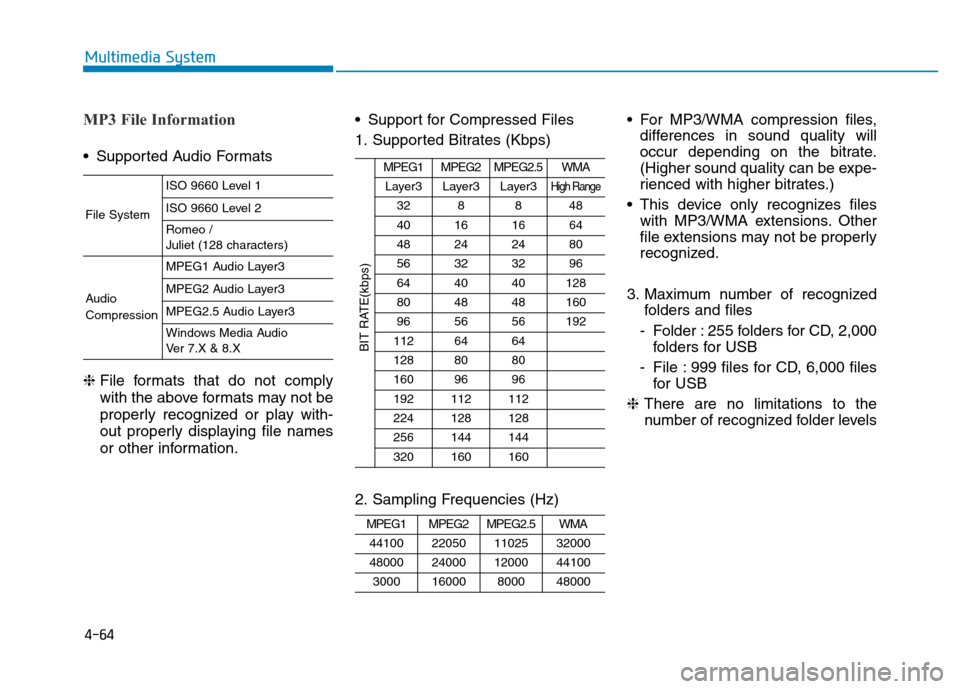
4-64
Multimedia System
MP3 File Information
• Supported Audio Formats
❈ File formats that do not comply
with the above formats may not be
properly recognized or play with-
out properly displaying file names
or other information.• Support for Compressed Files
1. Supported Bitrates (Kbps)
2. Sampling Frequencies (Hz)• For MP3/WMA compression files,
differences in sound quality will
occur depending on the bitrate.
(Higher sound quality can be expe-
rienced with higher bitrates.)
• This device only recognizes files
with MP3/WMA extensions. Other
file extensions may not be properly
recognized.
3. Maximum number of recognized
folders and files
- Folder : 255 folders for CD, 2,000
folders for USB
- File : 999 files for CD, 6,000 files
for USB
❈There are no limitations to the
number of recognized folder levels
MPEG1MPEG2MPEG2.5WMA
44100220501102532000
48000240001200044100
300016000800048000
MPEG1MPEG2MPEG2.5WMA
Layer3Layer3Layer3High Range
328848
40161664
48242480
56323296
644040128
804848160
965656192
1126464
1288080
1609696
192112112
224128128
256144144
320160160
BIT RATE(kbps)
File System
ISO 9660 Level 1
ISO 9660 Level 2
Romeo /
Juliet (128 characters)
Audio
Compression
MPEG1 Audio Layer3
MPEG2 Audio Layer3
MPEG2.5 Audio Layer3
Windows Media Audio
Ver 7.X & 8.X
Page 322 of 637

4-65
Multimedia System
4
• Language Support
(Unicode Support)
1. English : 94 characters
2. Special characters and Symbols :
986 characters
❈Languages other than Korean and
English (including Chinese) are
not included.
3. Text Display (Based on Unicode)
- File name : Maximum 64 English
characters
- Folder name : Max 32 English
characters
❈Using the scroll feature allows you
to see the entire name of files with
names that are too long to be dis-
played at once.• Compatibility by Disc Type
1. Playing MIXED CDs : First plays
the audio CD, then plays the com-
pressed file(s).
2. Playing EXTRA CDs : First plays
the audio CD, then plays the com-
pressed file(s).
3. Playing multisession CDs : Plays
in order of sessions
- MIXED CD : CD type in which
both MP3 and audio CD files are
recognized in one disc.
- Multisession CD CD type that
includes more than two sessions.
Different from Extra CDs, multi-
session CDs are recorded by
sessions and have no media lim-
itation.• Precautions upon Writing CDs
1. In all cases except when creating
multisession discs, check the
close session option before creat-
ing the disc. Though product mal-
functions will not occur, some time
may be required for the device to
check whether the session state is
closed (approximately 25 sec-
onds). (Additional time may also
be required depending on the
number of folders or files.)
2. Changing the MP3/WMA file
extensions or changing files of
other extensions to MP3/WMA
may result in product malfunction.
3. When naming files with
MP3/WMA file extensions, write
using only Korean and English.
(Languages other than Korean
and English are not supported and
are displayed as blank.)
4. Unauthorized use or duplication of
music files are prohibited by law.
5. Prolonged use of CD-R/CD-RW
discs that do not satisfy related
standards and/or specifications
could result in product malfunc-
tion.
Page 328 of 637

4-71
Multimedia System
4
(Continued)
1) Turn off the Bluetooth
®Wireless
Technology feature in your
mobile phone.
2) Turn off the Bluetooth
®Wireless
Technology feature in your car
audio system.
- To turn off the Bluetooth
®
Wireless Technology feature in
your car audio system, go to
[SETUP]> [Phone] and [turn off]
the Bluetooth
®Wireless Technology
feature.
•Bluetooth
®Wireless Technology
connection may become intermit-
tently disconnected in some mobile
phones. Follow these steps to try
again.
1) Turn the Bluetooth
®Wireless
Technology function within the
mobile phone off/on and try
again.
2) Turn the mobile phone power
Off/On and try again.
3) Completely remove the mobile
phone battery, reboot, and then
again.
(Continued)(Continued)
4) Reboot the audio system and try
again.
5) Delete all paired devices, pair and
try again.
• It is possible to pair up to five
Bluetooth
®Wireless Technology
devices to the car system.
• Phone contact names should be
saved in English or they may not be
displayed correctly.
• The Handsfree call volume and
quality may differ depending on the
mobile phone.
• Only one Bluetooth
®Wireless
Technology device can be connected
at a time.
• In some mobile phones, starting the
ignition while talking through
Bluetooth
®Wireless Technology
enabled handsfree call will result in
the call becoming disconnected.
(Switch the call back to your mobile
phone when starting the ignition.)
• If the mobile phone is not paired or
connected, it is not possible to enter
Phone mode. Once a phone is paired
or connected, the guidance screen
will be displayed.•
Bluetooth®Wireless Technology
Handsfree is a feature that
enables drivers to practice safe
driving. Connecting the car
audio system with a
Bluetooth®
Wireless Technologyphone
allows the user to conveniently
make calls, receive calls, and
manage the phone book. Before
using the
Bluetooth®Wireless
Technology,carefully read the
contents of this user’s manual.
• Excessive use or operations
while driving may lead to negli-
gent driving practices and be
the cause of accidents.
• Do not operate the device exces-
sively while driving.
• Viewing the screen for pro-
longed periods of time is dan-
gerous and may lead to acci-
dents.
• When driving, view the screen
only for short periods of time.
NOTICE